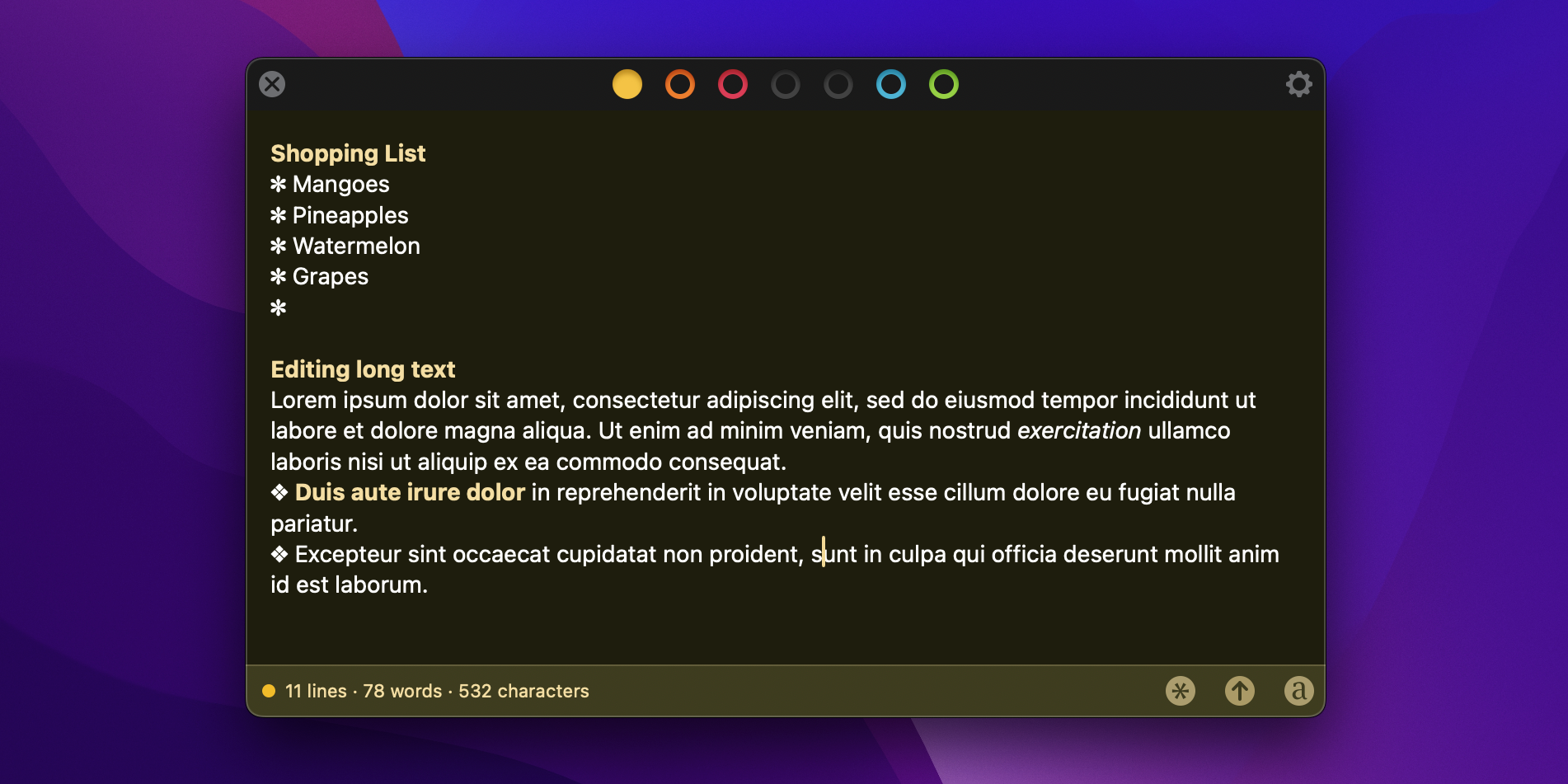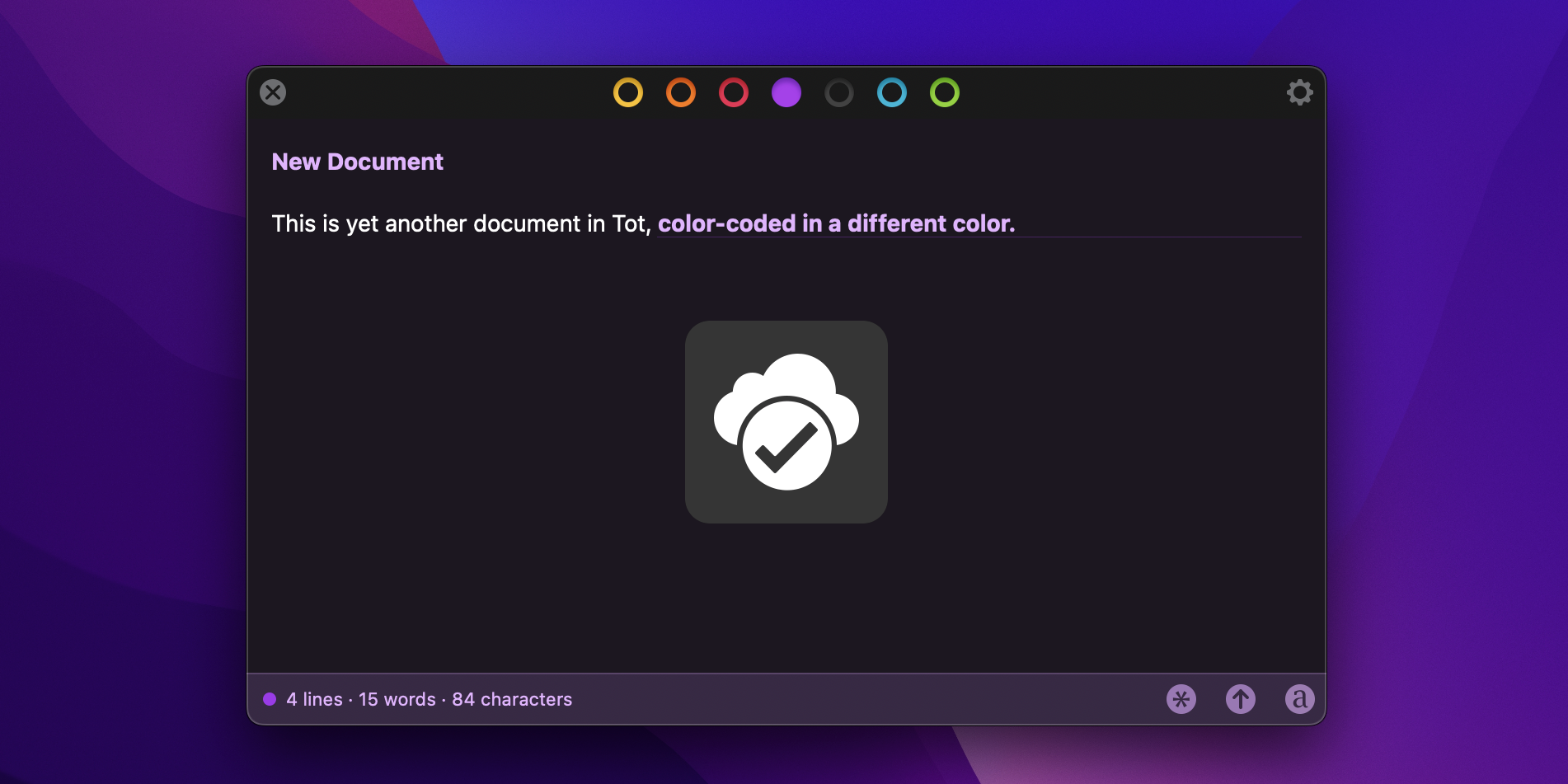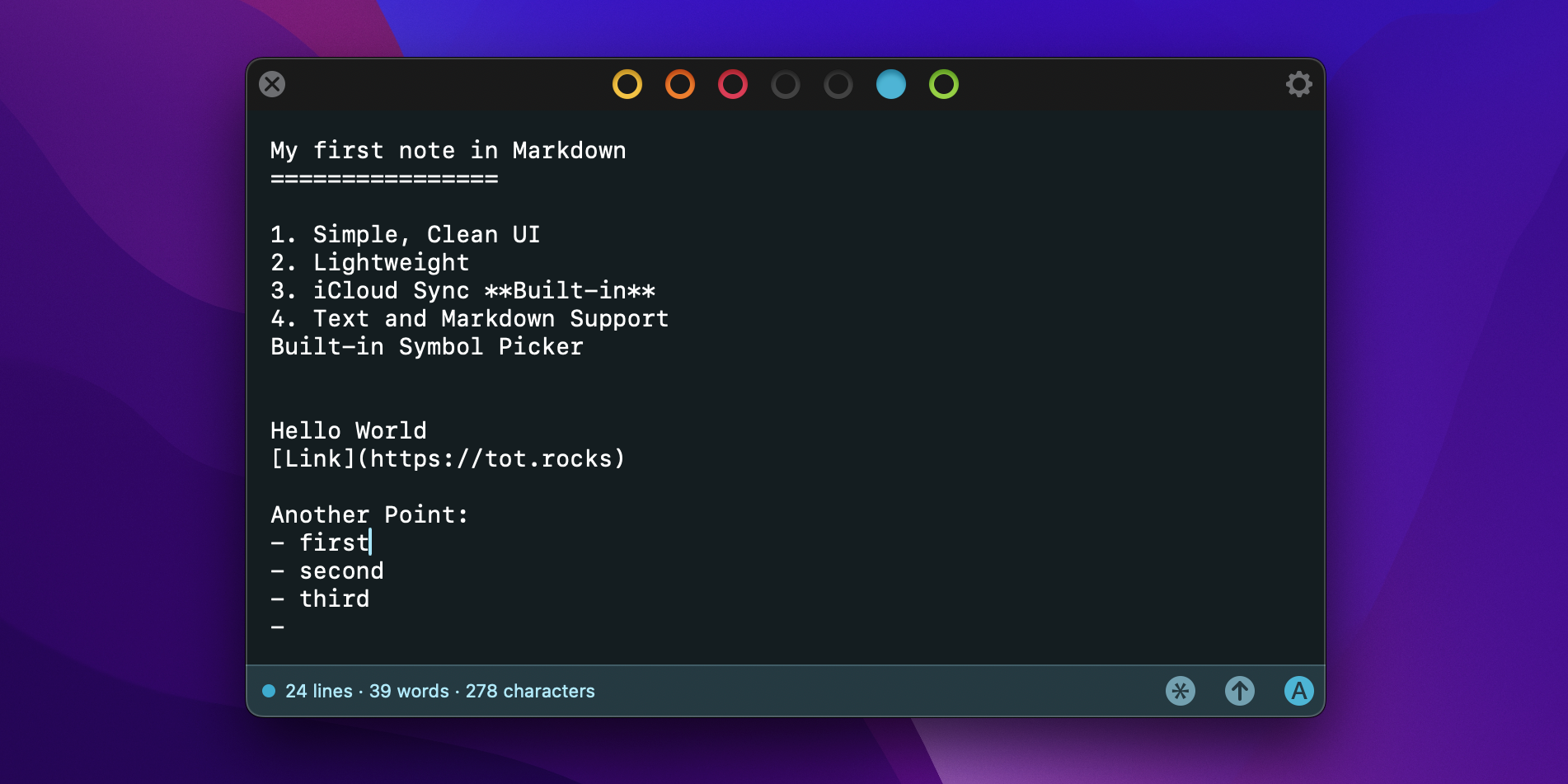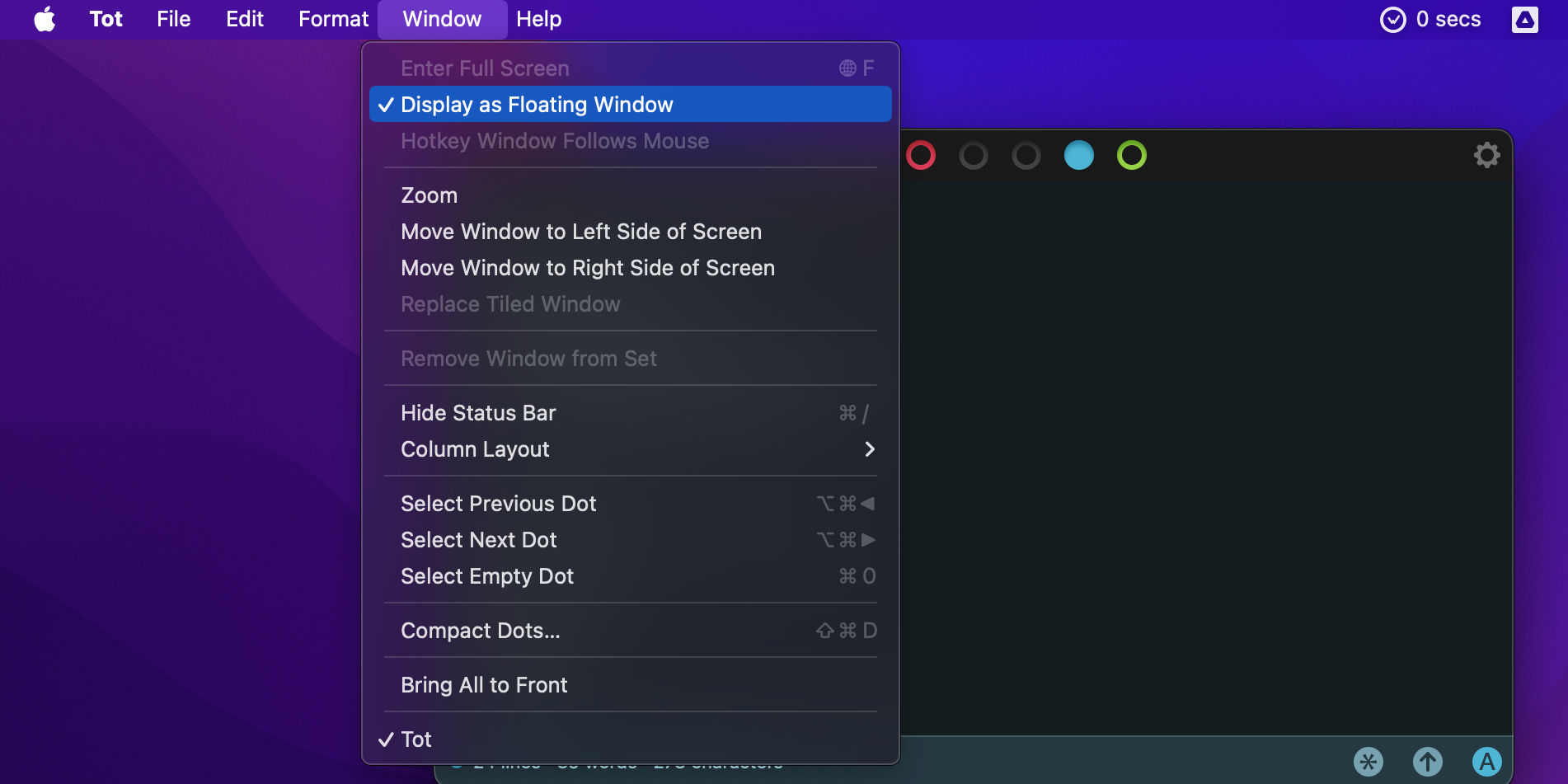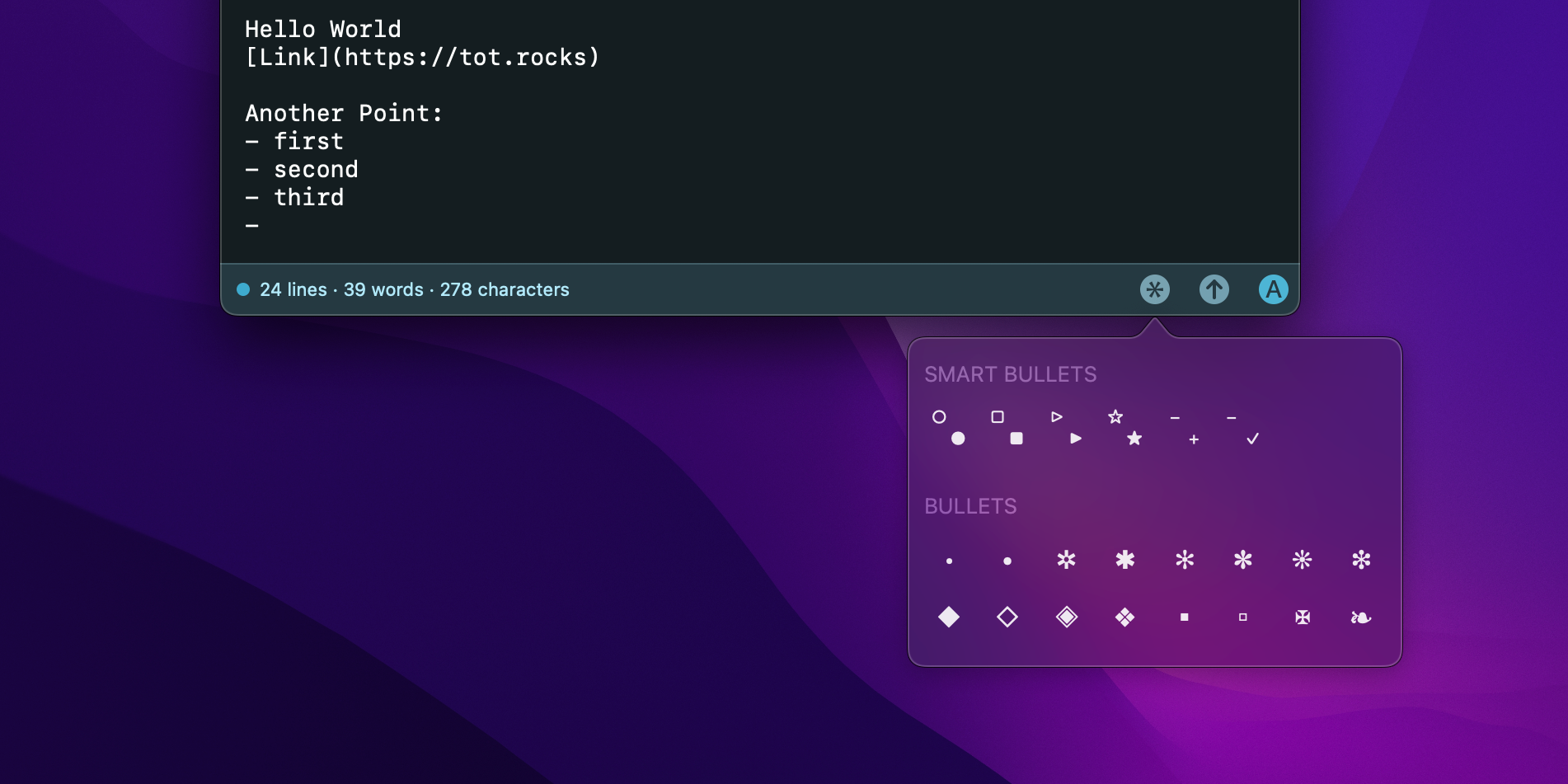Key Takeaways
- Tot is a simple note-taking app designed for those who crave simplicity in their note-taking apps.
- This note-taking app features a clean interface, iCloud sync, and supports Plain Text and Markdown.
- Tot is free on macOS but can be downloaded for a one-time fee on iOS and watchOS.
There are so many note-taking apps on the market that it can be hard to find what you need. Most apps are cluttered with features, which may not be ideal if you prefer simplicity. That’s where Tot comes in.
What Is Tot?
Tot is a simple note-taking app based on the principle of simplicity. Everything from the app’s user interface (UI) to the built-in organization system is made for simplicity. Tot is available on macOS for free. Additionally, it’s available for download on iOS and watchOS, although you’ll need to pay for those versions.
Download: Tot for macOS (Free) | iOS ($19.99) | watchOS ($1.99)
A Simple, Clean UI
Tot’s entire interface is packed in a single window where everything’s within your reach, just a click away. With a single window, the app has seven documents in different colors. The top section of the app offers colored dots in various colors that you can select to open the respective document.
Document colors are crucial in organizing notes in Tot because the app’s organization system is entirely based on these seven documents; there’s no concept of folders or embedded documents. And the app comes as a blank slate, and you get to decide how to categorize your notes across the seven documents.
The bottom left section includes the line, word, and character count of the opened document, and the bottom right has a symbol picker, a share button, and a toggle for switching between Plain Text and Rich Text mode. This simple UI lets you quickly get the most out of the note-taking app.
iCloud Syncs Everything
With Tot’s iCloud Sync feature, notes you write are seamlessly synced across macOS, iOS, and watchOS. You never have to hit the save button because anything you add to the app is automatically saved into your iCloud account.
So, if you also need Tot on your iPhone or Apple Watch, you can write and access your notes across the three platforms. While saving is automatic, Tot provides a nice icon for feedback when you press Cmd + S, as shown in the screenshot above.
It’s Lightweight
An advantage of Tot’s simplicity is that the app is lightweight. The app listing on macOS is just 5.1MB, making it one of the best lightweight note-taking apps on the market.
As such, it doesn’t take up much space or memory on your device compared to feature-packed note-taking apps like Notion, which try to provide an all-in-one solution. Tot is purely for note-taking, and the app’s UI and organization system are centered around that.
It Supports Rich Text and Markdown
Tot has two editing modes: Rich Text and Plain Text. Rich Text mode is the default, but you can switch between the two at any time using the toggle in the bottom right corner. The two modes make writing notes in Tot a breeze.
Plain Text mode is the one to go for if you love editing in Markdown. Tot doesn’t have full Markdown support at the time of writing, but the essential Markdown features are available.
Rich Text mode is identical to what you’ll find on most note-taking apps. Across the two modes, Tot supports different keyboard shortcuts for easier formatting. For instance, you can bold text by hitting Cmd + B and italicize with Cmd + I. In the background, Tot automatically transforms the text to Markdown if you’re writing in Rich Text.
Floating Window Mode Makes Multitasking Easy
One of Tot’s most standout functionalities is the Floating Window feature. When enabled, Tot displays above everything else open on your Mac. This is a perfect companion for taking notes, as you don’t need to switch between two apps for research and note-taking.
It also means you don’t have to split Tot and other apps side by side for research/studying—Tot will float on your screen like a sticky note. You can enable Tot to display as a Floating Window above everything else by selecting Window in the menu bar and then enabling Display as a Floating Window.
The Built-In Symbol Picker Is Subtle and Functional
Despite its minimal nature, Tot has a built-in symbol picker. The Symbol Picker is packed with symbols organized in categories, including Bullets, Checkmarks, Arrows, Stars, Emoji, Numbers, and more. You can access Symbol Picker by clicking the first icon in the bottom right corner.
Tot’s minimalist UI makes it ideal for quickly jotting down notes on your Mac without slowing down your system. If you’re looking for a clean, straightforward note-taking app that focuses on simplicity rather than overwhelming you with features, Tot is the perfect choice.