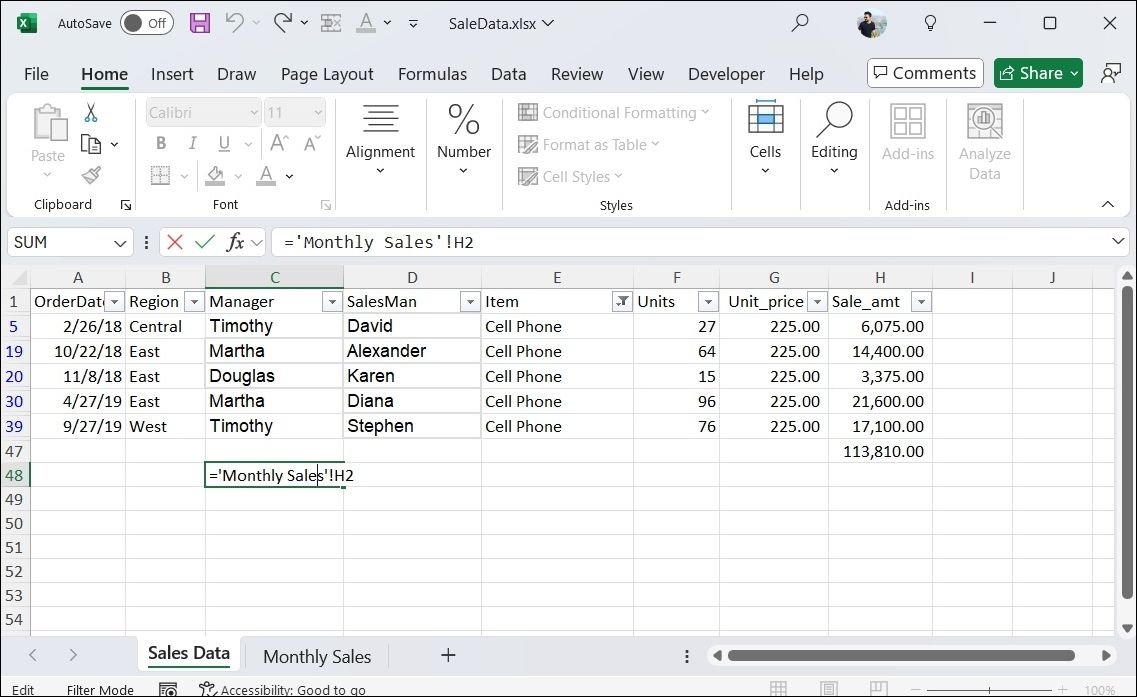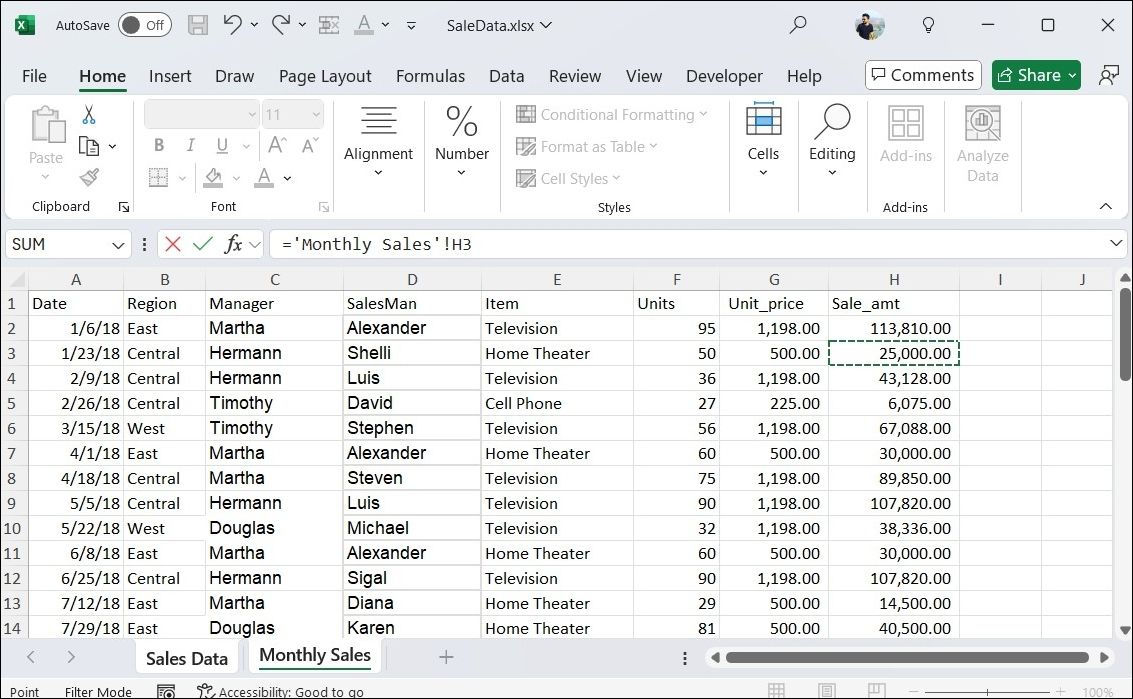When working with multiple sheets in an Excel workbook, you may need to reference data from one sheet to another for calculations, analysis, or to keep your workbook organized. Here are a couple of easy methods to do that in Excel.
Pull Data From Another Sheet in Excel Using Cell References
One of the simplest ways to pull data from another sheet in Excel is by using cell references. This allows you to link cells from different sheets to view or import data in Excel without duplicating it. Here are the steps you need to follow.
- Open the Excel workbook that contains both the source and destination sheets.
- Go to the sheet where you want the data to appear and select the cell where you want to insert the reference.
- Type = and then enter the name of the sheet from which you want to pull data, enclosed in single quotes.
- Type ! followed by the cell reference of the cell you want to pull.
- Hit Enter to confirm.
For instance, to pull data from cell H2 on a sheet named Monthly Sales, you would enter this formula:
='Monthly Sales'!H2 A major benefit of using cell references is that Excel will automatically update the data in your target sheet if the data in the source sheet changes. This ensures that your information remains current without requiring manual updates.
Pull Data From Another Sheet in Excel by Manually Selecting Cells
You can also reference data from another sheet without needing complex formulas in Excel. Here’s how to do that.
- In your Excel workbook, select the cell in the destination sheet where you want the data to appear.
- Type = to begin the formula.
- Switch to the source sheet and select the cell you want to pull data from.
- Press Enter to confirm.
And you’re all set! This method is highly efficient for pulling multiple cells from different sheets. Note that these methods allow you to import data from different sheets in the same Excel workbook. You can also reference cells from different Excel workbooks.