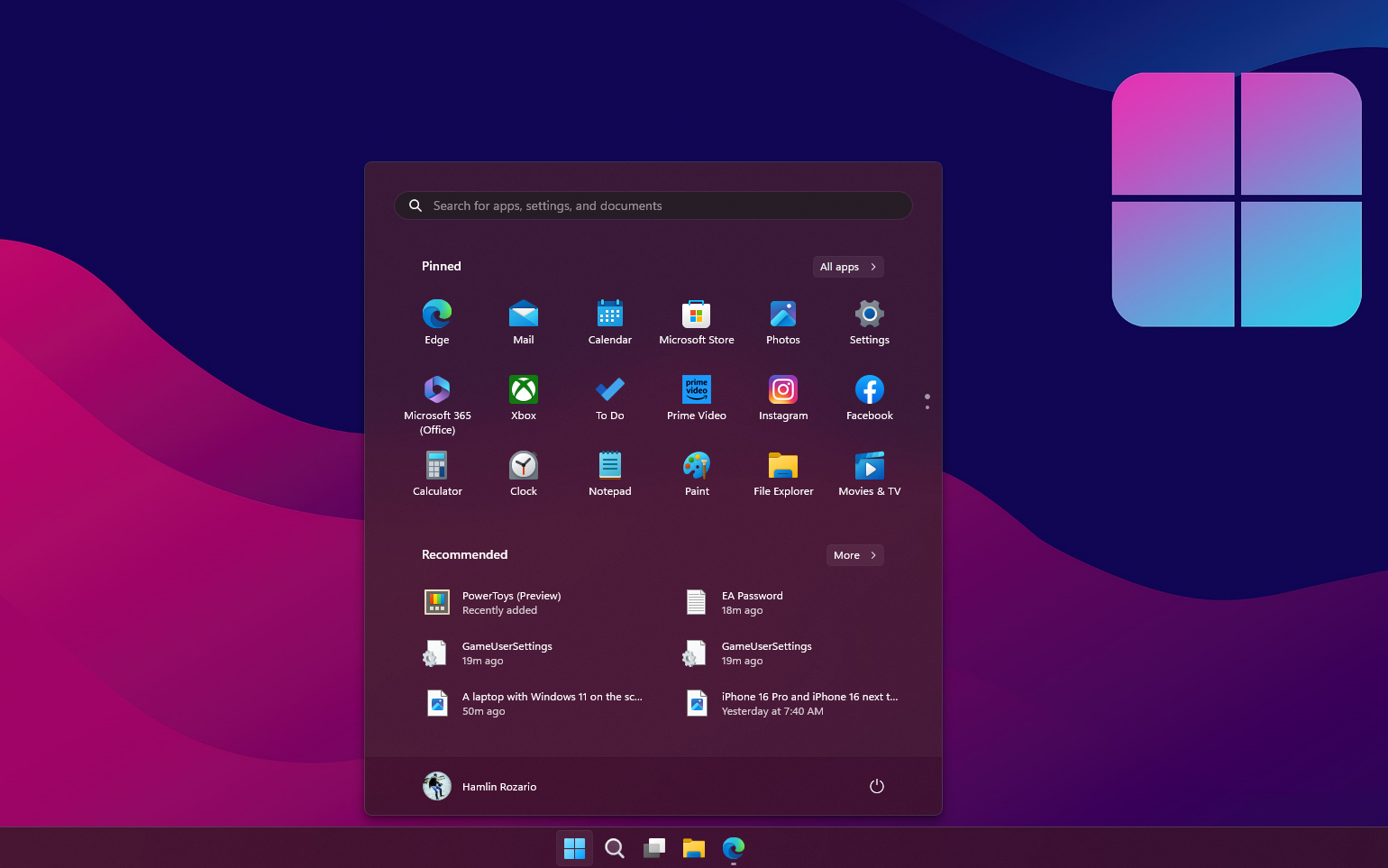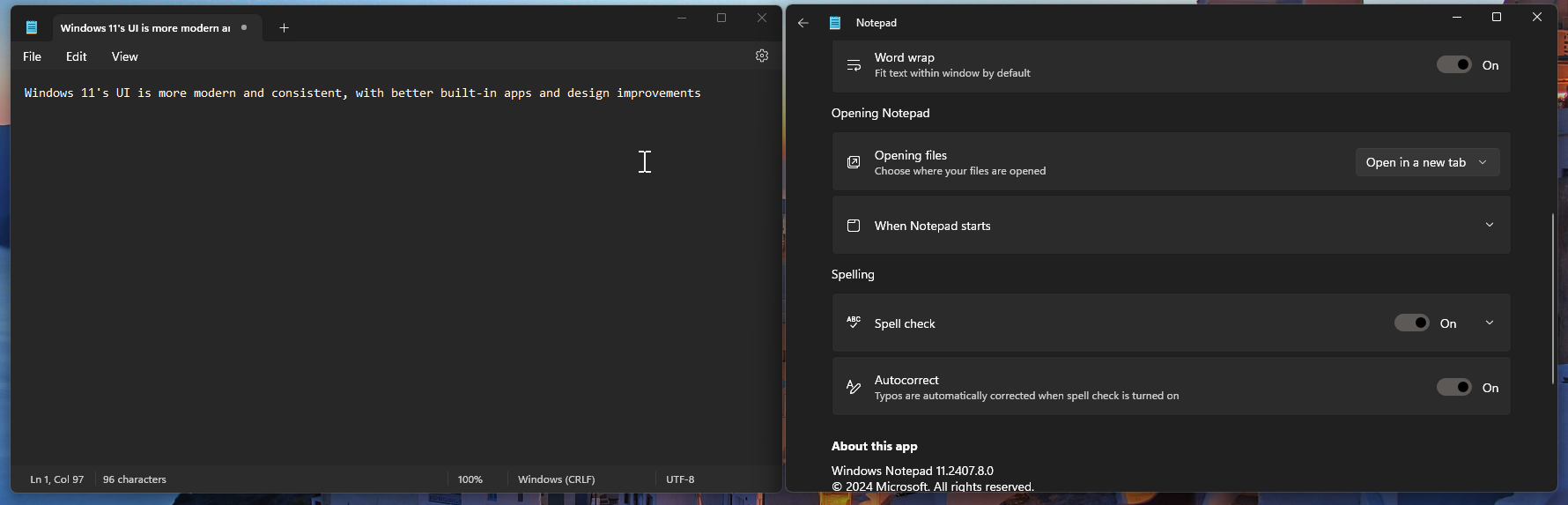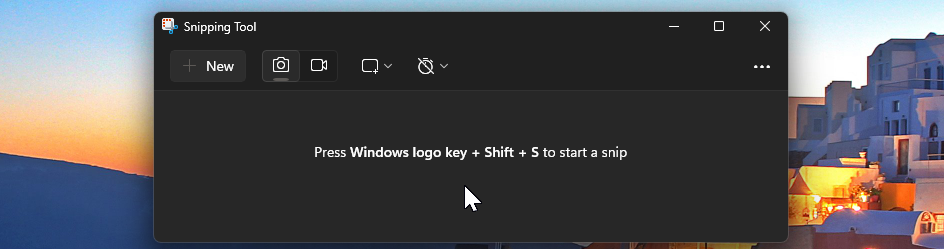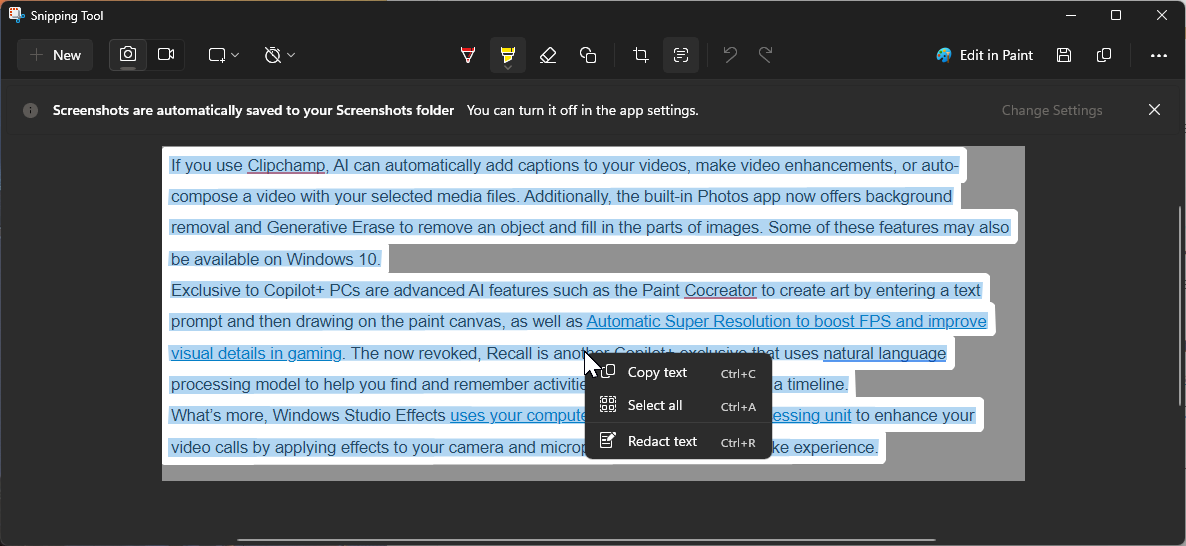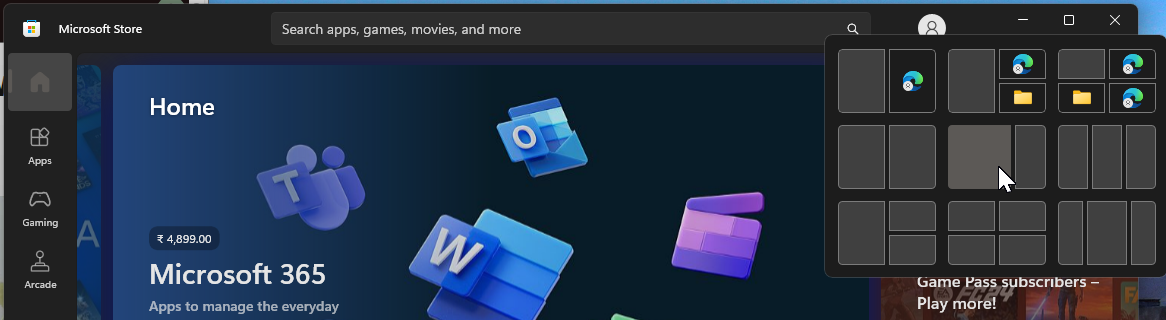Upgrading to Windows 11 was a no-brainer for me, even when it felt less exciting at launch in 2021. However, in 2024, its improvements far outweigh the initial quirks with the Start menu and taskbar. If you’re still on the fence, here’s why I wouldn’t go back to Windows 10.
1 Windows 11’s UI Is Closer to Consistent
Since Windows XP, one persistent issue with Windows’ interface has been the lack of consistency. While Windows 11 hasn’t fully earned that “consistent” label yet, it’s certainly getting closer.
With Windows 11, Microsoft shifted from its aging Metro design language to Fluent design, a more mature, minimal, and modern UI with rounded corners and a warmer color palette. Going back, the Windows 10 UI now feels dated and less cohesive.
Microsoft is also addressing the dual-app issue where multiple apps control similar settings, such as the Control Panel and the Settings app. With each update, more legacy apps are adopting the new design language, and more of the Control Panel settings are transitioning to the Settings app, which will eventually replace the legacy Control Panel entirely.
The redesigned Settings app features a more streamlined sidebar that allows you to quickly switch between different settings groups. Additionally, more system apps, such as Task Manager, now support Dark mode.
2 My Favorite Built-In Apps Are Better on Windows 11
Many built-in Windows apps, such as Paint, Photos, Notepad, and Media Player, have been updated to adapt to the new design, some even with new features. A great case in point is the classic Paint app, which now supports layers, a background eraser, and Cocreator on Copilot+ PCs to create artwork with AI.
The humble Notepad gets tab support and autosave to automatically save your work and resume when you reopen the app. It also supports multiple levels of undo and redo, Dark mode, a built-in spell checker, and autocorrect, making it a far more capable note-taking utility on Windows.
Another quality-of-life improvement is the addition of Focus Sessions in Windows 11 to the updated Clock app. When activated, it enables the Do Not Disturb (DND) mode, muting notifications until the session ends.
Windows Search is faster, a lot more customizable, and feels smoother. I use it to quickly open apps or to fact-check information from the web without opening a web browser. The Snipping Tool app has also been refreshed with a new look and features the most requested screen recording feature, though it’s capped at 30FPS.
Phone Link now supports iPhone integration but only on Windows 11. Voice Access is another exclusive feature that allows you to perform basic tasks like opening apps, maximizing or closing windows, typing via voice, or converting text to speech. Additionally, the Windows Backup app supports backup and restore, which is limited to only backup on Windows 10.
Let’s not forget File Explorer, which has been enhanced with much-needed support for multiple and duplicate tabs. What’s more, the Windows 11 24H2 update also addresses a key issue with the new context menu by adding clear labels for common actions like Copy, Paste, Rename, Cut, and Delete.
3 New AI Integrations Are Exclusive to Windows 11
The future of Windows is AI, and some of those AI integrations are already part of Windows 11. While some of these features are exclusive to Copilot+ PCs, others are available across all Windows 11 devices.
For instance, the Live Caption feature works well and generates English captions during video calls or when watching videos, though I haven’t found much use for it. What I find more helpful is the nifty AI-powered OCR in the Snipping Tool app, which allows you to copy text from screenshots.
If you use Clipchamp, AI can automatically add captions to your videos, make video enhancements, or auto-compose a video with your selected media files. Additionally, the built-in Photos app now offers background removal and generative erase to remove an object and fill in the parts of images. Some of these features may also be available on Windows 10.
Exclusive to Copilot+ PCs are advanced AI features such as the Paint Cocreator to create art by entering a text prompt and then drawing on the paint canvas, as well as Auto Super Resolution to boost FPS and improve visual details in gaming. The now-revoked Recall feature is another Copilot+ exclusive feature that uses a natural language processing model to help you find and remember activities on your PC by creating a timeline.
What’s more, Windows Studio Effects uses your computer’s integrated neural processing unit (NPU) to enhance your video calls by applying effects to your camera and microphone for a home studio-like experience.
4 Improved Snap Layouts and Virtual Desktop Enhancements
Windows 10’s Snap Assist tool made organizing active windows easier, but Snap Layout in Windows 11 takes it further. You can hover over the maximize icon in the top-right corner of the app window, then choose from multiple layouts in the thumbnail view. Alternatively, you can simply drag an active window to the edge of your screen to select from different layouts.
Furthermore, Windows 11 can remember your docking behavior and monitor positions. When you undock your computer, the OS will minimize all windows on your external monitor. Upon reconnecting, Windows will restore them to their previous positions. Additionally, you can now set different wallpapers for each virtual desktop to visually distinguish between them.
5 Windows 11 Is Overall a More Secure Operating System
Thanks to stringent hardware requirements, Windows 11 is much more secure than Windows 10. While it’s technically possible to use Windows 11 without TPM, we don’t recommend doing so for security reasons. Also, such systems won’t receive feature and security updates from Microsoft.
Windows 11 also introduces Presence Sensing on compatible devices, which can auto-lock your computer when you move away or sign you in via Windows Hello when you return. Additionally, the Windows Security app now includes Smart App Control, which adds significant protection from new threats by automatically blocking untrusted or malicious apps.
6 Windows 10 Is Nearing End of Life
Microsoft plans to drop support for Windows 10 on October 14, 2025. After this date, Windows 10 PCs won’t get security updates unless you pay for Extended Security Updates.
If you have a compatible Windows 10 computer, you can upgrade to Windows 11 for free. Once upgraded, there are plenty of workarounds to fix the things that you don’t like about Windows 11.
Beyond that, Windows 11 simply looks great, feels snappy, is much more secure, and works equally well, if not better, than its predecessor. While Windows 10 served well for almost a decade, Windows 11 is the future and there’s no point going back.