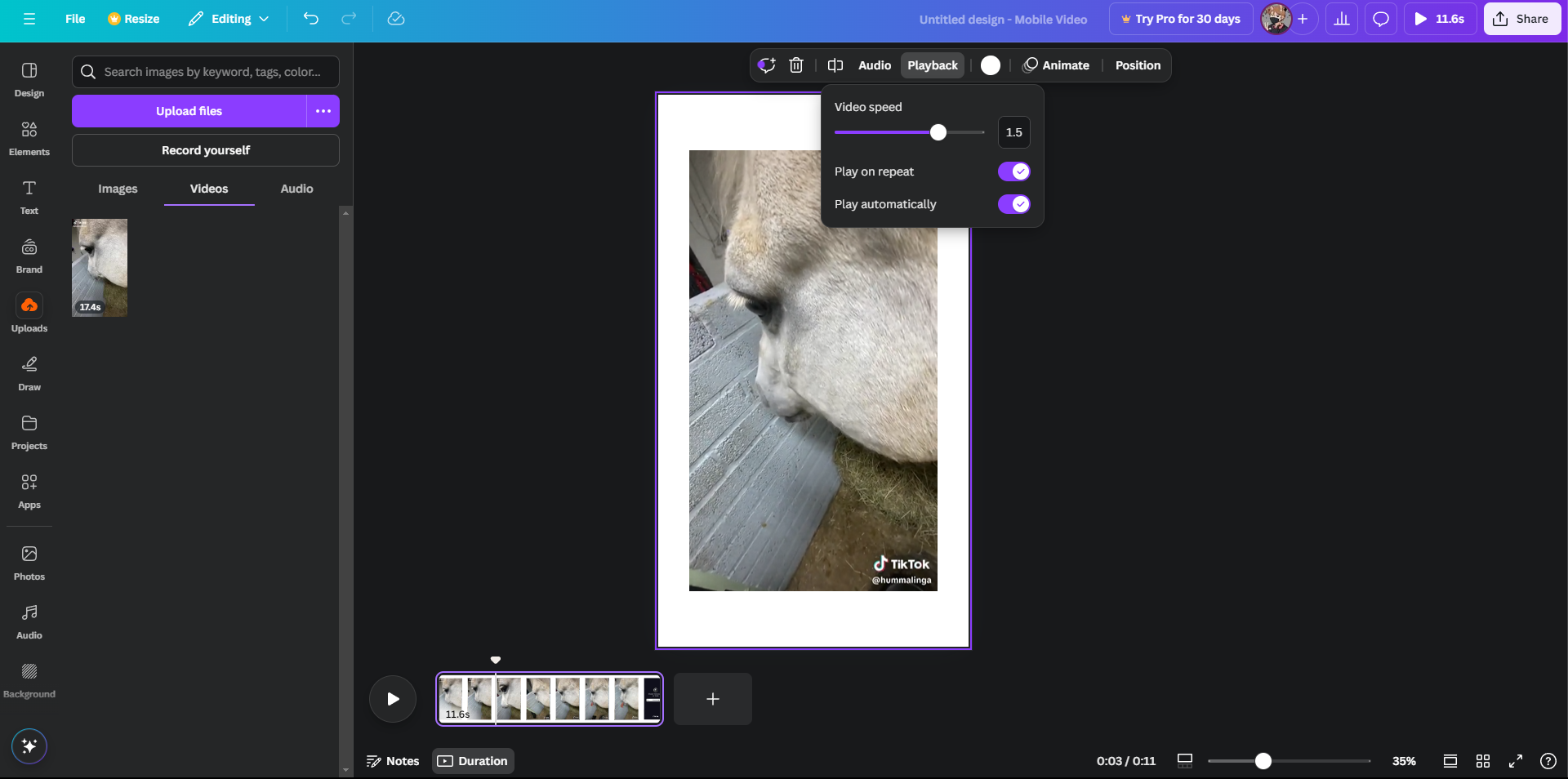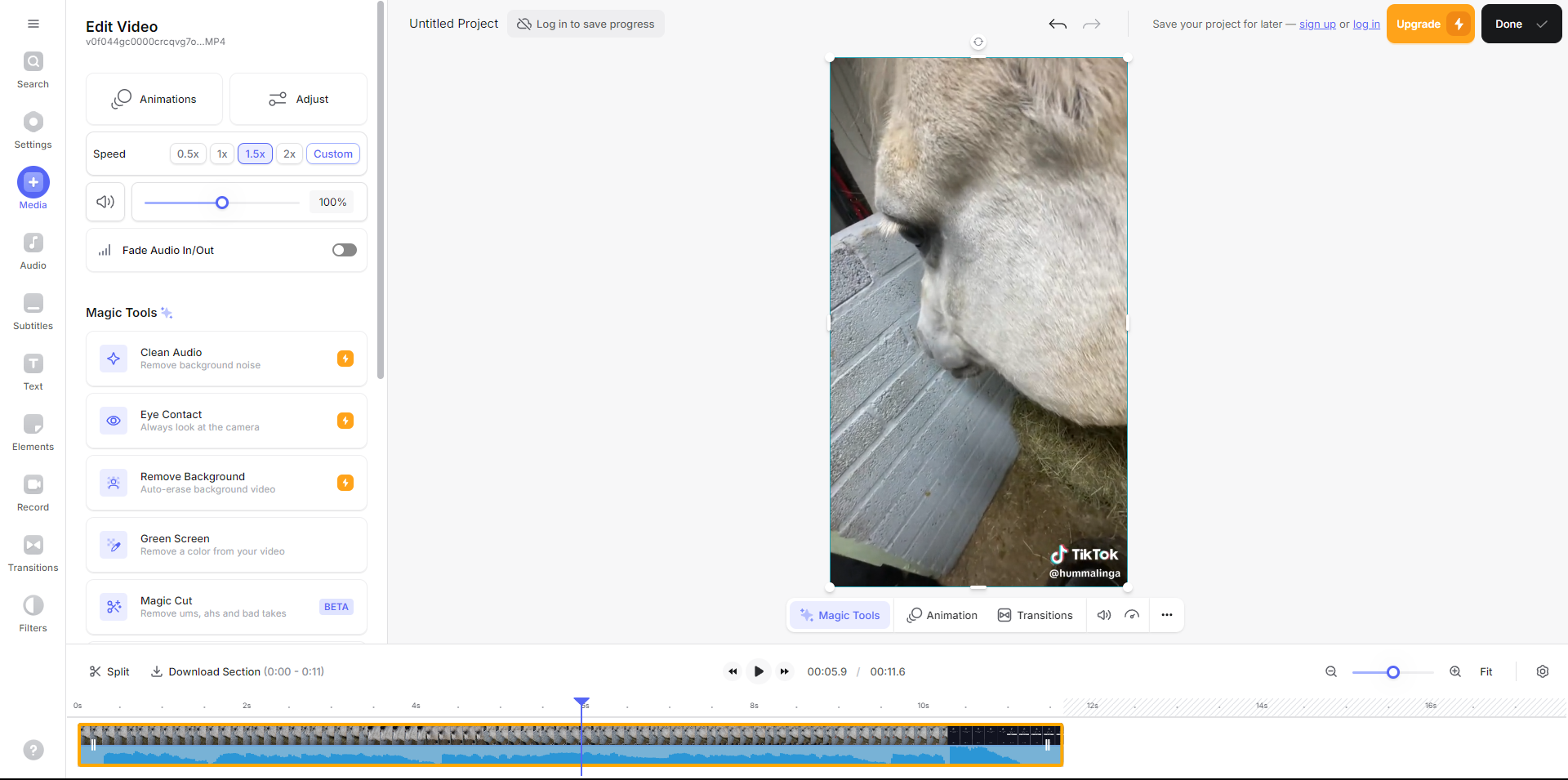Key Takeaways
- InShot is a great mobile video editor for changing video speed, offering free and easy-to-use features.
- CapCut is another option with free speed tools and Bezier interpolation curves for customized playback speeds.
- Canva and VEED also offer the ability to speed up or slow down a video with their online video editing features.
Changing the speed of a video has many applications. It can make a presentation look more professional or make a video edit look more aesthetically pleasing. Maybe you just want to watch that cherished clip of your dog acting silly in slow-motion. Whatever your reason for wanting to change the speed of a video, you’re going to need the right tools to make it happen.
Keep in mind that this is not about changing the speed during playback, but the speed of the actual video file. Let’s jump right in!
InShot
One of my top apps to edit videos with is InShot. Whenever I can’t do something with the iPhone Photos video editor, such as changing a video’s speed, InShot is my second go-to. I like it for its simplicity and most of its features are completely free, including the speed feature.
To speed up or slow down a video in InShot, follow the steps below:
- Select Video from the home screen, tap New, and choose a video to import.
- Tap on the video clip in the timeline at the bottom to select it, then choose Speed from the editing options. Make sure you’re working from the Standard tab in Speed.
- To slow down your video, drag the white dot to the left along the orange line. To speed it up, drag the dot to the right.
- If you slowed down your video, I recommend enabling the Smooth feature (play icon on the left) to ensure your video doesn’t end up looking choppy.
- Play back the video to ensure you’re happy with the speed, and hit the Checkmark to apply the effect. You can continue editing or export via the Share icon at the top right.
You could also play around with the Curve tab in the Speed feature. This gives you five keyframes to work with if you want to create a customized playback speed (variation between fast and slow). And there are also preset curves you can use.
Download: InShot for iOS | Android (Free, in-app purchases available)
CapCut
CapCut has quickly made a name for itself when everyone started using it to create TikToks. It started out humble, but boasts a massive toolkit today, including some top-notch AI features for short-form videos. There is a Pro CapCut subscription that you might want to consider for full access, but the speed tool is free to use.
To speed up or slow down a video using CupCut, follow the steps below:
- Open the app, select New Project, find your video, and hit Add.
- Tap your video clip in the timeline to select it, and open the Speed tool at the bottom.
- Just like InShot, CapCut offers more than one speed setting. If you just want to make your video go faster or slower, select Normal.
- Drag the little blue circle along the speed line at the bottom. I recommend enabling Smooth slow-mo for slow videos so it doesn’t look choppy.
- Play back your video to view it, hit the checkmark, and Export it if you’d like.
The Curve speed tool allows you to apply keyframes to your video with Bezier interpolation, meaning you can make it play fast-slow-fast-slow. This is also referred to as velocity editing.
Download: CapCut for iOS | Android (Free, in-app purchases available)
iMovie
If you own an iPhone, you probably already own iMovie as well, which makes it a simple, quick, and free way to speed up or slow down your videos.
To speed up or slow down a video in iMovie, follow the steps below:
- Open the app, start a new project, and select your video.
- Once in the editor, tap on the video clip in the timeline at the bottom to select it, and select the icon that looks like a clock.
- Drag the little white dot to the left or right on the yellow line to speed up or slow down.
- Play back your video, tap away to apply the settings, and hit Done in the top left to save your video. You can export it from there via the Share icon at the bottom.
If you’ve already recorded videos in slow-motion on your iPhone, you can change the video speed within the Photos app.
Download: iMovie for iOS (Free)
Video editing may not be the first thing to come to mind when you think of Canva, but the platform has a pretty decent video editor built-in, and you can use it for free.
Here’s how to speed up or slow down a video with Canva:
- Head to the Canva site, log in or sign up if you haven’t already, select Video from the homepage, and upload your video from your device.
- Once in the editor, click on your video in the timeline at the bottom to select it, then click Playback right at the top of the video.
- You can adjust the speed in 0.25 increments with the purple slider.
- Click away once you’re happy with the results, then select Share > Download if you want to export the video.
VEED is one of my favorite online video editors due to its clean and simplistic layout. You don’t need to create an account to use the free version, but you do need to sign up to download your video.
The maximum upload size is 50MB, the video duration limit is 10 minutes, export quality is 720p, and your exported footage will have a watermark. If you want access to more of its features and tools, there are three subscription plans to choose from.
How to speed up or slow down a video using VEED:
- Go to the VEED site, click Get Started, ignore the login prompt if you don’t want to create an account right now, and upload your video.
- Once in the editing window, locate your video clip in the timeline at the bottom and click on it to select it. Selecting the clip will open the settings in the left panel.
- There’s a little Speed box with a few options. To speed up the video, select the 1.5x or 2x value. To slow down the video, select the 0.5x value. Alternately, click the Custom box, enter a value, and hit Set.
- Hit the play icon to ensure you’re happy with the results. To export, click Done > Export Video in the top right. You’ll be prompted to create an account now if you haven’t already.
If you’ve ever wondered how to speed up a video or slow it down, hopefully I’ve just answered your dilemma. As you can see, changing the speed of a video is a very quick and simple editing technique that anyone can do. Give the above methods a go and see for yourself.