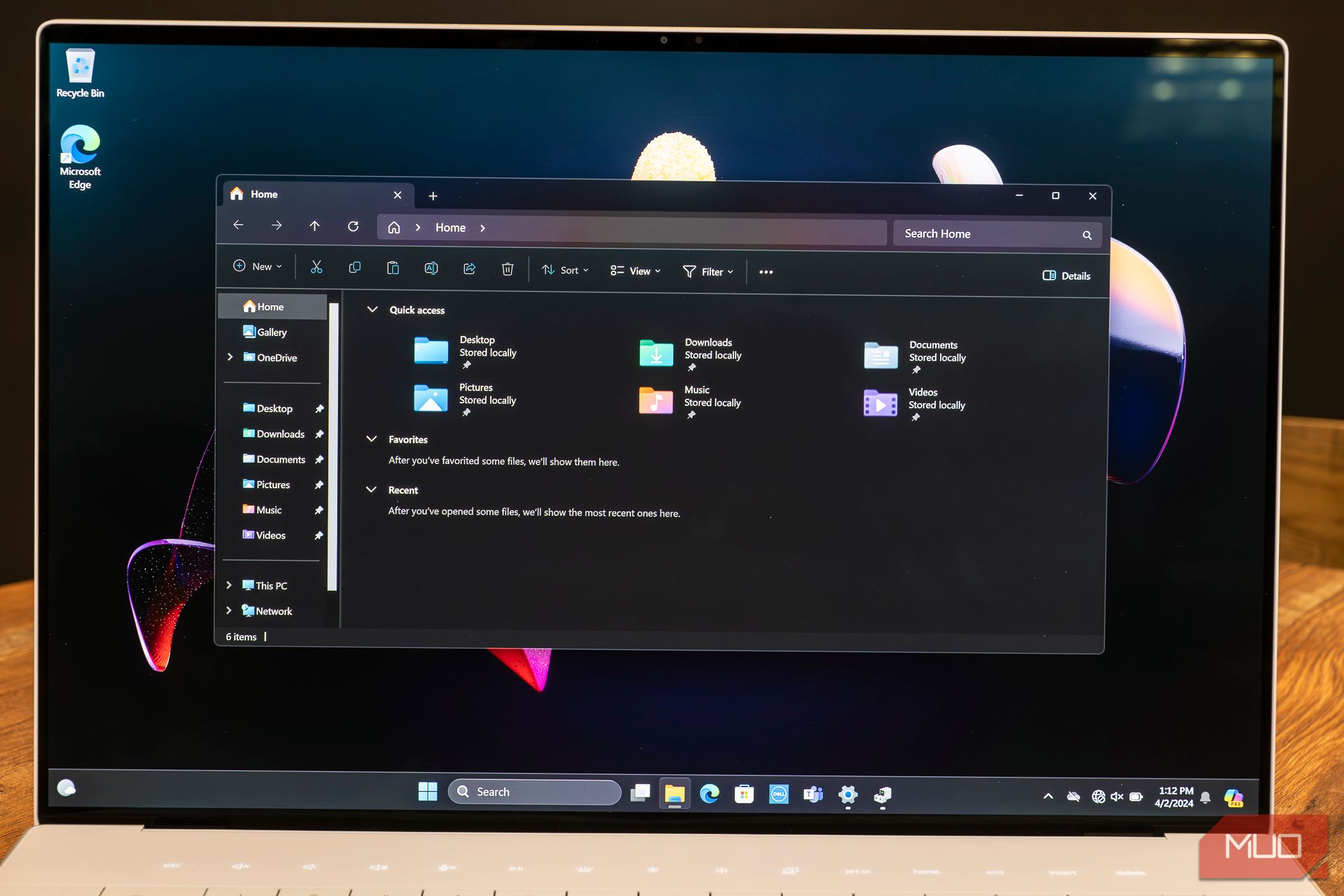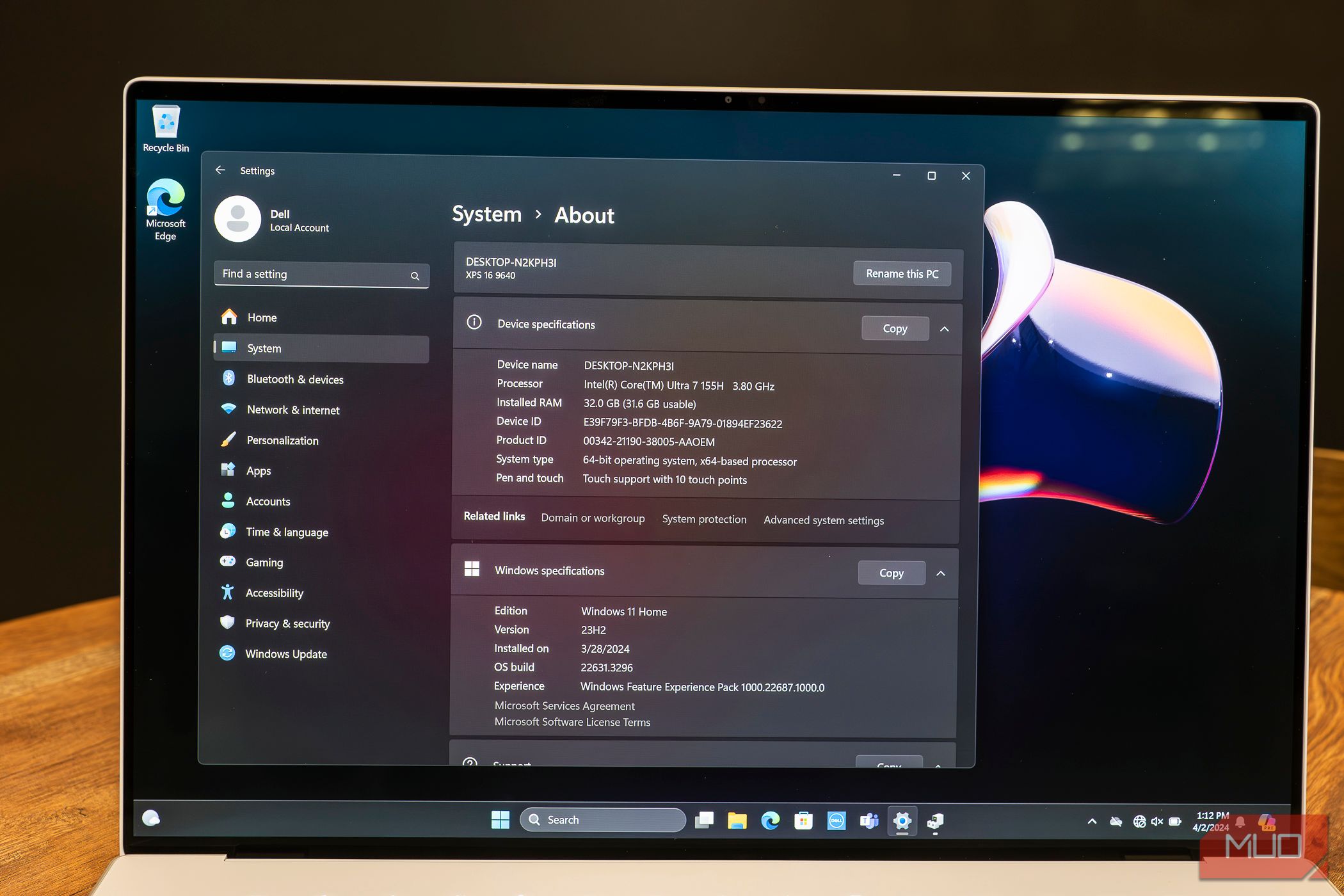Key Takeaways
- The price starts at $1,499 with options to customize.
- It has a beautiful design but some keyboard and touchpad usability issues.
- The OLED display upgrade is recommended for better colors and contrast.
The Dell XPS 16 9640 is the company’s first 16-inch model, and it’s every bit as stunning to behold as its smaller predecessors. A decently spec’d version will cost you, and it has some noticeable flaws, but it’s tough to resist the combination of power and elegance.

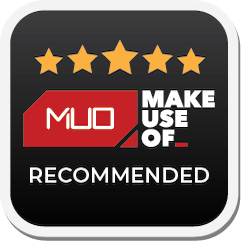
Dell XPS 16 9640
$2099 $2499 Save $400
The Dell XPS 16 9640 offers impressive performance thanks to its Intel Core Ultra CPU and GeForce RTX dedicated GPU options, with onboard power for current and future AI tools. Minimalist style touches include an invisible touchpad and capacitive function buttons.
- Striking design and a solid-feeling build
- 16.3-inch UHD+ OLED display is gorgeous
- Excellent performance for everyday tasks
- Handles gaming, even newer games on lower settings
- Keyboard and touchpad take significant getting used to
- Capacitive function keys aren’t for everyone
Price and Availability
Like many of the company’s laptops, Dell offers plenty of choice in configuring the XPS 16 9640. The laptop starts at $1,499 for the base level spec via the company’s website at the time of writing. Regardless of other configuration options, the XPS 16 is available in Platinum or Graphite color options.
My review unit was a relatively middle-of-the-line spec, with the base Intel Core Ultra 7 155H CPU, 32GB RAM, and 1TB storage. That said, this model has two major upgrades: the GeForce RTX 4070 GPU and the UHD+ OLED touch display. The retail price for this spec was roughly $2,700.
In addition to the Dell website, the XPS 16 is also available at other retailers.
A Beautiful Design With Usability Issues
The current look for Dell’s XPS laptops kicked off a few years ago, so I should have expected it, but I was impressed by the look of the XPS 16 as soon as I turned it on. The white-backlit keys and function row over the similarly pale chassis of my review unit was more impressive in person than photos had me assuming.
Not unlike Apple laptops, the chassis of the XPS 16 is machined from a hunk of aluminum. This gives it a solid feel, but also adds to the weight. The laptop is actually on the smaller side for a 16-inch laptop (14.1 x 9.4 x 0.74in), but at 4.8 pounds, you definitely feel the weight of those materials.
Once the laptop is open, it starts to show more of its personality. You’ll notice it looks distinctly flat, and for good reason. The keyboard sits basically flush with the rest of the body and, at least as far as looks go, the touchpad simply isn’t there. As great as this looks, it isn’t without issues.
To start, the touchpad is mostly great: it’s quite similar to the haptic touchpad used in Apple laptops and, like the touchpad in the Lenovo ThinkPad Z13 Gen 2, it feels great to use. The issue is that, with no clear visual indicator of where the touchpad is on the laptop, it’s tough to tell if you’re in a left or right-click “zone” without thinking about it.
The keyboard, while plenty visible, is actually the bigger problem of the two. The keypresses feel fine, but something about the spacing is off due to the squared-off keys. While I got somewhat used to it over time, I never felt as comfortable touch-typing on the XPS 16 9640 as I do on most other keyboards.
The function keys are different as well, in that these are capacitive touch buttons instead of proper keys. While this may not be your preference, the keys themselves work fine, and I never found myself wishing they were standard function keys. That said, the capacitive Escape key could be an issue for some workflows.
Ports and Connectivity: Just the Essentials
When it comes to ports, the XPS 16 9640 is equipped with a similar layout to many modern productivity laptops, which is to say: there isn’t much here. You get three Thunderbolt 4 ports, though at least they’re divided between sides, with two on the left and one on the right. The right side also holds a 3.5mm audio hack and a MicroSDXC card reader.
There is one exception: on the RTX 4070 models like the one I’m reviewing, one of these Thunderbolt ports is replaced with a USB-C 3.2 port. The good news is that this is one of the two on the left side, so you still have the option of plugging in on either the right or left if you plan on using the laptop with a Thunderbolt dock.
You may have noticed I didn’t list any USB-A or HDMI ports, and that is because there aren’t any. However, Dell does include a useful accessory in the box that lets you plug both of these into a Thunderbolt port.
Display: The OLED Upgrade is Worth It
As mentioned above, there are two different display options for the XPS 16 9640. The FHD, non-touch, LCD version of the display is actually brighter at a claimed 500 nits to 400 for the OLED option. That said, most people will be happier with the UHD+ OLED option if they have extra room in their budget. Even with lower max brightness, the colors and contrast make up for it.
Regardless of which model you pick, it’s a 16.3-inch edge-to-edge panel. Especially with the 3840×2400 pixel resolution on the OLED, it looks incredibly sharp. It’s also responsive as a touchscreen without immediately sending your mouse cursor jumping all over the screen if you look at it wrong.
When it comes to colors, this panel can display over 100% of the sRGB color range and 81% of the DCI-P3 color gamut, which is excellent for all but the most demanding professional usage. The ability of OLED panels to completely turn off pixels makes for excellent blacks and great contrast.
Useful Included Software and AI Features
The XPS 16 9640 is one of that new generation of PCs labeled as “AI PCs.” What that mainly means for now is that it has a dedicated Copilot key, plus the chipset features an NPU. This is dedicated hardware for running AI software that would previously have run on your CPU, GPU, or on another server. Even if you don’t use AI features often now, it’s nice to have that future-proof aspect of the chipset.
Dell has historically not loaded up their computers with as much bloatware as some of their competitors, and I was glad to see this was still the case. Even better, the MyDell software included on the PC is actually useful, letting you easily switch between power profiles, performance settings, and more.
You also get Killer Intelligence Center, which personally I wouldn’t have much use for. Still, if you like to prioritize certain apps or monitor your bandwidth to make sure no apps are sneakily using your internet, it could be useful
Speedy Performance for Productivity
I tested the version of the XPS 16 9640 with the Intel Core Ultra 7 155H, so I can’t speak for performance on the higher-end Core Ultra 9 version. That said, the vast majority of people without ultra-heavy workloads should be able to squeeze quite a bit of performance out of this laptop, especially thanks to the NPU offloading AI-related duties from the CPU.
As I’ve previously mentioned here, the model I reviewed used an NVIDIA GeForce RTX 4070. This is a relatively powerful card, but the wattage is much lower than the desktop version of the card. In the case of the XPS 16 9640, Dell is only powering it up to 60W, which means less heat and power consumption at the tradeoff of some performance.
As the name implies, the Procyon Office Productivity score benchmarks typical day-to-day performance. It scored 6,468, which is higher than the 6,126 the Thinkpad Z13 Gen 2 with an AMD Ryzen 7 PRO 7840U. It’s worth noting that for productivity tasks, I ran the laptop it’s default settings, instead of using any performance modes.
The XPS 16 also beat the Lenovo when it came to PCMark’s tests, with an overall score of 7,454 to the Thinkpad’s 6,836. Likely on the strength of the dedicated GPU, it scored best on the Digital Content Creation section of the benchmark, with a score of 11,611.
While benchmarks can give you a good idea of how a laptop may perform at full tilt, the day-to-day experience is just as important. The XPS 16 always felt snappy, and whenever I found myself waiting around, it was for something completely expected like waiting for a game to load.
Gaming on the Dell XPS 16 9640
Dell doesn’t sell the XPS 16 9640 as a gaming PC. That said, you can game with it plenty, especially if you’re wiling to tweak your games’ settings to get them running the best.
For benchmarks on gaming performance, I turned to 3DMark, starting with the Steel Nomad benchmark. This is meant for gaming laptops, which the XPS 16 really isn’t, and so the score here was 1,877, with a framerate of 18.79fps.
Next I turned to the Time Spy Extreme test, which offers up more realistic benchmark readings. According to the software, you can expect 80+ FPS from Battlefield V or 50+ FPS from Fortnite, both on Ultra settings at 1440p. Likewise, GTA V at 1440p had an expected framerate of 55+ FPS.
In my own testing, the main issue was games attempting to run at native resolution. While this worked for indies like Dungeons of Hinterberg, it was too much for many other recent games. That said, if you’re willing to lower the resolution to 1440p or 1080p, you’ll be able to play most modern games on this computer.
Decent Battery Life, But Still Outclassed
The XPS 16 is outfitted with a six-cell, 99.5Whr battery. According to the Dell website, this can get you up to 28 hours if you’re using the model with the FHD non-touch display. That said, this is assuming an RTX 4060 GPU, running at fairly low brightness (150 nits or roughly 40%), and only streaming 1080p Netflix.
In practice, at least on RTX 4070 versions of the laptop, you can reasonably expect around 11 hours battery life. This isn’t based on any bespoke testing methodology, but instead my own use of the laptop while I was testing it in general. If you’re using the laptop for video rendering or other heavy tasks, you can expect the battery life to drop accordingly.
While this may be far off of the claimed maximum, it’s still quite good for a Windows laptop, especially one with this type of power. While ARM-powered laptops–specifically Apple silicon models–will likely have the edge for some time, there’s still plenty of battery life here to get a solid day’s work in.
Competition: What Other Options Are There?
When it comes to other Windows laptops, some of the best competition may come from Dell itself. We’ve also reviewed the Dell XPS 14 9440. This model offers the same styling, build quality, and even the option for a UHD+ display, but in a more portable package. If the weight of the larger XPS 16 is a concern, this might be an alternative.
In many ways, the Apple 16-inch MacBook Pro is the main competition for the Dell XPS 16. The two share visual similarities and an overall design sensibility, as well as solid build quality. The differences between Windows and macOS mean that a MacBook won’t work for you. That said, the battery live in Apple’s hardware is impressive.
Should You Buy the Dell XPS 16 9640?
The Dell XPS 16 9640 offers impressive productivity performance–particularly the decently spec’d version that I tested for this review. Thanks to the RTX 4070, it even handles most recent games you can throw at it, as long as you’re willing to tweak the resolution and settings. You can say that about plenty of Windows laptops, but few of them look as sleek and elegant as the XPS 16.
That said, that ultra-minimalist appearance comes at a price: While you may get used to them, both the keyboard and touchpad can feel tricky to use at first. If you have the option, you may want to try this model in person if you’re on the fence about buying it.
While the maximum spec of this laptop is pricey for what you get in terms of hardware, it feels premium in a way that laptops featuring dedicated GPUs rarely do. If this is worth it to you, and you get along with the keyboard and touchpad, the XPS 16 9640 could be a perfect option.


Dell XPS 16 9640
$2099 $2499 Save $400
The Dell XPS 16 9640 offers impressive performance thanks to its Intel Core Ultra CPU and GeForce RTX dedicated GPU options, with onboard power for current and future AI tools. Minimalist style touches include an invisible touchpad and capacitive function buttons.