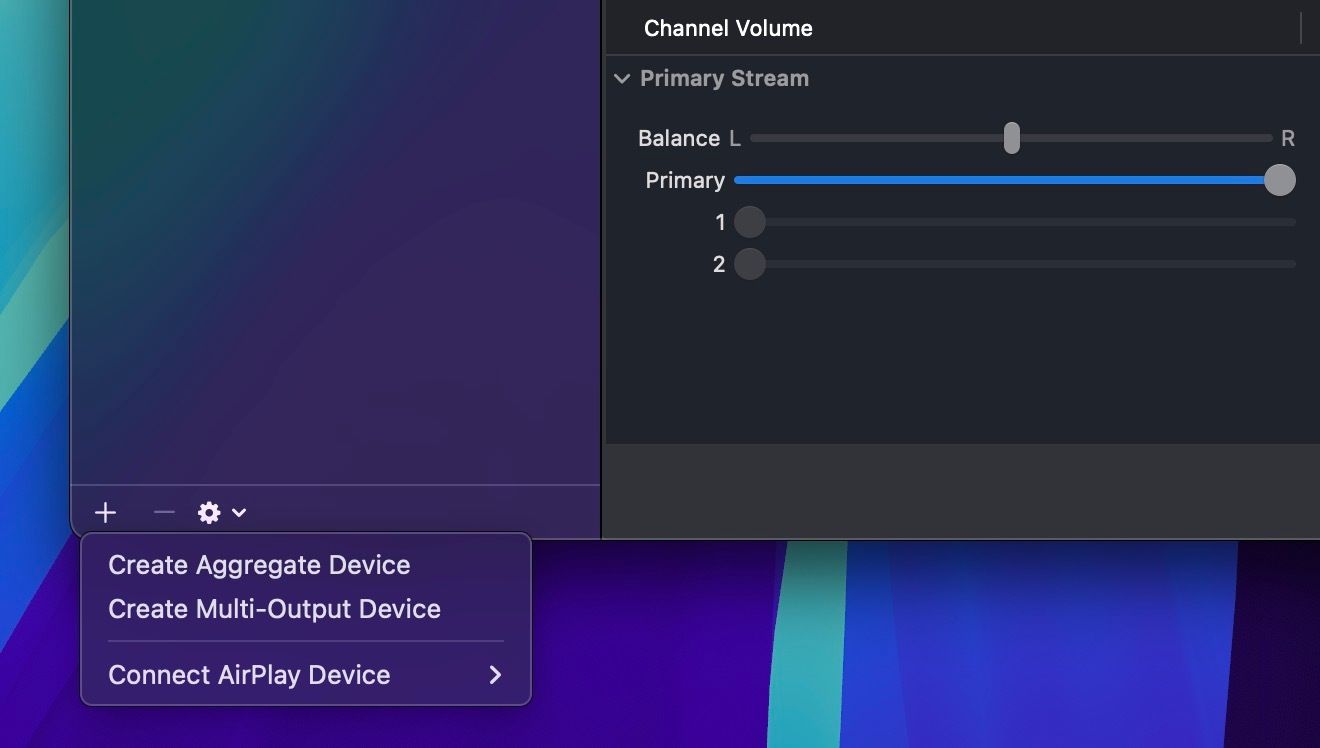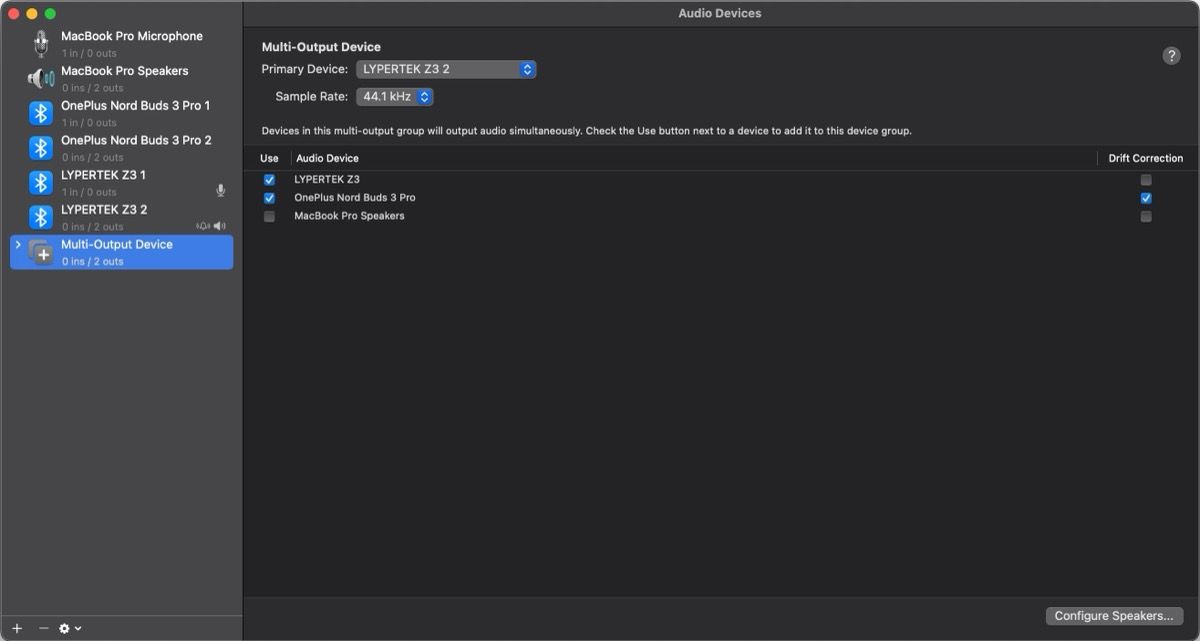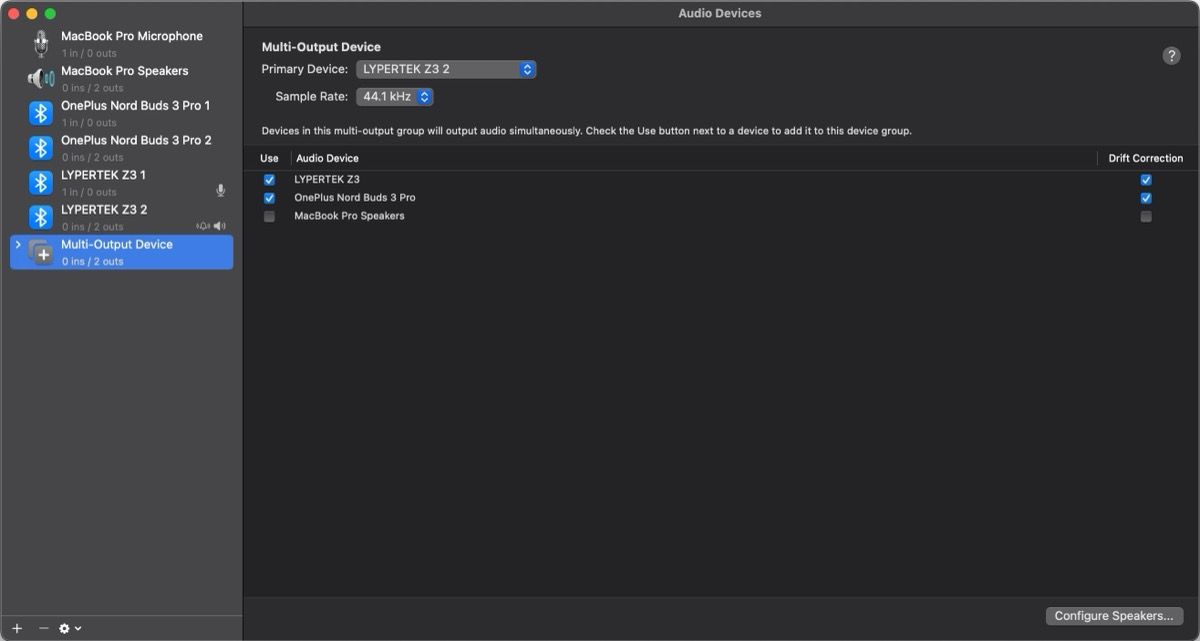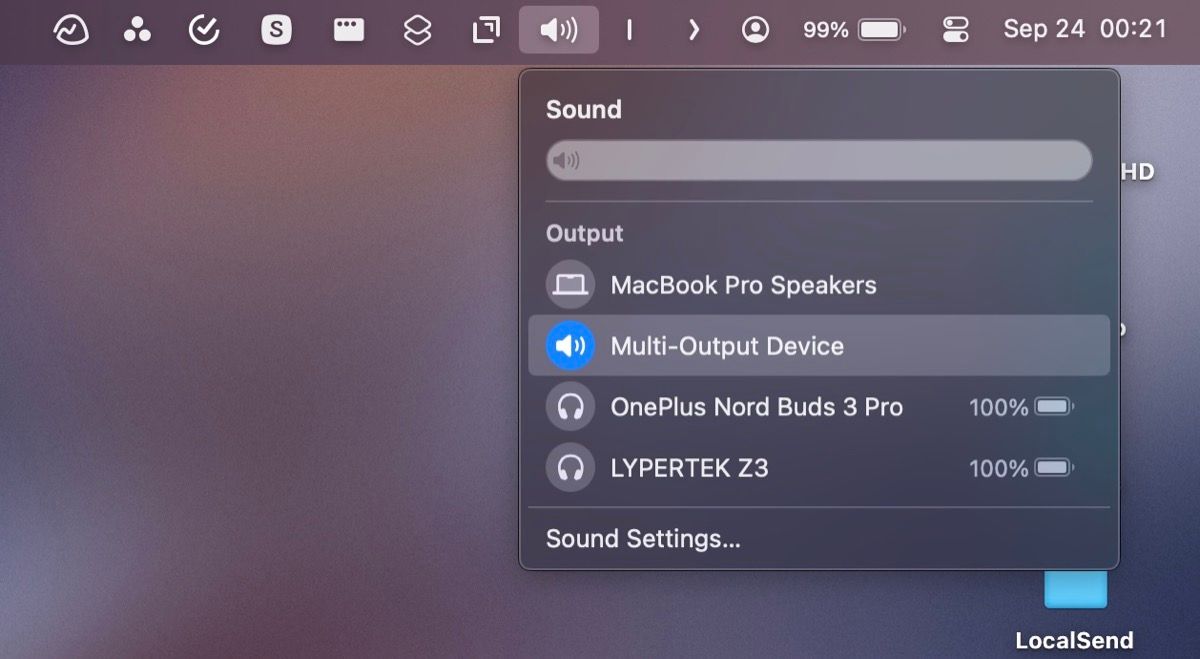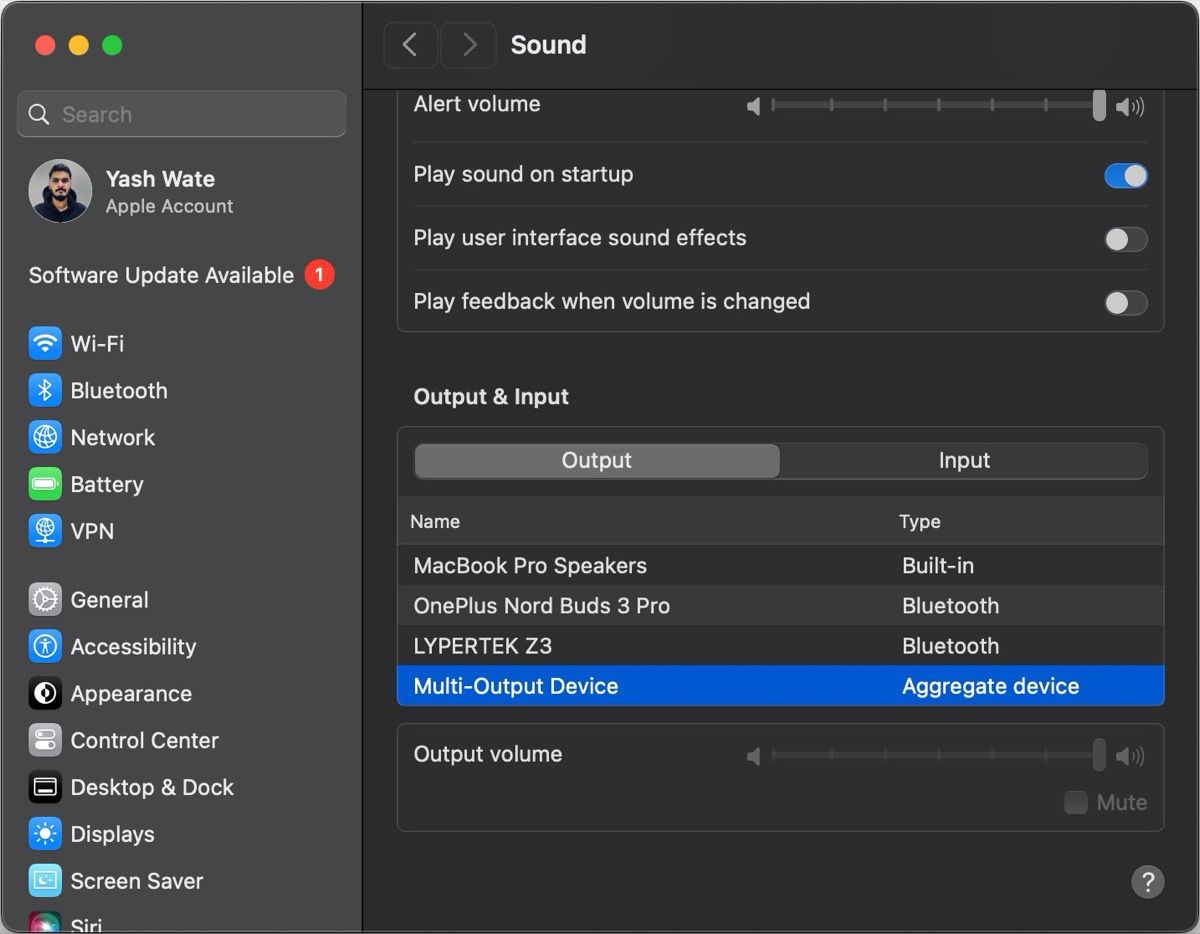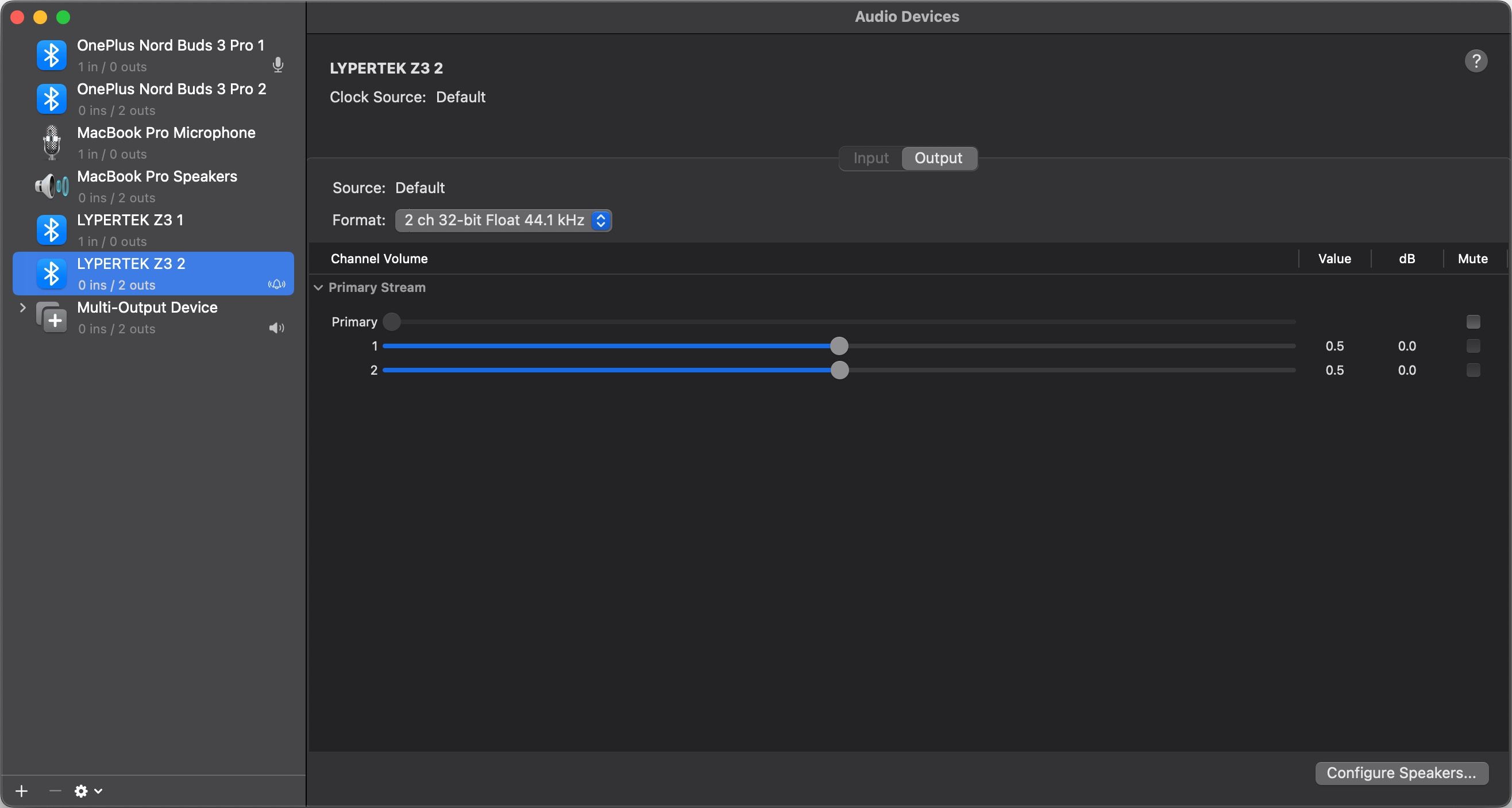Sharing earphones is one way to watch content or listen to songs with someone on your Mac. However, if you want an uncompromised experience, you must channel the audio through separate sets of earphones. I’ll show you how below.
Create a Multi-Output Audio Device on a Mac
Apple lets you send audio to multiple AirPods, third-party headphones, or speakers on macOS at once by creating a multi-output device in the Audio MIDI Setup app. It’s fairly straightforward to do this, and the best part is it works irrespective of whether you’re using a wired connection, a wireless connection, or a combination of both.
- Connect the devices—through which you want to play audio—to your Mac.
- Use Spotlight search (Command + Space) to launch the Audio MIDI Setup app.
- Click the plus (+) icon in the bottom-left corner of the windows and select Create Multi-Output Device.
- Click Multi-Output Device in the left sidebar. Then, check the boxes next to the devices you want to add to the setup.
- Finally, check the boxes under Drift Connection to ensure the playback remains synchronized between all devices.
You can also rename your multi-output device to make it more recognizable. Simply double-click the current name in the sidebar and enter a more descriptive name.
At any point, if you want to delete a multi-output device, select it and click the minus (-) button in the bottom-left corner of the window.
Using a Multi-Output Device on Your Mac
With the multi-output device ready, the next step is to enable it. The easiest way to do so is to click the volume icon in the menu bar and select the multi-output device under Output.
However, if you don’t see the volume icon in the menu bar, you can click the Control Center icon and then click Sound to access the same options. You can also go to System Settings > Sound and select Multi-Output Device under the Output & Input section.
Note that when you enable a multi-output device, you won’t be able to change the volume using physical buttons or the standard OS controls anymore. You’ll have to use the slider named Primary, which appears when you select a device in Audio MIDI Setup to adjust volumes individually.
Alternatively, you can use the volume controls on the connected devices if available.
When you no longer want to share your Mac’s audio with multiple devices, be sure to switch back to the default output device under Sound settings.
Be it watching content together when you’re traveling or playing music through multiple speakers for an immersive experience, there are various scenarios where you may want to share your Mac’s audio with multiple audio devices.
Knowing how to set up a multi-output device in Audio MIDI Setup can make your life easier in such times. But that’s not all; Audio MIDI Setup is an unsung hero that can also come in handy when you want to troubleshoot stubborn sound issues with your Mac.