What’s great about Netflix is that it can figure out exactly what you want to watch. Based on your viewing patterns, it automatically recommends other shows you might like. But this isn’t always perfect. If the suggestions feel unsuitable, I take these three steps to reset my Netflix recommendations.
Delete My Netflix Viewing History
Among other factors, Netflix depends on your viewing history when recommending new titles. So, if you watch one action movie, you might see a bunch of similar movies or TV shows on your home page the next day. As such, sharing your Netflix profile with a friend or significant other can be problematic. Thankfully, you can reset your recommendations by deleting shows and movies from your Netflix viewing history.
- Go to Netflix.com and log in to your account if you need to. Hover over your profile icon in the top right, select Account, and on the next page, select Profiles from the left sidebar.
- On the Profiles page, choose your Netflix profile. Next, scroll down to Preferences and select Viewing Activity.
- Select the Hide icon adjacent to the movie you wish to remove.
In the case of a TV show, select the Hide icon next to any episode and select Hide series to remove the entire show from your viewing history.
By doing so, Netflix will not recommend other titles based on the movie or show you recently watched. To clear your entire Netflix history, scroll down the page and select Hide all.
2. Adjust or Delete Incorrect Ratings
Your ratings are also crucial to Netflix’s recommendation algorithm. If you rate a show or use the double thumbs-up feature on Netflix to rate some movies higher than others, you’ll likely see more similar TV shows or movies on your recommendations.
Similarly, the recommendation algorithm will stop displaying similar content if you give a show a bad rating. Therefore, when my tastes change, I must review my Netflix ratings to inform the algorithm of my updated preferences. You can correct or delete your Netflix ratings by following these steps in your browser. In your Netflix account:
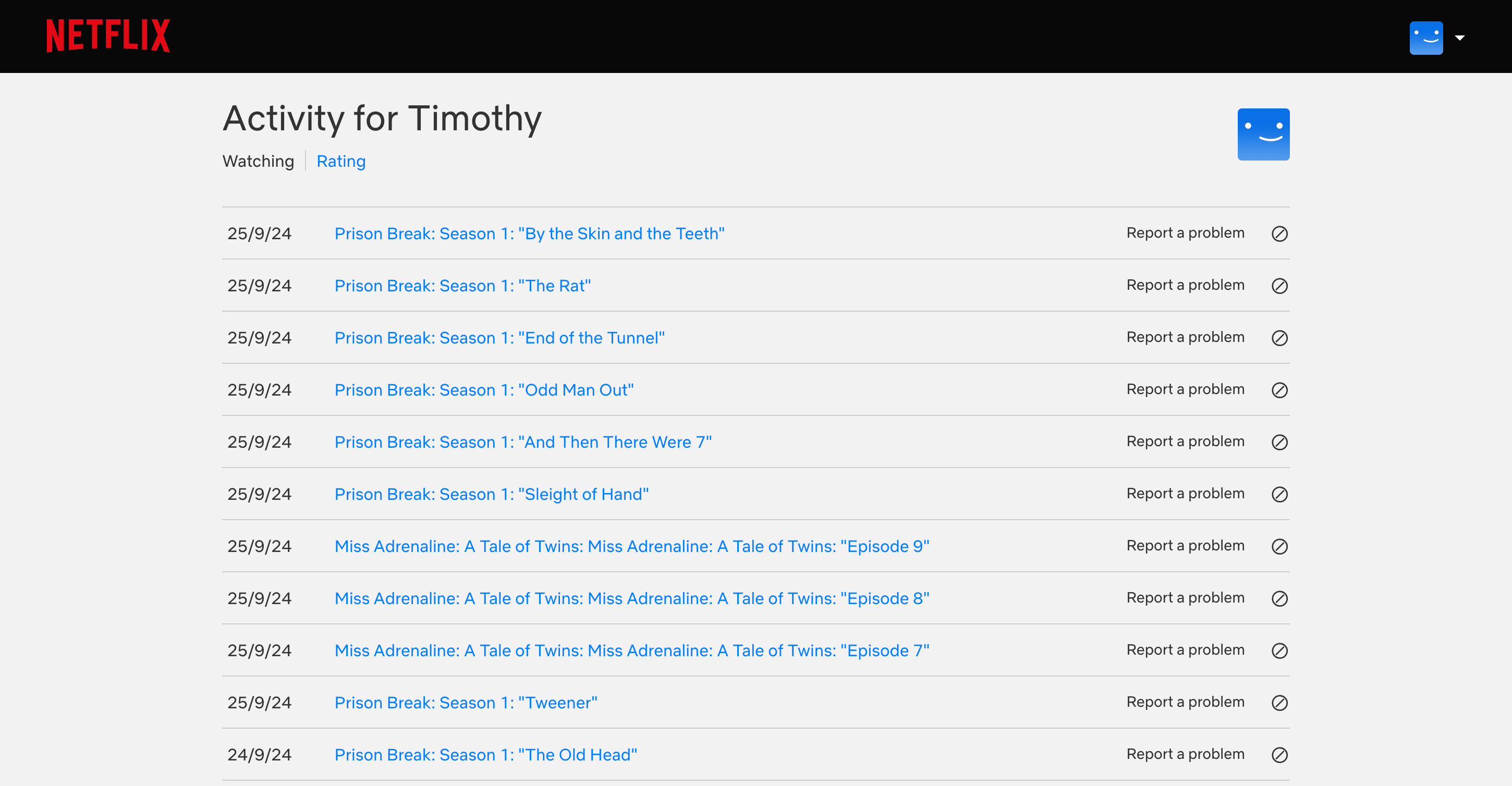
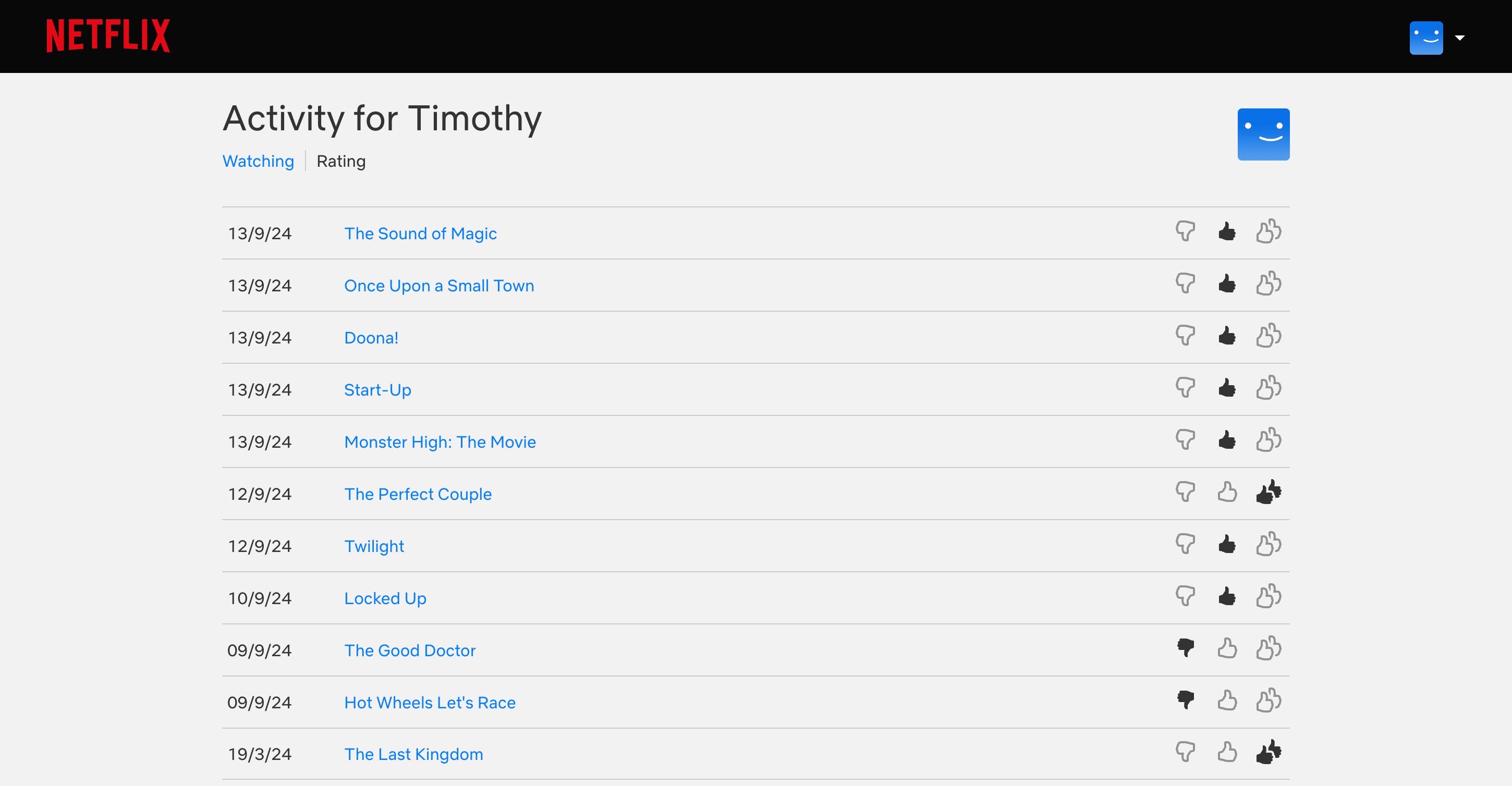
- Hover over your profile picture in the top right corner and select Account.
- Next, select Profiles from the left sidebar and choose your profile in the Profile Settings section. On the next page, scroll down and select Viewing Activity. This will display your watch history.
- Finally, select the Rating option below Activity for [Profile Name] at the top.
On the Rating tab, you can view, adjust, or delete your Netflix ratings. Netflix offers three different ratings: Not for me (thumbs down), I like this (one thumb up), and Love this (double thumbs up). Here, adjust your preferences by selecting a different rating. Remember, clicking the selected rating will remove the show or movie from your list. If you didn’t mean to remove it from your rating list, you’ll have to search for the movie or show and give it a new rating.
3. Create a New Netflix Profile
If I don’t want to go through all the trouble, I jump-start my recommendations by creating a new Netflix profile. But I usually start by deleting my current Netflix profile first. Since Netflix’s recommendations are tailored for every profile, each profile under the same account has different recommendations.
So, if your profile’s recommendations suck, unfortunately—fortunately—that only affects you. Other users with different profiles will not experience the same recommendations.
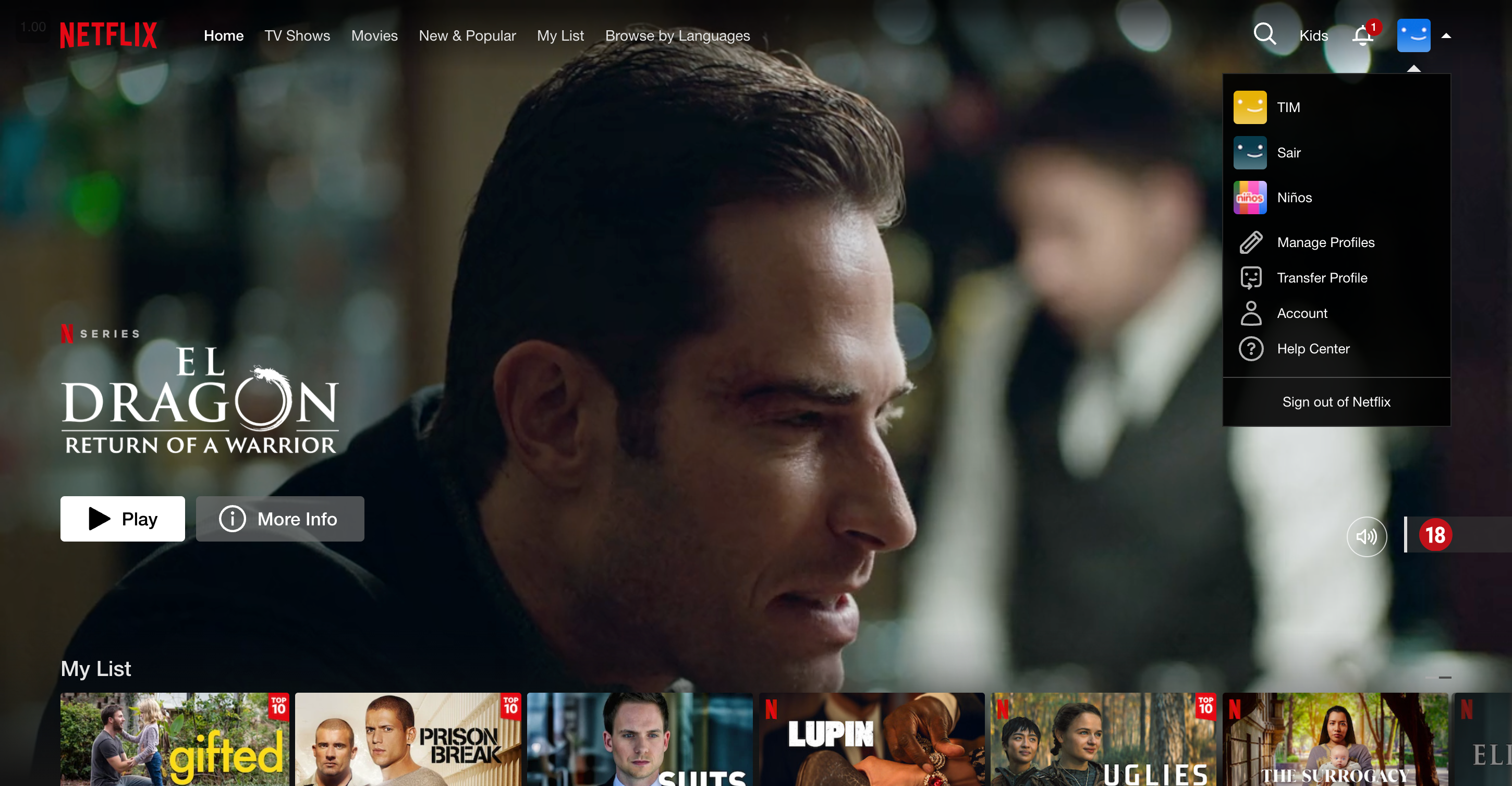
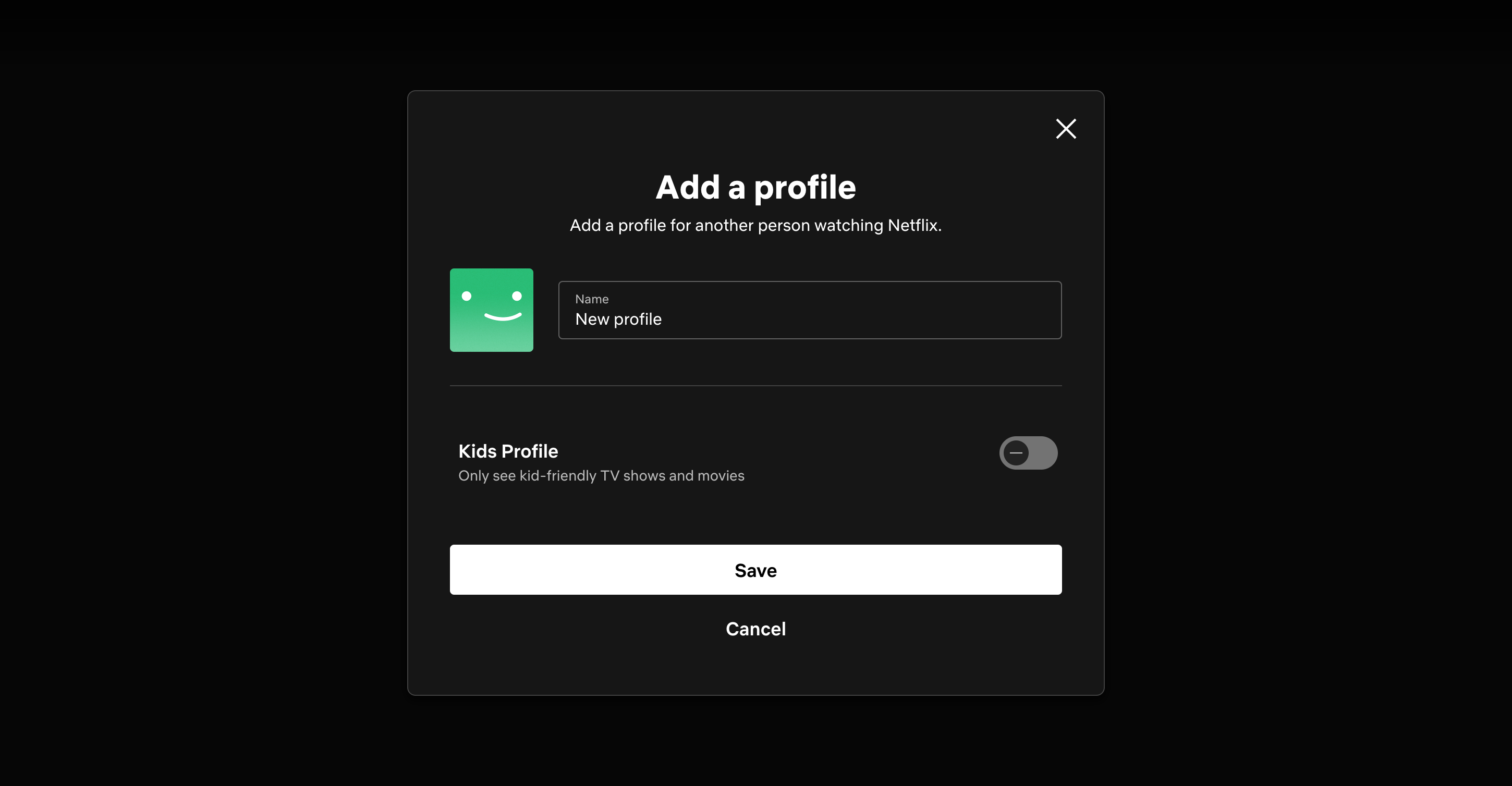
- To create a new Netflix profile, hover over your profile’s icon in the top right and select Manage Profiles from the menu.
- On the next page, select Add Profile. In the pop-up, enter a suitable name for your profile and select Save.
While setting up your new profile, don’t forget to select a few titles that you love. Netflix will use your selections to inform the algorithm. Additionally, go ahead and personalize your Netflix profile.
Netflix’s recommendation algorithm relies on different factors to find what’s suitable for you. However, sometimes, previous movies and shows may ruin your recommendations. Using the three tips above, you can inform Netflix’s algorithm to showcase more appropriate titles.
As time passes, whatever you watch will be more important in the eyes of the algorithm. If the algorithm doesn’t cut it, you can use third-party tools to find good shows on Netflix.

