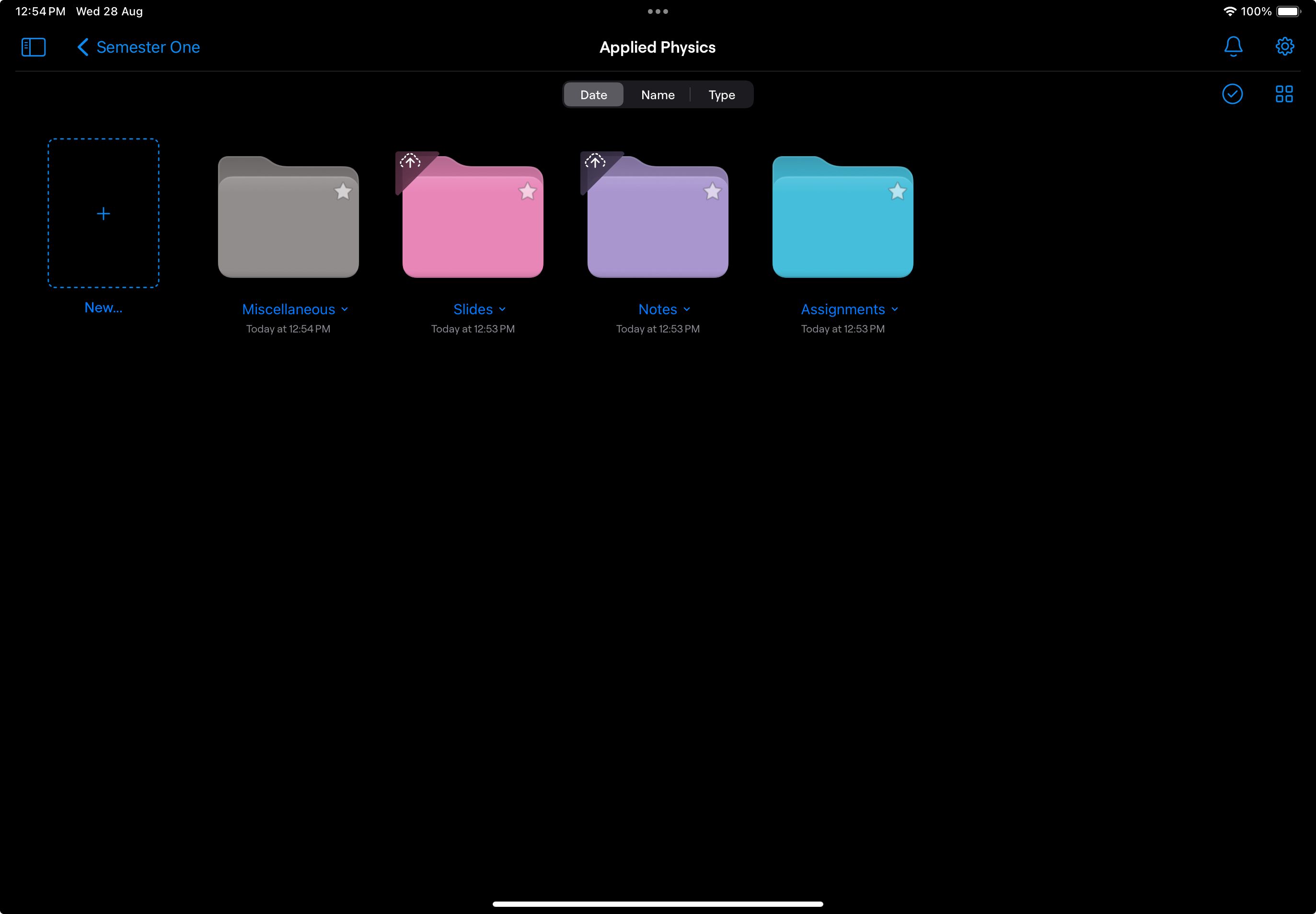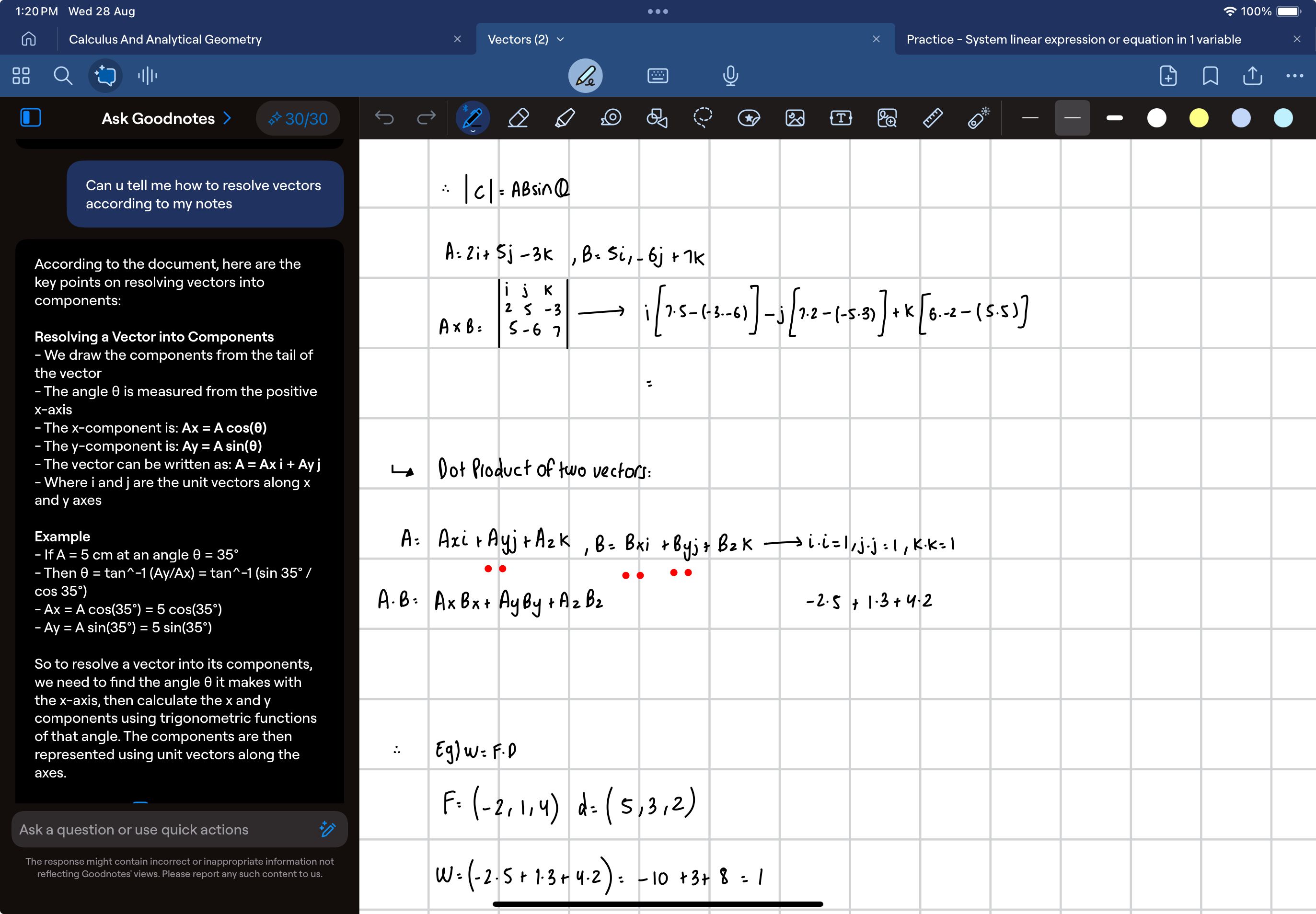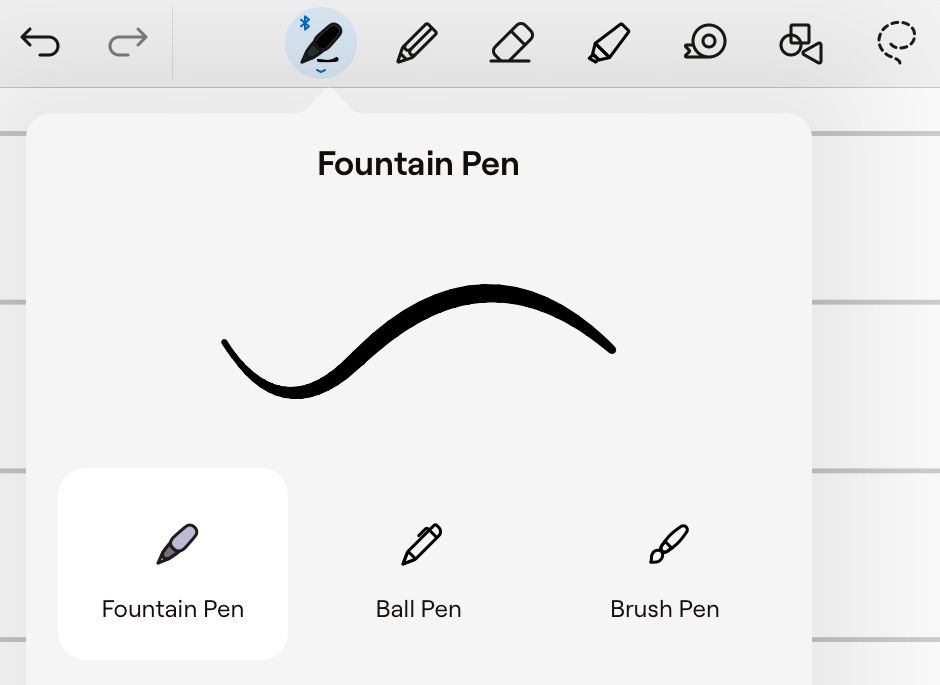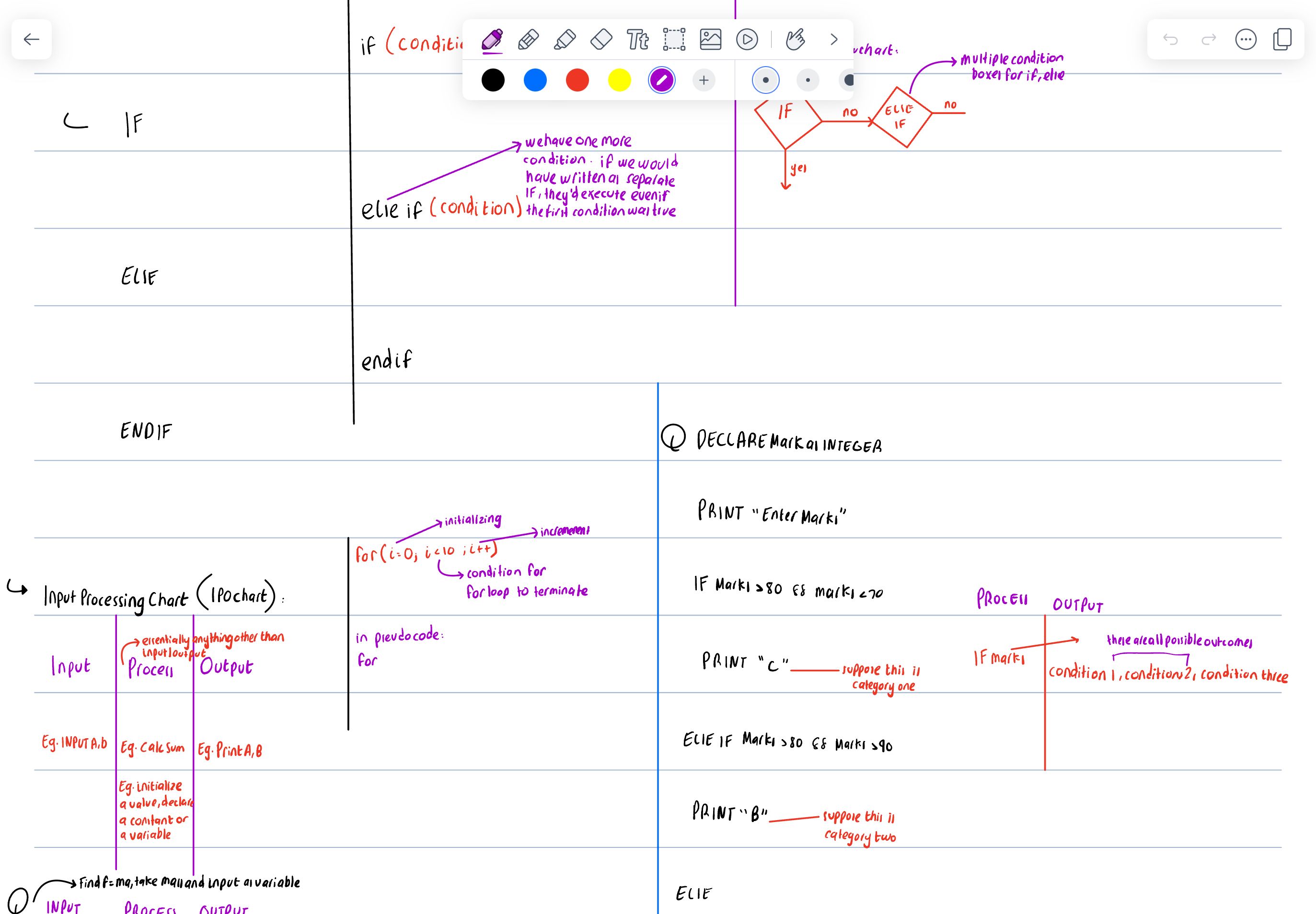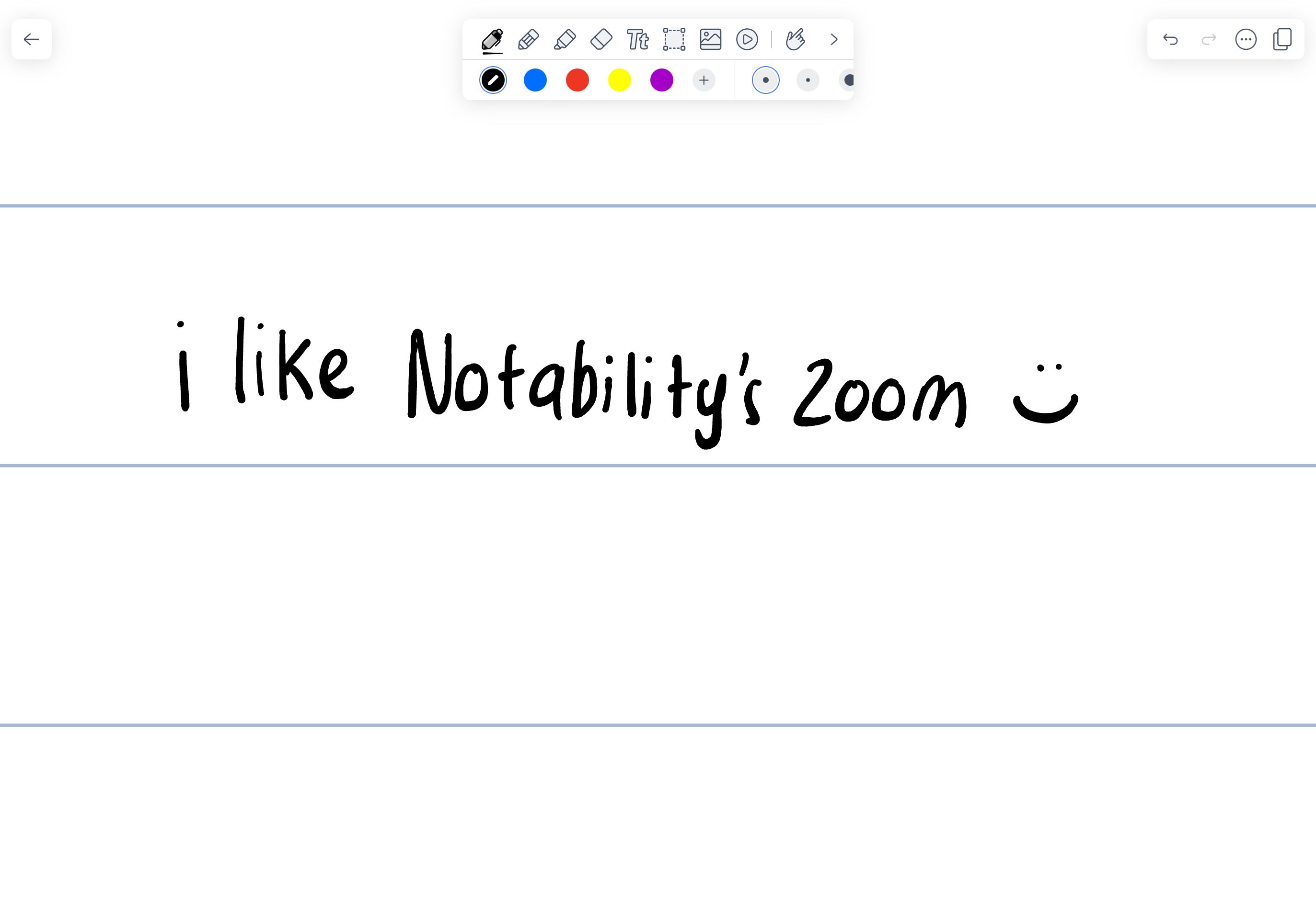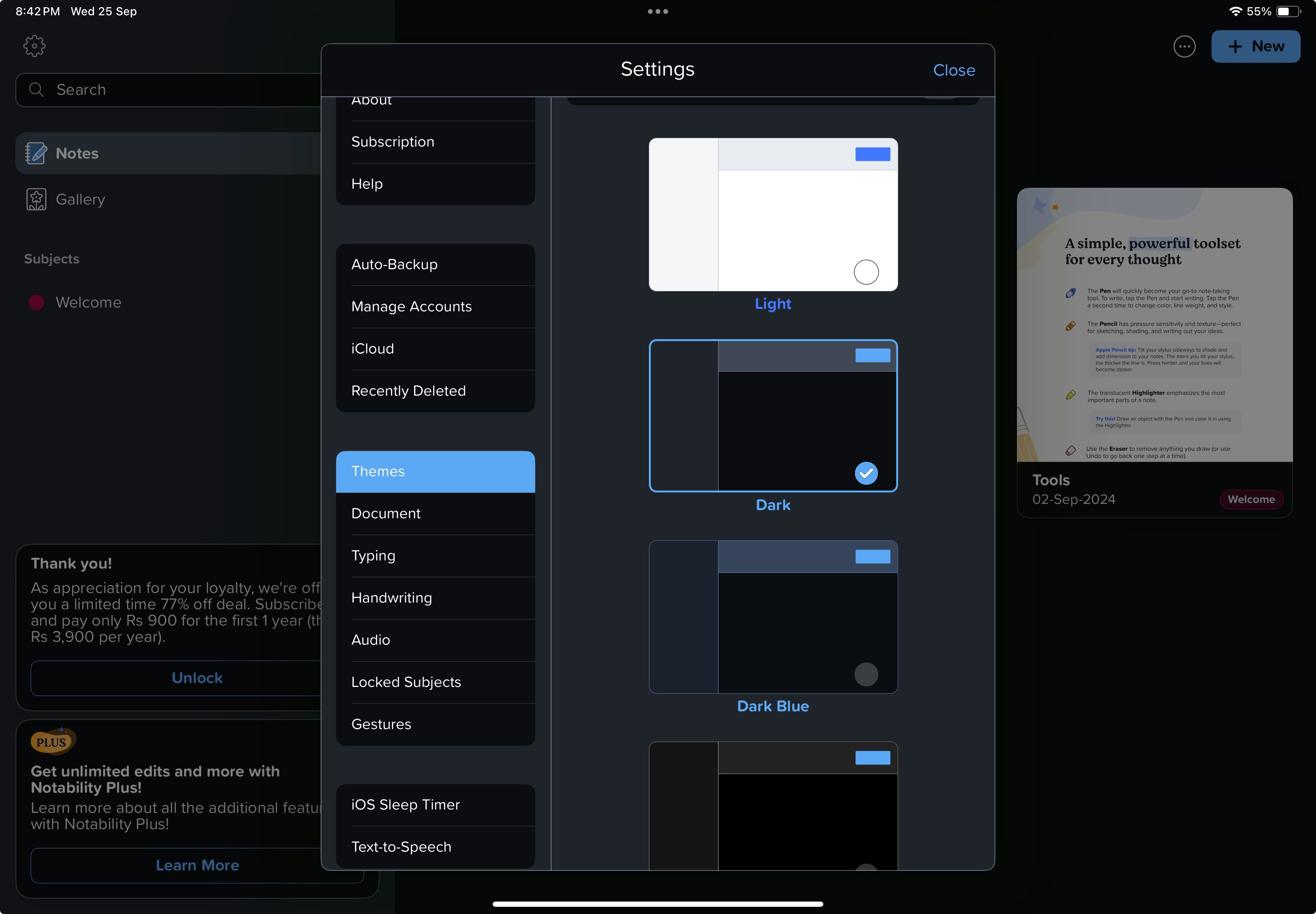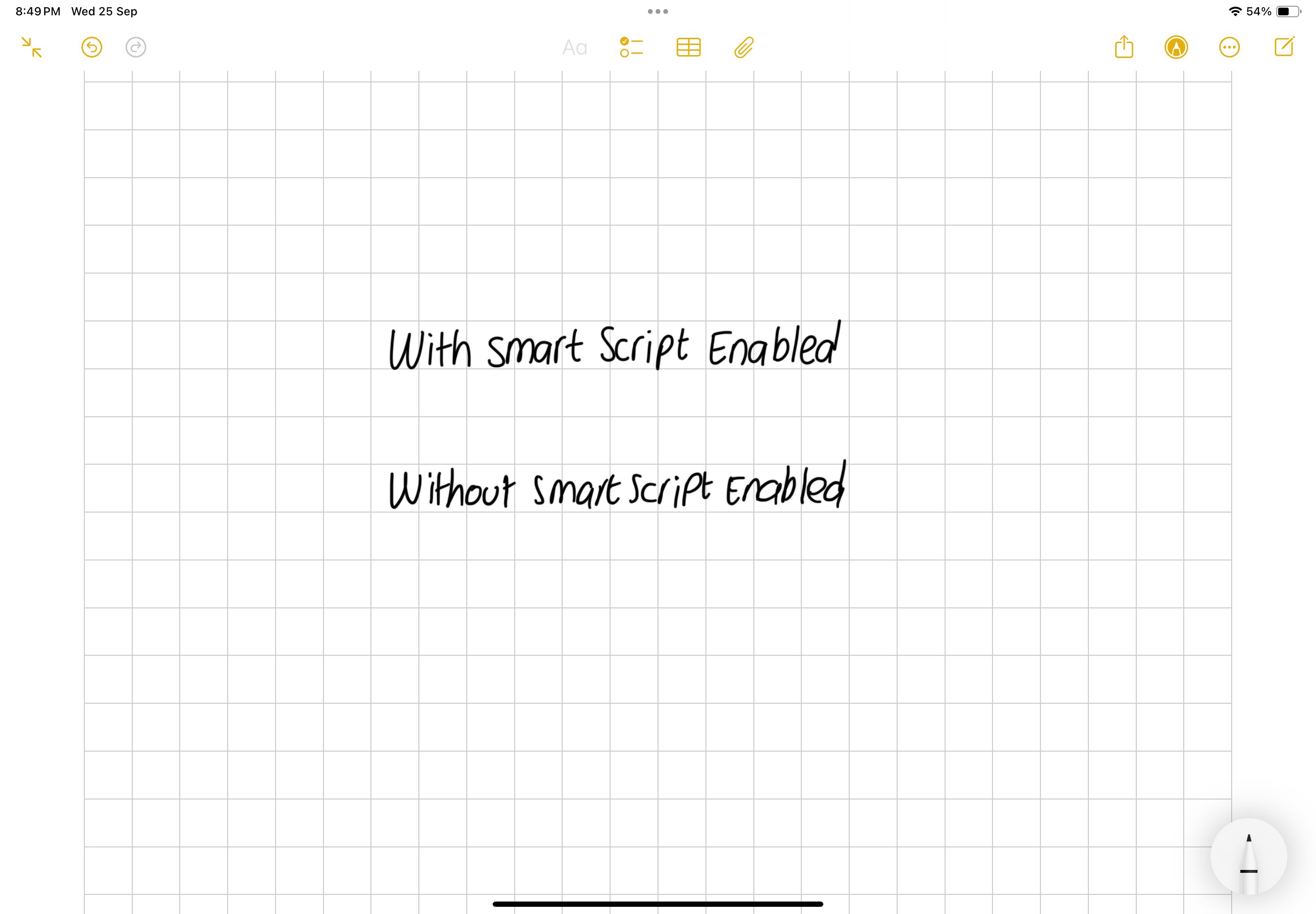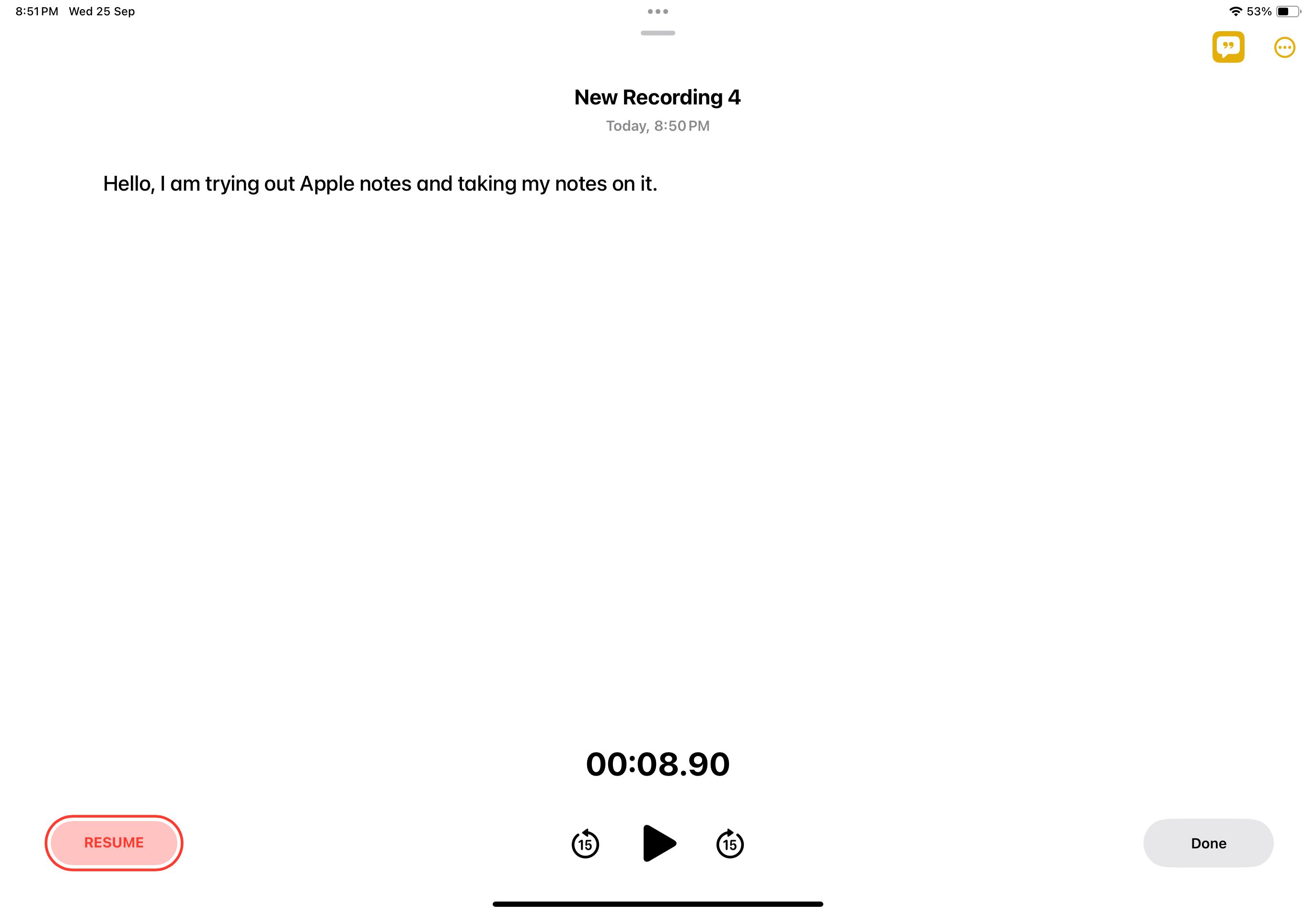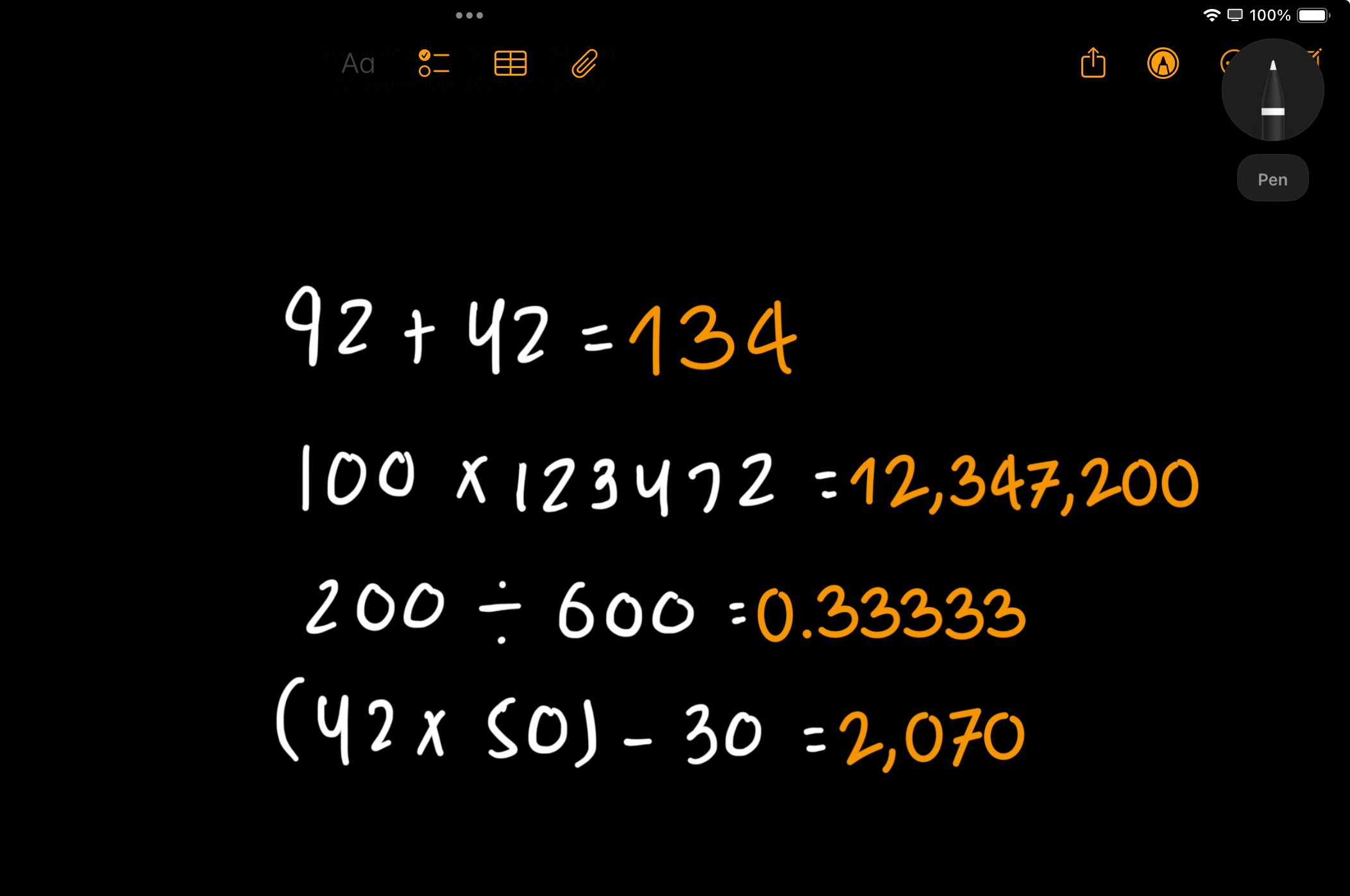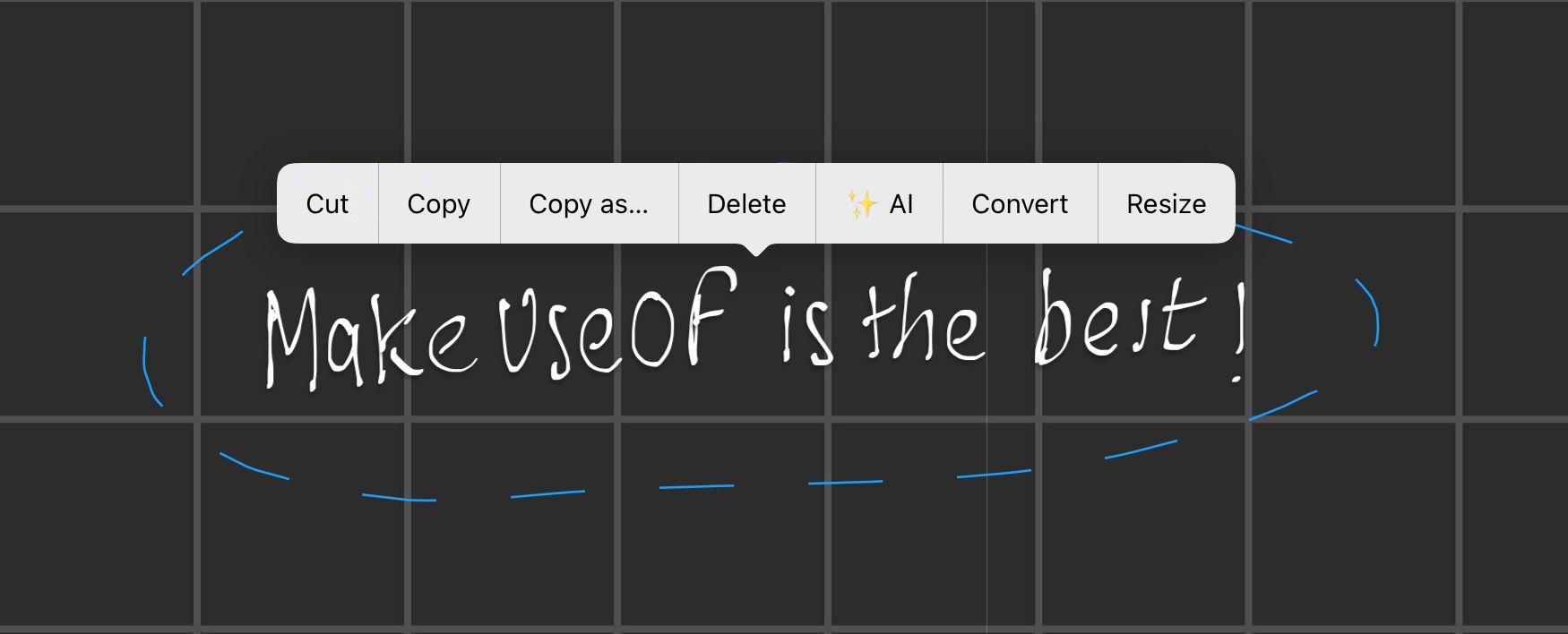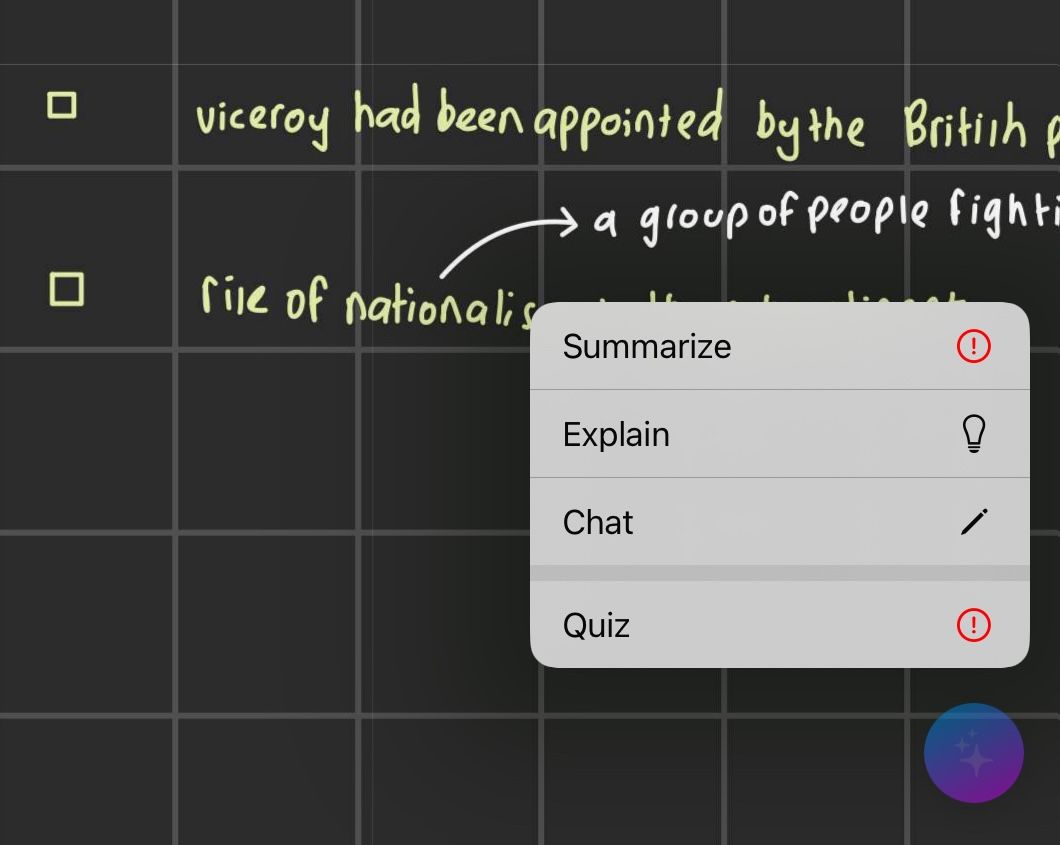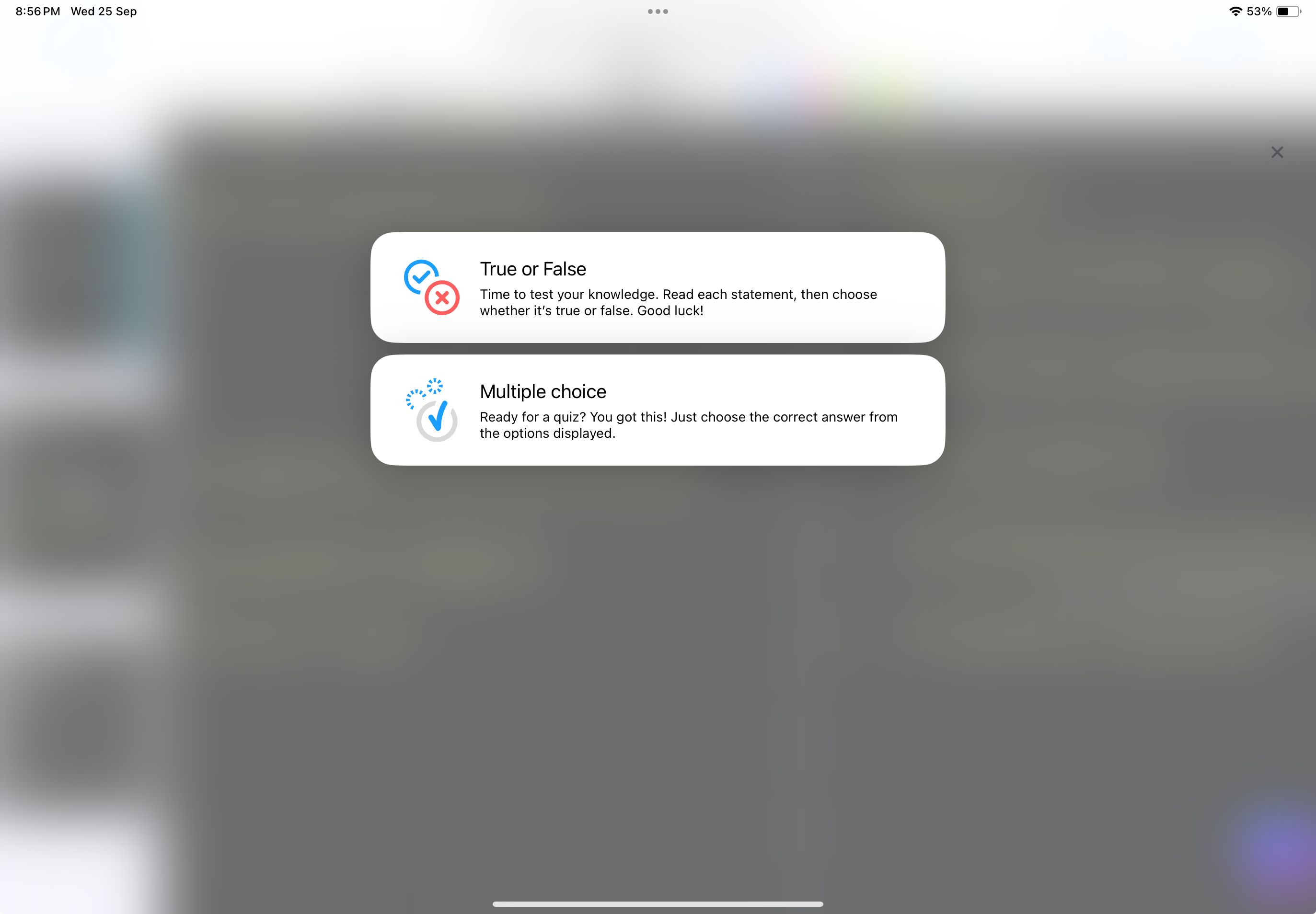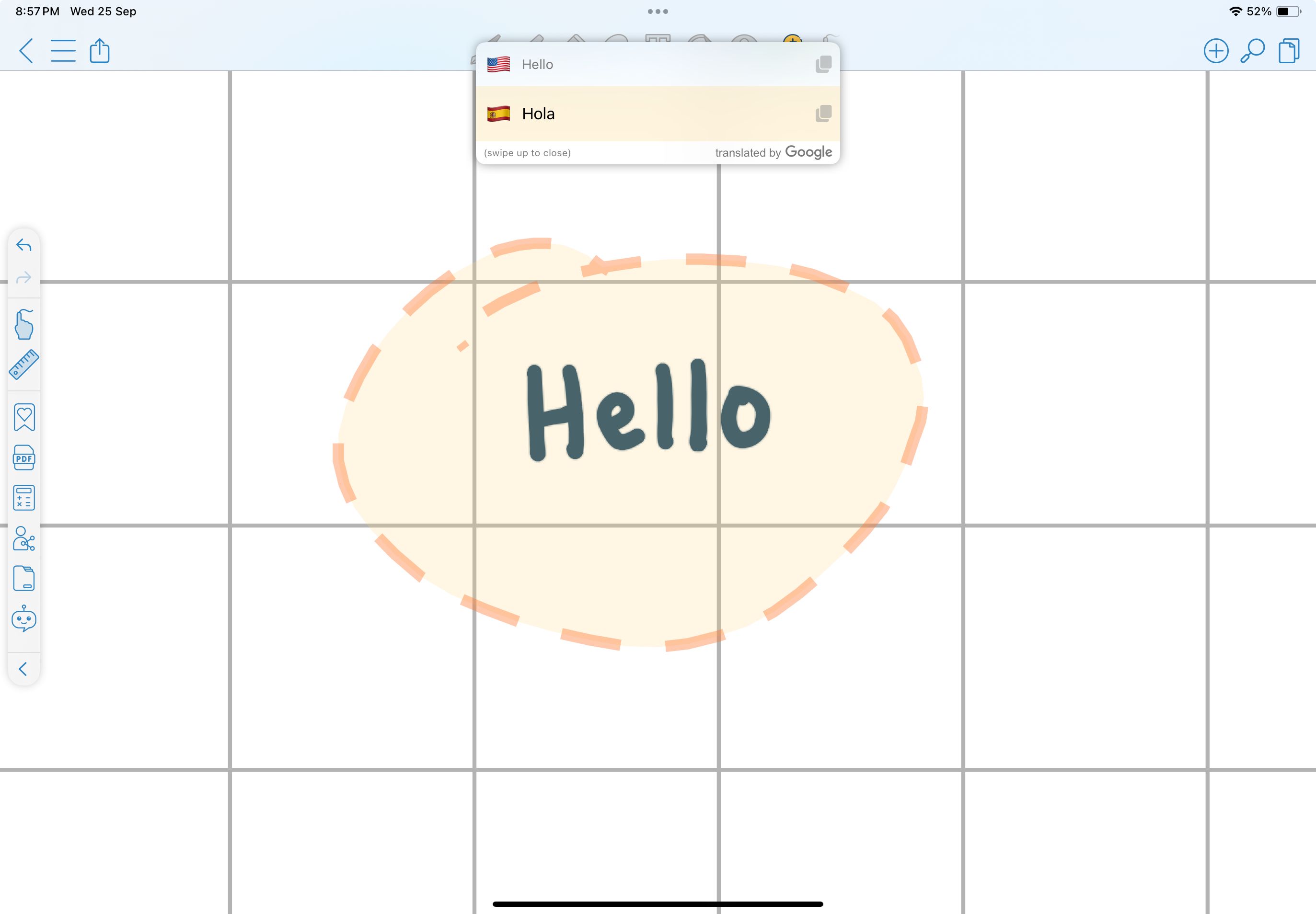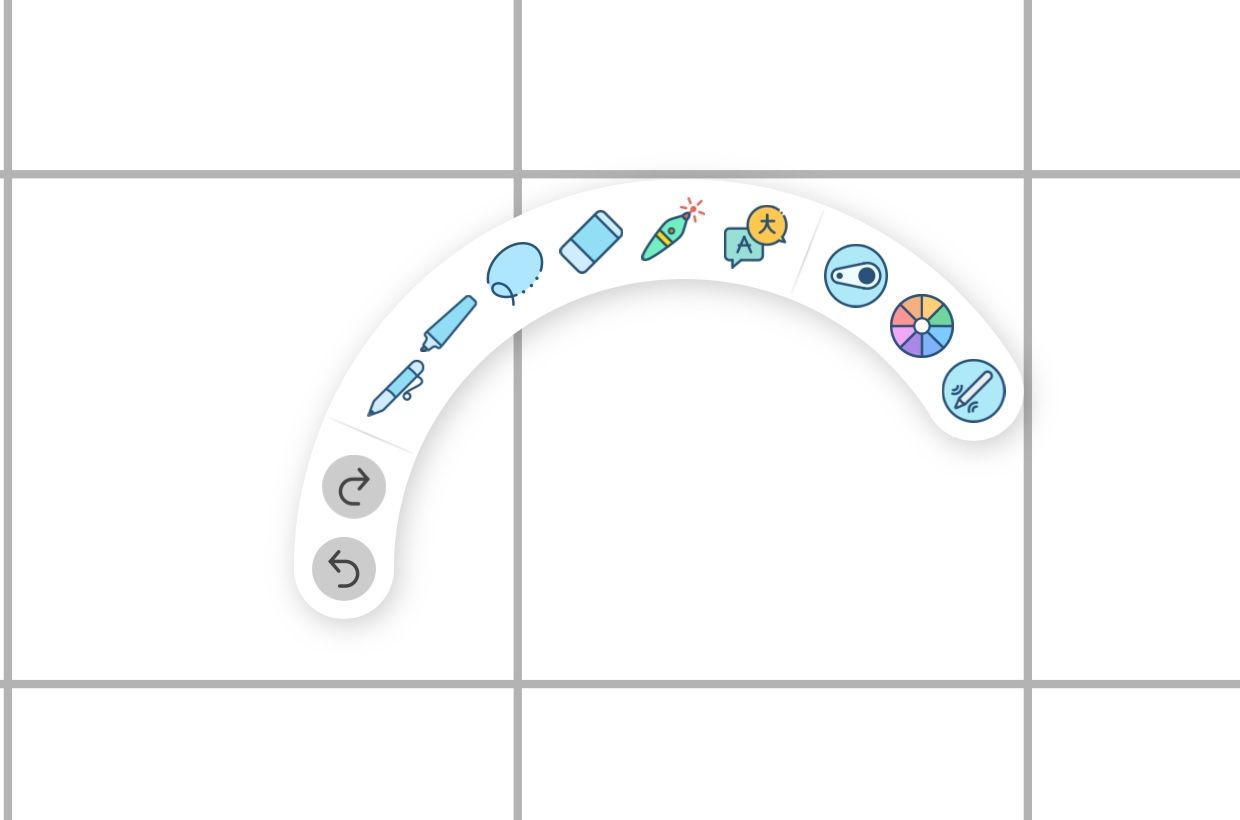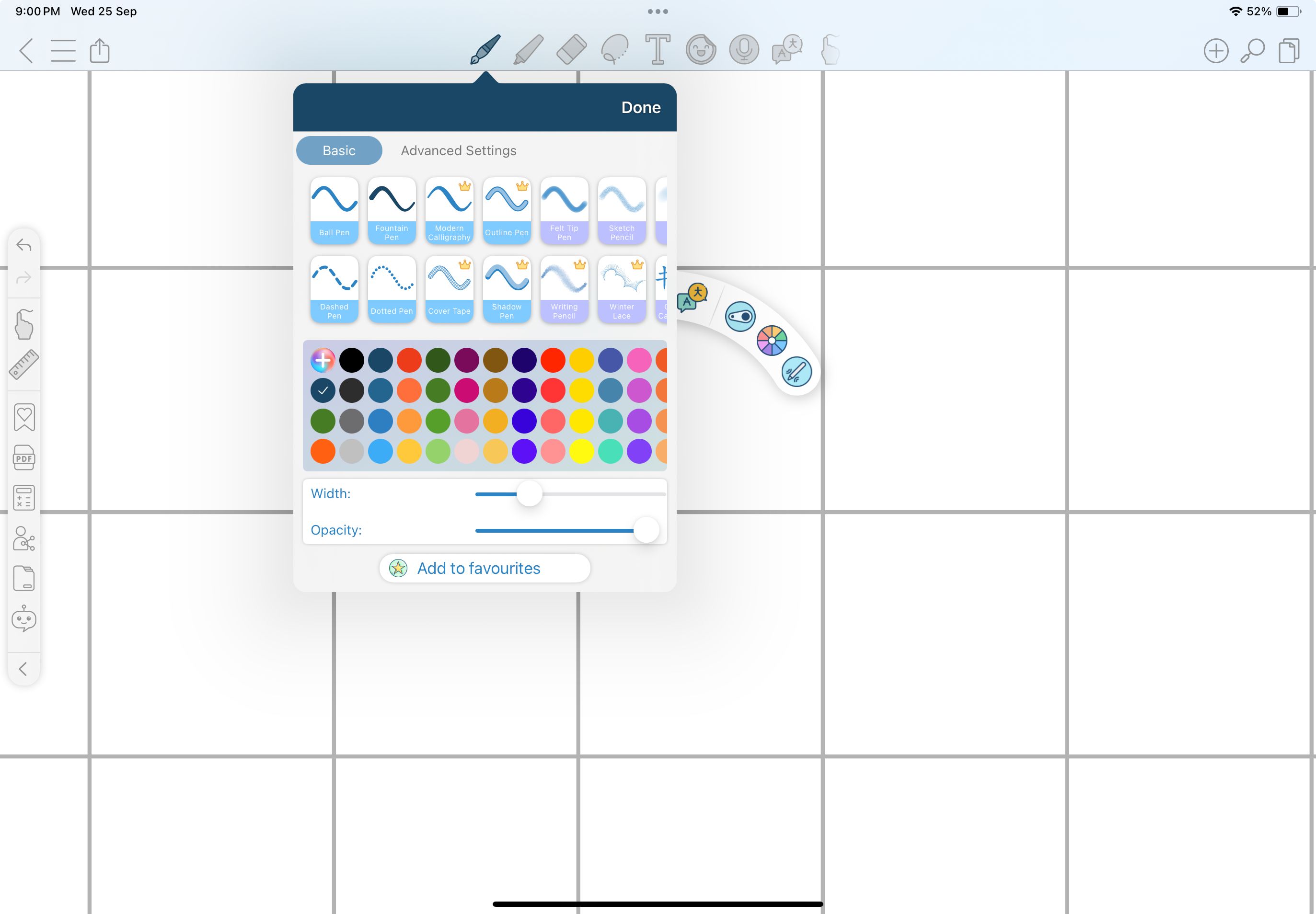If you’ve purchased an iPad or a tablet specifically for your academics, the next toughest decision is choosing the right note-taking app for you. To help make this decision a tad bit easier for you, I tested some of the best note-taking apps out there with a stylus. Here’s what I found.
1 Goodnotes 6
Goodnotes 6 has been my go-to note-taking app since high school. If you study multiple courses, you likely import and annotate numerous PDFs into your note-taking app. Leaving them unorganized can make it difficult to find specific notes. This is why properly organizing my notes is essential for me. Goodnotes 6 makes this easy with its flexible folder system, allowing you to create unlimited subfolders.
Goodnotes 6’s AI features, especially Ask Goodnotes, have really impressed me. It’s hard to imagine studying without an AI assistant who can explain challenging concepts to you and help you identify mistakes when solving a question.
But beyond the fancy features, the note-taking experience is what truly matters. Goodnotes 6 offers three Pen tools—Fountain, Ball, and Brush Pen—all customizable in color, style, and thickness.
If you’re looking for an app with a clean interface, Goodnotes 6 is among the best note-taking apps out there! You can get Goodnotes 6’s annual subscription for $9.99 , and if you have an iPad, a lifetime subscription for $29.99.
Download: Goodnotes 6 for iPadOS | Android (Free, in-app purchases available)
2 Notability
Just as any list of top note-taking apps must include Goodnotes, the same goes for Notability. Despite giving it a fair shot, I found that Notability just wasn’t for me.
In terms of core features, there isn’t much that sets Goodnotes and Notability apart when it comes to note-taking itself. However, Notability’s organizational system—using subjects and dividers—felt a bit clunky to me, though it’s likely just a matter of getting used to it.
Notability was among the first apps to introduce a built-in recording tool, which also transcribes audio in real-time. In my experience, Notability does a much better job at accurate transcription than its competitors.
I took notes for a few classes in Notability and found that it delivers on its claim of offering a “responsive and precise writing experience.” Writing felt incredibly smooth, although it lacks multiple Pen tools like those in Goodnotes.
Notability also doesn’t include gestures like scribbling to erase, which Goodnotes already offers and Apple Notes recently introduced with iPadOS 18. On the bright side, Notability allows users to create or use custom templates made by the Notability community, which is a big advantage, and its zoom tool is hands down the best I’ve used—perfect for writing in small spaces.
If you got a tablet specifically for college, you likely spend hours writing and reviewing notes, cramming assignments, and much more. Notability’s built-in Night Mode is a lifesaver, reducing eye strain and minimizing fatigue.
As of September 2024, Notability doesn’t offer any AI features.
Notability offers various payment tiers, with the most common options being an annual subscription for $14.99 and a monthly subscription for $4.99. Notability’s free version limits the number of pen strokes per month, making it impractical for students. The premium tiers offer unlimited edits, iCloud sync, handwriting recognition, automatic audio transcription, math conversion, and more.
Download: Notability for iPadOS (Free, in-app purchases available)
3 Apple Notes
As students, we’re always on a budget, and unfortunately, most note-taking app developers don’t seem to consider that. If you’re looking for a completely free option, the stock Notes app that comes pre-installed on every iPad is hard to beat. While Apple Notes wasn’t my first choice for note-taking, despite offering the smoothest writing experience, it has improved significantly with iPadOS 18.
We all want those Pinterest-worthy digital notes, but writing neatly when you’re in class is tough. Apple Notes’ Smart Script feature refines your handwriting, making it smoother and straighter. In the screenshot below, I’ve included something I wrote with Smart Script enabled and one without it.
You can also move written content to make space or erase text by scratching it out. Like Goodnotes and Notability, Apple Notes has live audio transcription, which works surprisingly well. However, these features alone don’t make it a go-to for all your note-taking needs.
Where Apple Notes truly shines is with Math Notes, which has changed the way your iPad handles math. This feature allows you to solve math problems in your own handwriting, perform unit conversions, and handle other calculations effortlessly. That’s the main reason I’ve switched to Apple Notes for all my math-based courses.
That said, Apple Notes still has room for improvement. It lacks proper organizational tools, the ability to create notebooks, and a zoom function for more precise handwriting. The infinite scroll feature isn’t ideal if you’re used to structured page layouts, and while it offers some basic page templates like grids and lines, other apps do this much better.
Since Apple Notes wasn’t originally designed with students in mind, it makes sense that it lacks a student-friendly interface and features. However, with its free price tag, Smart Script, Math Notes, and unmatched writing experience, trying out Apple Notes for your note-taking is well worth it now!
Download:Apple Notes (Free)
4 Nebo
If you’re looking for a note-taking app that maximizes AI’s potential, Nebo is the app to try. Nebo includes all the standard features you’d expect: various pen options, document exporting, annotation tools, notebook creation, and multiple page formats.
Apple’s Scribble is a feature that converts handwriting into text, but it’s not very practical in most apps, since you have to create a text box every time you want to use it. That’s one reason I avoid using it and opt to type instead. Nebo, on the other hand, excels in handwriting recognition. Instead of creating a text box, you can simply select anything you’ve written using the Lasso tool and convert it to typed text.
While Goodnotes 6 offers a similar feature, Nebo’s accuracy far outshines it. Plus, if you’re into active recall or mind mapping, Nebo offers a unique digital whiteboard feature.
What truly impressed me is Nebo AI. As of now, it offers four features: Summarize, Explain, Chat, and Quiz.
Summarize and Explain are self-explanatory, but Chat lets you ask Nebo AI any questions directly. The Quiz feature is by far the most impressive, generating True/False or multiple-choice questions from your notes.
The quizzes are thorough and helped me prepare for a theory exam by helping me identify my weak spots. Since Nebo AI is still in beta, it’s currently free. The app’s free version allows you to create up to five notes, with a one-time payment option of $14.99 to unlock all features.
Download: Nebo for iPadOS | Android (Free, in-app purchases available)
5 CollaNote
If you’re studying abroad and have a lot of classes in different languages, CollaNote is an app you should immediately download. It features an impressive built-in translation tool that supports over 90 languages, allowing you to instantly convert anything you’ve written into a different language.
With most note-taking apps and the second-gen Apple Pencil, double tapping your pencil lets you switch between your current tool and eraser, or between the current tool and the last used tool, or show your color palette, depending on how you set it up.
CollaNote takes this further with its Infinite Arch Menu, a Squeeze-like feature from the Apple Pencil Pro. When you double tap your Apple Pencil 2, a palette appears, allowing you to switch tools, adjust colors, and change the thickness and width of your tool. I find this far more useful than just toggling between a tool and an eraser.
CollaNote offers over 25 different pens and brushes and 150 colorful templates with its premium version.
Surprisingly, even the free version allows you to take unlimited notes with no cap on the number of pages. The premium version unlocks features like audio recording, a handwriting stabilizer, and the ability to lock your notes.
Since CollaNote provides various lifetime premium options based on when you started using the app, I recommend trying the free version first. This way, you can determine if the one-time payment for premium features is worth it!
Download: CollaNote for iPadOS (Free, in-app purchases available)
Ultimately, the ideal note-taking app for you will depend on your needs. I recommend trying each app first before committing to one, which is what I did. I dedicated one day of the week to testing each app I’ve covered above, taking all my notes for that day’s classes in the respective app. This gave me a realistic idea of each app’s strengths and weaknesses, allowing me to weigh the pros against the cons before making a decision.