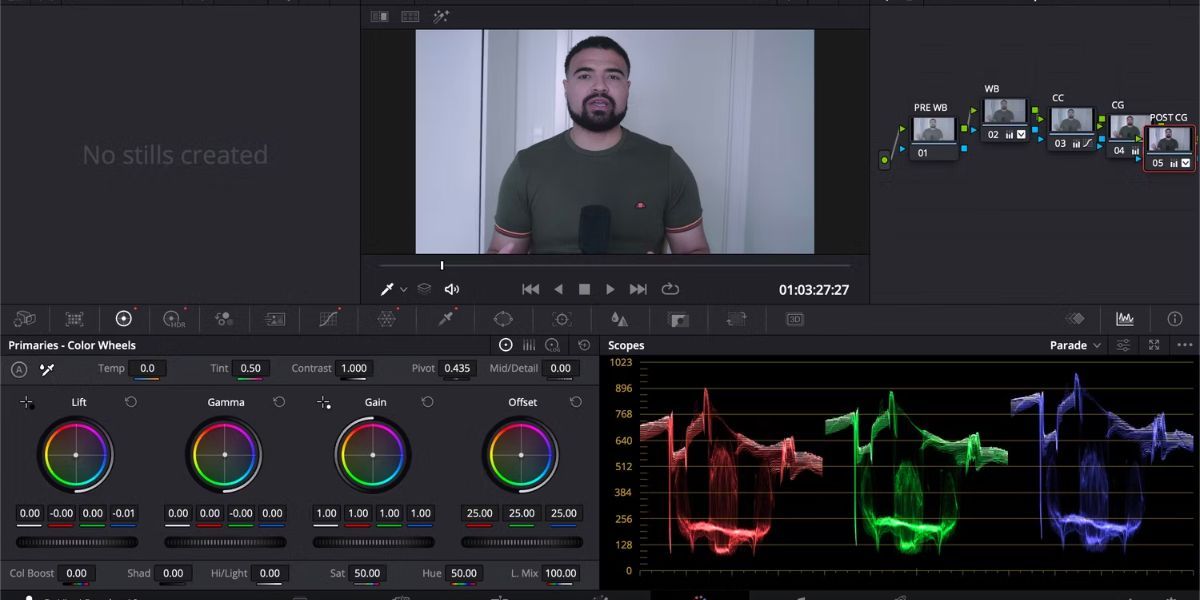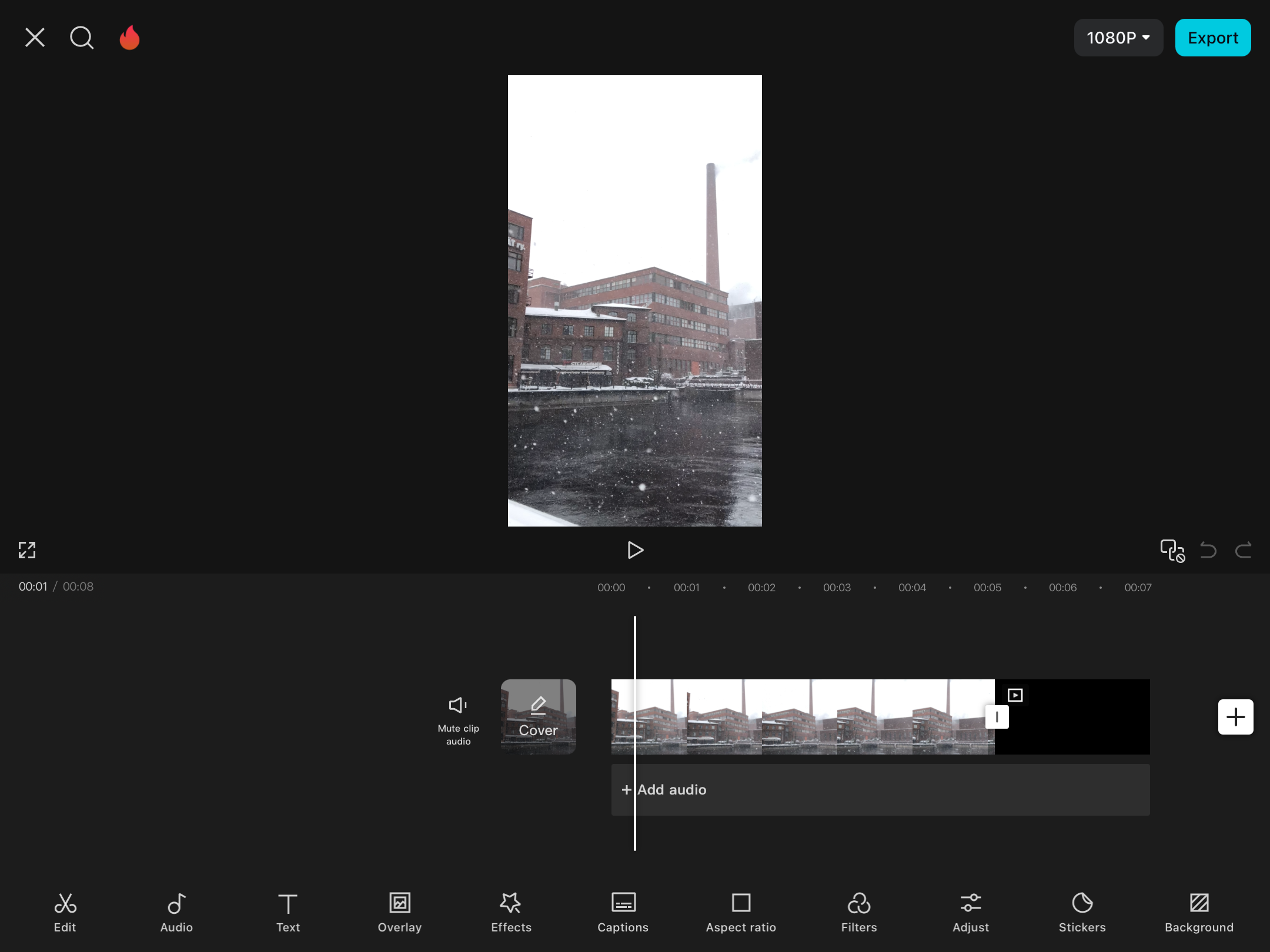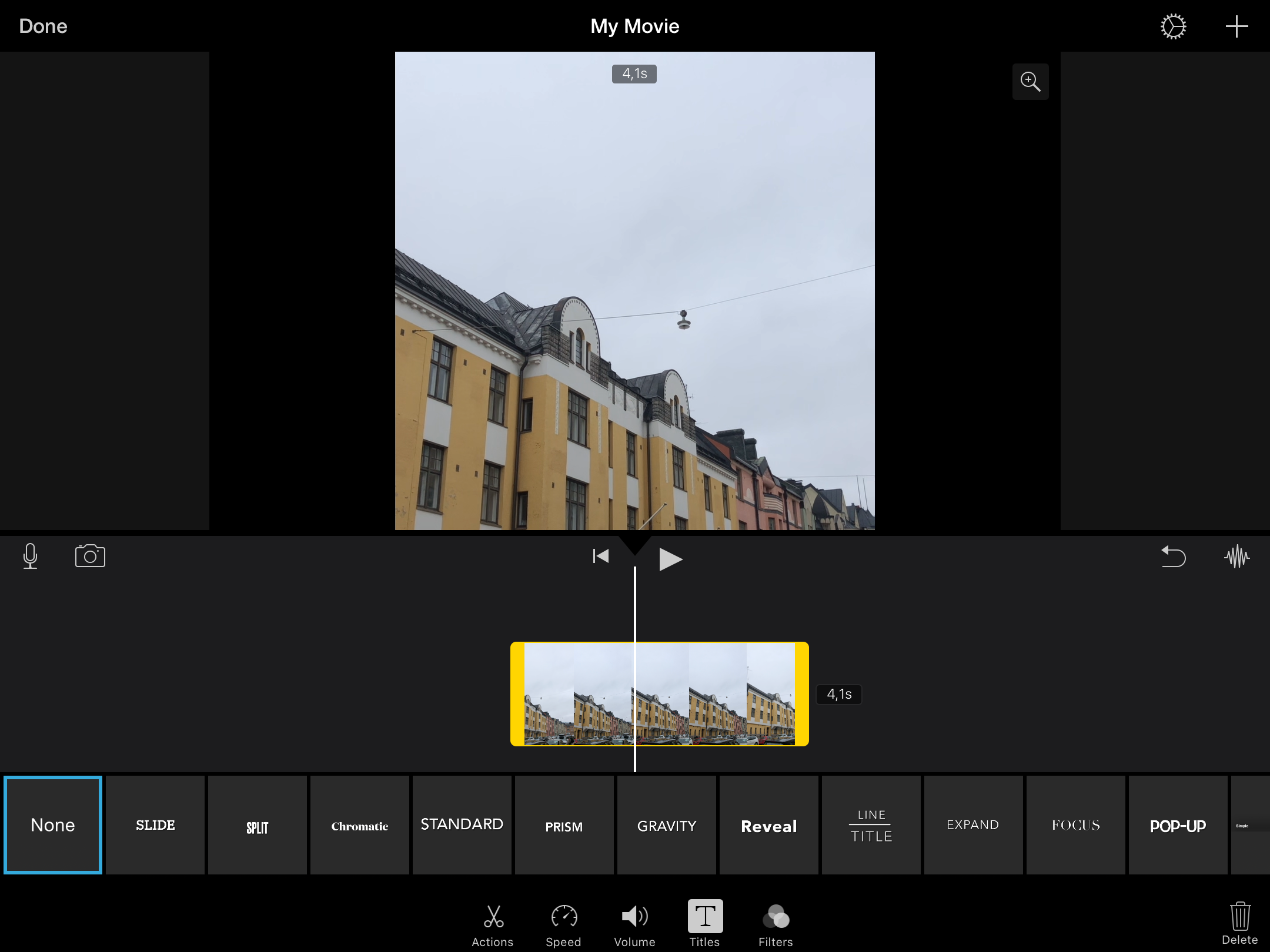Quick Links
Key Takeaways
- Paid software is sometimes better, but there are plenty of great free video editing alternatives.
- CapCut is ideal for short-form video editing with flexibility, 4K export, and comprehensive editing tools, including sliders and filters.
- DaVinici Resolve offers several advanced features for free, including various color-editing options.
Paid video editing software is often still seen as the industry benchmark, but compared to 20 years ago, the number of free tools available now is substantial. If you don’t know whether you should pay for Adobe’s software, I’ll help you decide today.
DaVinci Resolve
DaVinci Resolve is by far my favorite video editing tool, and I find it absurd how many advanced features you get without upgrading to a paid subscription. I’m very process-oriented, and one of the ways that DaVinci Resolve helps me in this respect is by letting you create nodes. This is one of the biggest reasons I initially switched from Premiere Pro.
Another great benefit of DaVinci Resolve is that you can use the software on your iPad. If you have one of the newer iPad Pro models, you can edit in 4K; if not, you’ll still edit 1080p without problems.
DaVinci Resolve also has better color editing tools than Premiere Pro, but there is a catch: learning to use these is significantly more difficult than color grading in Premiere Pro.
I use a Fujifilm camera and have noticed that it’s easier to edit LOG files for my device in Premiere Pro than in DaVinci Resolve. I had to import various LUTs to help me out with the latter (Premiere Rush isn’t the best software for editing like this due to its lack of features). Speaking of which, learning about LUTS and how they’re used for color grading is a good idea before jumping into any video editing tool.
Another thing I don’t like too much about DaVinci Resolve is that importing and exporting files on your iPad is sometimes needlessly complex.
Download: DaVinci Resolve for Windows/macOS/Linux | iPadOS (Free, in-app purchases available)
CapCut
CapCut is my go-to video editing software for short-form video editing, though I did previously create Instagram Reels in Premiere Pro. CapCut has even more flexibility than DaVinci Resolve because you can download it on your smartphone and not just on your tablet.
CapCut was developed by the same company that owns TikTok, and unsurprisingly, it’s designed perfectly for editing short-form content. You can edit both videos and photos, which is ideal if you wish to keep everything in the same place. Premiere Pro isn’t the best option for this; you should download Photoshop or Lightroom if you wish to edit photos.
You can export up to 4K and 60 frames per second on CapCut, even if you don’t have a newer iPad. However, you should ensure that your files will continue to function properly in these formats; if you’re just posting on your personal social media accounts, 1080p is more than enough.
Also worth considering in CapCut are the numerous sliders for editing hue, temperature, saturation, color, contrast, and more. I think these are more comprehensive than what you’ll find in Premiere Rush—the same goes for the number of filters available. You do, however, need to upgrade to CapCut Pro for color wheels and color correction.
CapCut and Premiere Rush both have music libraries to choose from; I think that these are both about the same in terms of quality.
Download: CapCut for iOS | Android | Windows | macOS (Free, in-app purchases available)
iMovie
iMovie is limited compared to other video editing tools because it’s only available on Apple devices. However, it is completely free to use and not too difficult to learn. You can quickly batch clips together, making it ideal if you just want to create a short movie without creating dramatic edits.
When using iMovie, you can choose whether to create a full movie or just a storyboard. Moreover, you can import both videos and photos. The app has a reasonable selection of filters, but I personally prefer Premiere Rush’s options.
Many of iMovie’s other editing tools are quite similar to Premiere Rush. You can adjust the volume in each clip, for example, and adjust the speed of your content while splitting where necessary.
iMovie also allows you to add text to your videos, with multiple styles available. Besides making videos, it’s possible to create a video thumbnail in iMovie.
Download: iMovie for iOS | macOS (Free)
Should You Get Adobe’s Video Editing Software?
While the three options I’ve discussed are viable alternatives to Adobe Premiere Pro and Premiere Rush, I think some users would benefit more from using Adobe. Below, I’ll outline when you should think about getting Adobe’s video editing software and when it might be wise to look elsewhere.
My Case For Adobe
If you’re already in the Adobe ecosystem, you may find it much easier to use Premiere Pro or Premiere Rush—especially if you already have a Creative Cloud All Apps subscription. The interfaces for both apps are easy to navigate if you’ve used any other Adobe tool before.
You should also use Premiere Rush to make basic adjustments. I would not recommend it for color grading and whatnot, but it is helpful for putting your clips together if you don’t have access to iMovie.
I would also suggest using Premiere Pro if you want to start doing more professional editing. In my opinion, it’s the best starter tool for professionals due to its complex features but (somewhat) intuitive layout.
My Case Against Adobe
If you have an iPad (especially one of the newer iPad Pros), DaVinci Resolve is a better alternative for high-level editing on the go. You can edit 4K videos from your home, on the bus, in the studio, and anywhere else.
DaVinci Resolve is also better if you want to follow a logical workflow; its nodes are great for doing things in order. Another benefit is that most of the features you’ll need in DaVinci Resolve are free; this isn’t the case with Premiere Pro. Even if you do pay, the full version is a one-time fee rather than an on-going subscription.
I also don’t think that Premiere Rush is better than CapCut. If you’re planning to edit short-form videos for social media, the latter has a more intuitive interface and better features (for the most part).
Adobe’s video software is still worth paying for in some cases, but you may find it more beneficial to use one of the free alternatives. DaVinci Resolve is my top recommendation for long-form content, whereas CapCut is better suited if you need to make short video edits.