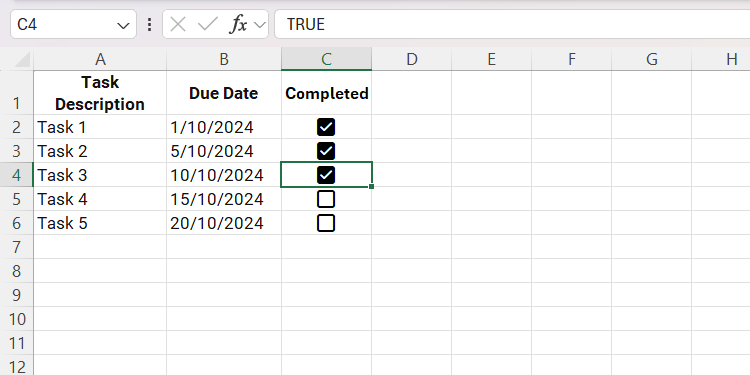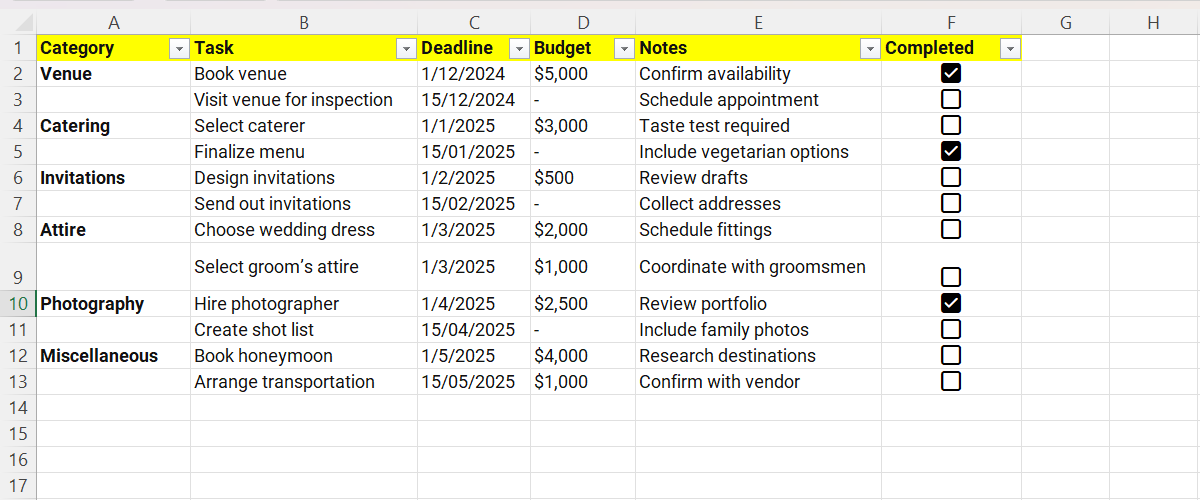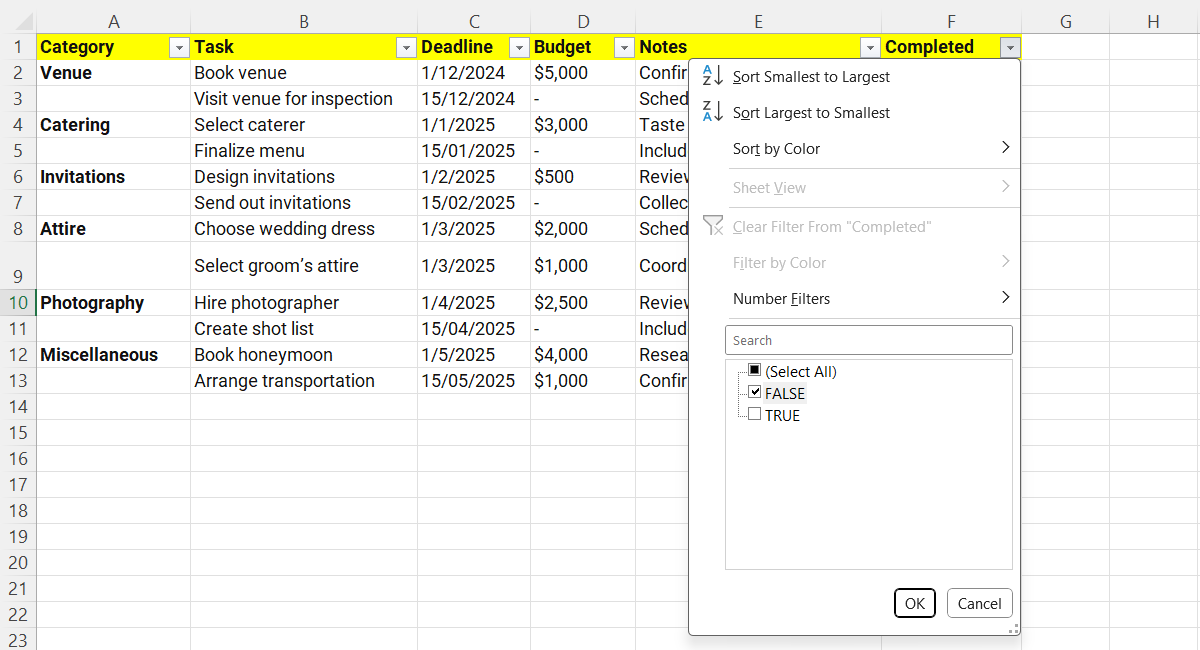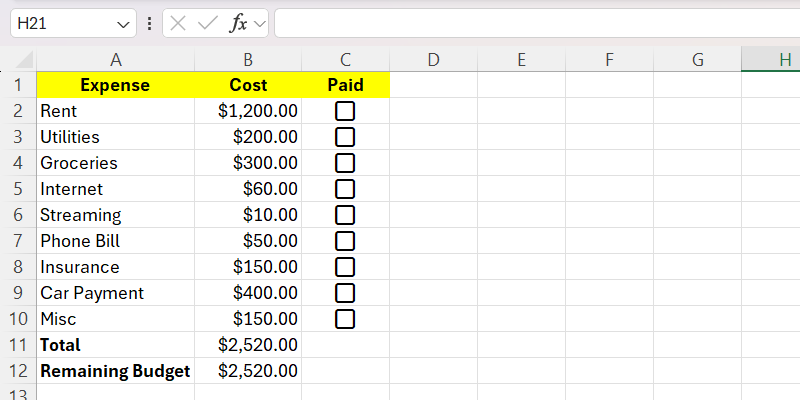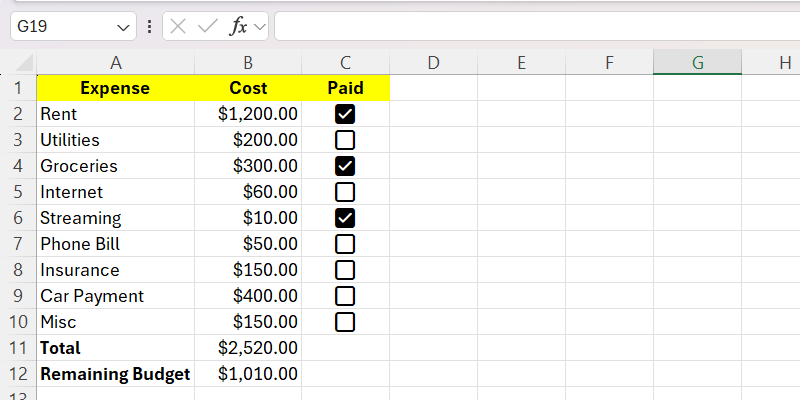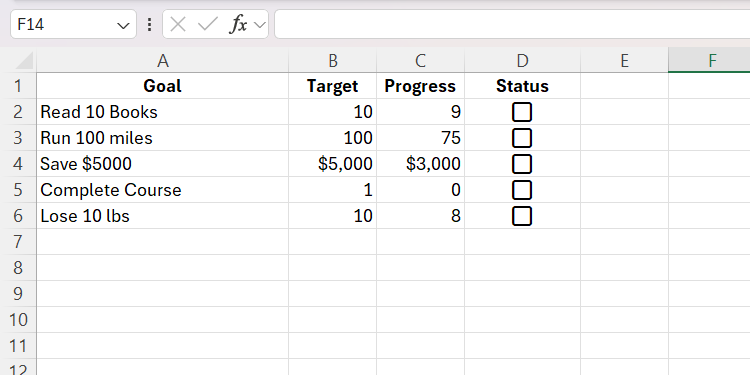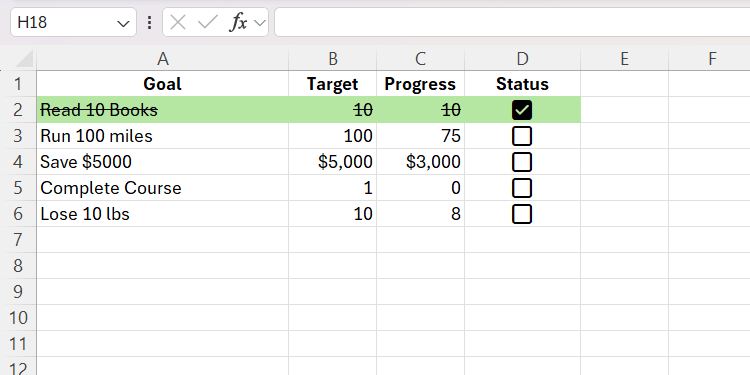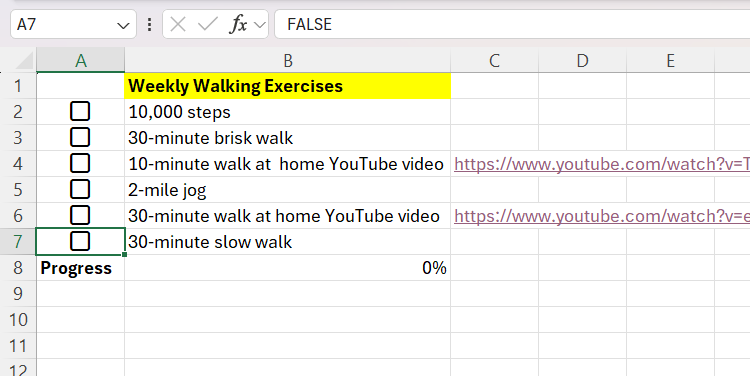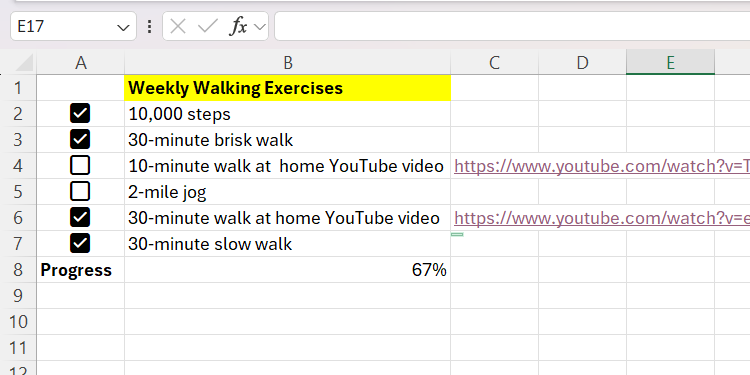Checkboxes in Excel are an underrated gem. They seem simple, but their versatility allows you to organize and track various aspects of your life with ease. Here’s how I put them to work.
1 Stay On Top of Tasks
As a writer juggling multiple articles each month, making a checklist in Excel helps me keep everything on track. With checkboxes, I can easily mark off completed tasks, making sure nothing slips through the cracks.
Furthermore, I can apply a strikethrough using conditional formatting to make the finished ones more obvious. This can work for all to-do lists, including grocery shopping, inventory, event planning, maintenance, or project milestone checklists.
2 Plan Events
Event planning can be a logistical nightmare, but Excel turns it into something manageable. I’ve used it countless times to track task progress for weddings and parties. Together with checkboxes, I can easily use filters in Excel to see this information at a glance.
Once I create the header row at the top, I can easily filter out which tasks are done or not based on whether the checkbox is ticked (True) or unticked (False).
3 Track Household Budget
Excel is a great tool for creating my household’s budget, allowing me to track my expenses easily. I use checkboxes together with the SUMIF function to see how much of the total budget I have left to pay and then plan accordingly. The way I set it up is that whenever I check a budget item, its costs are automatically subtracted from the total budget.
Take a look at the screenshot below of a sample budget I created for this example:
I then entered the formula below in cell B12 so that when a checkbox is ticked, the remaining budget decreases:
=B11-SUMIF(C2:C10,TRUE,B2:B10) The formula will sum the values from B2 to B10 if the values of corresponding cells in the next column (from C2 to C10) are TRUE. For instance, if C2 is TRUE, B2 should be included in the calculation, and so on. The result of the formula is then subtracted from the total budget (B11), giving us the remaining budget.
4 Create a Goal Tracker
Goals are easier to track when they’re visual. I use Excel to not only track my goals but also to automate checkbox completion when a target is met.
In the screenshot below, I have set up a simple goal tracker with a Target column (B) and a Progress column (C). The corresponding checkbox is ticked whenever the progress meets or exceeds the target.
For instance, if I complete the Read 10 Books goal (row 2) and update the value of C2 to 10, the corresponding checkbox should be ticked. Here is the formula I entered in D2 (the cell with the checkbox):
=IF(C2>=B2,TRUE,FALSE) Afterward, I can apply the formula to the other cells so their checkboxes also get ticked when the target is met. I can also spice it up with conditional formatting to visually highlight that the goal has been checked off.
5 Make a Fitness Challenge
To overcome my sedentary lifestyle, I created a fitness challenge and used checkboxes in Excel to track my progress as a percentage toward completion. This way, I can see how close or far I am from my goal, which keeps me motivated—much more effectively than just looking at ticked boxes.
For this example, let’s look at some examples of walking exercises I do weekly.
I used the following formula to show progress (B8) when a checkbox is ticked:
=COUNTIF(A2:A7,TRUE)/COUNTA(A2:A7) The first part of the formula, COUNTIF, counts the range of checkboxes if they have a value of TRUE (checked). Then, it divides the result by the total number of checkboxes from COUNTA.
Pair them with formulas and conditional formatting, and you can track anything—goals, budgets, fitness challenges, you name it. Want to take it even further? You can create progress bars or other visual aids to make your tracking even more dynamic. With just a bit of Excel knowledge, your spreadsheets can become a powerful tool for organizing your life.