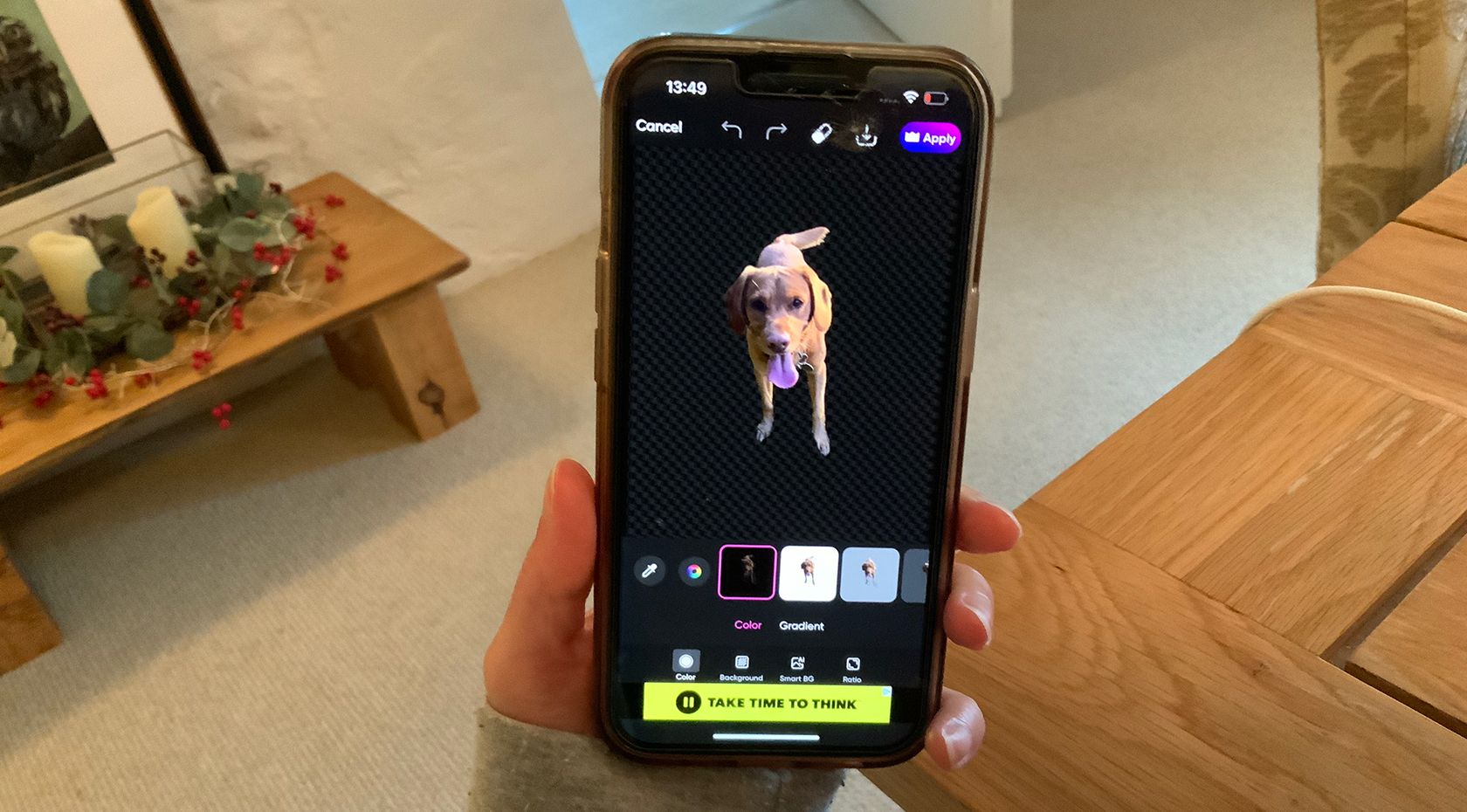Key Takeaways
- iPhone Sticker Maker allows easy background removal with a long hold.
- Canva Pro offers background removal, while Canva Apps provides free options.
- Hypic is a free app with many tools, including a subject cutout feature.
Whether you need to remove an image’s background for a creative project, a fun sticker, or just to isolate a subject, there are some great mobile apps that allow you to quickly remove the background from your images.
1 iPhone Sticker Maker (Free, iOS Only)
If you’re an iPhone user, you may already know this trick. The iPhone sticker maker lets you isolate the subject of a photo with just one long hold. This a free and native tool for any iPhone with iOS 17 and higher.
To isolate your subject from its background, go to your Photos library and find an image with an obvious subject. Photos that have too much going on in the foreground or surrounding your subject might not work successfully. Hold down the subject of the image until a white glow appears around its edge. Then you can select to Copy or Share the isolated subject.
You can paste your subject as a sticker into your Notes apps, turn it into an emoji in your messaging or social apps, or even paste it into a creative project using any photo editing app, such as Canva. You can also save it as a new photo with a transparent background.
2 Canva (Pro & Free)
Although Canva is a free photo editing app, the background removal tool is one of its premium features and only available to Canva Pro users or anyone with a free trial. There are Canva Apps available that also offer background removal, such as the Background Eraser, Clear Background, and Replace Background apps, which are free for all Canva users.
Canva’s background remover works the same on mobile as it does on desktop. Once you’ve uploaded your image and opened it on the canvas, select it then select Effects in the bottom menu. Pro users will see Background Remover as one of the options—free users won’t see the option—selecting it will pull up the refinement page to tighten the selection and remove the background.
The Background Eraser app in Canva Apps is a great option if you don’t pay for Canva. Select the Apps icon and open Background Eraser. Upload your image and select Remove Background. Once it’s loaded, you can add your isolated subject image to a Canva canvas project.
Download: Canva for iOS | Android (Free, in-app purchases available)
3 Hypic (Free)
The Hypic photo editing app is from the same people who created CapCut and TikTok—Bytedance—and it offers in-app integration for CapCut. This allows you to edit your photos or remove backgrounds and send it back to CapCut to add as a video element.
Hypic has so many free tools, including a background eraser or subject cutout feature. Just open your image and scroll to Cutout in the bottom menu.
The Cutout options are Auto, Quick select, Manual select, Eraser, and Reset. You can change the size of the brush for manual or quick selections, painting everything green that will be cut out from the background.
The auto selection is reliable and quick, and you can edit the selection if you need to fix edges. It isn’t the tightest selection in the world, but for most uses it will be fine. Tap the Tick to confirm the selection, and you’ll be rewarded with your subject on a transparent background.
Download: Hypic for iOS | Android (Free, in-app purchases available)
4 Adobe Express (Premium)
Adobe Express has many free tools within it, but the background removal tool is one of its Premium features. If you subscribe to an Adobe All Apps Creative Cloud plan, you’ll have access to Adobe Express Premium—you can also upgrade to the Premium plan if you’re not an Adobe subscriber.
Upload and select your image, and on the bottom tool menu, tap Remove background. If you want to remove other parts of your image instead of the background, select Remove object instead to use one of the Adobe Firefly AI tools in Express.
The background removal feature is quick and will isolate your subject onto a plain white background. You can use any other Express tools or turn your isolated subject into an asset to send to other Adobe software.
For a transparent background after removing the image’s background, select Background from the bottom menu, and set the Fill to off (the swatch with a red line through it). You can save your image as a PNG to retain the transparent background.
Download: Adobe Express for iOS | Android (Free, in-app purchases available)
5 Snapseed (Free)
Snapseed doesn’t have a native background removal tool, and you can’t save images with a transparent background. But there is a way to remove your photo’s background and replace it with plain color in Snapseed.
Open your image in Snapseed, and go to Tools > Double Exposure.
Your main photo is the first exposure. To remove the background, you need a plain black image to apply as the double exposure. You can either take a photo with your camera completely covered, or download a black rectangle from a stock website.
Tap the Add Image icon from the Double Exposure page to add your black image. It applies to your original photo in a translucent way, with a low-contrast effect. Tap the Blend icon—in the middle—to bring up the blending modes and choose Subtract or Darken. This applies the black all over your image. Then tap the Tick.
Select Edit at the top > View Edits > Double Exposure > Brush (middle icon). With Double Exposure set to 100, brush the areas of background you want to remove/turn black—there isn’t a super accurate way of doing this in Snapseed mobile, but can use a stylus with more precision on a tablet. Tap the Tick to apply, and your background will be removed and replaced with black.
This isn’t the most optimal way of removing a background, but it works for some effects, and you can further edit the image in Snapseed.
Download: Snapseed for iOS | Android (Free)
6 Adobe Photoshop Express (Freemium)
Although Adobe Photoshop Express is one of Adobe’s free creative apps, it does have a premium upgrade option. You can remove the background of a photo for free, but free users will only be able to export the image with a watermark. Premium users can export without a watermark.
Upload your photo, then tap Background > Remove. Once removed, you can add a plain color or a new image to the background, or choose to keep it transparent. To fix the selection edges, tap Refine Selection and use Add or Remove on the Smartcut tool or the Brush to refine the area for more precise results.
Download: Photoshop Express for iOS | Android (Free, in-app purchases available)
7 Picsart (Premium)
Picsart has both a Cutout option and a Remove BG option. The Cutout option lets you brush over the subject in your photo to remove everything else, leaving a transparent background. From a phone, it’s difficult to brush the area accurately, but from a desktop or tablet—using a stylus—it can be achieved easier. Cutout is a Pro feature, so to save your image, you need to have a subscription or use the free trial.
The Remove BG tool removes your image’s background instantly after selecting the tool icon. You can keep the background transparent, apply a plain color, or even use any AI-generated backgrounds before saving your image. The Remove BG tool is exclusively for Picsart Pro users—and you aren’t able to screenshot the results if you don’t subscribe.
Download: Picsart for iOS | Android (Free, in-app purchases available)
Removing backgrounds from images—especially to create transparent backgrounds—an elusive task to find free tools for. iPhone users have it built into their phones, although once the subject is cut out, there’s not a huge amount you can do with the cutout.
Overall, Hypic is the best app for removing backgrounds from your images without cost or subscriptions. The app as a whole is a great image editing tool, too, and you can save your isolated subject image and use it in a variety of ways.