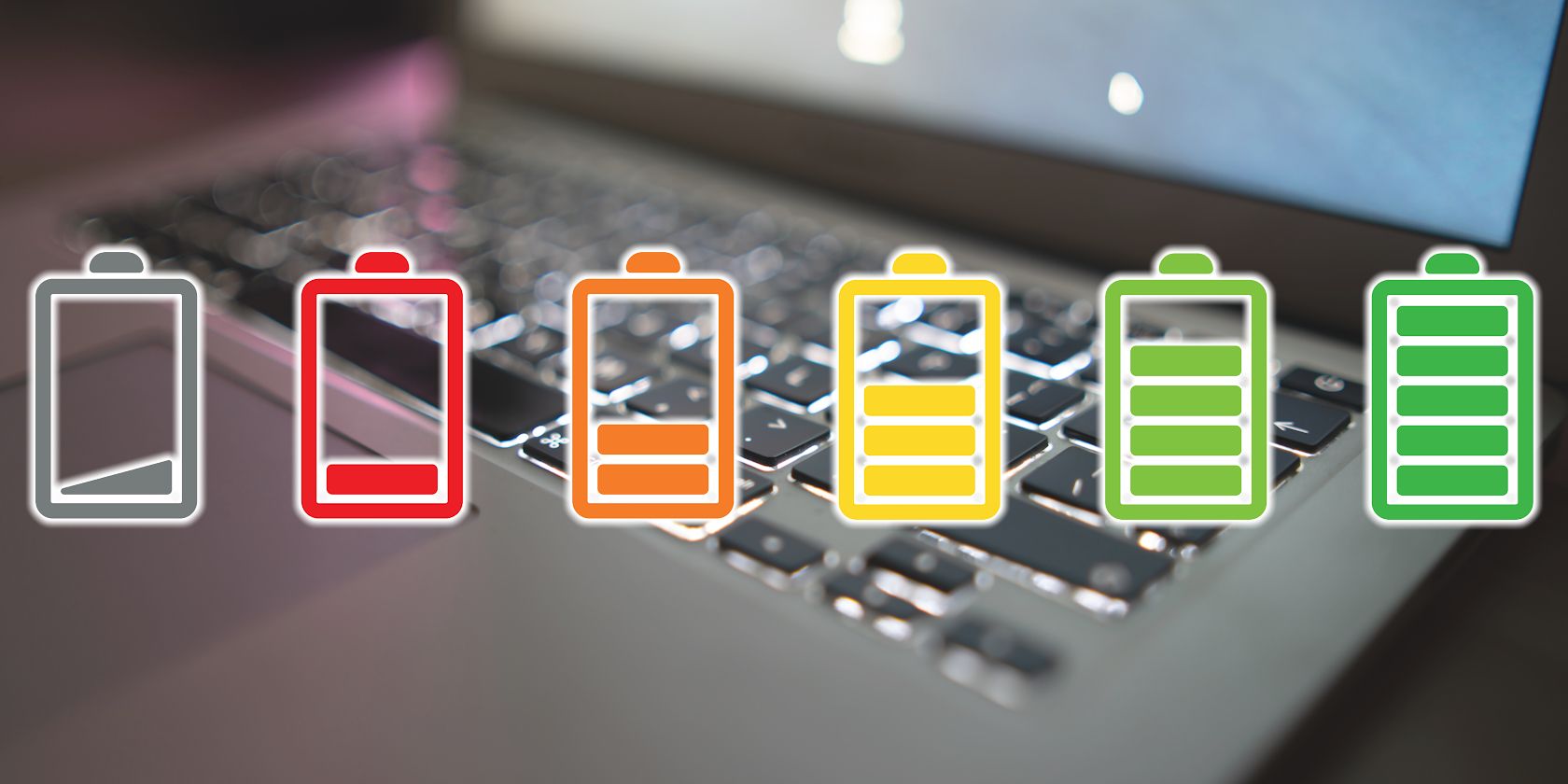Quick Links
Key Takeaways
- Always check battery compatibility by part number or laptop make and model.
- Confirm voltage & capacity match the original battery to avoid performance issues.
- Stick to OEM batteries for simpler replacements, consider third-party for budget laptops, but research thoroughly.
Laptop batteries have come a long way from the swappable bricks we were used to. Modern laptop batteries are integrated into the device, harder to remove, and hence, harder to find if you’re looking for a new one.
So, if you’re looking to change your laptop battery for a new one, here are five things you need to look out for.
1 Compatibility
The first step in buying a laptop battery is to check whether the battery you’re considering is compatible with your laptop. In most cases, laptop batteries are sold by part numbers or by laptop make and model, making picking the right part easier.
Finding the specific part number for your particular device isn’t difficult. Your laptop comes with a label with serial and model number information printed on it, usually located at the bottom. To ease your search, you can look up batteries that are compatible with the model number.
Alternatively, if you open up your laptop, you’ll find the exact part number printed on the battery. Finding a battery that matches the exact part number is the most sure-shot way of buying the right one.
Keep in mind that it requires opening at least the back panel of your laptop, as just about every modern laptop comes with an integrated battery. If you don’t want to take a screwdriver to your laptop, tools to analyze laptop battery health on Windowsoften list all the relevant specs you need to look out for.
2 Capacity and Voltage
Next up is capacity and voltage. Even if a battery fits in your laptop, that doesn’t necessarily mean it’ll work. Batteries supply a specific voltage when charged, and that’s what your laptop is configured to work with. The best way to know what voltage and capacity to look out for is to check the battery your laptop came with, as the voltage, amperage, and capacity are always printed on the OEM battery.
For example, if your laptop requires a 20-volt battery, putting in a 10-volt one won’t do the trick, even if the battery perfectly slots in and connects to the laptop. Even if your laptop works with a lower voltage battery, you’ll face performance issues when running on battery or lower battery life as the replacement you’re using can’t keep up with the power levels your laptop demands.
Capacity is another important aspect to look out for. Third-party alternatives are often cheaper than OEM batteries. One way third-party vendors get the price down is by making batteries that supply the same power but with a smaller capacity.
Your laptop will still run fine as long as the battery meets the power requirements, but battery life will suffer depending on the difference in capacities between the original battery and the replacement you’re using. If you’re using Windows 11, you can also change these ten settings to make your laptop’s battery last longer.
3 Battery Chemistry
Batteries come in many shapes and sizes. Even if you find a battery matching the exact specs you’re looking for, if it consists of different elements, its power, performance, and weight can vary.
Currently, you’ll see two popular battery chemistry options in the market: lithium-ion (Li-ion) and Lithium-Polymer (LiPo). Generally, it’s recommended that you get the same battery capacity as the one your laptop came with. However, as long as the battery provides the same amount of power, you should be fine.
I replaced the Li-ion battery in my old MSI GL65 Leopard with a similarly specced LiPo battery to get better battery backup. LiPo batteries are more power-dense and lighter, so you can potentially reduce the weight of your laptop, as batteries tend to be one of the heaviest components.
However, the change isn’t as simple as swapping the battery out. If you change the battery chemistry, you’ll also have to account for the change in power required to charge a different battery. Your computer’s Battery Monitoring System (BMS) will likely prevent you from making such changes.
For most people, I’d recommend finding the same type of battery as the one from the factory, as that’ll likely give you the best battery performance possible.
4 OEM vs. Third-Party Options
As with all PC parts, you will find both OEM and third-party battery options. If you want a simple, no-hassle replacement, I’d suggest using an OEM option. Besides, if you’ve got something like a thin and light laptop like an ultrabook, you’re pretty much restricted to OEM battery replacements as the batteries for thinner devices are specifically made for those particular laptops.
Budget laptops, on the other hand, enjoy more freedom of choice. If you’ve got a standard three or six-cell battery pack in your laptop, you’ll find plenty of third-party options that match your battery spec and connector. Third-party batteries also tend to be cheaper than their OEM counterparts, but keep in mind that there might be some corner-cutting to get the price down. Availability is also one of the reasons you should buy a laptop with a removable battery.
For example, the third-party vendor might use a different (and cheaper) battery chemistry or sell lower-capacity batteries to undercut OEM part prices. So yes, while buying a third-party battery can save you some money, you really need to look out for the fine print and ensure that you’re getting the right specs. With OEM batteries, it’s generally a matter of finding the right part number. And since the battery is made specifically for a certain device, it’ll be more reliable than a third-party option.
5 Reviews and Ratings
Last but not least, if you’re shopping for the battery online, you won’t be able to test it out until it’s delivered, at which point it’s pretty much too late. In such cases, it’s a good idea to look up the battery model number you’re planning to buy and search for reviews and ratings to determine whether the battery works as expected.
This method isn’t foolproof, though; chances are you won’t find as much reassurance, especially if you’re considering a third-party option. However, doing a little research can help you verify the manufacturer or seller’s claims about the battery’s power and charging capacities. It’s better to be safe than sorry.
As long as you know your battery’s power, charging capacities, form factor, and chemistry, you likely won’t go wrong when shopping for a replacement. All it takes is a little time and research, and you’ll have a laptop that runs just as fine on battery power as on day one.


 #shorts #makeup #beauty #makeupdupes #bestmakeup
#shorts #makeup #beauty #makeupdupes #bestmakeup

 Pranesh Dad Water Magic Comedy #shortvideo #shortsvideo #magic @SonAndDadOfficial
Pranesh Dad Water Magic Comedy #shortvideo #shortsvideo #magic @SonAndDadOfficial