Smartphones make photography super easy, but getting the best results still requires some understanding of your camera’s settings. Knowing what each feature does can be the difference between a good photo and a great one. To help you get the most out of your smartphone photography, here’s a breakdown of some of the key smartphone camera settings and features.
1 Aspect Ratio
The aspect ratio determines the shape of your photos and videos. On both iPhones and Android devices, you can adjust this to change how much of the scene fits into your frame. Common aspect ratio options include 4:3, 16:9, and even 1:1. A 4:3 ratio offers a traditional look and maximizes the sensor’s use, while 16:9 is wider and better for landscape shots or social media.
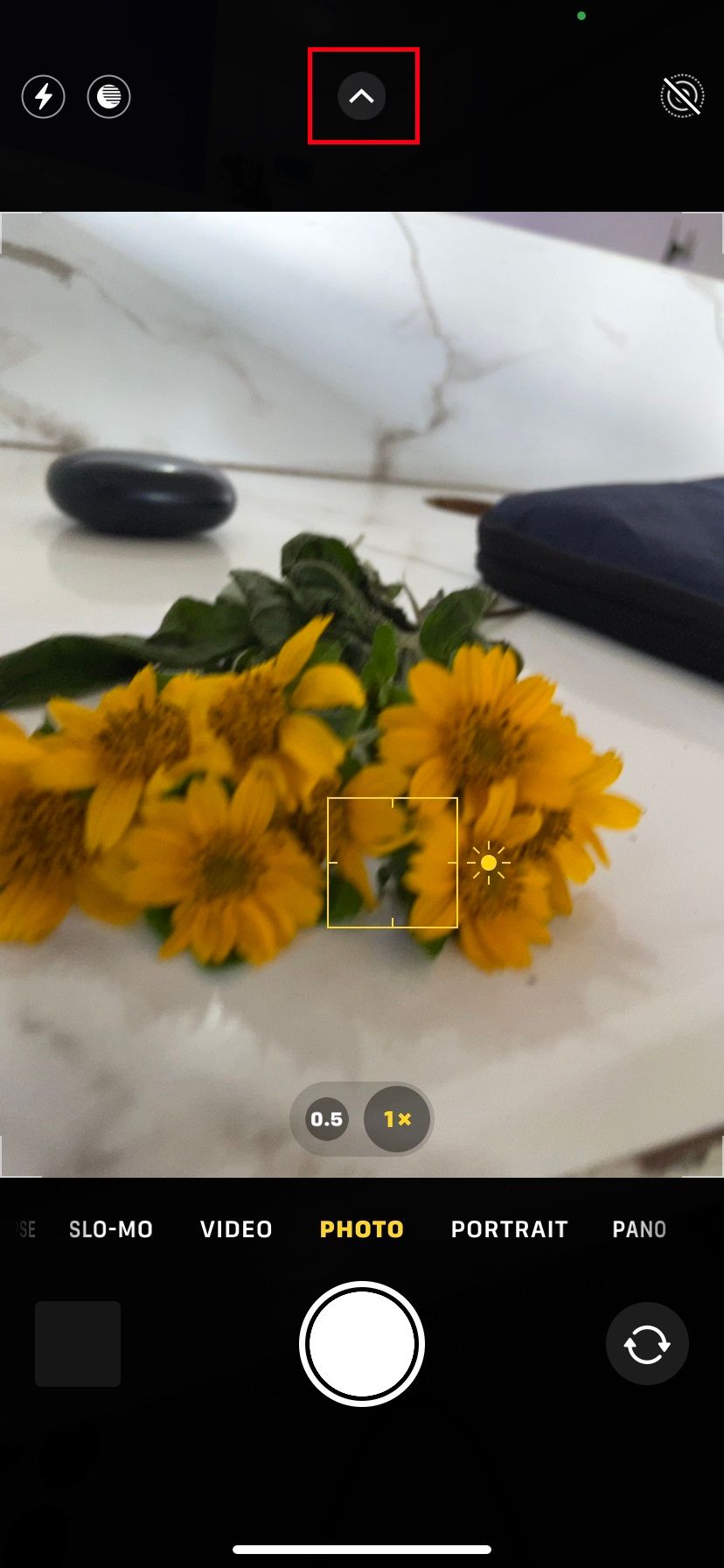
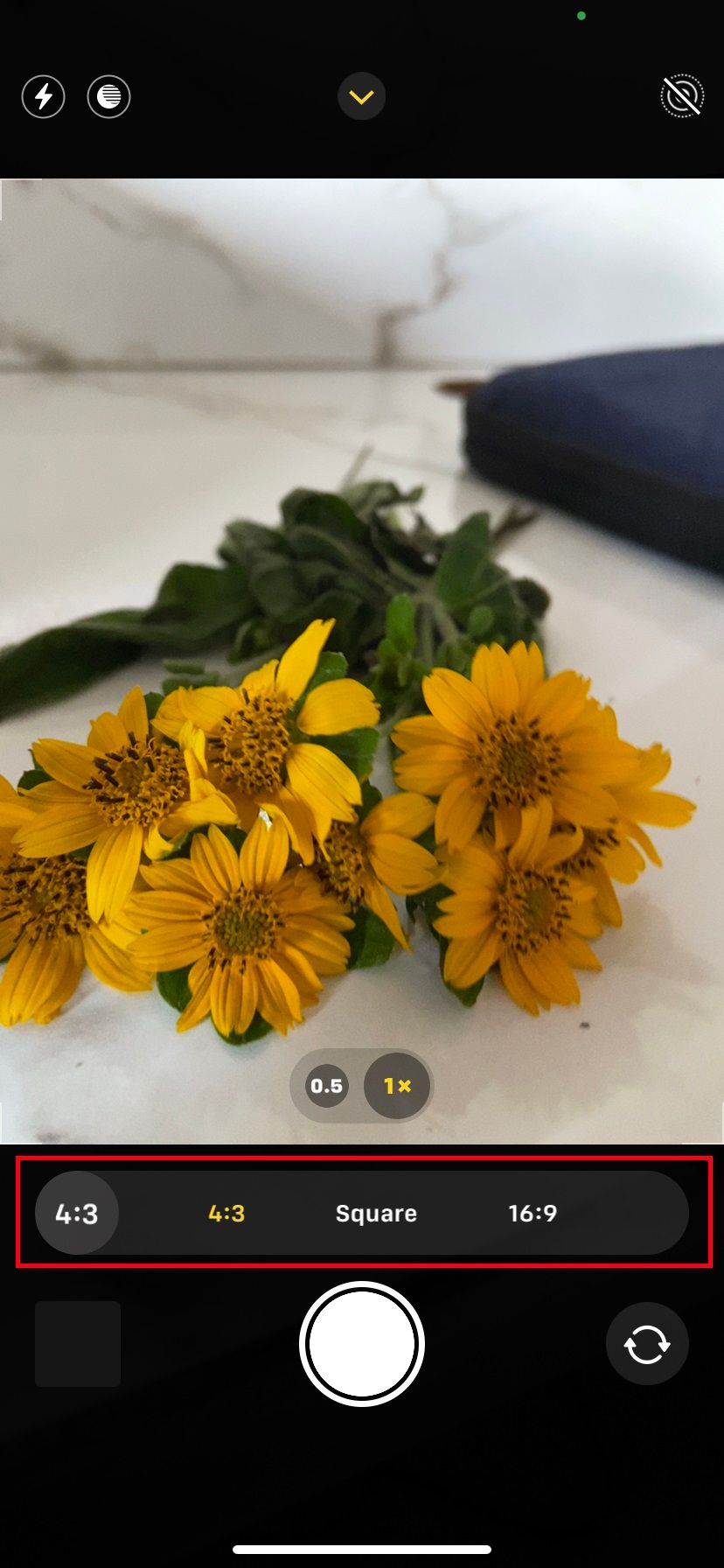
Choosing the right aspect ratio depends on what you plan to do with the photo. If you’re going for a cinematic feel, 16:9 might be the way to go. For prints or detailed shots, sticking with 4:3 will give you the highest resolution. The 1:1 option is ideal for square shots, like those on Instagram.
2 Grid Lines
Grid lines help with composition, allowing you to align subjects following the “rule of thirds.” These lines divide the screen into nine equal sections, making it easier to balance your shot. Both iPhones and Android phones have the option to enable grid lines in the settings.
Using grid lines can make a big difference when it comes to framing your subject. Placing key elements where the lines intersect often results in more visually appealing photos. They’re also useful for keeping horizons or buildings straight in architecture photography.
3 Focus and Exposure
Focus and exposure control how sharp your subject is and how bright your image appears. Most phones allow you to tap the screen to focus on a specific area, and iPhones even let you lock the focus and exposure by holding your finger on the screen. On Android, you get similar control by tapping to focus, with sliders to adjust brightness.
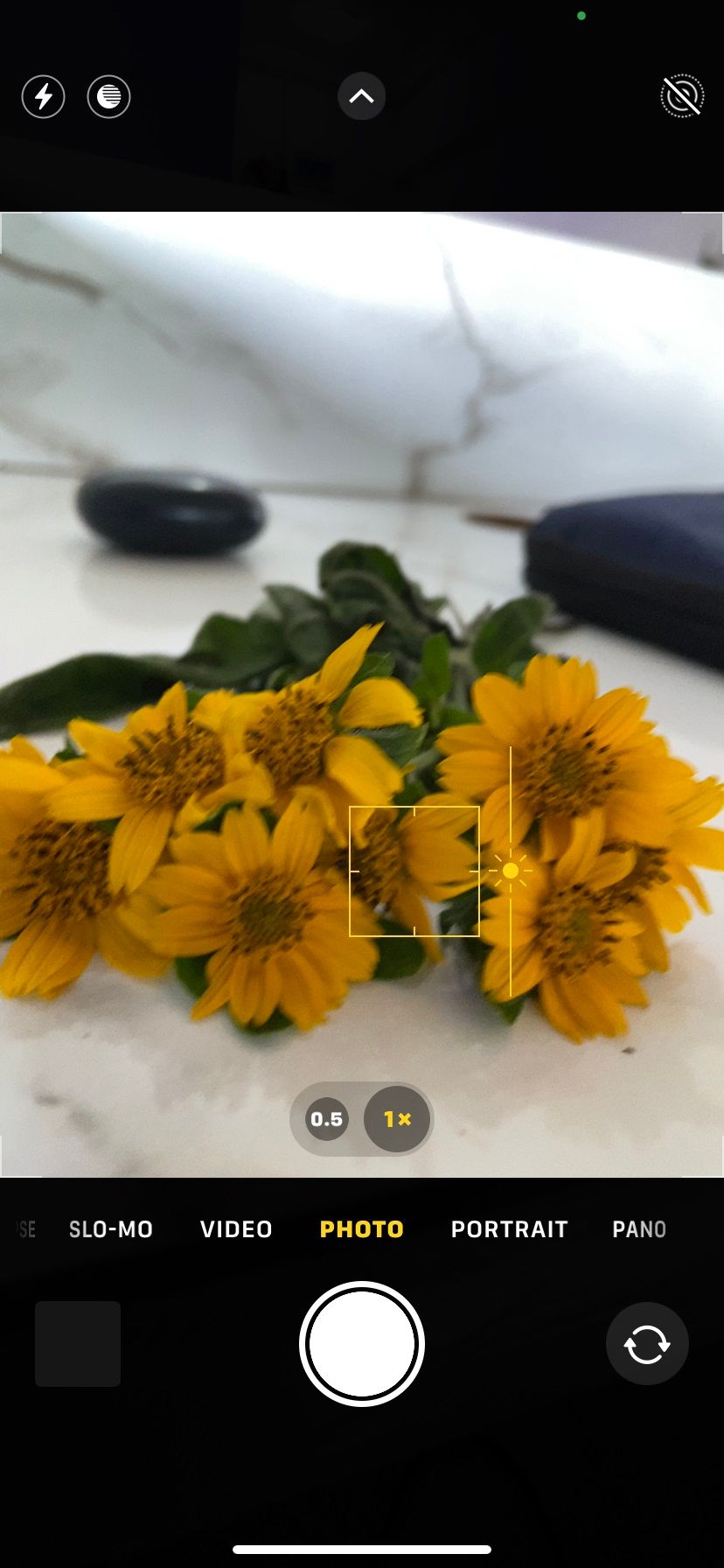
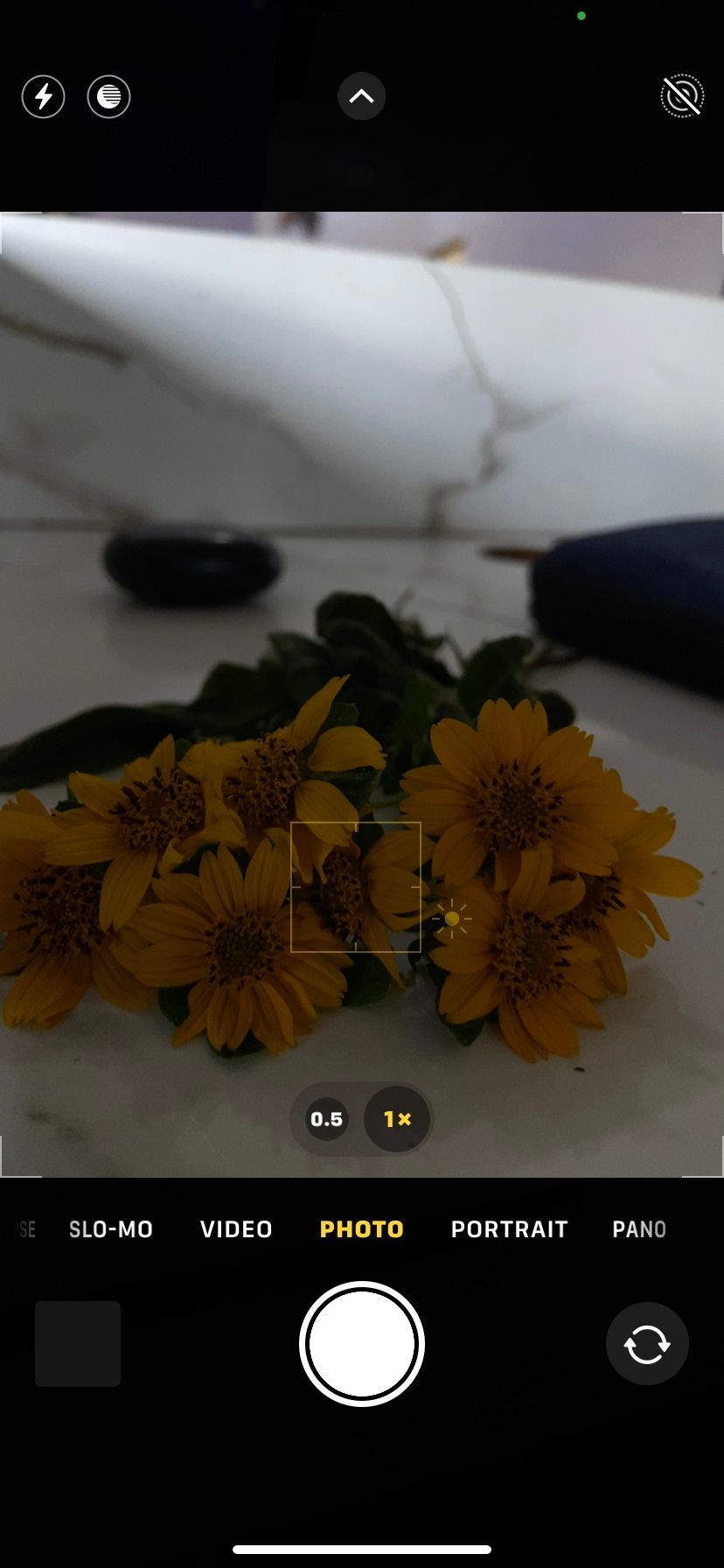
This setting is especially useful in tricky lighting conditions. By manually adjusting the focus and exposure, you can ensure that your subject is clear, even if the lighting isn’t ideal.
4 HDR (High Dynamic Range)
HDR, or High Dynamic Range, is designed to capture better detail in both the bright and dark areas of a photo. When enabled, your phone will take multiple shots at different exposure levels and combine them to create a well-balanced image. On iPhones, you can toggle HDR on or off in the camera settings, while on Android, it’s usually found under the same menu or as a quick toggle within the camera app.
HDR is most useful in scenes with strong contrasts, like landscapes with bright skies and shadowy foregrounds. When turned on, it helps ensure that neither part of the image is too washed out or too dark, giving you a more detailed and vibrant photo.
5 Night Mode
Night Mode is a life-saver for low-light photography. Both iPhones and Android phones have this feature, which automatically detects low-light environments and adjusts settings to capture more detail in the dark. On iPhone, Night Mode activates automatically when the lighting conditions are dim enough, whereas many Android phones offer it as a selectable mode within the camera app.
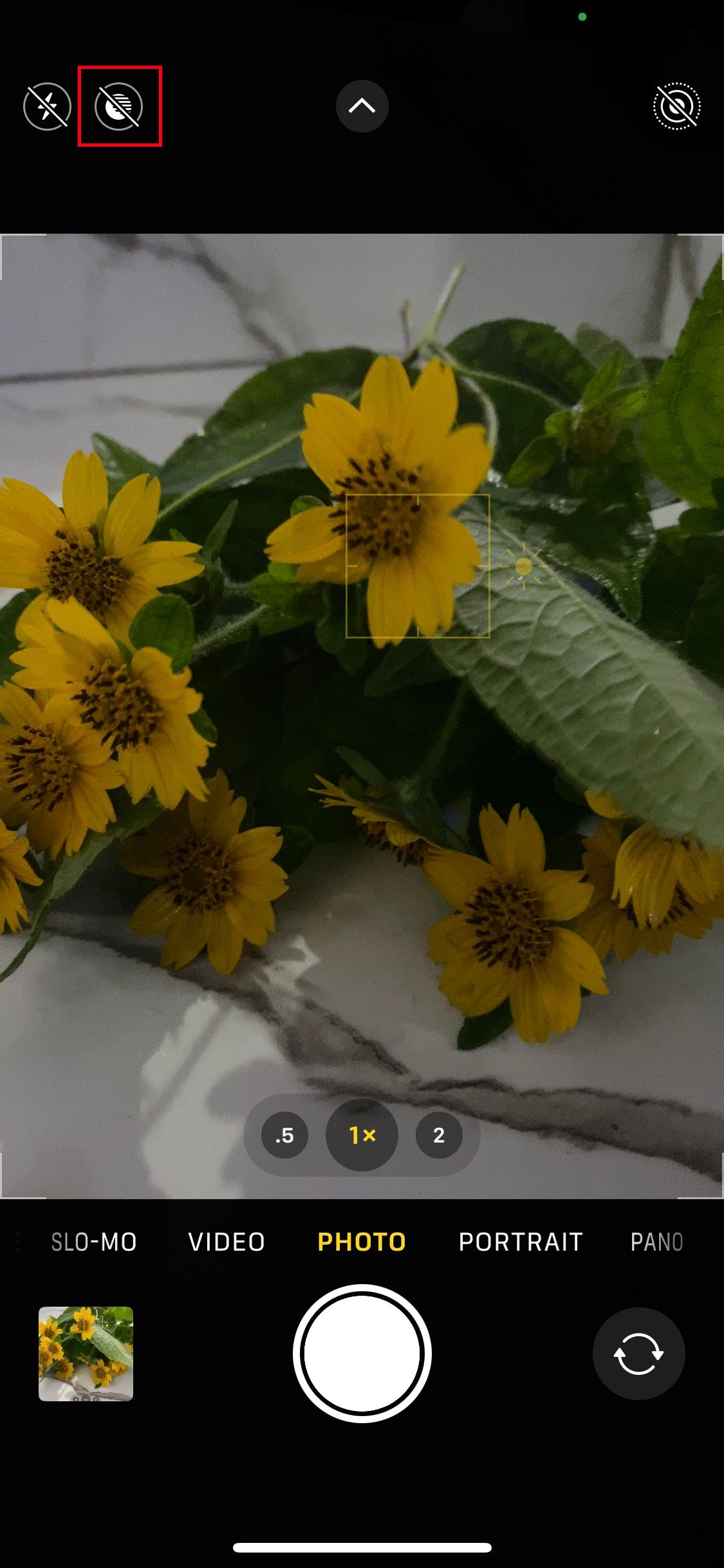
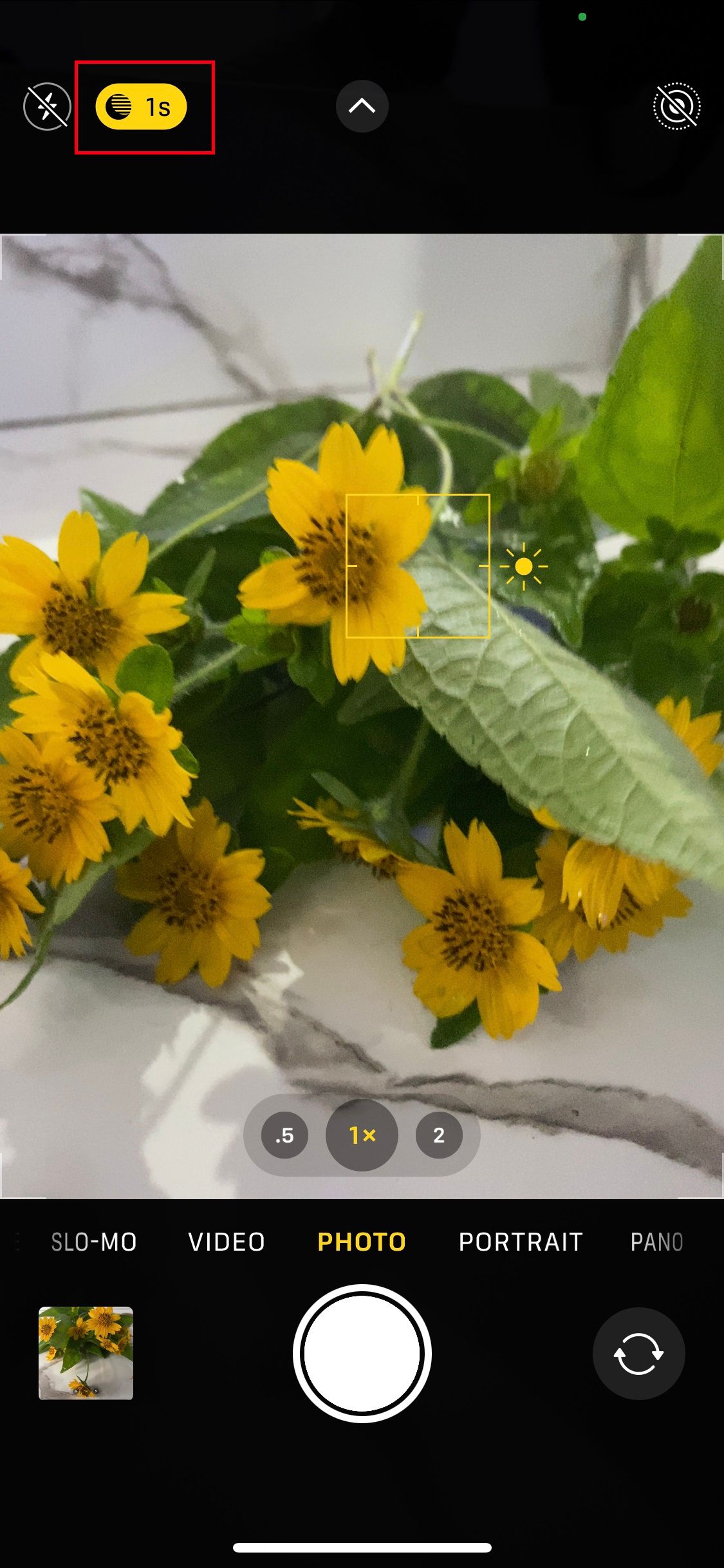
Night Mode is especially helpful for capturing well-lit photos without using a flash. It extends the exposure time, so you might need to hold the phone steady or use a tripod to avoid blurring.
6 Portrait Mode
Portrait Mode is designed to capture photos with a sharp subject and a blurred background, mimicking the effect of a DSLR camera. On iPhones, you’ll find this mode in the camera’s main interface, while Android phones often label it similarly.


This mode is perfect for photographing people, pets, or objects where you want to isolate the subject and create a beautiful blurred background effect.
7 Burst Mode
Burst Mode allows you to take a series of photos in rapid succession, which is ideal for capturing action shots or unpredictable moments. On iPhone, simply hold down the shutter button to enable Burst Mode, while many Android phones offer the same functionality, though some may require you to activate it within the settings.
Burst Mode is especially useful for sports or fast-moving subjects. It captures multiple frames so you can choose the best shot later without worrying about missing the perfect moment.
8 Timer
The Timer feature is a handy tool for taking selfies or group shots without needing someone to press the shutter button. Both iPhones and Android phones typically offer a 3-second or 10-second timer option in the camera app settings.
Using the timer can help you frame your shot perfectly, especially for group photos where you want to be included. It allows you to set up your composition and then step into the frame.
9 Panorama Mode
Panorama Mode allows you to capture wide-angle landscapes or scenes by taking a series of photos and stitching them together. On iPhones, you can easily switch to Panorama mode by swiping on the camera mode options. Most Android devices also have this feature available, usually located in the camera app’s mode settings.
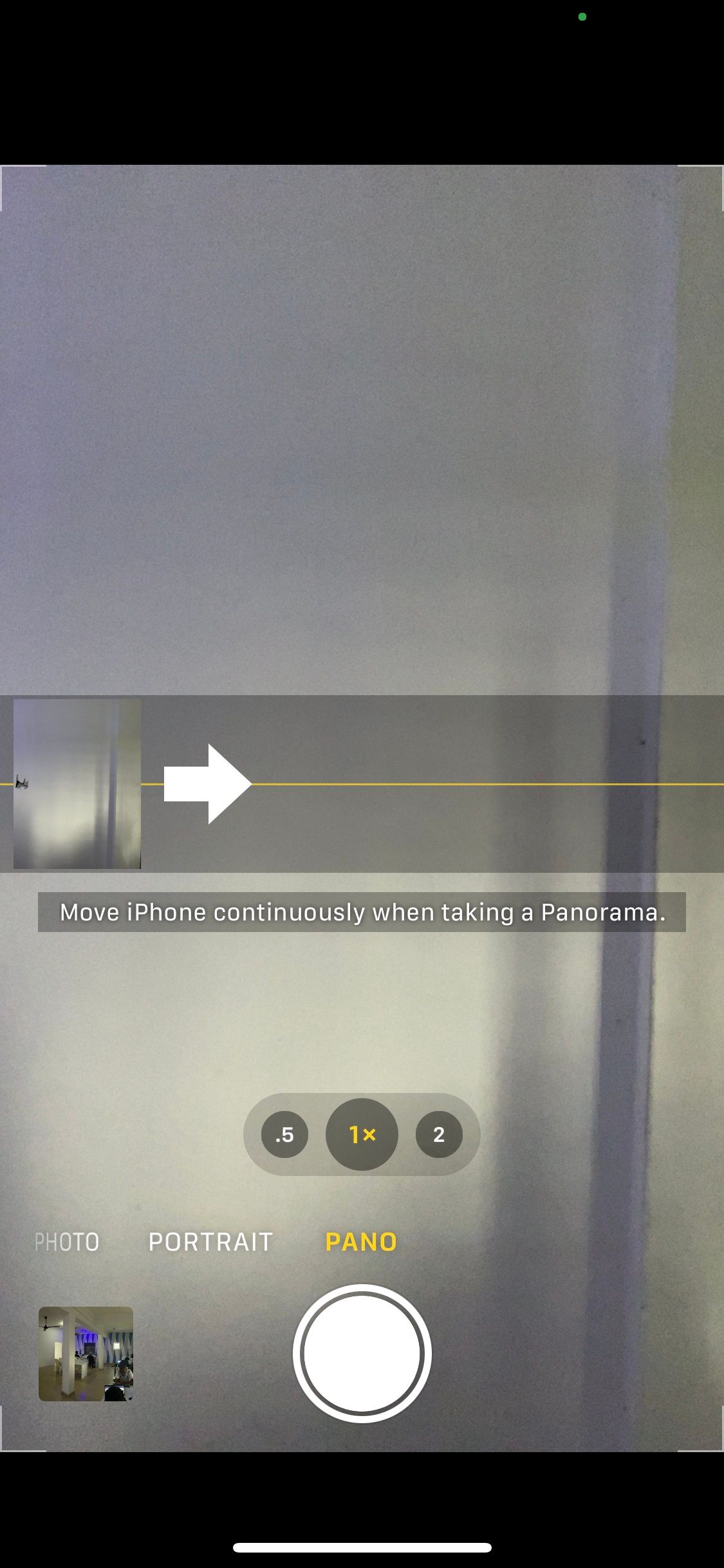
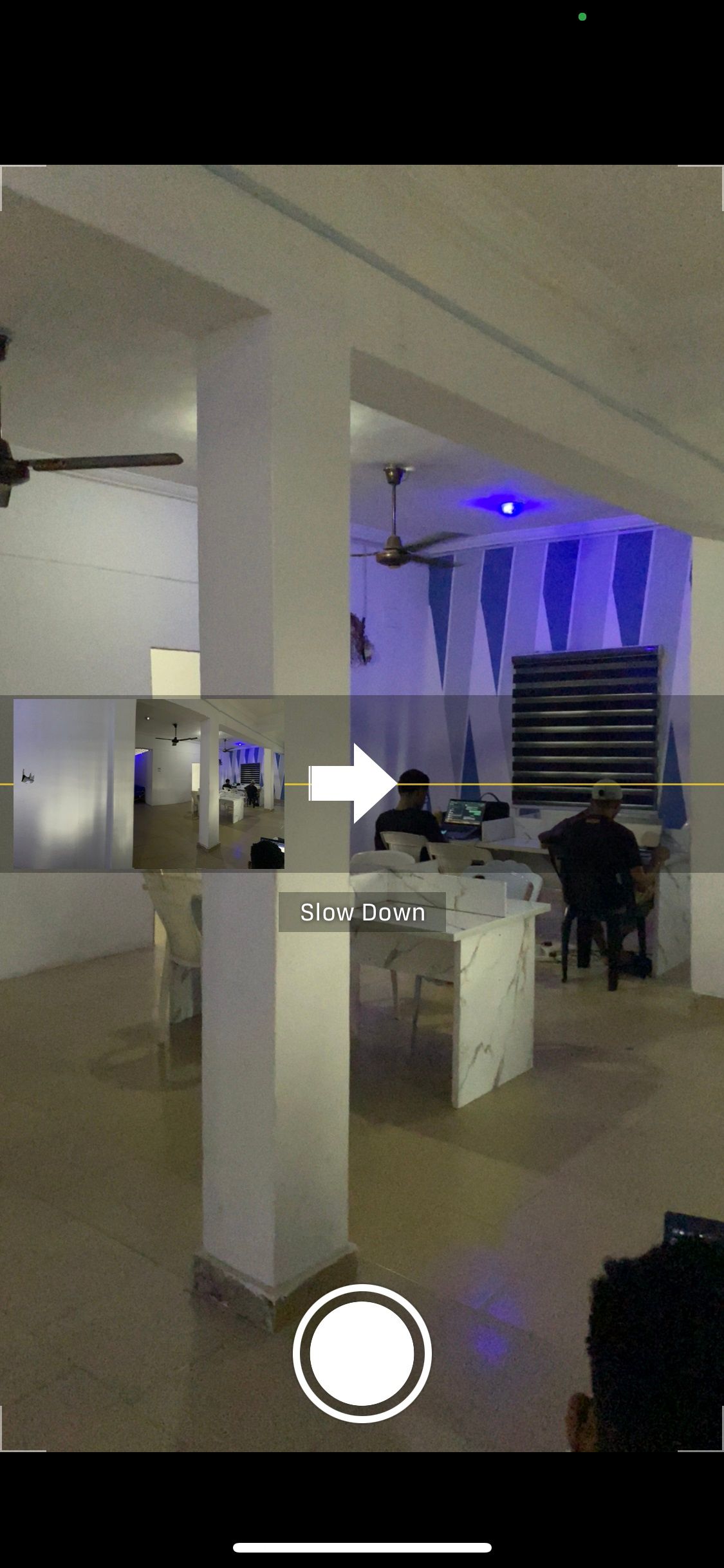
This mode is excellent for capturing sweeping vistas or large gatherings. To use Panorama effectively, move your phone slowly and steadily across the scene, ensuring that you stay within the guidelines displayed on the screen.
10 Flash Settings
Flash can be a helpful tool, but it’s also one that should be used carefully. Most phones offer three flash options: Auto, On, and Off. iPhones and Android phones alike default to Auto, where the flash activates only when the camera detects low light. You can manually toggle it on if you need extra brightness, or turn it off if you prefer natural lighting.
Using the flash is best reserved for low-light situations where there are no other lighting options. However, in many cases, the flash can produce harsh lighting, so it’s often better to use alternative light sources or adjust exposure settings for a softer effect.
11 Live Photos
Live Photos capture a few seconds of video along with your still image, adding a dynamic element to your photography. On iPhones, this feature is enabled by default and can be identified by the circular icon in the camera app. Many Android devices offer a similar feature, sometimes labeled as Motion Photos or Action Shots.
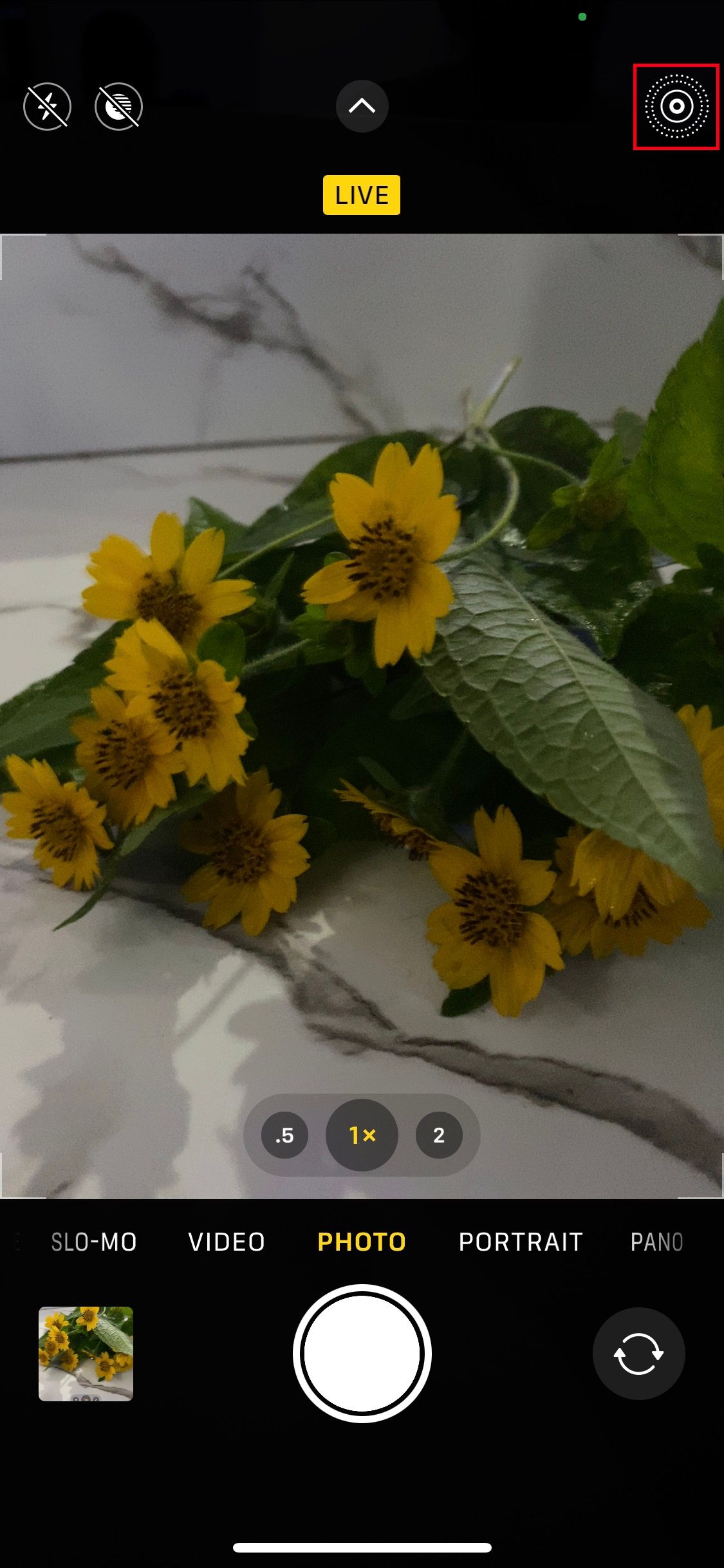
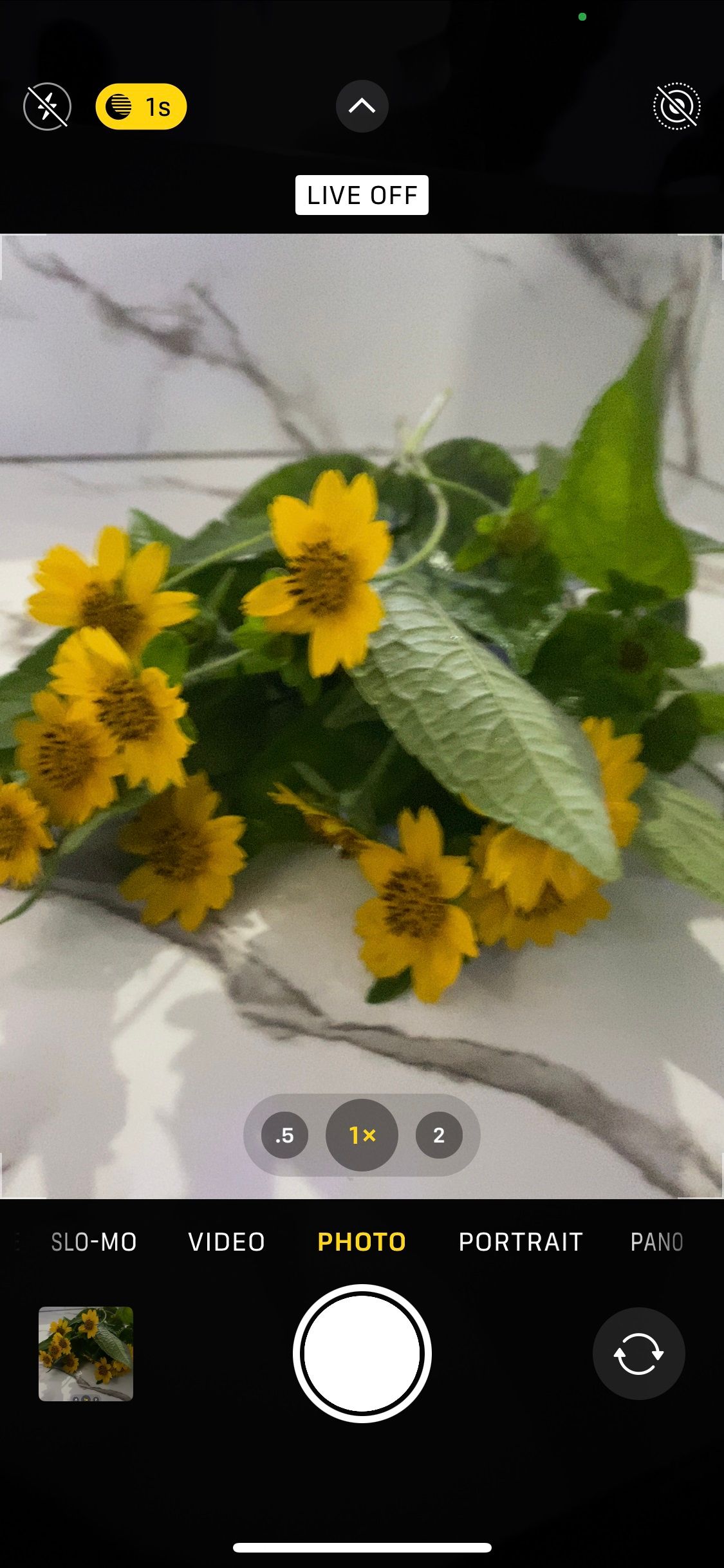
12 Video Settings
Both iPhones and Samsung Galaxy devices are equipped with impressive video settings to help you create high-quality footage with ease. You can adjust various options to tailor your recordings for different situations, ensuring your videos look as great as your photos.
On iPhones, you can access the video settings directly in your Camera settings. Here, you can choose from different resolutions and frame rates. For example, if you want stunning clarity, opt for 4K at 60 frames per second. If you prefer a more standard option, 1080p at 30 frames per second works well too.
Newer iPhone models offer Cinematic Mode, which gives your videos a shallow depth of field, adding a professional touch that makes your footage stand out.
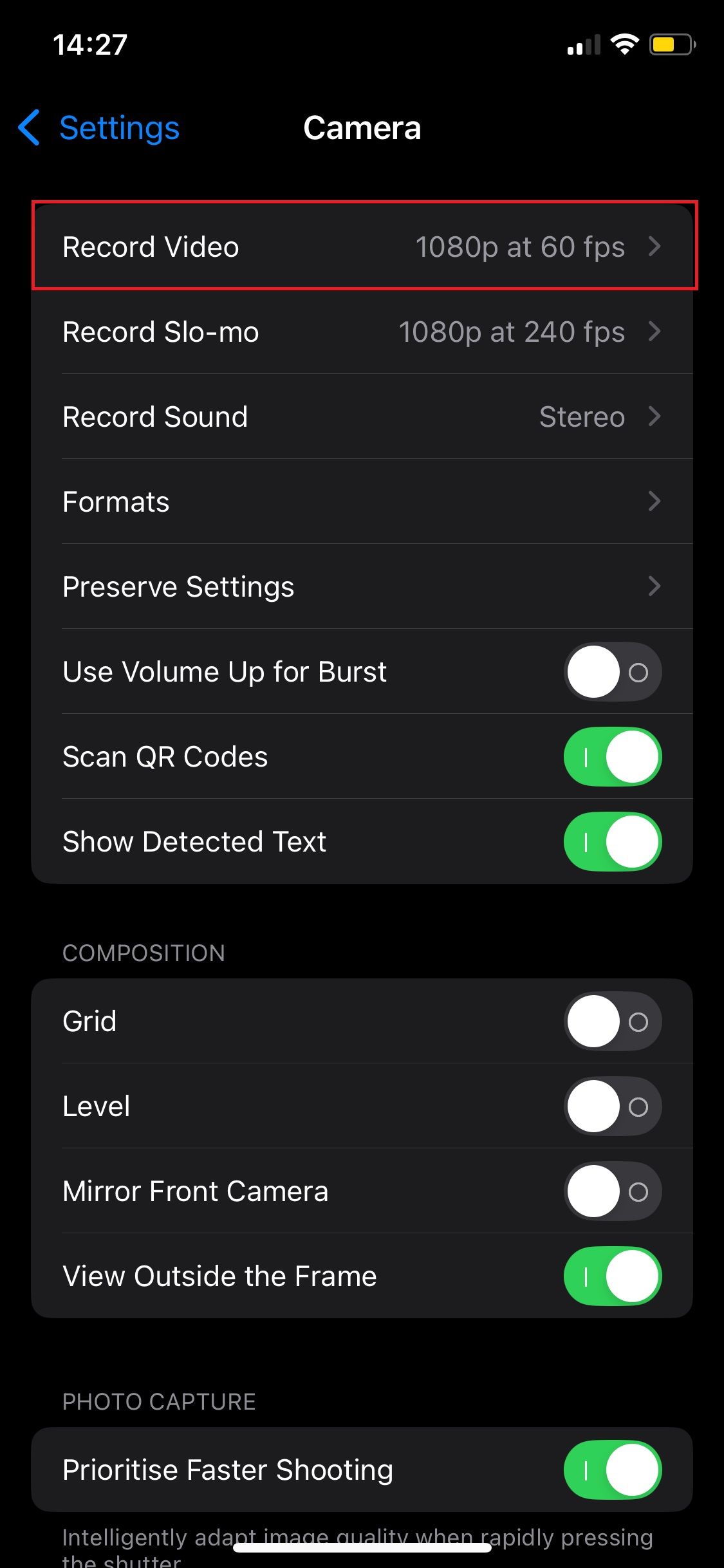
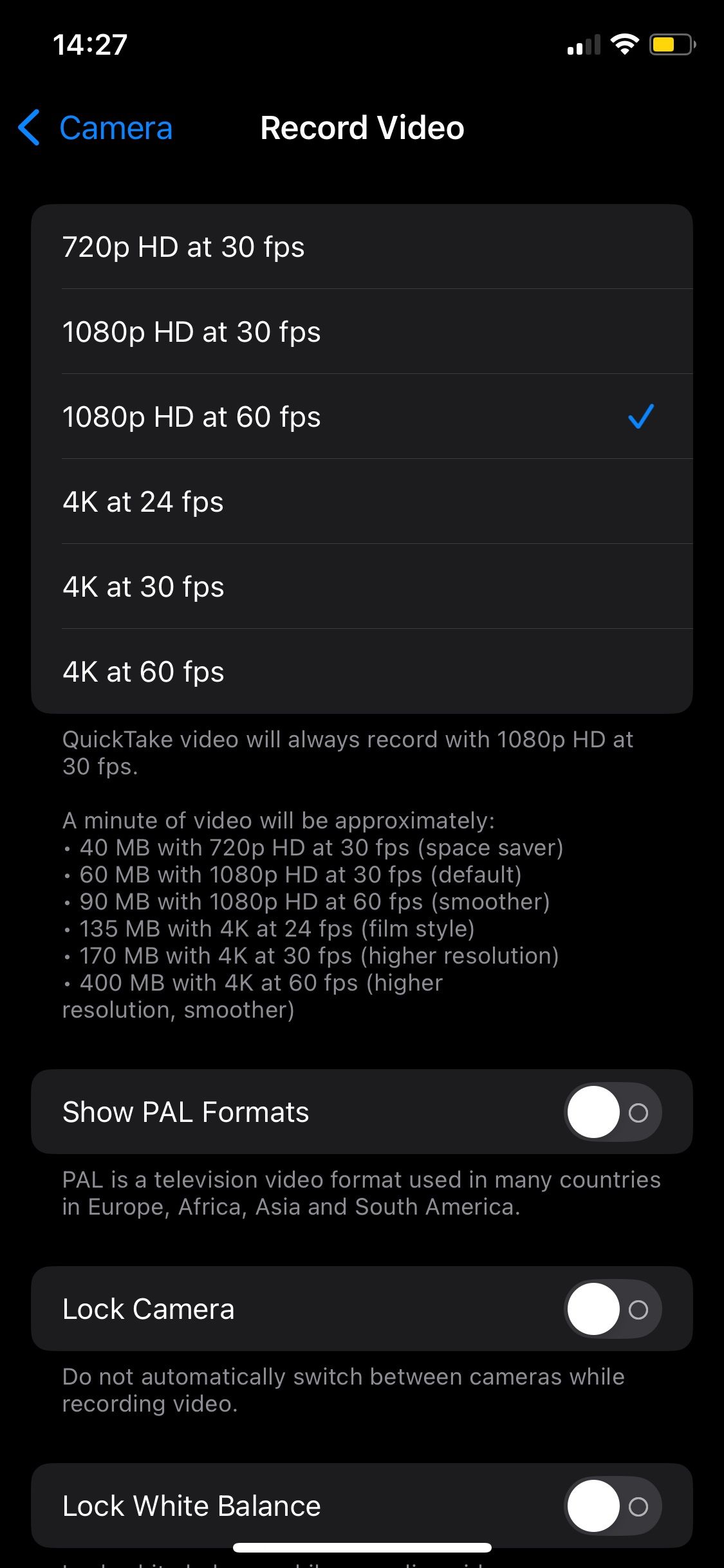
Samsung Galaxy users will find similar options in their camera app. You can select video resolutions like 8K or 4K, depending on your device model. Galaxy phones also come with options for slow-motion and hyperlapse video, offering even more creative flexibility.
Understanding the various camera settings on your smartphone can elevate your photography game and help you capture moments with precision and creativity. Whether you’re an iPhone or Android user, familiarizing yourself with these options empowers you to make informed choices about how you capture your photos and videos.

