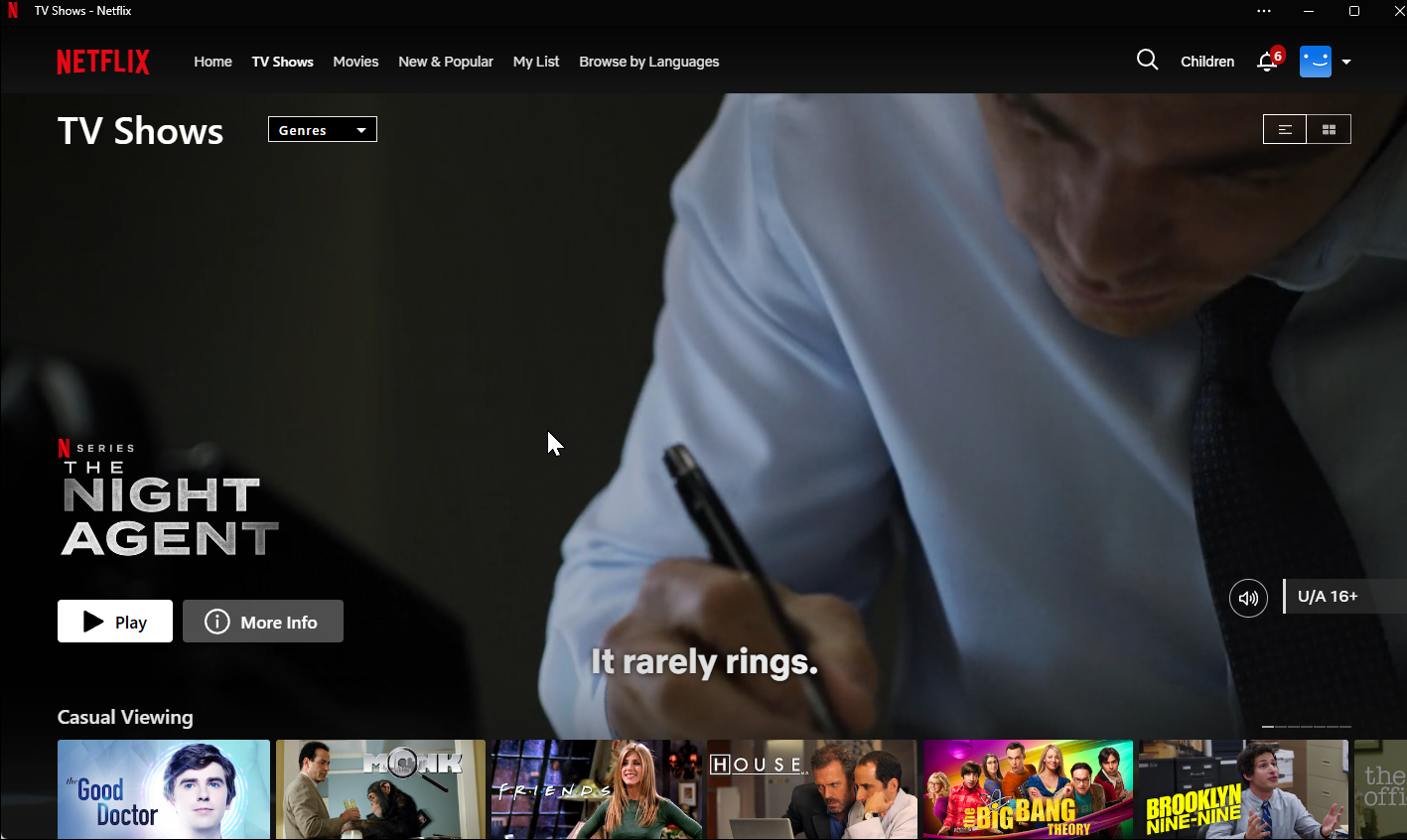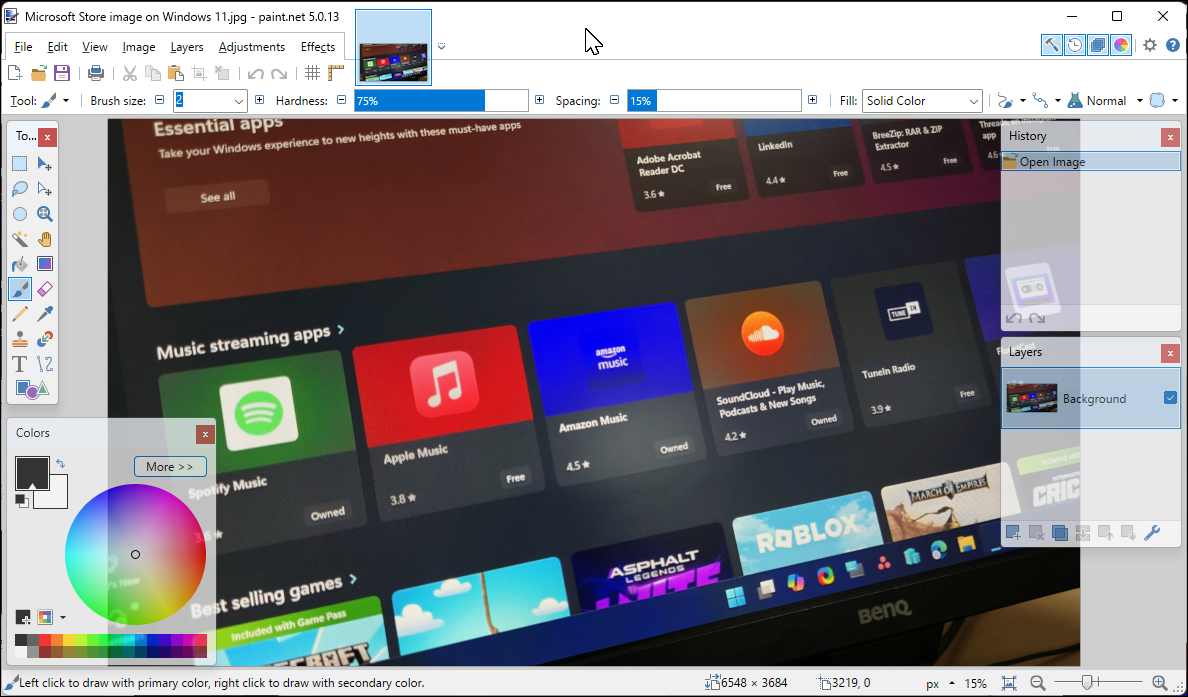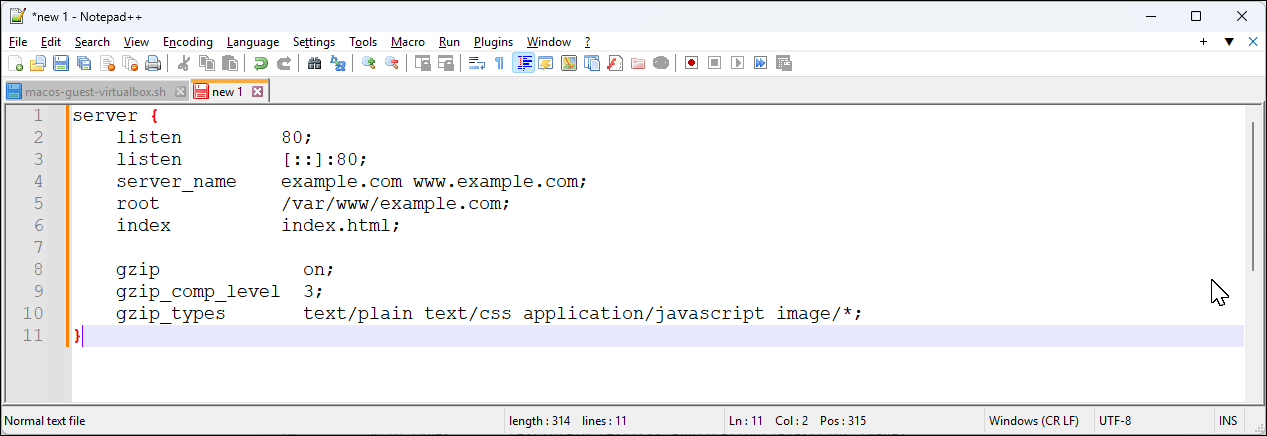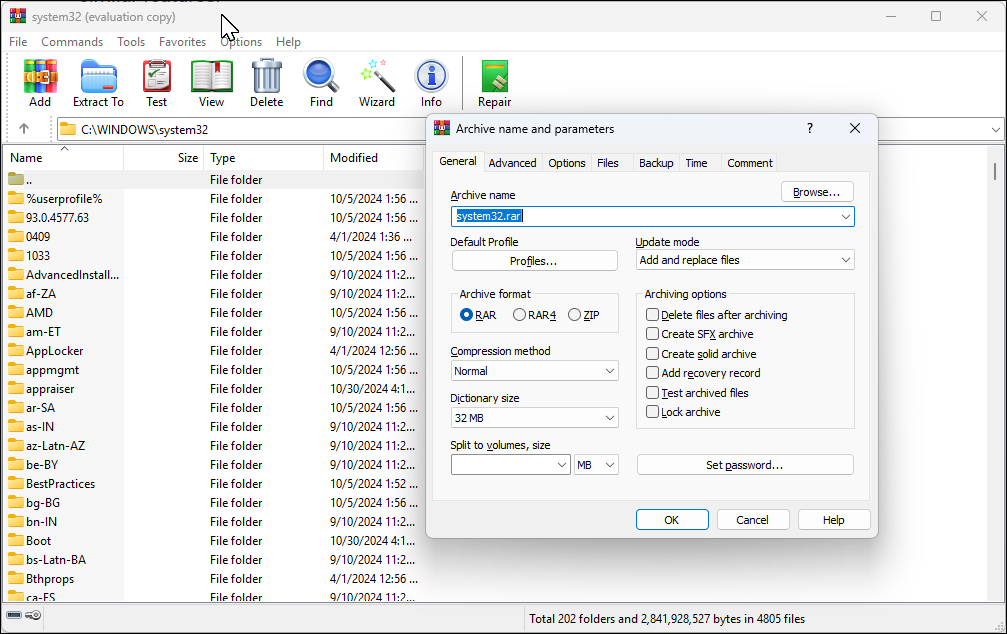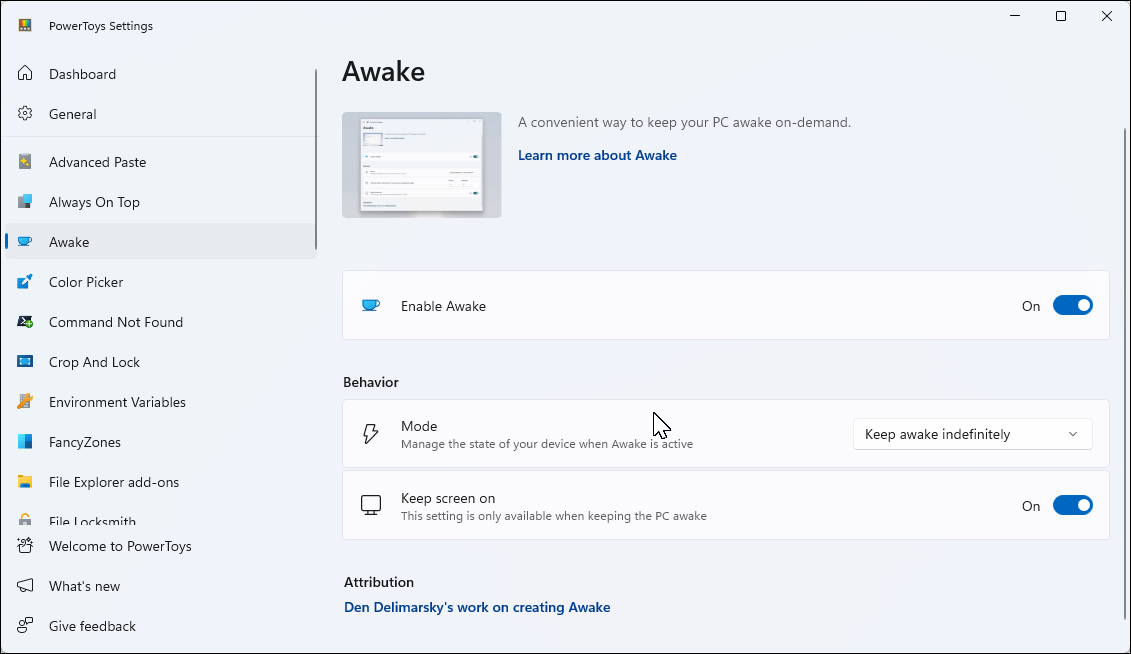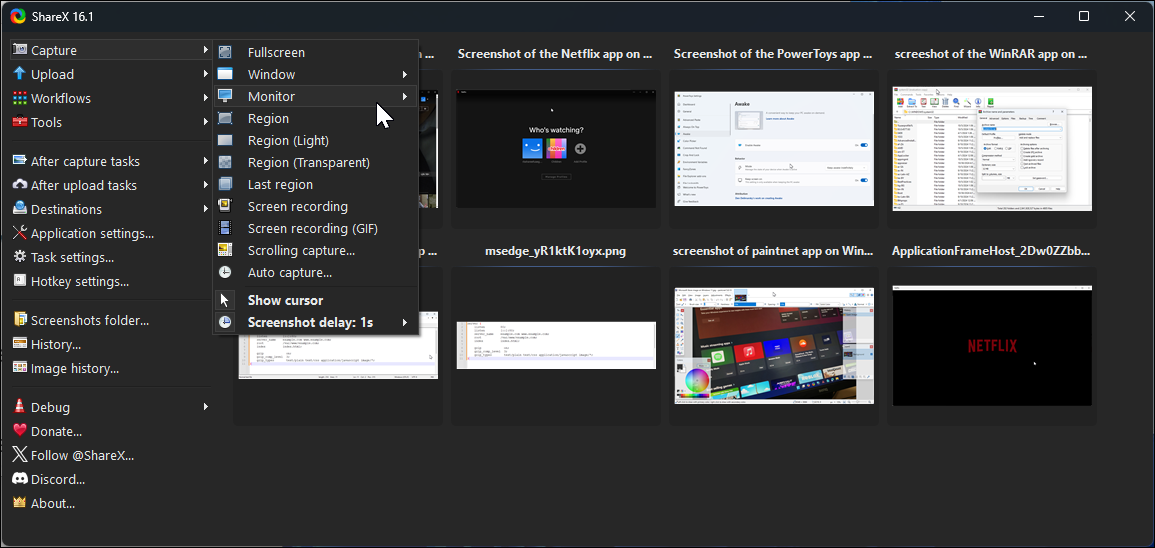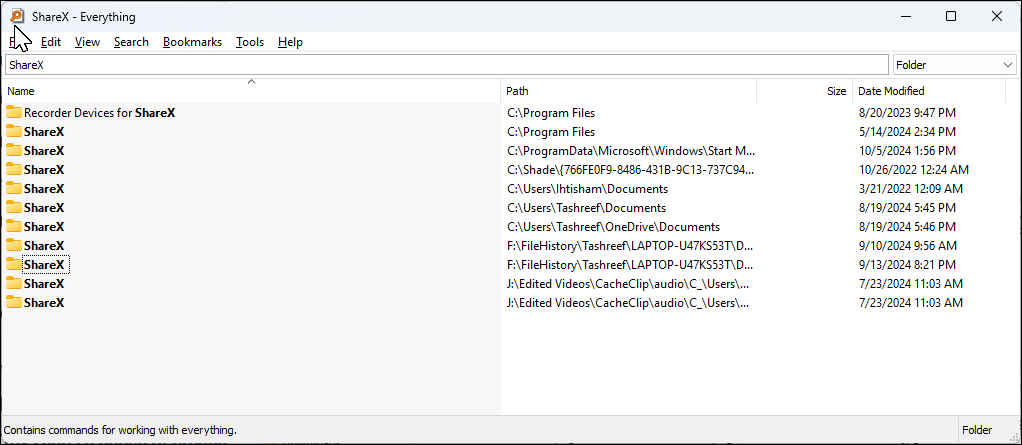The vast ecosystem of Windows means not every popular app has made the leap to Apple’s world of macOS. Here are some of the most popular Windows apps you won’t find on macOS, along with the best alternatives where applicable.
1 Netflix
The Netflix app for Windows provides all the handy features available in the mobile app, including Picture-in-Picture (PiP) and rich 5.1 audio support. The app used to allow you to download movies and shows for offline viewing. However, the most up-to-date version of the app is now a web wrapper. This means streaming quality and performance have improved significantly, but the download feature is no longer available.
You can still get the download feature if you roll back to version 6.99.5, but doing that may require you to download the older Netflix app from a third-party source, as Netflix does not make it available directly. Mac users, meanwhile, are limited to the web app only.
Download: Netflix (Free, subscription required)
2 Paint.NET
Paint.NET is one of the most popular image editing tools on Windows. Thanks to third-party plugin support, it stands out for its ease of use and is an excellent tool for everything from quick, on-the-go edits to professional pixel art.
The standard image editing options are intuitively placed and readily available, allowing you to adjust color or add filters. It also has an array of special effects to blur, sharpen, or distort the image. Other notable features include an excellent edit history for unlimited undo/redo and a well-executed image resize option.
Paint.NET isn’t available for macOS, but Pinta is a comparable alternative. It offers similar editing features and closely mimics the UI but lacks third-party plugin support.
Download: Paint.NET (Free)
3 Notepad++
If a full-fledged IDE feels too bulky for quick edits or code reviews, Notepad++ could be the solution. This free app supports most scripting languages and is one of the best code editors for syntax highlighting. You can take quick notes, read text files, and even compile and execute code.
Notepad++ offers features like text wrap, automatic language detection, multi-tab support, and third-party plugin support to extend its functionality. It does lack some IDE-specific features like built-in error detection and code formatting. However, it’s perfect for tasks like modifying system configuration files for web servers.
It handles large files efficiently, loads quickly, and auto-saves changes, so you won’t lose unsaved work if you forget to save or experience an unexpected restart.
Notepad++ is a Windows-exclusive utility. Fortunately, many of the best Mac text editors offer similar features.
Download: Notepad++ (Free)
4 WinRAR
Although Windows 11 now has native support for TAR and RAR file archives, WinRAR continues to be a popular file management utility in the Windows ecosystem due to the versatile file compression and extraction features it offers. But there’s more to it than that. It allows you to compress files to reduce their size and protect file archives with a strong password and encryption.
WinRAR isn’t free, but individuals can continue to use the tool after a 40-day trial. Most will likely find 7-Zip is an excellent alternative, as it is free and comes with the same robust features.
Unfortunately, macOS only has access to the command-line version of WinRAR. If you’re looking for a more accessible alternative, The Unarchiver, and Keka are both great options on Mac.
Download: WinRAR (Free trial, $29)
5 PowerToys
PowerToys is a collection of free productivity enhancement tools that the default Windows installation lacks. The main window gives access to all the different tools separated by tabs, like Always on Top, Color Picker, Crop and Lock, etc.
Some of the PowerToys I use almost every day include Peak, which allows me to quickly preview files in File Explorer, and Awake, which I can use todisable Windows sleep mode temporarily.
I also use Fancy Zone, to create custom window layouts in Windows and Mouse Without Borders to move the mouse across multiple devices. Finally, Always On Top lets me keep the most important app windows at the forefront of my desktop so I never lose them.
You can use other tools like Workspaces to configure and launch a set of applications to a custom position on your desktop with one click. With over 26 tools, PowerToys is a must-have utility for any Windows user who wants to streamline their PC use.
macOS doesn’t have an exact equivalent to PowerToys, though several similar features are integrated directly into the OS. Preview offers quick file viewing like Peak, and you can easily batch rename multiple files at once using the default Rename option.
For more advanced features, you’ll have to rely on third-party apps such as Rectangle, MuteMe, and Afloat to mimic Fancy Zone, Video Conference Mute, and Always on Top, respectively.
Download: Microsoft PowerToys (Free)
6 ShareX
ShareX is my go-to screen capture tool on Windows for capturing, editing, and annotating screenshots. Its multitude of options means you can use it to take a quick screenshot, assign a hotkey to trigger the delayed screenshot feature or create GIFs right from the taskbar.
ShareX can do basic screen recording, which is the least impressive part of the tool, but it’s there if you need it. What’s impressive, though, is the built-in image editor. The editor lets you quickly crop, annotate, blur, add text to an image, and much more. ShareX’s smart eraser lets you remove unwanted parts of an image by blending the content and the background color. You can automate various tasks when taking a screenshot, such as adding a border to every image you save, uploading it to cloud storage, and more.
Finding a similar tool for macOS can be tricky, especially since ShareX is entirely free to use, but some of the best screenshot apps for Mac come close.
Download: ShareX (Free)
7 Everything
Windows File Explorer is an excellent file management utility, except for its painstakingly slow search function. In contrast, the Everything search utility finds files on your disk almost instantly with just a simple name search, often displaying results before you’ve even finished typing.
You can further speed up the process by adding search filters and modifiers to locate specific types of files or refine them by matching specific criteria, such as case sensitivity or full paths. Everything also uses the default system context menu, so you can quickly perform all the supported File Explorer actions directly from the interface.
Find Any File might be the closest Everything alternative for macOS, though it’s not as fast.
Download: Everything (Free)
While macOS offers a wide range of applications, some of the most popular Windows programs remain exclusive due to platform-specific capabilities and legacy support. Of course, you can always find an alternative; it just might not offer all the same functionality. If you want the best of both worlds, there are plenty of virtualization options, such as Parallels Desktop, to run Windows apps on your Mac.