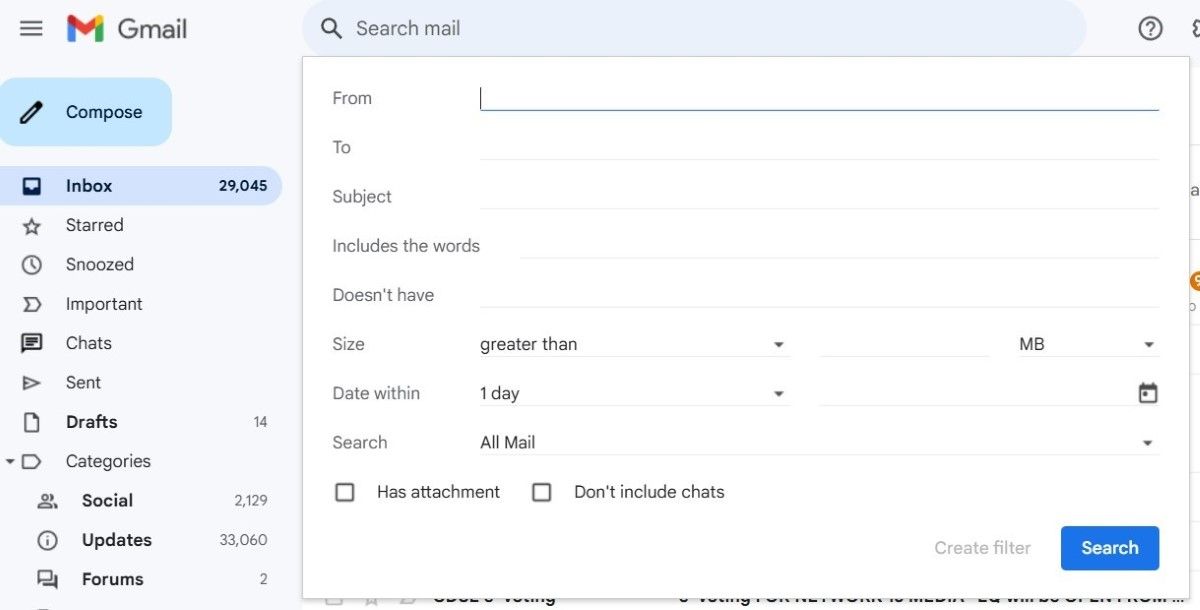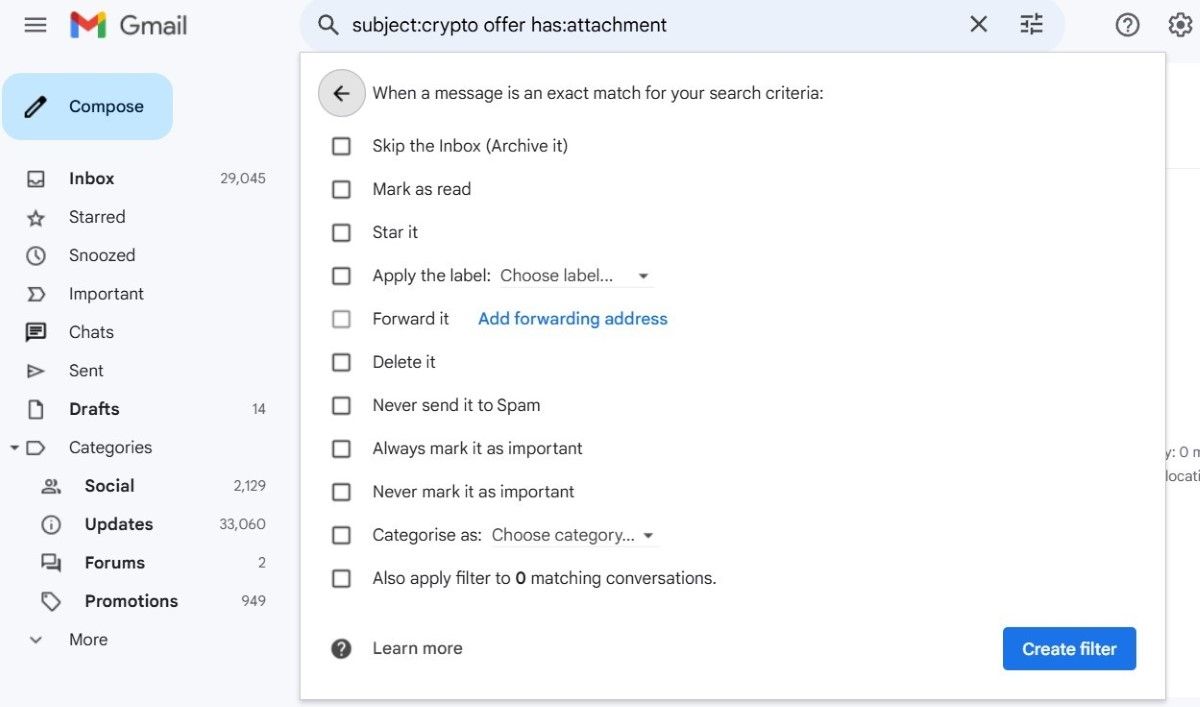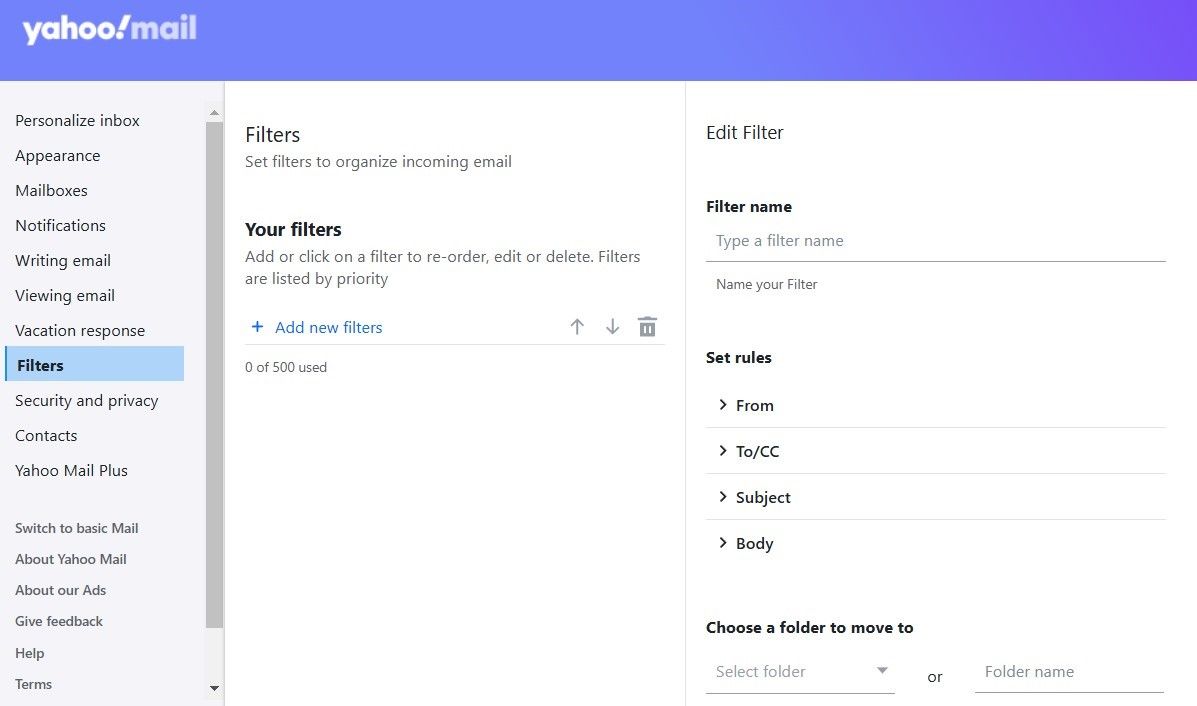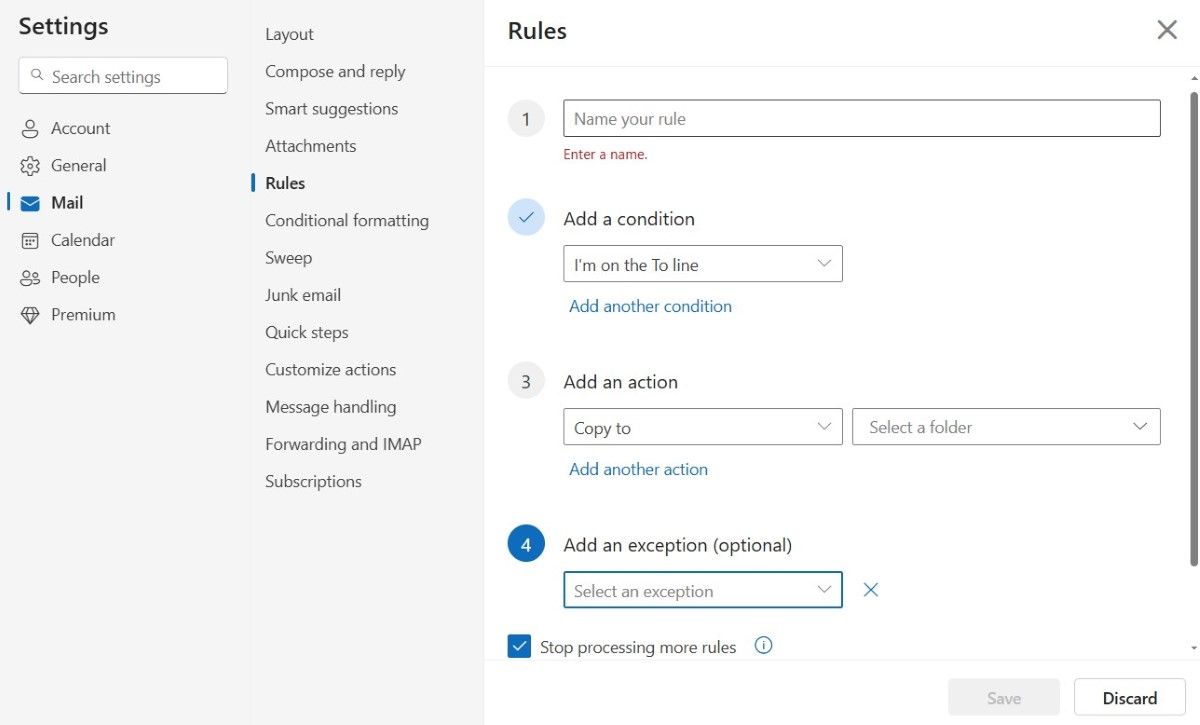Managing your email inbox can often feel overwhelming. With a constant influx of work emails, promotional offers, and newsletters, it’s easy for important messages to get buried. Fortunately, Gmail, Yahoo, and Outlook offer powerful filtering tools that allow you to take control.
How to Filter Emails in Gmail
Gmail offers a robust filtering system that helps you organize your inbox. You can automatically sort, label, archive, delete, or mark emails based on various criteria.
To create a filter, open your Gmail inbox and click the filter icon next to the search bar at the top. This will open the advanced search box with various options. Here’s what they do:
- Enter an email address in the From field to filter messages from that address. Use the * wildcard (e.g., *@domain.com) to filter all emails from a specific domain.
- The To field pairs nicely with Gmail aliases. For example, if you signed up for LinkedIn using John+LinkedIn@gmail.com, you can easily filter out messages from LinkedIn.
- The Subject field lets you filter messages with specific words in the subject line.
- Has the words and Doesn’t have allow you to scan the email for specific words. You can also use Gmail’s search operators here to look for multiple words.
- The Size and Date within drop-down menus allow you to filter emails based on their size or the date they were received.
- Use the Has attachment box if you want to look only for emails with an attachment.
- Tick the Don’t include chats to exclude messages from your Google Chat.
- Use the Search drop-down menu to filter from a certain existing label.
When you’re done, click the Create filter button. You can also click the Search button to test the filter and ensure it shows the matching emails.
Next, you’ll need to decide what happens to the emails that match this filter by selecting the appropriate checkboxes. For example, you can mark them as read, archive them, forward them to a different address, or apply labels. If you want the filter to apply to existing emails too, tick the Also apply filter to X matching conversations option.
Once you’re done, click Create filter to complete the process. You can review, edit, or delete your Gmail filters at any time.
If creating a filter sounds like too much work, or if you’re unsure of what filter to create, Gmail can help. Simply select an existing message in your inbox, then click the three-dot menu, and select Filter messages like these. This will open the filter window with some fields pre-filled based on the message you selected.
How to Set Up Yahoo Mail Filters
Yahoo Mail offers some handy email filtering features that can help you manage your inbox effectively. While it doesn’t offer as many advanced options as Gmail, Yahoo’s filters are still useful for keeping your inbox organized.
To set up filters in Yahoo Mail, open your inbox, click the three-dot icon on your left, and choose Settings. Go to the Filters tab on the left and click the Add new filters option to get started and use the following options:
- From: Filter messages from specific senders or domains.
- To: Filter emails sent to a specific address.
- Subject: Filter by specific keywords in the subject line.
- Body: Filter emails that contain certain words or phrases in the body text.
For each filter category (From, To, Subject, and Body), you can select different conditions such as Contains, Does not contain, Begins with, or Ends with, allowing you to create customized filters based on specific keywords. Additionally, Yahoo Mail allows you to match cases when filtering, which is useful if you’re looking for specific phrases in all caps, such as acronyms or important keywords.
Once you’ve completed the filter criteria as desired, you can choose which folder to move the matching messages to. Then, hit Save.
Note that Yahoo applies your filters in top-to-bottom order. So, when reviewing the filter list, ensure that the most important filter is at the top, as it will take priority if a message matches multiple filters. You can also edit or remove existing filters from this page.
How to Filter Emails in Outlook
Finally, if you use Outlook for your email, you can filter your messages using Outlook Rules. Open the Outlook app or head to Outlook.com and click the gear-shaped icon in the top-right corner. Then, Go to Mail > Rules and click the Add new rule button.
Since the new Outlook for Windows resembles the web version, the following steps work on both desktop and web versions of Outlook.
Next, enter a name for your filter and then use the Add a condition drop-down menu to set a condition. You’ll find several options grouped into categories. For example, one category is My name is, where you can select options like I’m on the To line, I’m on the CC line, I’m not on the To line, and similar choices. If you want to add more conditions, click Add another condition below the first box.
Once the conditions are set, use the Add an action menu to specify what Outlook should do with the email. For instance, you can move or copy the message to a folder, delete it, or even pin it to keep it at the top of your inbox for easy review. Other useful actions include marking a message with a certain level of importance or forwarding it to another address.
Tick the Stop processing more rules checkbox if you don’t want any more rules to run after this one does. You can also tick the Run rule now option to apply it to your existing emails. Finally, click Save to complete the process.
Your Outlook filter is ready. You can repeat the steps above if you need to create additional filters.
There you have it! You now know how to set up and use filters to organize your inbox effectively. Take the time to explore the filtering options provided by your email provider and customize them to suit your needs—your inbox will thank you for it!