With our whole lives being lived online these days, mostly via apps of various kinds, it’s very easy to find your digital life getting cluttered. Thankfully, Google Photos is rolling out a solution to one specific part of that problem.
Hide Memes and Screenshots From View in Google Photos
If you’re anything like me, you’re constantly taking photos with your smartphone. Which has made Google Photos an incredibly invaluable app that helps me store, organize, and share my smartphone photos.
However, as well as the photos of holidays with my partner and nights out with friends, there’s all this unwanted clutter from other apps. Whether that’s screenshots I’ve taken on my phone, memes others have shared with me on WhatsApp, or whatever. And it’s annoying.
Thankfully though, Google Photos now offers a solution to this problem. Not only can you choose whether to show content from other apps in your main Photos view, you can now choose to hide the clutter from those other apps. You can even customize this setting on an app-by-app basis, offering you granular control about what does and does not appear in your Photos view.
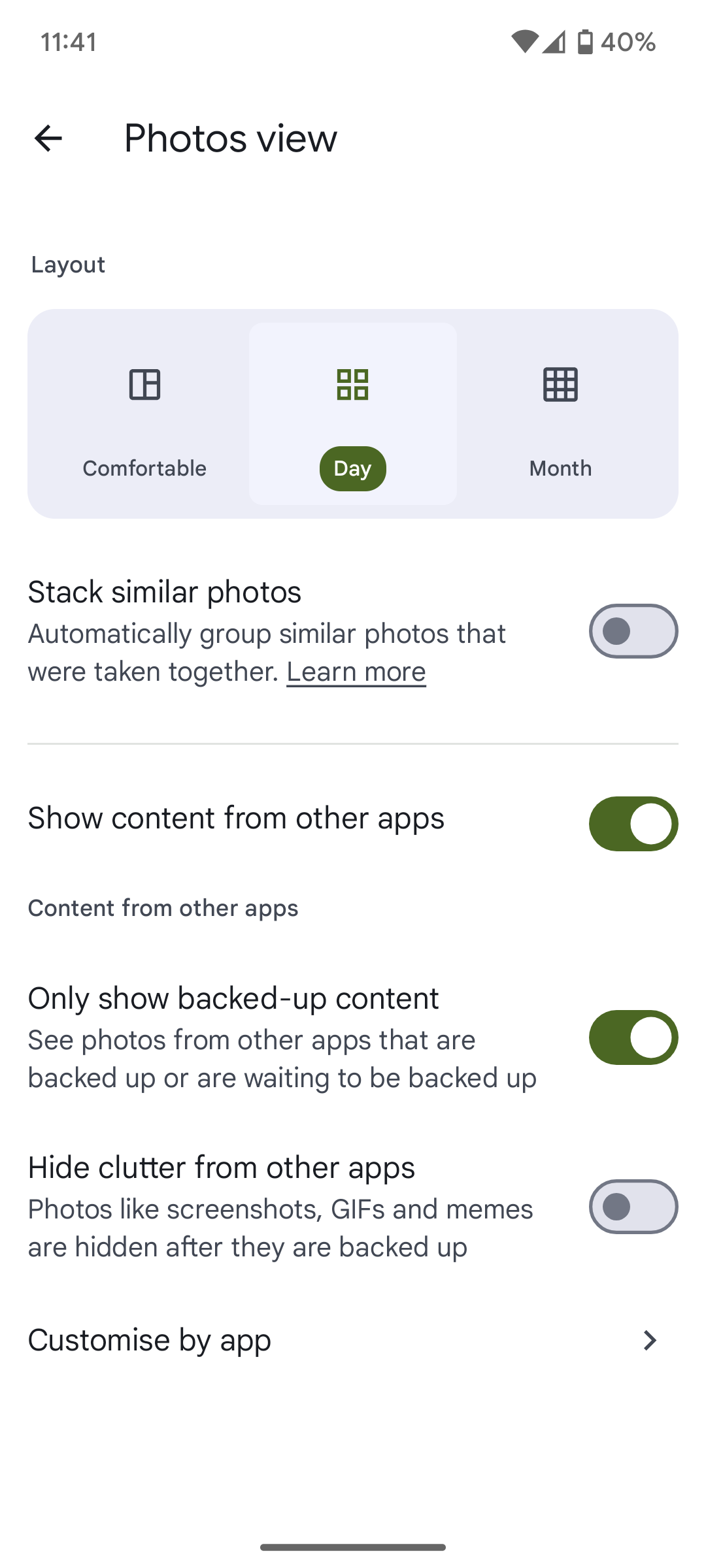
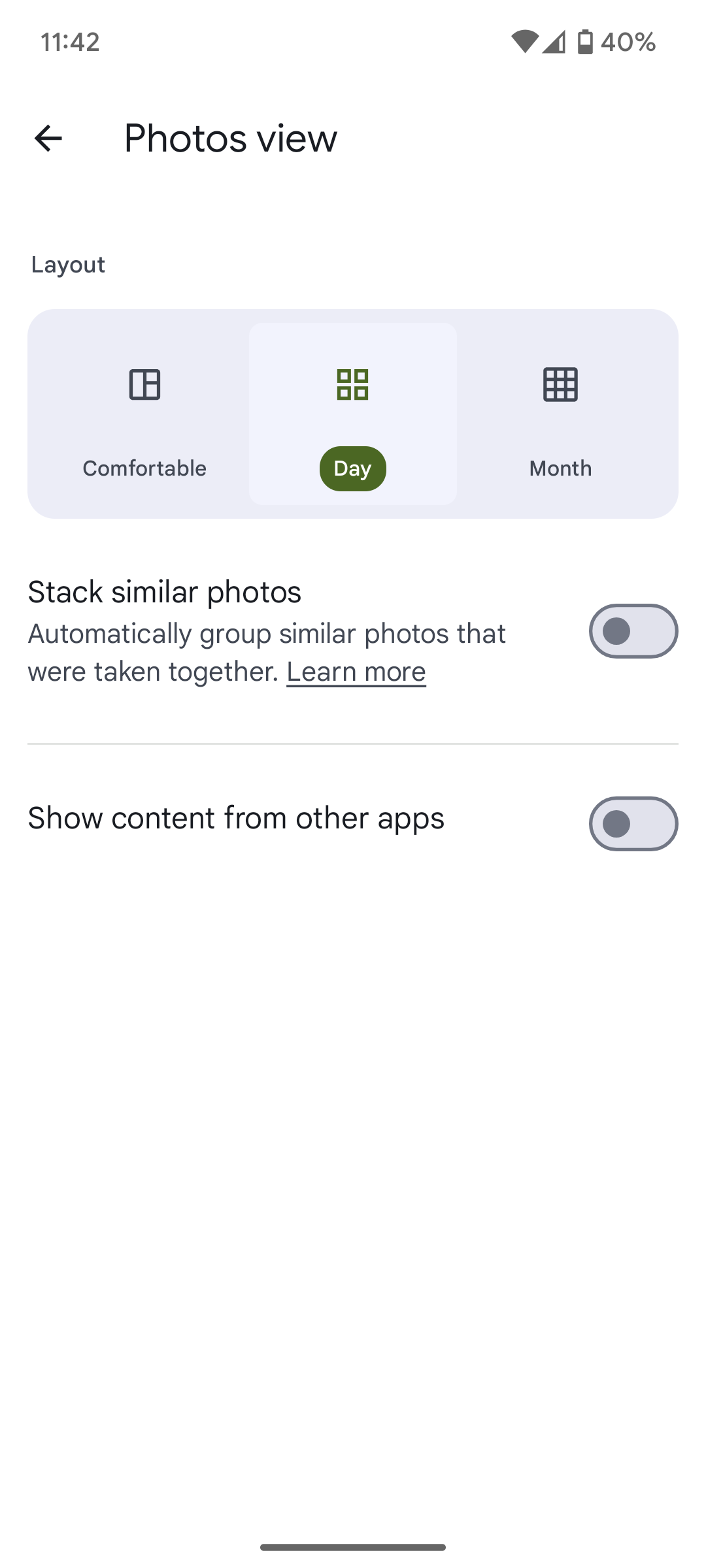
As first spotted by 9to5Google, this new setting is available with v7.14 of Google Photos, so if you can’t see it yet, be sure to update your Google Photos app. Once done, you should see a banner at the top of Google Photos saying, “New! Keep your Photos view free of clutter from other apps.”
If you don’t see this banner, you can find the new setting manually by tapping your profile picture in the top-right, then Photos settings > Preferences > Photos view.
From here, you can choose whether to “Show content from other apps” at all, and if so, “Only show backed-up content,” and “Hide clutter from other apps.” Tap “Customize by app” to change the settings for individual apps.
A Good Reminder to Clear Out Google Photos Occasionally
This is a small-but-useful new setting that I will definitely be making use of. While I’m not likely to bother customizing my Photos view on an app-by-app basis (because who can be bothered, quite frankly), I’ve already chosen to hide the clutter from view.
This was also a timely reminder for me to clear out my Google Photos, which I hadn’t done for a while. And by deleting some old photos and videos I was unlikely to ever look at again, I’ve wrestled back some much-needed storage space.

