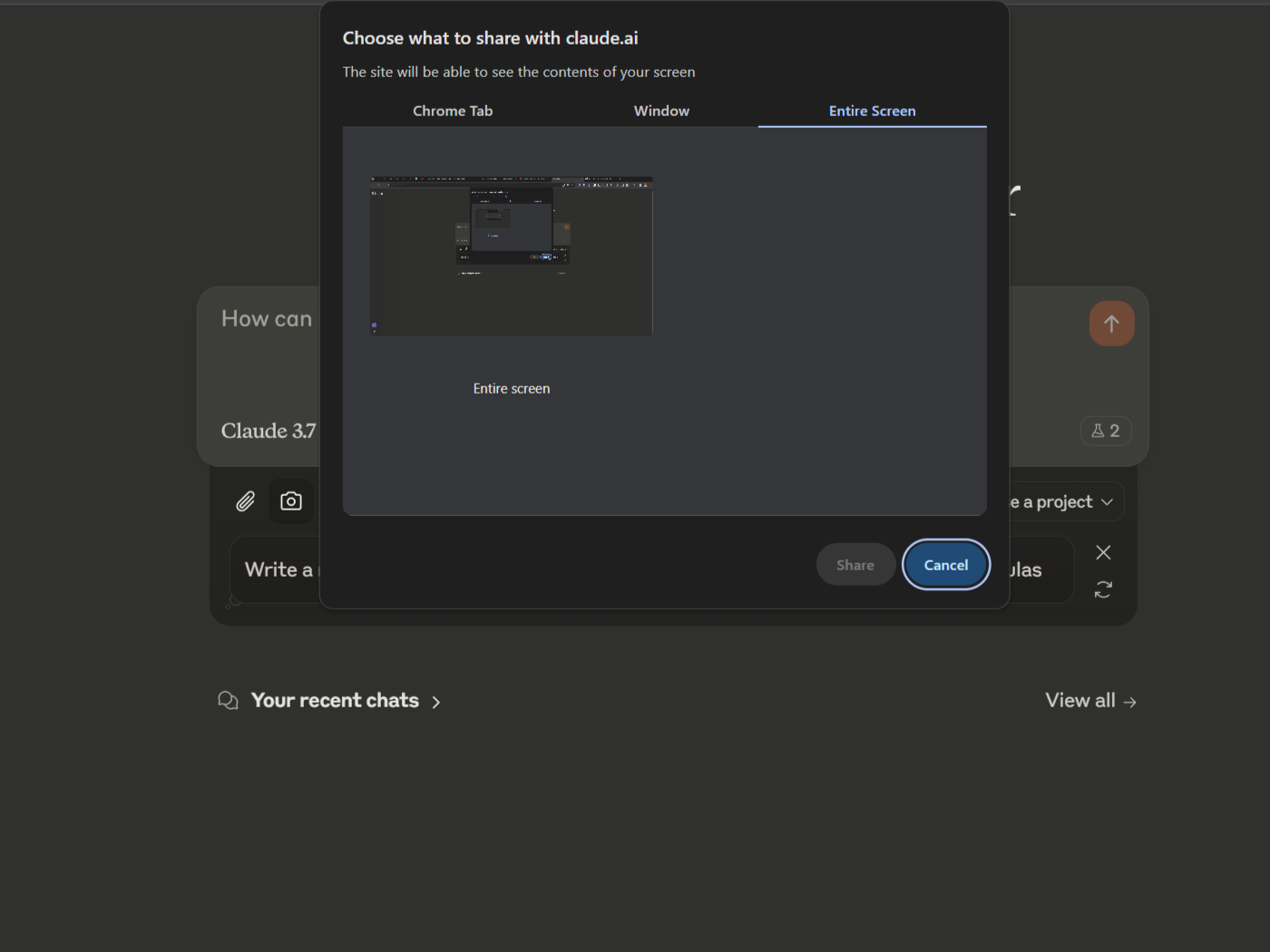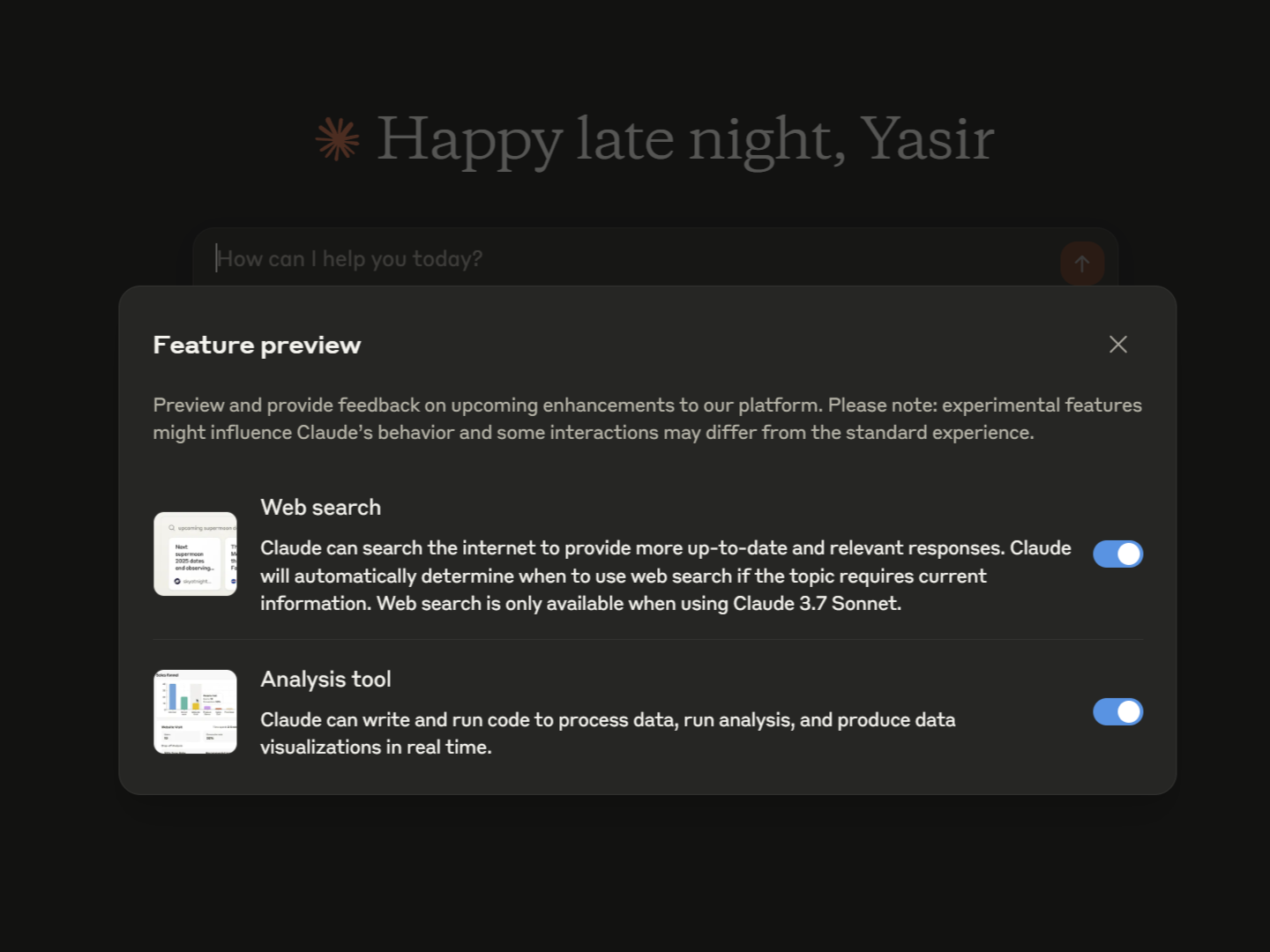I use both ChatGPT and Claude AI assistants regularly, but Claude is my primary choice for most tasks. While both platforms have their strengths, I’ve found Claude offers several advantages that make it my preferred AI assistant for daily work.
6
Larger Context Window
Claude’s impressive context window gives it a major advantage over ChatGPT when handling large documents. While ChatGPT Plus offers a 128K token context window with GPT-4o, Claude Sonnet 3.7 boasts a 200K token window. Anthropic claims this is roughly equivalent to a 500-page document in a single conversation.
This difference is impressive for my workflow. When analyzing research papers or reviewing lengthy reports, I don’t need to split documents into chunks or worry about losing conversational continuity. Therefore, you can use Claude to process huge Google Docs in one go, making it much more efficient for document analysis.
This context advantage becomes more apparent when comparing Claude to OpenAI’s GPT-4.5 AI Model, which still maxes out at 128K tokens like previous models. The extra context allows Claude to maintain awareness of details mentioned earlier in the conversation. This results in more coherent and relevant responses when discussing complex topics.
Claude’s superior context handling is reason enough to make it the primary AI assistant for professionals dealing with contracts, academic papers, or comprehensive datasets. It remembers more of what you’ve discussed.
5
Artifacts Make Content Creation Easy
Claude’s Artifacts give it an edge over ChatGPT’s Canvas for content creation, though both have specific strengths. The main difference? Claude lets you see your creations come to life in the same artifact while you work on them.
I’ve found Claude particularly strong for web development projects. For instance, when asked to generate a landing page with HTML, CSS, and JavaScript, Claude renders it directly in the artifacts window with functional elements like countdown timers.
On the other hand, Canvas produces clean code, but the rendering feature is not up to par.
Claude’s version history is also straightforward, with numbered revisions, making it easier to track changes. ChatGPT does feature version history but does not number them.
As for visualization capabilities, Claude displays SVG images and flowcharts right in the window, and you can download the file type you ask for. Canvas, in contrast, typically offers alternatives, such as only PNG files. This direct rendering saves you time when creating diagrams or visual presentation elements.
Despite Claude’s advantages, ChatGPT Canvas does shine in certain areas. For example, its WYSIWYG text editing functionality offers more intuitive document formatting tools than Claude provides. With Canvas, you can directly highlight text and apply styles like bold or headers, which is more like what we do with word processors.
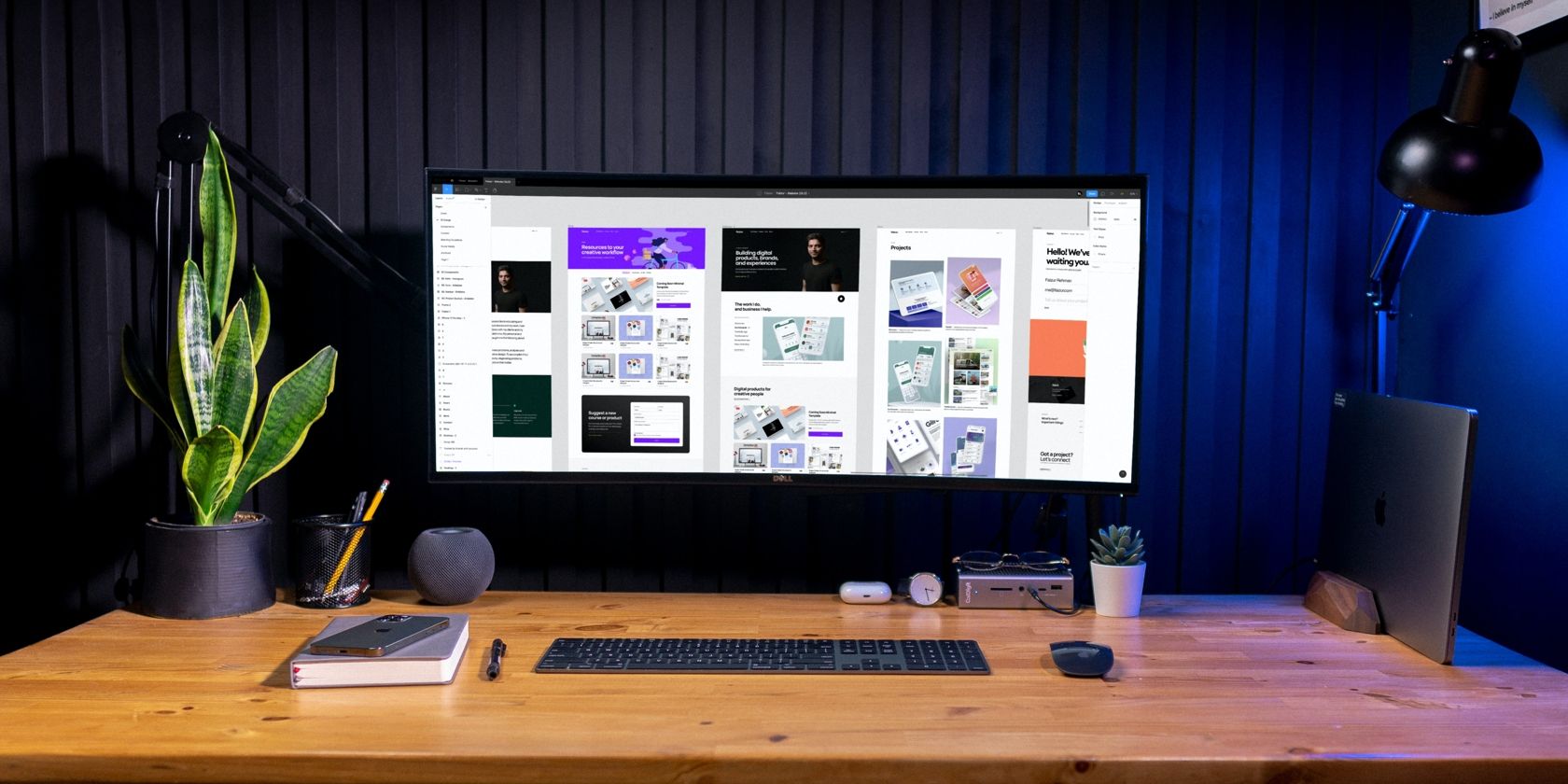
Related
What you see is what you get, but what does this mean? When it comes to word processing or website design, WYSIWYG can simplify a tricky process.
4
Response Styles for Every Situation
Claude offers something ChatGPT doesn’t: built-in writing styles that change how it communicates with you. ChatGPT maintains a consistent tone regardless of your task unless otherwise advised in the prompt.
While ChatGPT can adopt personality traits, these apply only to new conversations, not ongoing ones. Claude lets you switch between different communication modes (it has been trained on) that change its output format and style.
I regularly switch between styles depending on my needs. For technical documentation, I use “Explanatory” with a prompt like “Explain how GraphQL differs from REST APIs” to get extended breakdowns with examples. With ChatGPT, I’d need to explicitly request “Please explain in detail with examples” every single time.
The “Concise” style saves time, too. When you need quick answers without the fluff, try asking both AIs to “Summarize the key points of quantum computing.” Claude in Concise mode gives you just the facts, while ChatGPT tends toward verbose explanations unless specifically instructed otherwise.
I think what sets Claude apart is its ability to create custom styles. I often use AI to write emails, so I’ve customized the style from my previous emails to apply my writing tone to all email drafts. It negates the need to repeatedly specify guidelines as I would when writing with ChatGPT’s creative models.
When using Claude’s free version during high-traffic periods, it sometimes defaults to Concise mode, but you can easily switch back to Normal through the style selector.
3
Native Screenshot Analysis
Claude’s ability to analyze screenshots directly within the interface gives it an edge over ChatGPT. With just a click of the camera icon, you can instantly capture and share any window, tab, or entire screen for Claude to interpret.
You can access this feature from the attachments in the search bar. It saves time when working with data visualizations. Rather than manually taking a screenshot using the Windows Snipping Tool for a chart or table, you can screenshot it using the built-in tool and ask Claude to analyze the trends and extract key figures.
2
Powerful Data Visualization
Claude’s data visualization capabilities are much better than ChatGPT’s. You’ll see the difference, especially when working with advanced datasets. The difference was obvious when I analyzed a student performance dataset from Kaggle.
I used a CSV student dataset containing information about 5,000 students, including demographics, academic scores (midterms, finals, assignments), study habits, and lifestyle factors like sleep hours and stress levels. With this data, I wanted to analyze correlations that would be difficult to identify manually.
I gave both AI assistants the following prompt with a CSV file attachment.
Analyze this student grade dataset that I got from Kaggle and create an interactive visualization that shows the correlation between study hours, attendance percentage, and final scores. Add insights about which factors most strongly predict student success.
Claude produced a fully functional interactive chart in its artifacts window, with color-coded data points and hover tooltips. It even filtered the data by department. While ChatGPT provided basic analysis.
On the other hand, ChatGPT’s response wasn’t as good. It mostly provided the codes and the confusion matrix.
What impresses me most is Claude’s ability to handle messy, unstructured data. When you upload raw CSV files with inconsistent formatting, Claude automatically cleans the data before visualization, saving preprocessing time. It identifies patterns I wouldn’t have thought to look for, like the relationship between sleep hours and performance across different departments.
For the best data analysis experience with Claude, make sure to enable the Analysis Tool from Feature Preview in the search bar. This feature lets Claude generate interactive visualizations, process complex datasets, and provide deeper statistical insights from your CSV files, all within the artifacts window.
The visualizations aren’t just functional, as they’re presentation-ready. You can download them as SVG files or copy the code to embed in your own projects. For any data analysis task that requires visual representation, Claude has become my go-to tool, outperforming other AI assistants in both capability and usability.
1
Natural Conversation Experience
The most subtle but persuasive reason I prefer Claude is that its conversational flow is noticeably more natural. Both AIs are impressive, but Claude’s responses feel less robotic and more like conversing with a thoughtful human rather than a chatbot.
Try this simple test: Ask both AIs, “What are your thoughts on remote work?” ChatGPT typically responds with formulaic language packed with buzzwords. Terms like “game-changer,” “leverage,” and “innovative solutions” are the reason why AI checkers might flag your writing. Claude’s response reads more like something a real person would write, with fewer clichés and more fine perspectives.
This natural quality becomes more apparent in lengthy exchanges. ChatGPT tends to adopt a predictable pattern—starting points, three examples, then “in conclusion”—while Claude varies its structure based on the conversation context. When I’ve run content through AI detection tools, ChatGPT’s outputs are flagged more often than Claude’s.
This difference is noteworthy if you need genuinely human-sounding content, which is why I usually don’t trust AI to generate personalized content. But I think, generally, Claude’s responses require far less editing to sound authentic, save time, and maintain a personal voice.
I recommend trying Claude, especially if you haven’t explored it since its latest updates. That said, ChatGPT still deserves a spot in my toolkit for certain tasks. You must try WYSIWYG editing and other best ChatGPT features that can be valuable in specific situations. The ideal approach might be strategically using both tools and playing to each one’s strengths.