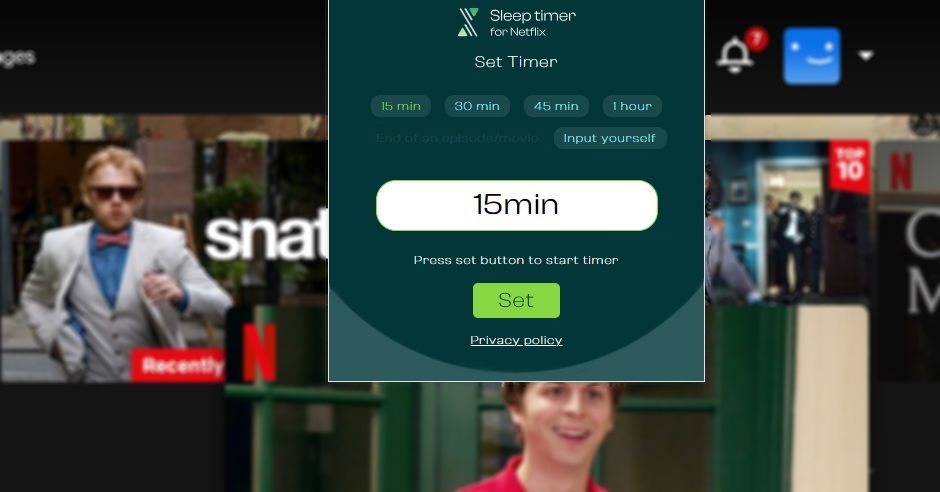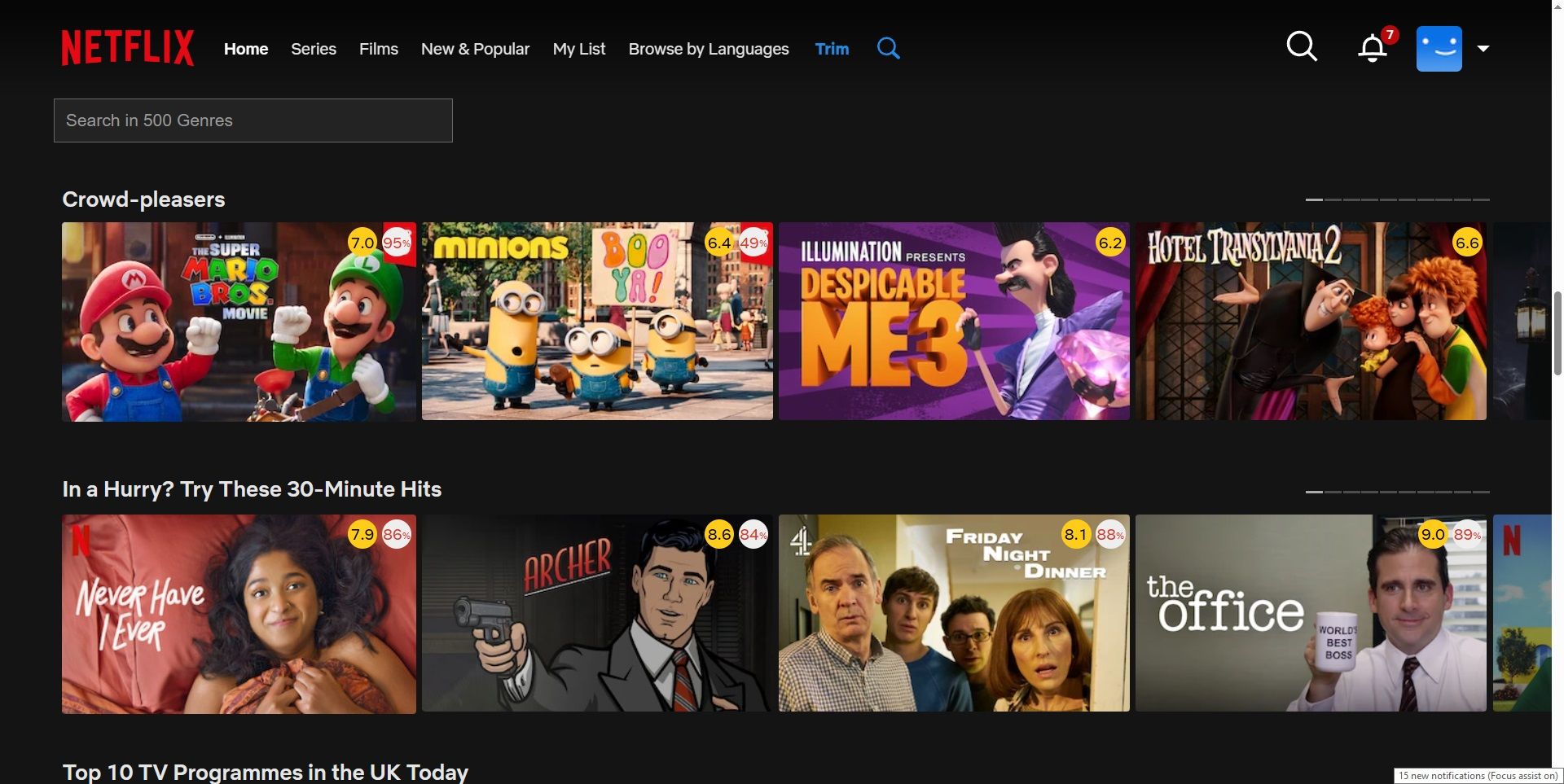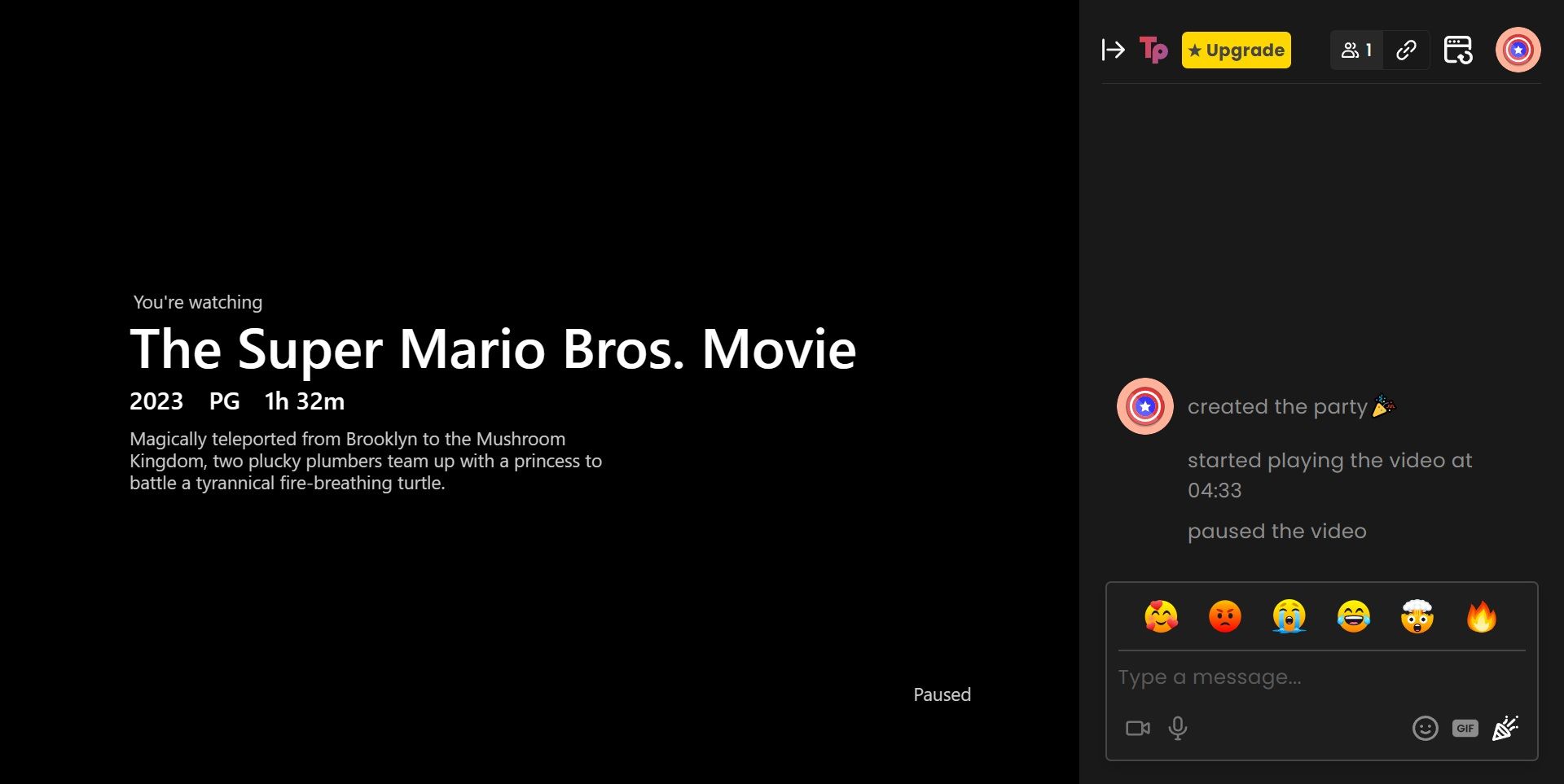I’ve used Netflix for years at this point, but there are a few features I wish it had—and some useful ones it’s actually removed. Thankfully, you can extend Netflix’s functionality and options with these handy Chrome extensions.
Don’t Miss the Next Episode When You Fall Asleep
As per our sister site Pocket Lint, Netflix trialed an integrated sleep timer in its Android app back in 2021. It’s as it sounds: you start watching a video and set the timer for when you want it to stop. When the timer runs out, your video stops playing.
However, the feature never received a global rollout to other devices or Netflix platforms, and it was discontinued.
However, you can restore that functionality with the Sleep Timer for Netflix Chrome extension. Once installed, you can adjust the period of time you want to watch Netflix in the extension settings. It has default sleep options ranging from 15 minutes to one hour, or you can add a custom value.
My only gripe with the Sleep Timer for Netflix is that it just pauses the show. It is great if you fall asleep with Netflix and don’t want to miss the next episode, but you’ll still have to figure out how to turn your screen off. You could pair it with the Windows sleep timer shutdown command, or perhaps your computer monitor, TV, or laptop has an integrated sleep timer function you can align the Sleep Timer with.
For When You Just Can’t Wait
Why doesn’t Netflix have this already? Sure, intros and recaps are great most of the time, but if you’re rewatching something, have already seen the introduction, or just plain hate the show’s theme tune, you want to skip as quickly as possible.
The Netflix Skipper Chrome extension does precisely that, moving you through the time-consuming intro, recap, and next episode screens with zero input. I tested with a few different shows and found Netflix Skipper effective for rapidly moving from one episode to another, cutting out lengthy credit reels and then launching into the start of the next episode.
However, if you’re worried about missing cold opens, like Brooklyn Nine-Nine, relax. It doesn’t skip those—but skips the actual introduction when it starts. Very handy!
Watch While You Work
I don’t know about you, but sometimes, I want to watch while I work. At home, I have a dual-screen monitor configuration, so allotting a show or movie to the second screen is fine. But I don’t have that option when I’m working on my laptop.
This is where the Picture-in-Picture extension comes into play. Once installed, you fire up Netflix, hit the Picture-in-Picture extension button, and a new video frame appears instantly. The only real downside to the new window is that it lacks in-frame controls. You still have to head back to Netflix to control the smaller video window, which is a little frustrating. Also note that in the image above I was watching a film on Netflix, but the screen turns black when you open a screenshot tool to stop copyright infringement—I added another image as an example.
Now, Picture-in-Picture isn’t just for Netflix. Like Microsoft Edge’s native picture-in-picture mode, this Chrome extension lets you view a whole host of video sites in a smaller window. It’s really handy if you’re following a tutorial or watching an overview of something that you need to keep watching while you work.
This Netflix Chrome Extension Has It All
Trim is one of the most complete Chrome extensions for Netflix. It brings a wide range of new options to Netflix, including IMDB and Rotten Tomatoes ratings, the ability to “fade out” movies with low ratings from these platforms, its own picture-in-picture mode, and faster integrated search… It’s a massive list of really useful Netflix tools.
Once installed, you’ll notice a few small changes to your Netflix screen. First, each show or movie now appears with its IMDB and Rotten Tomatoes rating in the top-right corner, giving you an instant look into whether something is worth your time. Second, pressing the new Trim button in the menu bar “fades out” low-rated items, showing you they’re probably not a good watch.
You can also press the Trim icon in your Chrome extensions toolbar to adjust the “fade out” ratings, increasing the review scores so you’re only watching the highest-rated content.
Trim is a really handy way to make finding new Netflix content much easier, cutting out the hassle of looking through endless reviews, and it is well worth using for this alone.
Make Every Movie a Watchalong
Okay, so this one isn’t a direct improvement to your daily Netflix consumption, but it’s a fun tool either way. Teleparty (first launched as Netflix Party) exploded into public consciousness during the COVID-19 pandemic, when social distancing rules kept many folks at home for long periods. The tool launched long before the pandemic, but its watch-along-with-friends vibe was just what was needed during those troubling times.
And Teleparty is still a great tool. Once you sign up and install the Chrome extension, you’re asked about the streaming services you subscribe to. With a few clicks, you can send out invites to your friends to watch the latest and greatest on Netflix. What I really like about Teleparty is the sidebar chat. It doesn’t just sync up the video for you and your friends; it creates a small social space for you to chat while the film or show is streaming.