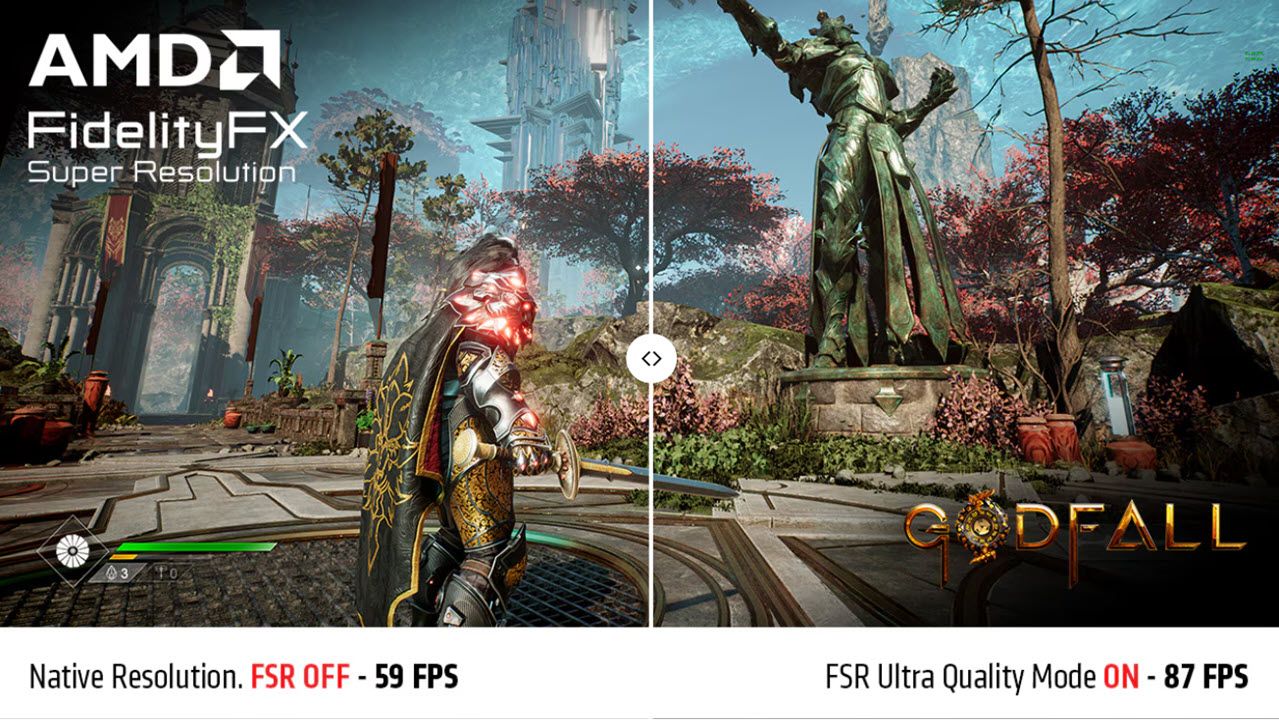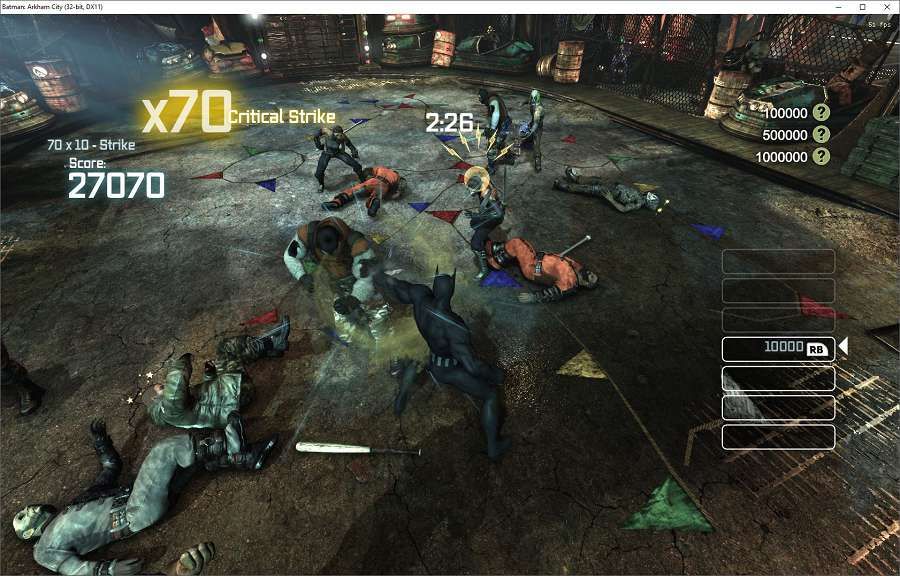If you want your games to look good, you might think that your only option is to upgrade your PC. However, there are software solutions that can get the job done, and this free AMD tool might just be the thing you’re looking for.
What Is AMD FSR?
AMD FSR or FidelityFX Super Resolution uses open upscaling and frame generation to help boost your in-game FPS while also maintaining or even enhancing graphics quality. You can enable the feature in the graphics settings of games that support it.
FSR is AMD’s answer to Nvidia DLSS. However, while both technologies upscale games and help boost FPS, they work very differently under the hood.
Both FSR and DLSS render your game at a lower native resolution so it’s easier for your PC to run, and then upscale it before the game reaches your monitor for more fidelity. As for the FPS boost, they automatically detect when your game is skipping frames and use image interpolation algorithms to fill in that gap. This results in significant performance and visual quality gains at the cost of a little GPU headroom.
AMD’s FSR uses a spatial upscaling algorithm to take lower-resolution graphics and upscale them to be more visually appealing. This tech is also open-source, meaning it’s easier to integrate into games and runs on more GPUs, unlike DLSS. We’ve covered the differences between FSR and DLSS if you want to see a direct comparison.
FSR has seen four generations since its release in 2021. Depending on which FSR version you’re using (1, 2, 3, or 3.1), the final result will vary. Frame generation is also a rather new concept to FSR, having been released as recently as FSR 3. AMD has teased FSR 4 with a ton of AI features as well.
So how much of a performance improvement does FSR provide? According to AMD, you can combine upscaling and frame generation for a 3.3 times higher frame rate on Radeon RX 7000 series GPUs when gaming at 4K or 1440p.
Games like Avatar: Frontiers of Pandora, Ghost of Tsushima Director’s Cut, and The Last of Us Part I offer over three times the FPS you’d get on maximum graphics settings with an FSR and Radeon RX 7000 series GPU combination.
Real-life performance will vary based on your PC’s configuration, especially the GPU. That said, you can expect a hefty performance boost when using FSR’s upscaling and image generation capabilities nonetheless.
What GPUs Does It Work On?
Since FSR is an open-source technology, it works on both AMD and Nvidia GPUs — unlike DLSS, which is exclusive to Nvidia hardware. Here’s a quick chart showing supported and recommended graphics hardware for FSR 3 and 2.
|
FSR 3 with Upscaling + Advanced Frame Generation |
FSR 3 with Upscaling |
FSR 2 |
|
|---|---|---|---|
|
Recommended |
AMD Radeon RX 6000 Series Graphics and above NVIDIA GeForce RTX 30 Series and above |
AMD Radeon RX 5000 Series Graphics and above NVIDIA GeForce RTX 20 Series and above |
AMD Radeon RX 5000 Series Graphics and above NVIDIA GeForce RTX 20 Series and above |
|
Supported |
AMD Radeon RX 5000 Series Graphics and above NVIDIA GeForce RTX 20 Series and above |
AMD Radeon RX 500 Series Graphics and above NVIDIA GeForce GTX 10 Series and above |
AMD Radeon RX 500 Series Graphics and above NVIDIA GeForce GTX 10 Series and above |
Additionally, even though FSR 3 and 2 are optimized to work with a dedicated graphics card, they can be used with select Ryzen processors that come with AMD’s Radeon integrated graphics.
How to Use AMD FSR to Upscale Your Games
Using FSR is a simple matter of enabling the setting in whatever game you’re playing. Do keep in mind that the game needs to have FSR support for you to be able to use the tool, so it won’t be available in every single game.
Thankfully, that supported game list is rather long, with over 100 games supported across FSR versions. You can check out the FSR Supported Games page on AMD’s website for specifics. New games are also constantly being added to the list, so chances are the game you want to play is supported.
In case a game doesn’t support AMD FSR, you can still use something called Radeon Super Resolution or RSR to upscale just about any game you want. The tech is based on FSR 1 and should work in any exclusive fullscreen game without the game’s developer having to add any software support. The only downside is that you need at least an AMD 5000 series GPU to run it as the feature is part of the AMD graphics driver and can only be run on AMD GPUs.
Up until recently, I had a laptop with a GTX 1650 Ti, meaning I couldn’t use any of the benefits DLSS offers. However, I could play newer games like Call of Duty: Warzone, Forza Horizon 5, Warframe, and Ghost of Tsushima using FSR with an average increase of around 25 to 30FPS without sacrificing a lot of graphics quality.
That said, FSR won’t magically make every game better, as your PC hardware still needs to do all the heavy lifting. When I tried playing Hellblade 2, my laptop struggled to get past 20FPS even with the graphics settings cranked down to the lowest possible and FSR running at full tilt.
Different games also respond differently to FSR’s intervention, meaning your performance will vary. In my case, while Forza Horizon 5 and Warframe ran well above 60 FPS with respectable graphics, Warzone and Ghost of Tsushima were a stretch, with random glitches popping up here and there.
AMD FSR vs. Microsoft ASR vs. Nvidia DLSS vs. Intel XeSS
AMD and Nvidia aren’t the only two companies providing upscaling tech these days. Intel has jumped into the GPU business with its Arc lineup of GPUs and provides XeSS, a similar upscaling tool. Microsoft on the other hand is also working on ASR — an upscaling tool built into Windows that doesn’t require any added software support from a game’s developer.
All of these upscaling tools aim to do the same thing — make your games look better without taxing your GPU. But they use different approaches to get there. As mentioned before, DLSS is exclusive to Nvidia hardware, but ASR, FSR, and XeSS will work on most if not all dedicated GPUs.
In terms of performance, DLSS is still ahead courtesy of its excellent game support and Nvidia’s driver-making proficiency. If Microsoft’s claims are true, you should get the lowest latency in ASR. FSR and XeSS are in the middle of the pack, balancing performance and latency figures.
It’s hard to draw a direct comparison between the four upscaling technologies, considering varying game and hardware support. That said, FSR’s extensive game support combined with the fact that you can run it on practically any GPU automatically makes it one of the better options — especially considering that you don’t have to do anything to use the feature.
As long you have a relatively powerful PC and are playing a game that supports FSR, you should see a significant performance and graphics improvement at the cost of little latency. If you happen to have an AMD GPU, chances are your gains are going to be better. But the good thing here is that you’re not limited by your GPU brand.