It’s a good idea to block numbers on your iPhone if you keep receiving spam calls. However, sometimes, you might accidentally block the wrong person and will need to unblock them to start receiving calls and messages from them again. I’ll show you how to do that.
How to View and Unblock Blocked Numbers on iPhone
When you block someone on your iPhone, they cannot call, text, or FaceTime you. Your iPhone sends blocked contacts directly to voicemail without notifying you of any missed calls or messages from them.
Your iPhone uses the same blocked list for phone calls, text messages, iMessage, and FaceTime. If you want to unblock someone, all you have to do is remove their number or contact information from this list. Here’s how to do it:
- Open the Settings app on your iPhone.
- Head to Apps > Phone > Blocked Contacts to view all the blocked contacts on your iPhone.
- Swipe left on a contact you want to unblock.
- Tap Unblock to remove that person from your Blocked list.
How to Prevent Your iPhone From Blocking Unknown Callers
Are you still missing phone calls or messages even though your “Blocked Contacts” list is empty? This can happen if the “Silence Unknown Callers” feature is active on your iPhone. When this feature is enabled, your iPhone automatically silences calls from anyone who is not on your contacts list.
To prevent your iPhone from silencing unknown callers:
- Open the Settings app on your iPhone.
- Go to Apps > Phone.
- Scroll down and tap the Silence Unknown Callers option.
- Turn off the Silence Unkown Callers toggle.
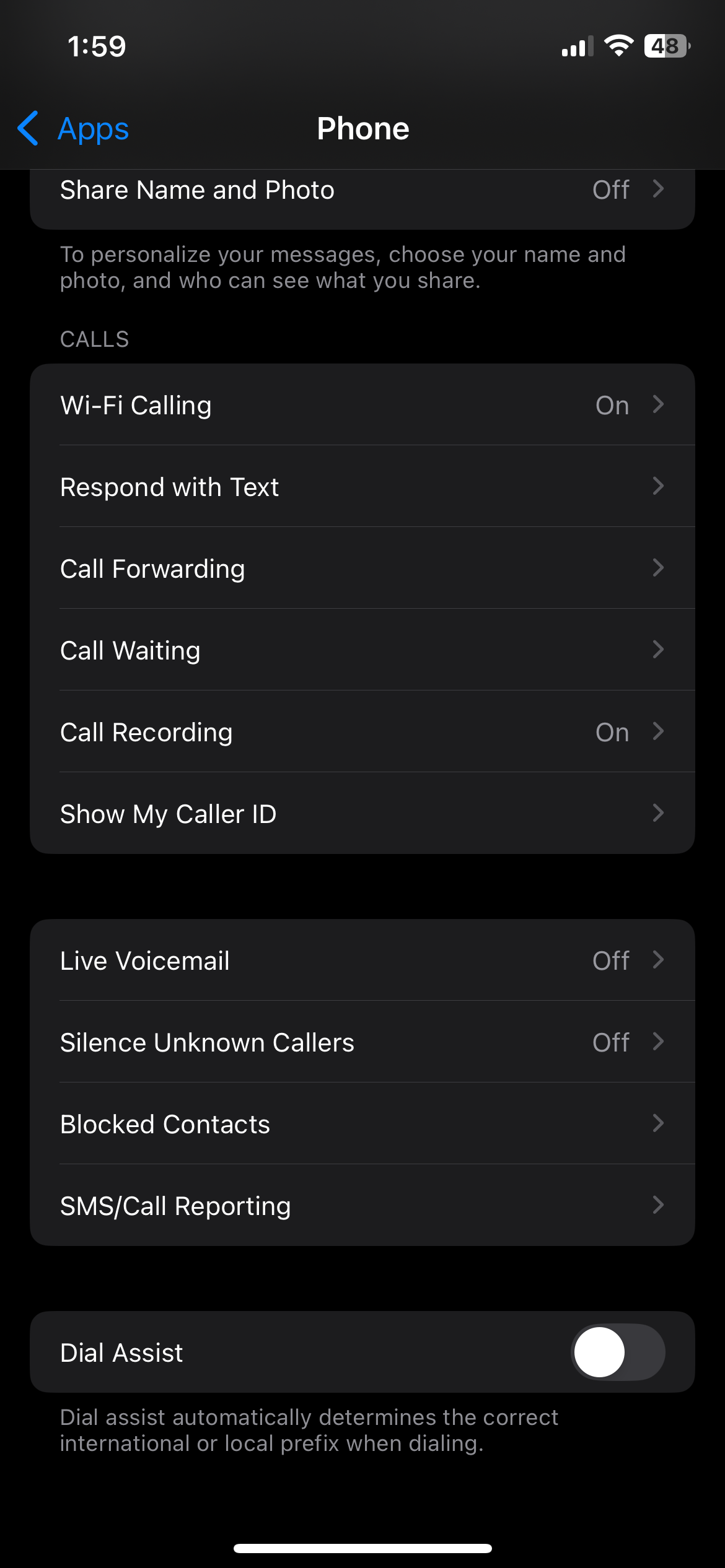
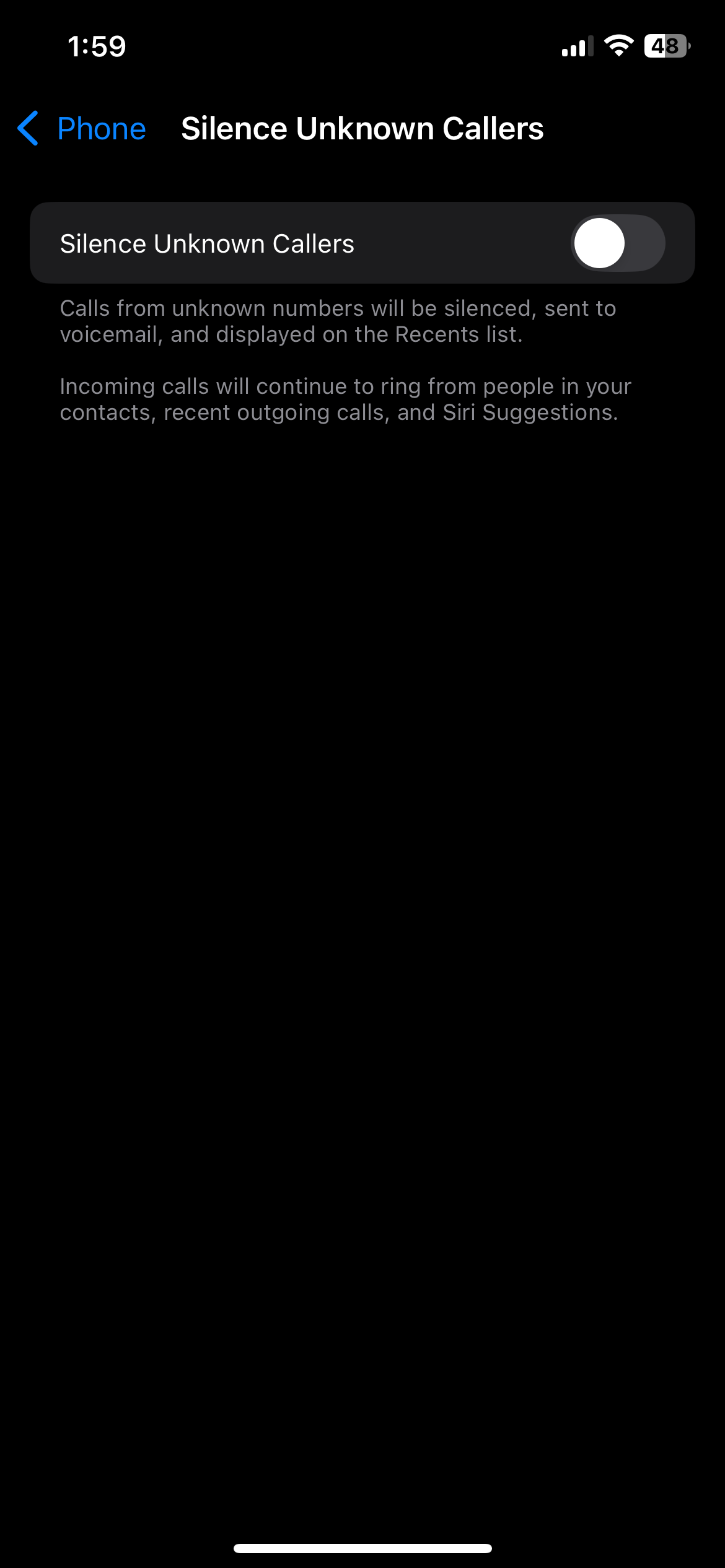
Similarly, you can unblock messages from unknown senders on your iPhone. To do so, go to Settings > Apps > Messages > Unknown & Spam and turn off the Filter Unknown Senders option.
If you’re concerned about receiving spam calls, you can install an
app like TrueCaller
, which helps identify unknown callers and lets you know when it’s worth picking up the phone.
Whether you want to unblock a specific contact or unblock all unknown callers on your iPhone, the process is quite straightforward. Additionally, there are ways to find out if someone has blocked your phone number if you’re unable to reach them.

