Key Takeaways
- The “SIM not provisioned” error occurs when your SIM card is no longer able to share information between your phone and your provider.
- The “SIM not provisioned for voice” error means you cannot make voice calls. This is usually caused by your line becoming disconnected from your carrier account.
- Toggling airplane mode, reinserting the SIM card, and updating carrier services on your phone are usually effective in fixing this error.
Does your Android device or iPhone show the “SIM not provisioned MM2” error suddenly or right after inserting a new SIM? Don’t fret; here’s what the error message means and what you can do to fix it for good.
What Does “SIM Not Provisioned” Mean?
The “SIM not provisioned” error typically indicates that your phone is unable to communicate with your carrier’s network. This particular error can occur for several reasons. If it’s a new SIM card, the carrier may not have activated it yet. If you recently switched phones or reinserted the SIM, it might not be seated correctly. This error can also appear if there’s a problem with your carrier’s server or your SIM is blocked.
If your phone displays the “SIM not provisioned for voice” error, it means you cannot make voice calls. The most common reason for this is that your line has become disconnected from your carrier account.
If you’re using a dual-SIM phone, this error may specify a number, such as “SIM 1 not provisioned” or “SIM 2 not provisioned.” Similarly, you might encounter an “eSIM not provisioned” error if you switched from a physical SIM to an eSIM that hasn’t been activated yet.
1. Enable and Disable Airplane Mode
One of the simplest ways to fix the “SIM not provisioned MM2” error is to toggle airplane mode on and off. This temporarily disables the mobile network and the internet, allowing your phone to reset its connections and potentially resolve the issue.
On Android, swipe down from the top of the screen twice to access the Quick Settings panel. Then, tap Airplane Mode to enable it. Wait a few seconds and tap the Airplane Mode tile again to turn it off. If you have an iPhone, head to Settings and use the Airplane Mode toggle to enable and disable it.
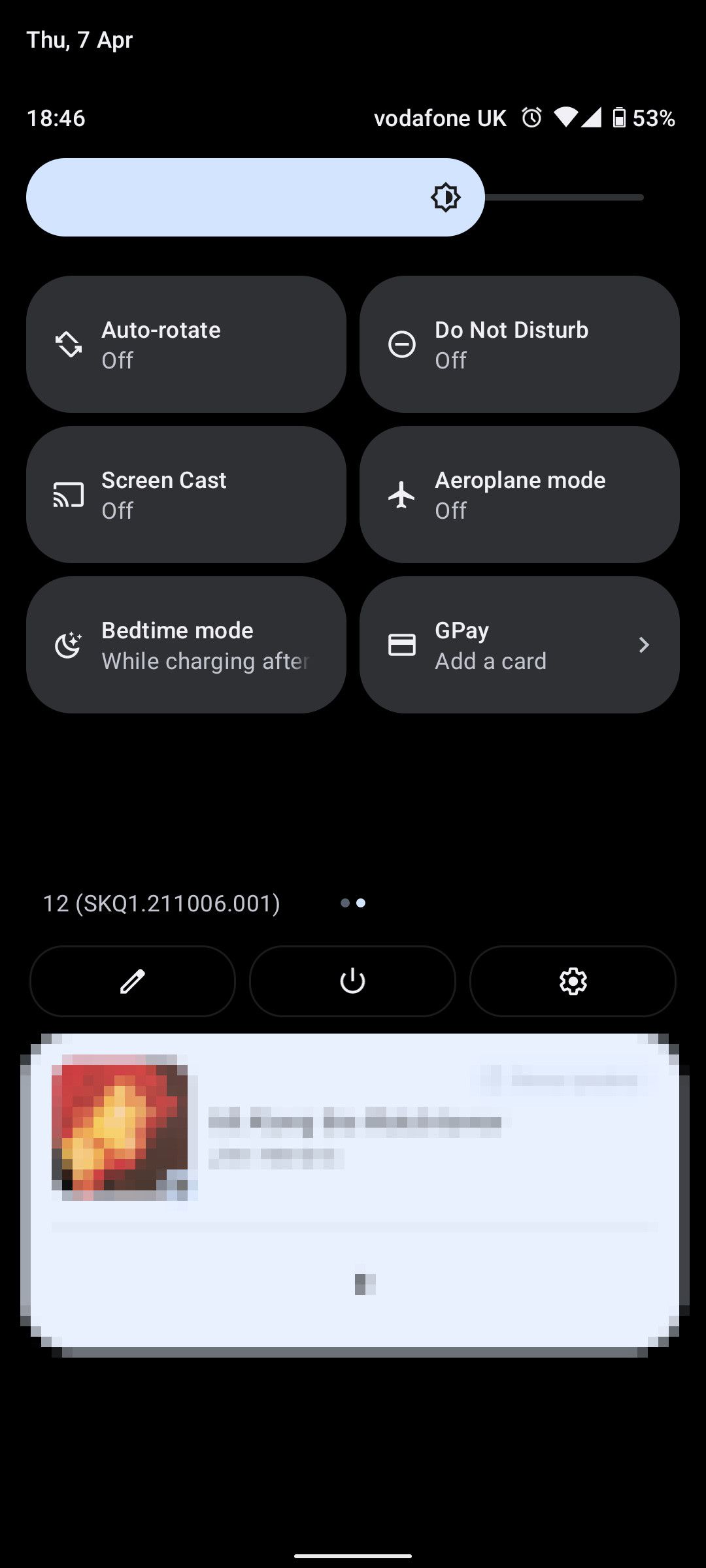
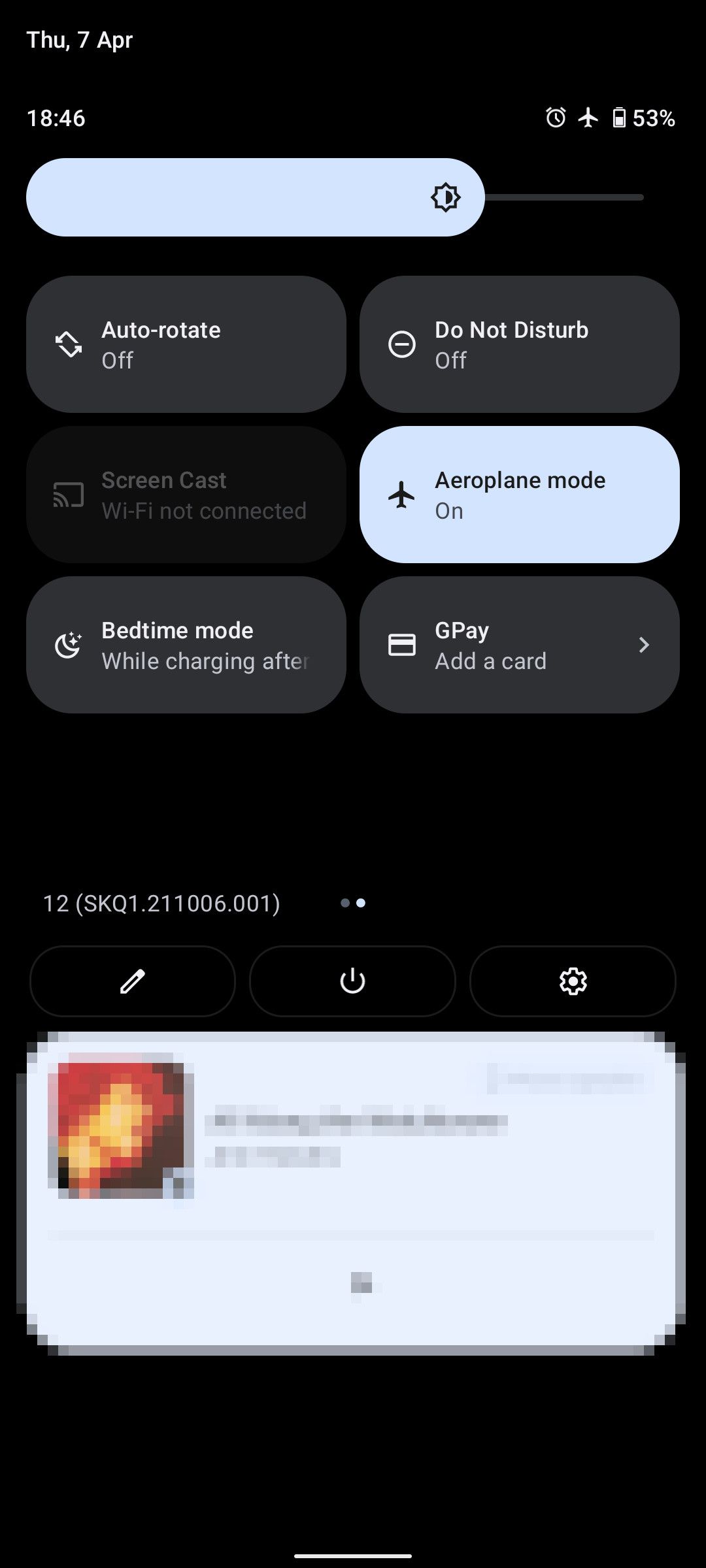
Wait for your phone to make a fresh connection with the mobile network. If all goes well, the “SIM not provisioned MM2” error should no longer appear.
2. Restart Your Phone
It may seem unlikely, but simply turning your phone off and back on can sometimes resolve the “SIM not provisioned” error. Hence, it’s worth a try.
If you have an Android, press and hold the Power button or Power + Volume Up—depending on your phone’s model—to access the shutdown menu. Then, tap Restart. It’s just as easy to restart an iPhone.
Once your phone turns back on, check if the issue is resolved.
3. Correctly Insert the SIM Card
Have you recently switched to a new phone or reinserted the SIM card? If so, it’s possible that the SIM card isn’t seated properly, which could be causing the error.
Power off your phone and use a SIM ejector tool to remove the SIM card. Insert the tool into the small hole next to the SIM tray to eject it. Once the SIM card is out, blow on it gently and wipe it with a lint-free cloth to remove any dust or debris.
Carefully reseat the cleaned SIM card in the tray, ensuring it’s positioned correctly. Look for a sticker next to the SIM card slot or an engraving illustrating the SIM’s correct orientation. After reinserting the SIM, turn your phone back on and check if you still get the “SIM not provisioned” error.
4. Activate Your SIM Card
In most cases, your carrier should activate the SIM card within 24 hours of it being inserted into a new phone. However, if this doesn’t happen, there are usually three options available to enable activation:
- Call an automated number.
- Send an SMS.
- Log in to the activation page on the carrier’s website.
All of these options are quick and straightforward, but their success depends on whether your carrier supports them. Once you activate the SIM, the error should disappear.
If your SIM was already active, there’s a chance that the problem lies with the SIM card itself. In that case, your best option is to get a new SIM from your carrier. You could call your network for assistance, but you’ll probably find it quicker to visit the carrier’s outlet in person.
5. Update Carrier Services
Like most things on your Android phone, communication between the device and mobile networks are controlled via an app.
Carrier Services is a Google app that comes preinstalled on Android phones and receives regular updates. If you noticed that the “SIM card not provisioned MM 2” error occurred without you switching to a new phone or inserting a new SIM, there may be a problem with Carrier Services. To fix it, follow these steps:
- Open the Carrier Services page on the Play Store.
- If there’s an Update button visible, tap it to update the app and see if that fixes the problem.
If you have an iPhone, you can check for carrier settings updates by heading to Settings > General > About. If an update is available, you’ll see a “Carrier Settings Update” prompt. Tap Update to begin the installation.
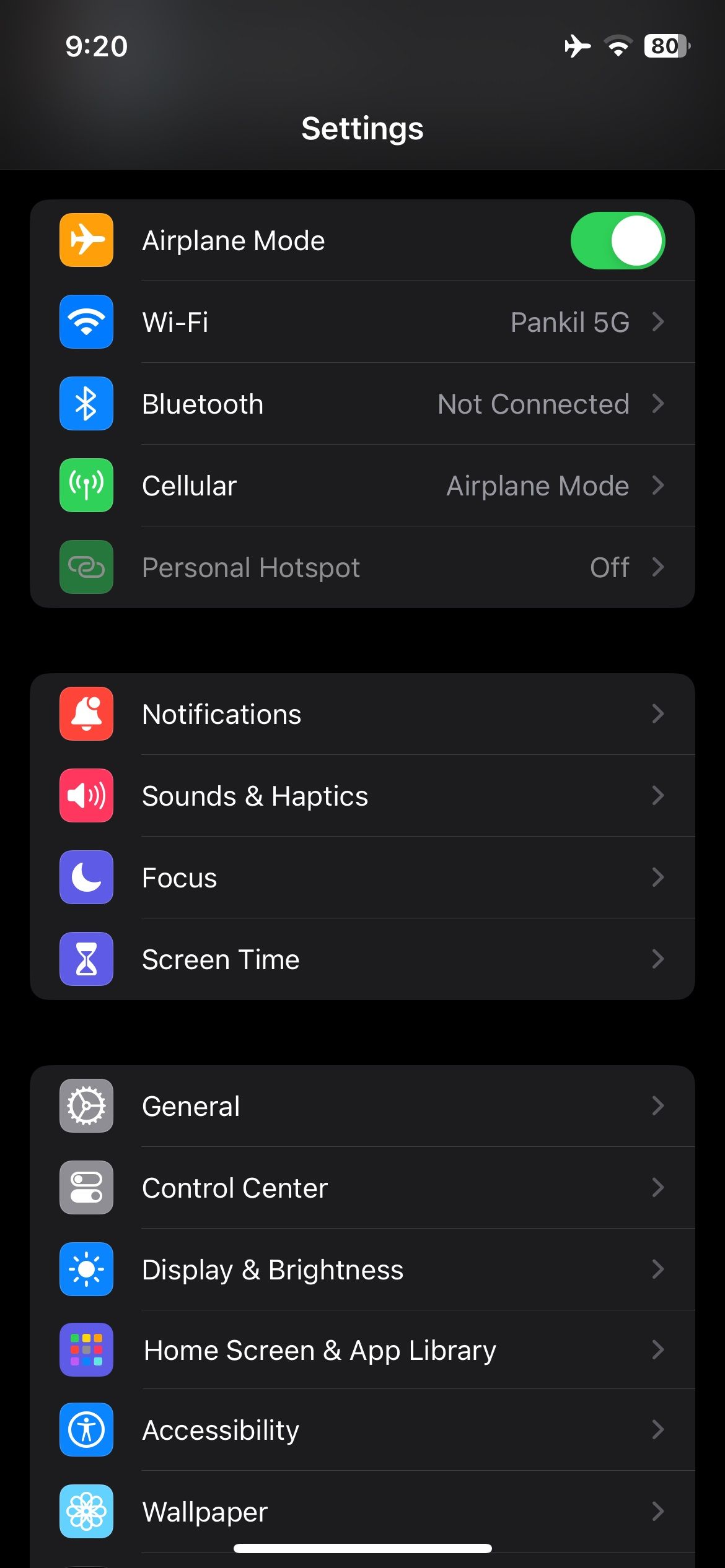
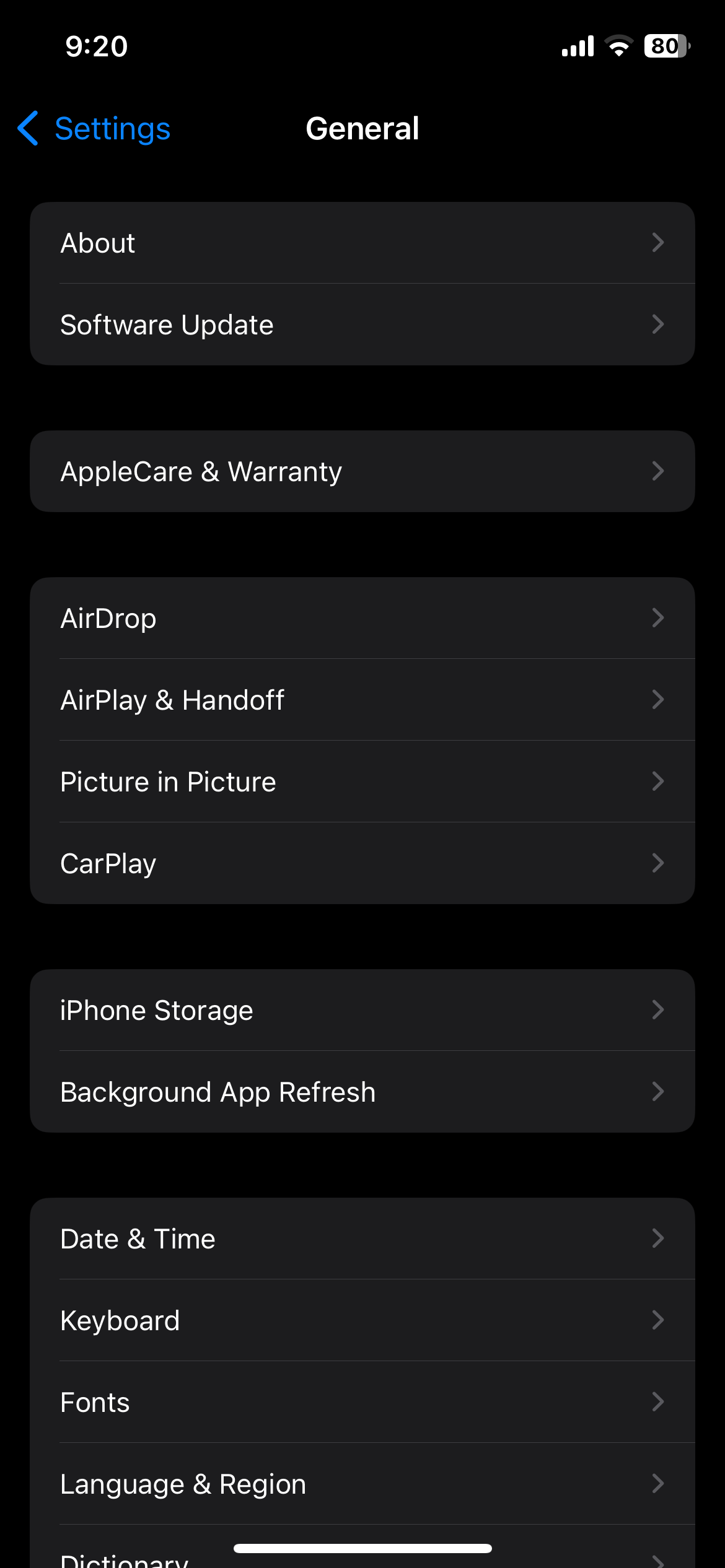
If nothing else works, you can consider contacting your carrier’s customer support team. Explain the error message and the steps you’ve taken so far to them. They should be able to guide you through the steps to identify any issues with your device, location, or account and suggest solutions for fixing the underlying problem.
Your phone’s primary function is to help you communicate with the world. However, errors like the “SIM not provisioned MM2” can sometimes interfere with that and cause problems. Fortunately, it’s nothing you can’t fix with the steps mentioned above.



