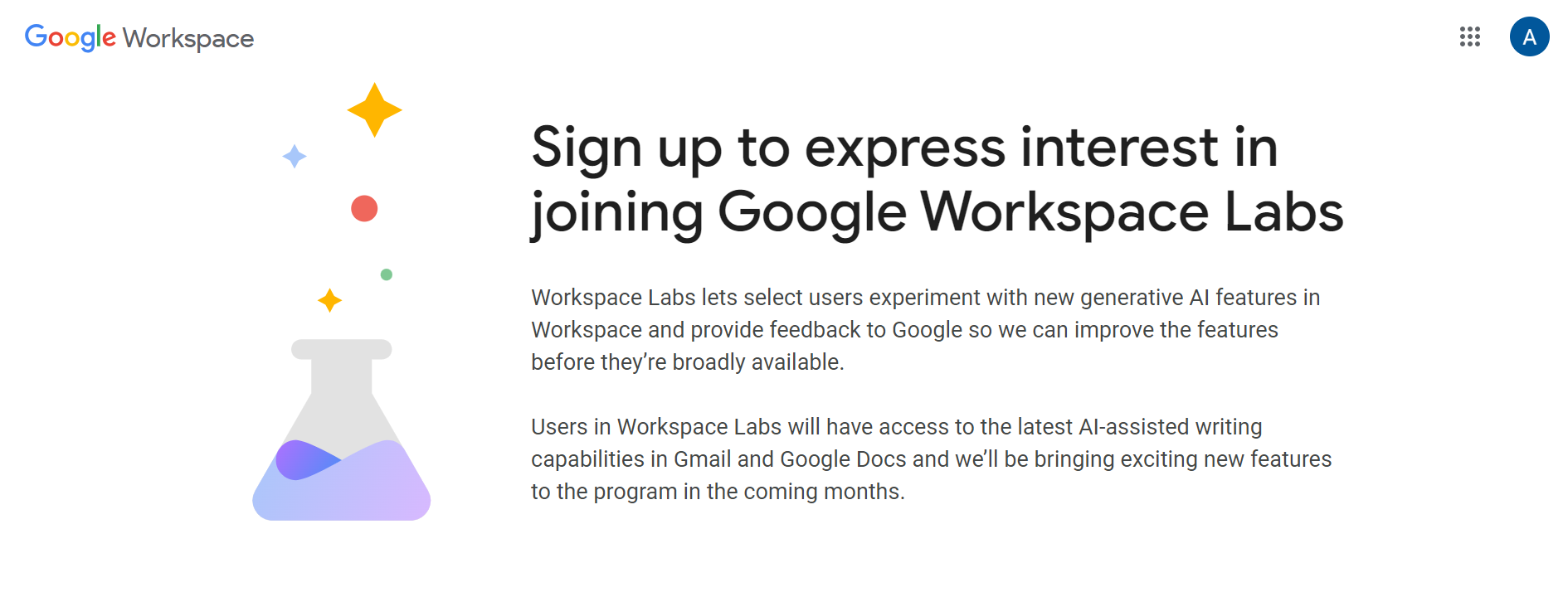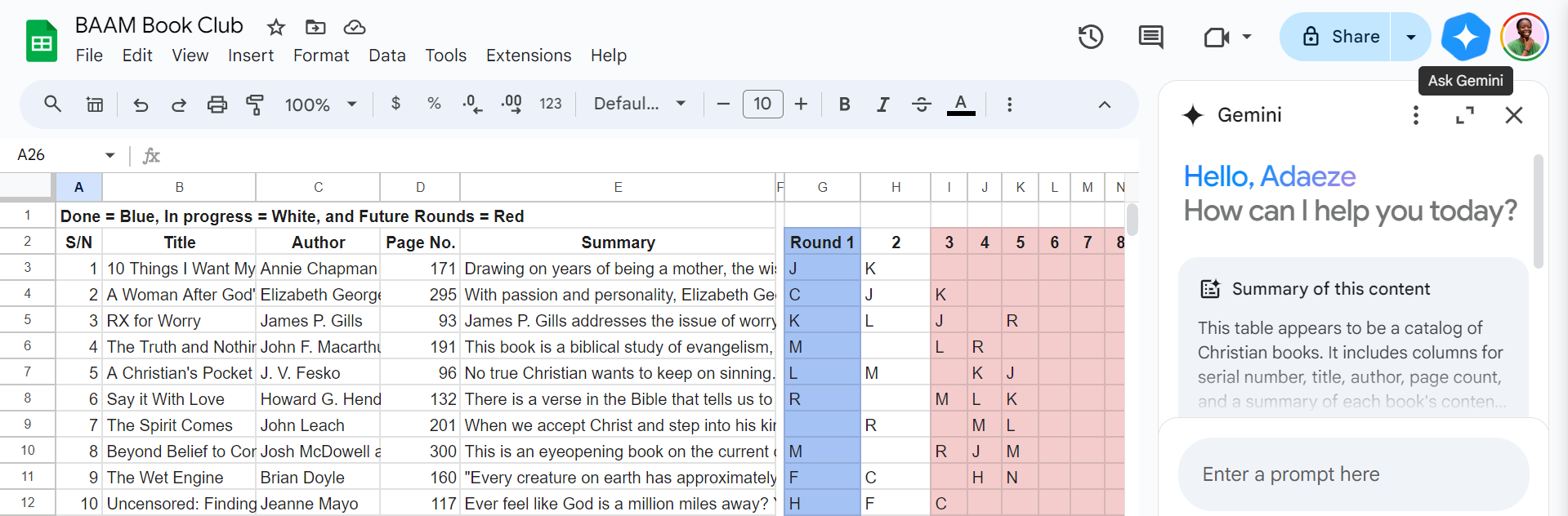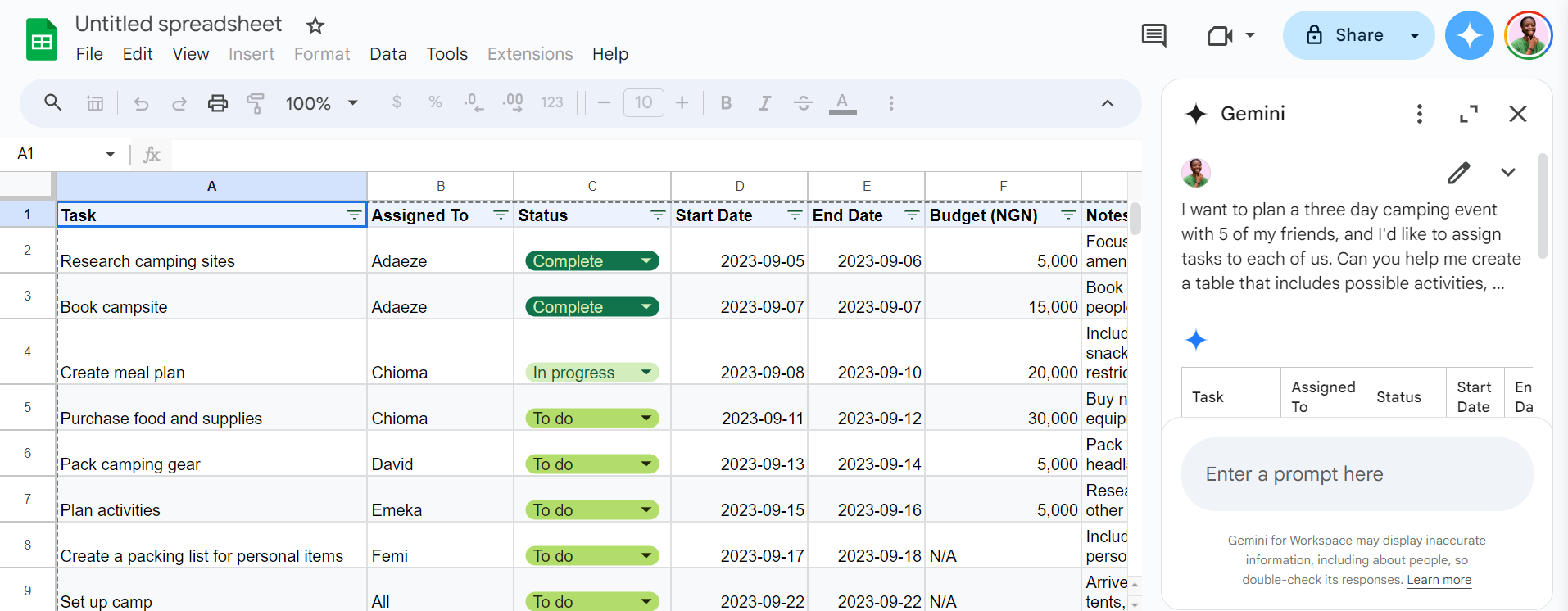Key Takeaways
- Gemini in Google Sheets transforms tedious spreadsheet tasks into efficient, sometimes enjoyable processes.
- To access Gemini, join Google Workspace Labs, and you’ll find the Gemini icon in your Google Sheets interface.
- While Gemini is great for organizing activities and analyzing data in Sheets, you should remain aware of its limitations.
Data entry, validation, analysis, and every other task you perform in Sheets aren’t always fun—sometimes they take great time and effort. However, with Gemini in Google Sheets, it’s easy—and even fun—to carry out these functions.
How to Access and Enable Gemini in Google Sheets
To make use of Gemini in Google Sheets, you have to join Google Workspace Labs first.
To join, visit the Google Workspace Labs website. If you’re not using a web browser that already has you signed in to your Google account, you’ll be asked to enter your Google login credentials. After signing in, you’ll be directed to the Labs sign-up page, where you’ll indicate interest.
After ticking all the relevant boxes at the bottom of the page, click Submit. You’ll receive confirmation that you can now access Google’s Workspace Lab.
With access to Workspace Labs, you’ll be able to access Gemini in Google Sheets. To check if you have access, navigate to Google Sheets and open a spreadsheet—new or existing. You should find the Gemini icon—it resembles a star, although it only has four points—in the top right corner.
Click the Gemini icon, and the Gemini tab will pop up on the right side of the page.
Now, you can insert any prompt or use Gemini’s suggested prompts to improve your Google Sheets experience.
How Gemini for Google Sheets Can Improve Your Productivity
Here are two ways you can benefit from accessing Gemini in Google Sheets.
1. Great Head Start for Organizing Activities
With Gemini for Google Sheets, you can create a spreadsheet solely based on your prompts. You don’t need to format any cells or input data for the AI chatbot to generate a custom plan for your activities.
Whether you want to create a data entry form, plans for managing your budget, or a goal-tracking system, all you have to do is describe what you want to achieve, and Gemini will generate a plan to help you get started. Of course, you can edit the columns to suit you better after inserting the generated table.
2. Classify and Analyze Data
Gemini for Sheets can help you with data classification and analysis. The chatbot can understand the context of your data and assign labels to relevant cells. It can also suggest autofill options, detect duplicates, and validate your data types in Google Sheets, reducing the burden of data entry.
With its analytical tools, Gemini can suggest relevant formulas, filters, functions, and pivot tables. This would help you analyze user feedback, survey input, and test results. In fact, Gemini’s formula suggestions are so helpful that you can quit writing formulas in Google Sheets altogether and leave it to Gemini.
Limitations of Gemini for Google Sheets
In the Gemini tab in Sheets, there’s a disclaimer that Gemini for Workspace “may display inaccurate information.” This could result from how you phrase your prompts or the AI assistant’s lack of a template similar to what you have requested.
A good way to get the most out of Gemini for Google Sheets is to ensure that your prompts are always well-worded, with just the right descriptions and keywords. Still, as Gemini is an AI tool, it’ll occasionally produce unexpected or unrelated outputs, commonly referred to as AI hallucinating. There’ll always be a chance that the content it generates is inappropriate, inaccurate, or irrelevant.
Gemini for Google Sheets is only a tool to assist you, so don’t rely solely on the information it provides. Always carefully review all generated content before inserting them into your spreadsheet. Also, you should consider providing feedback so that Google can improve the AI assistant.