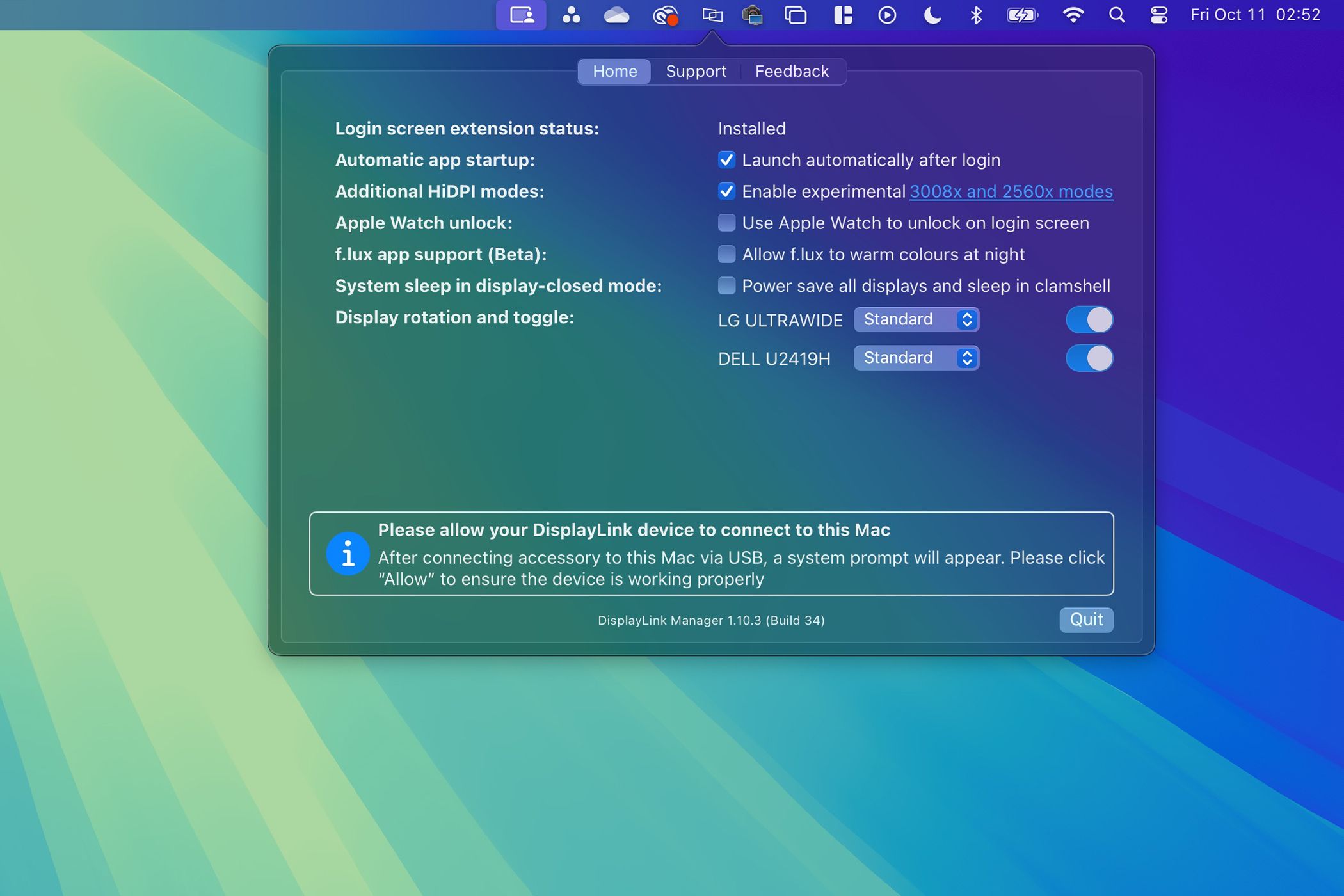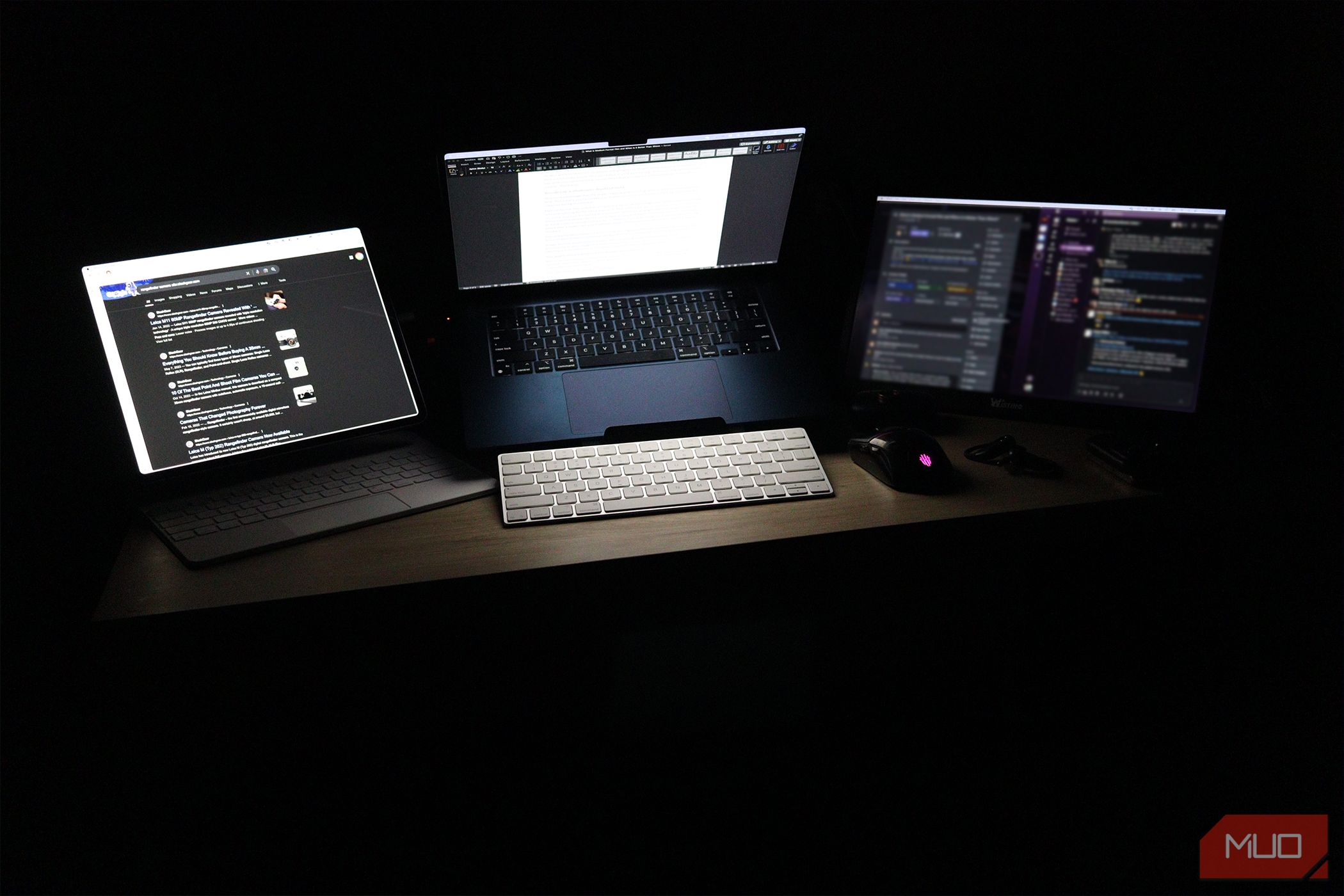Key Takeaways
- Get a dock using DisplayLink tech to support multiple external displays on an Apple silicon MacBook Air.
- DisplayLink docks are cheaper than getting a higher-end MacBook, especially if you don’t need the performance.
- You could get a similar configuration with an external display and an iPad, thanks to the Sidecar feature.
The MacBook Air doesn’t natively support more than one external display with the lid open, which is why I don’t use it as my primary workstation. However, I’ve found a workaround for using multiple external displays. You can learn all about it below.
How I Set Up Three External Displays With My 15-Inch M2 MacBook Air
The only way I can use three external displays with a MacBook Air is by using a DisplayLink Dock. DisplayLink is graphics technology that select hubs and docks use to allow any computer to have multiple displays, even if you do not have multiple HDMI or DisplayPorts. So, you can select different dock and hub brands, like Ugreen or Baseus, as long as the model you choose is DisplayLink compatible.
If a dock or hub says that it’s compatible with Macs and has two or three HDMI ports but doesn’t have DisplayLink, you can’t use it to run more than one external display on a MacBook Air.
If I don’t want to use a dock to connect three monitors, I have to upgrade to an M3 Max MacBook Pro, which will cost me at least $3,499. So, instead of spending an extra $2,300 (or more) to get native multi-display capability, I tried the Baseus SpaceMate Docking Station for Mac for $200, which has DisplayLink.
With this dock, I now enjoy three external displays on my MacBook Air, plus the built-in screen of the laptop, effectively giving me four displays to work with. Besides the three screens connected to the docking station, it also hosts my mouse, keyboard, microphone, speaker, and ethernet cable.
As a result, I can easily switch my workstation between my MacBook and Windows laptop by just moving the USB-C cable between the two devices. I also plan to get a USB-C KVM switch so I can conveniently move my workstation between my Windows laptop and MacBook Air at the press of a button.
M3 MacBook Air models can support two external monitors natively, provided you close the lid. So, if you already have that and only want two large screens, you don’t need a DisplayLink hub or dock.
Installing the DisplayLink Driver
After plugging in my dock on my MacBook Air, I headed over to the Synaptics website and downloaded the DisplayLink driver for my computer to recognize my external monitors. After installation, the DisplayLink icon appeared on the macOS menu bar. At this point, I just unplugged and plugged the dock back in, and my laptop immediately detected my screens.
When you plug in your DisplayLink dock for the first time, macOS will ask if you want the accessory to connect to your Mac. Click
Allow
to ensure that it will work with your laptop.
There are several options you’ll find in the DisplayLink menu when you click on it, but I recommend selecting these two options: Launch automatically after login and Enable experimental 3008x and 2560x modes. You could also toggle and rotate your non-primary display using it, which is particularly useful if you like using your other displays in portrait mode as a vertical monitor.
Download:DisplayLink driver (Free)
Arranging My External Monitors
With all three monitors working with my MacBook Air, I had to change the settings to ensure that the virtual arrangement of my desktop would match how it looks like in the real world. To do that, I went to System Settings > Displays in macOS and arranged the desktops to match the physical arrangement of my monitors. You can also change the screen resolution of your Mac’s displays here.
How I Use a Portable Monitor and an iPad to Get a Similar Setup
Of course, docks aren’t the most portable devices, and it’s nearly impossible to bring my two big external monitors on a plane. So, when I travel, I bring a 15-inch portable monitor and a 13-inch iPad Air with me. I connect the portable monitor directly to my MacBook via a USB-C hub with an HDMI port. Then, I use Sidecar so that my iPad Air serves as another display, thus effectively giving me three displays.
These three devices would nicely fit in my workstation suitcase, allowing me to retain my workflow wherever I go. It’s not the most portable of solutions, though, as I need several cables to connect everything together reliably. Furthermore, I keep all three devices plugged into an outlet to ensure I don’t run out of power while working. If I really want to work in a coffee shop or somewhere public, I just use my iPad, but having to frequently switch apps on the smaller screen slows me down.
So, this is another way to get a multi-display setup if you don’t want to spend money on a DisplayLink dock. Of course, you don’t have to go all out like I do when building your workstation.
For example, if you don’t want to deal with a dock, you could mount your MacBook Air on a laptop arm and place it beside your primary external display so it could act as a smaller secondary monitor. However, a DisplayLink dock would be a worthy investment if screen real estate is important to you.