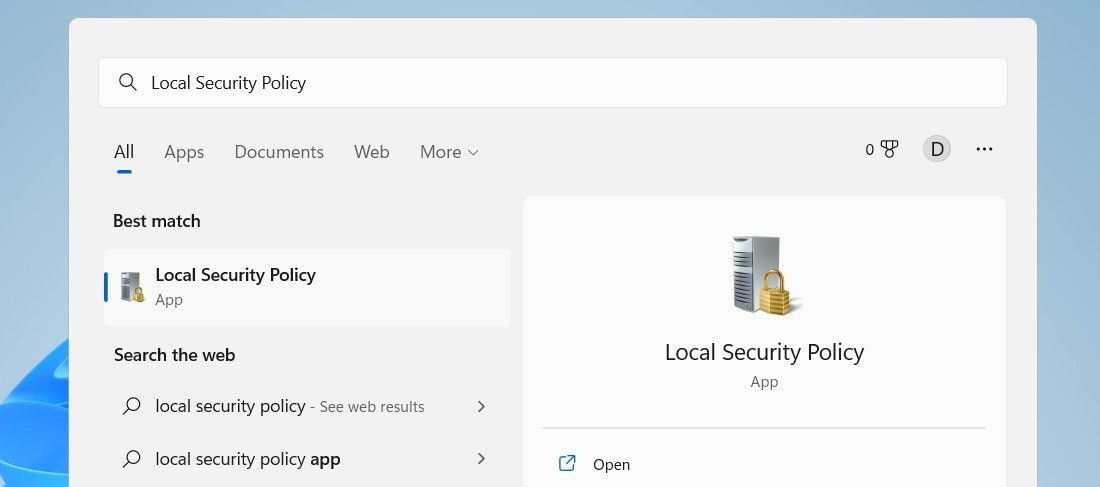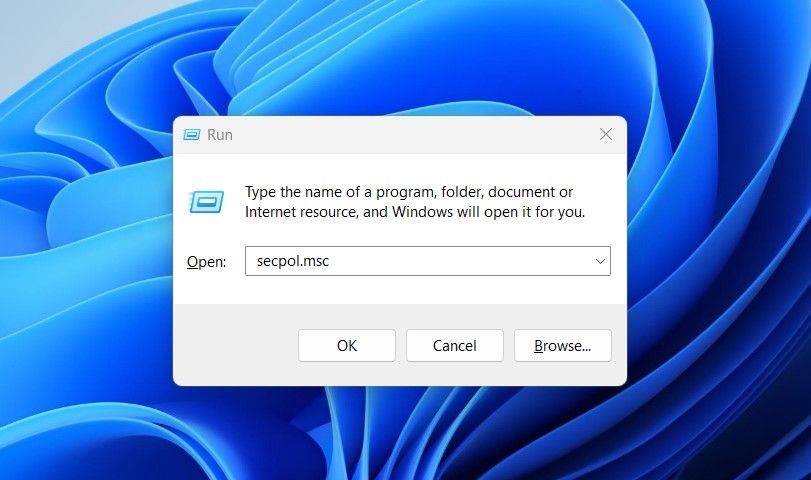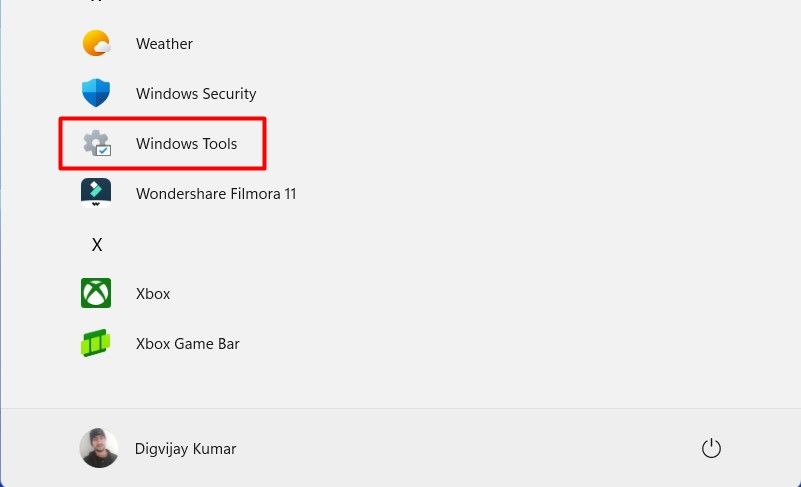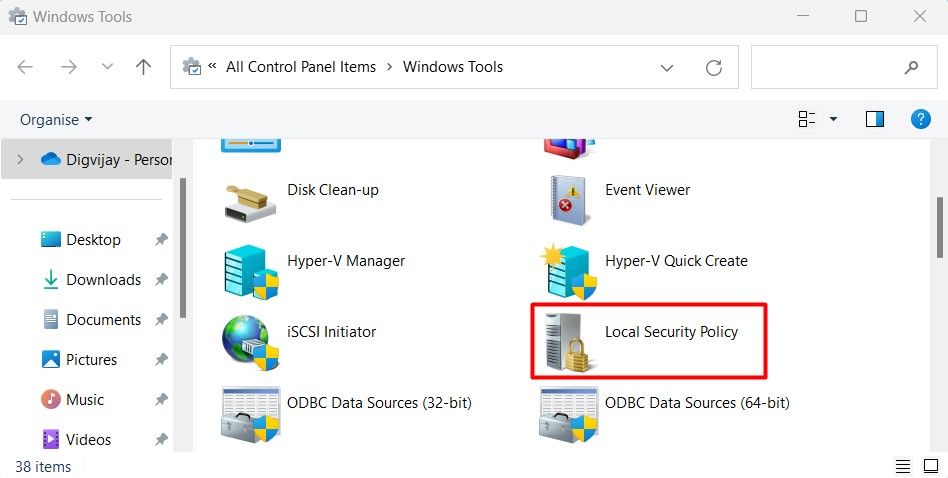Local Security Policy (LSP) helps you manage security settings on Windows PCs. It’s where you can control things like account policies, user access, and other security options. Since it’s a pretty common feature, I’ll show you four quick and easy ways to access it.
Use Windows Search
Windows Search is the quickest way to open any program or setting on your Windows 11 PC. Just click the magnifying glass icon in the bottom left corner or hit the Windows key on your keyboard. Then, type Local Security Policy and click the result that appears.
Use the keyboard shortcut Win + S or Win + Q to access the Windows search bar quickly.
This will open the Local Security Policy window, where you can explore different security options and adjust settings as needed. It’s fast, easy, and super convenient—especially if you’re already using the search bar for other stuff.
Use the Run Command
Another quick and easy way to open the Local Security Policy is using the Run command. This method is useful if you prefer keyboard shortcuts to get things done faster on your PC.
To do so, open the Run dialog box, type secpol.msc, and hit Enter. That’s it! You’ll jump straight to the Local Security Policy window without navigating through multiple menu options.
The Start Menu is your go-to spot for all your favorite programs and settings on your Windows PC. It’s also a quick and easy way to access Local Security Policy.
To get there, open the Start menu and hit All at the top right. Scroll down until you see the Windows Tools folder, then click to open it.
Inside, you’ll find the Local Security Policy option—just click it, and the window will pop up.
It might take a couple of extra clicks, but it’s still a quick and easy way to access the Local Security Policy.
Use the Control Panel
You can also access the Local Security Policy through the Control Panel. This method might sound familiar if you’ve been using Windows for a while.
Just head to the Control Panel, switch the view to Large icons or Small icons, and click on Windows Tools > Local Security Policy.
That opens the Local Security Policy window, where you can easily tweak your security settings.