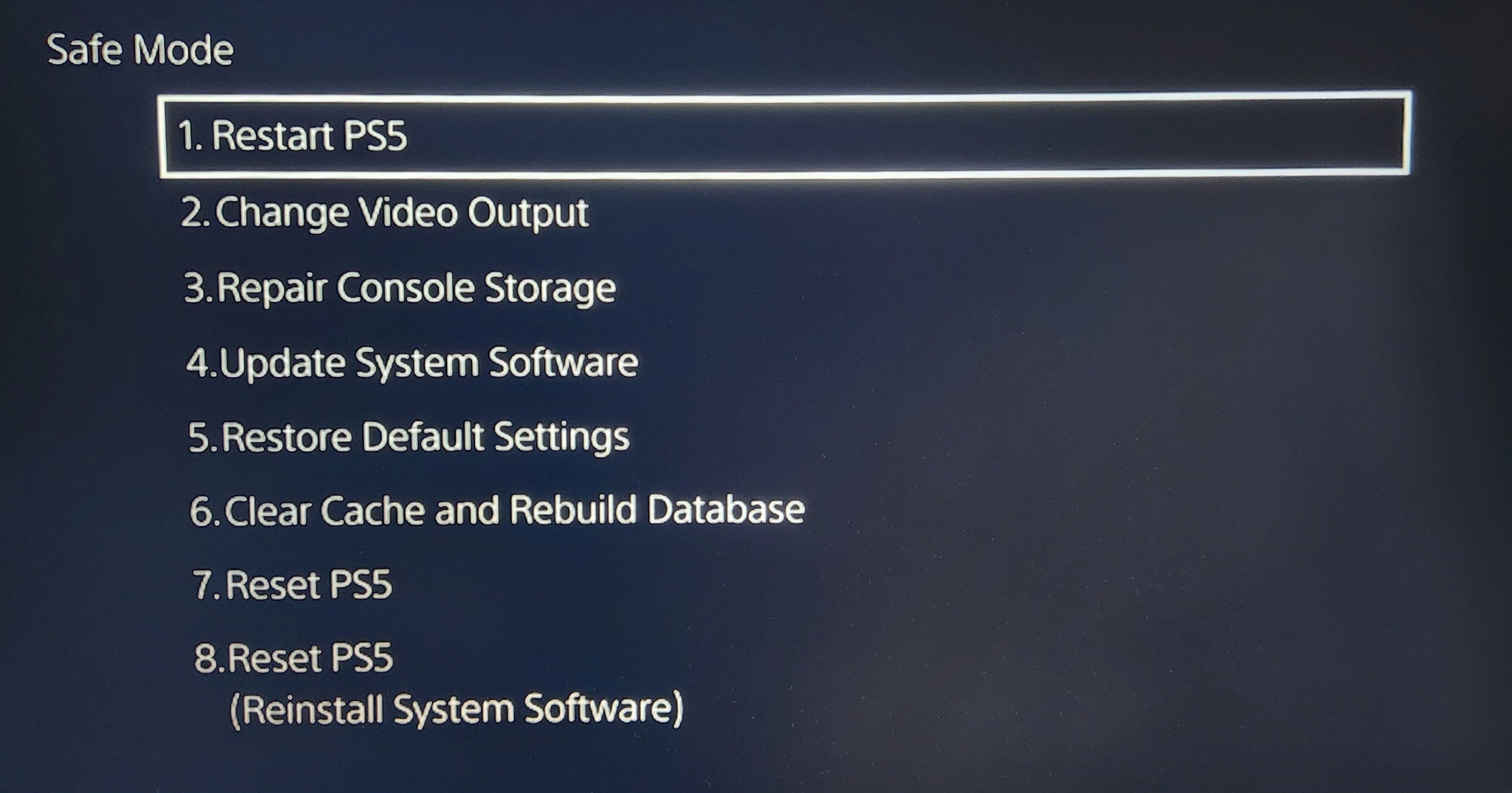Is your PS4 or PS5 acting up? Whether it’s freezing, crashing, or showing unexpected errors, Safe Mode can be a lifesaver. Here’s what Safe Mode does on PlayStation consoles and how it can help you fix common problems.
What Is Safe Mode on the PS4 and PS5?
Safe Mode is a diagnostic feature built into PS4 and PS5 consoles that allows you to troubleshoot various system issues. It provides access to essential functions like repairing console storage, clearing the cache, updating system software, and performing a factory reset.
These options can be especially useful when you’re unable to start your console normally or if it’s experiencing performance issues. So it pays to know how to boot your PS4 or PS5 into safe mode.
How to Put Your PS4/PS5 Into Safe Mode
Regardless of whether you’re using a PS4 or PS5, the process of putting the console in Safe Mode is similar. Here are the steps you need to follow:
- Make sure your PS4 or PS5 is turned off. If it’s on, hold the power button for three seconds to turn it off.
- Once the console is off, press and hold the power button and release it after you hear the second beep. The first beep occurs when you initially press the button, and the second beep happens approximately seven seconds later.
- Connect your PS4 or PS5 controller to the console using the USB cable and press the PS button on the controller.
How Safe Mode Helps You Troubleshoot Problems
Once you’ve booted your PS4 or PS5 console into Safe Mode, you will see several options. Here’s a breakdown of what each function in Safe Mode does and how it can help:
|
Restart PS5/Restart System |
This option simply restarts your console and exits Safe Mode. It’s a quick way to see if a problem was just a temporary glitch that can be resolved with a reboot. |
|
Change Video Output |
If you’re experiencing display issues, such as a blank screen, this setting allows you to adjust the video output to 480p. It also lets you modify HDCP (High-bandwidth Digital Content Protection) settings, which can be especially helpful if your TV doesn’t support HDCP 2.2, a requirement for certain 4K content. |
|
Update System Software |
This option allows you to update your PS4/PS5 system software either via the internet or a USB drive. It’s useful if you’re unable to perform updates through the standard Settings menu. |
|
Restore Default Settings |
This function resets your console to its default factory settings, which can be helpful for resolving issues caused by misconfigured settings. Since it doesn’t affect your data, your games, apps, screenshots, video clips, and saved data will remain intact. |
|
Clear Cache and Rebuild Database |
Clearing the cache can help resolve performance issues, while rebuilding the database scans the drive and creates a new database of all the content on your system. This can be particularly effective in improving overall system performance. |
|
Reset PS5/Initialize PS4 |
This option performs a complete reset of your console, including all user data. It’s a more drastic measure and should be used only if other troubleshooting methods have failed. Be sure to back up your PS5 or PS4 data before using this option. |
|
Reset PS5/Initialize PS4 (Reinstall System Software) |
Similar to the previous reset option, this function resets your console but also reinstalls the system software. This is often used as a last resort when other troubleshooting steps do not resolve the issue. |
While the Safe Mode menu is similar on both the PS4 and PS5, there are some key differences. For example, the PS5 includes options like Repair Console Storage and Clear Cache, which are not available on the PS4. Additionally, the PS4 separates the options for changing resolution and setting HDCP mode, whereas the PS5 combines these into a single “Change Video Output” function.
In most cases, the Safe Mode menu on the PS4 or PS5 should help resolve issues with your console. However, if you encounter a more serious problem, sending your console in for repairs or replacement may be necessary as a last resort.