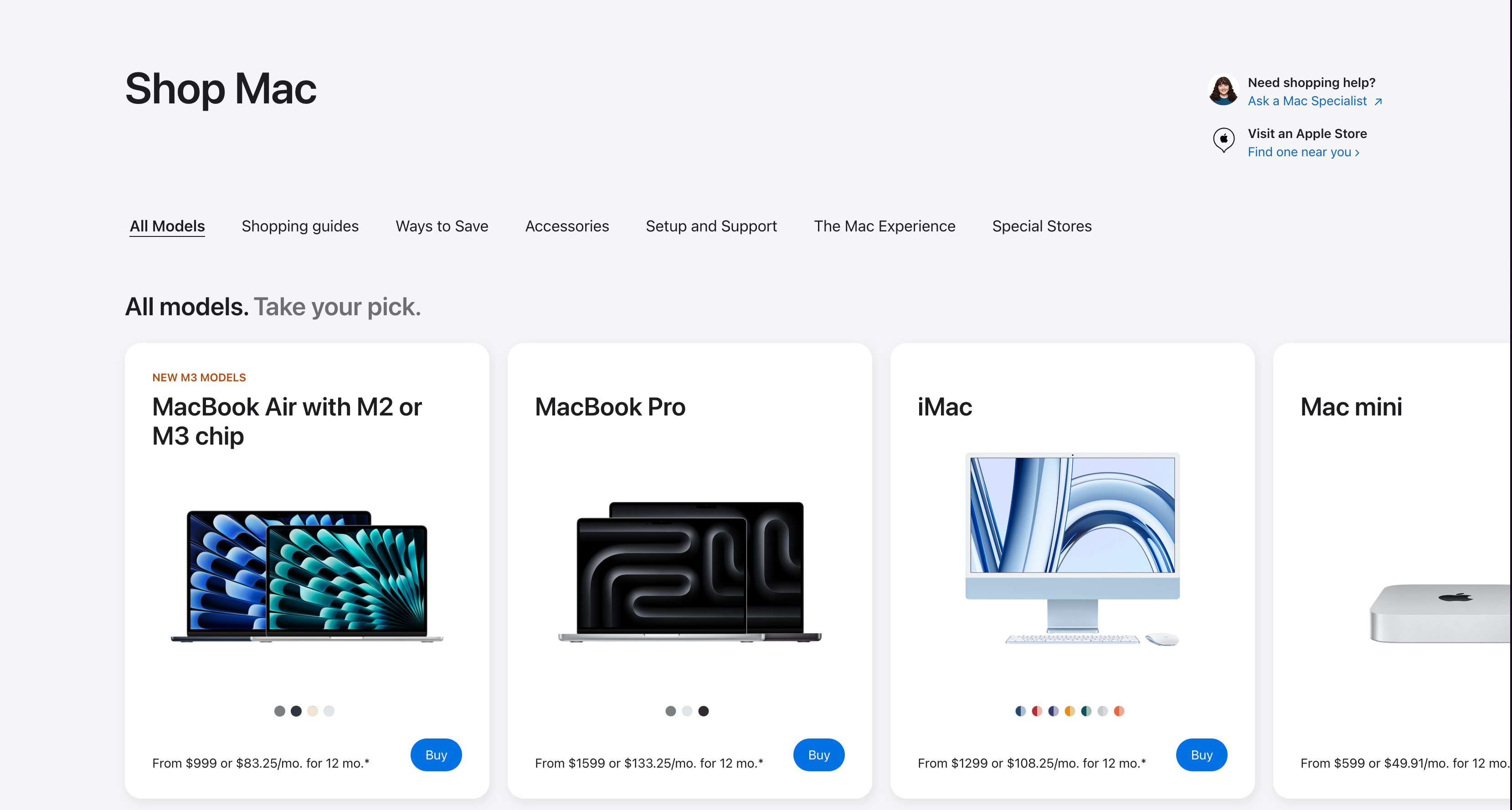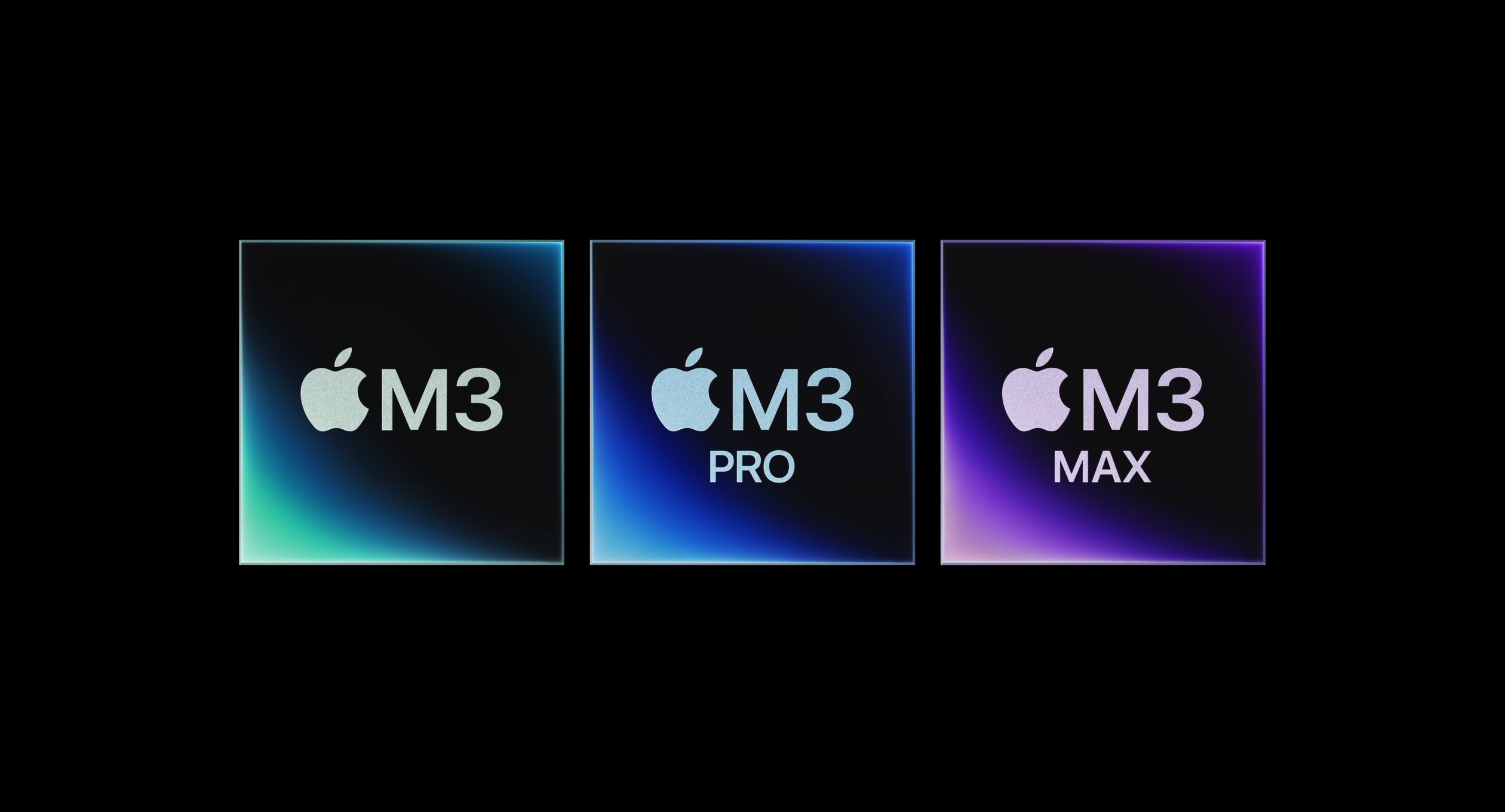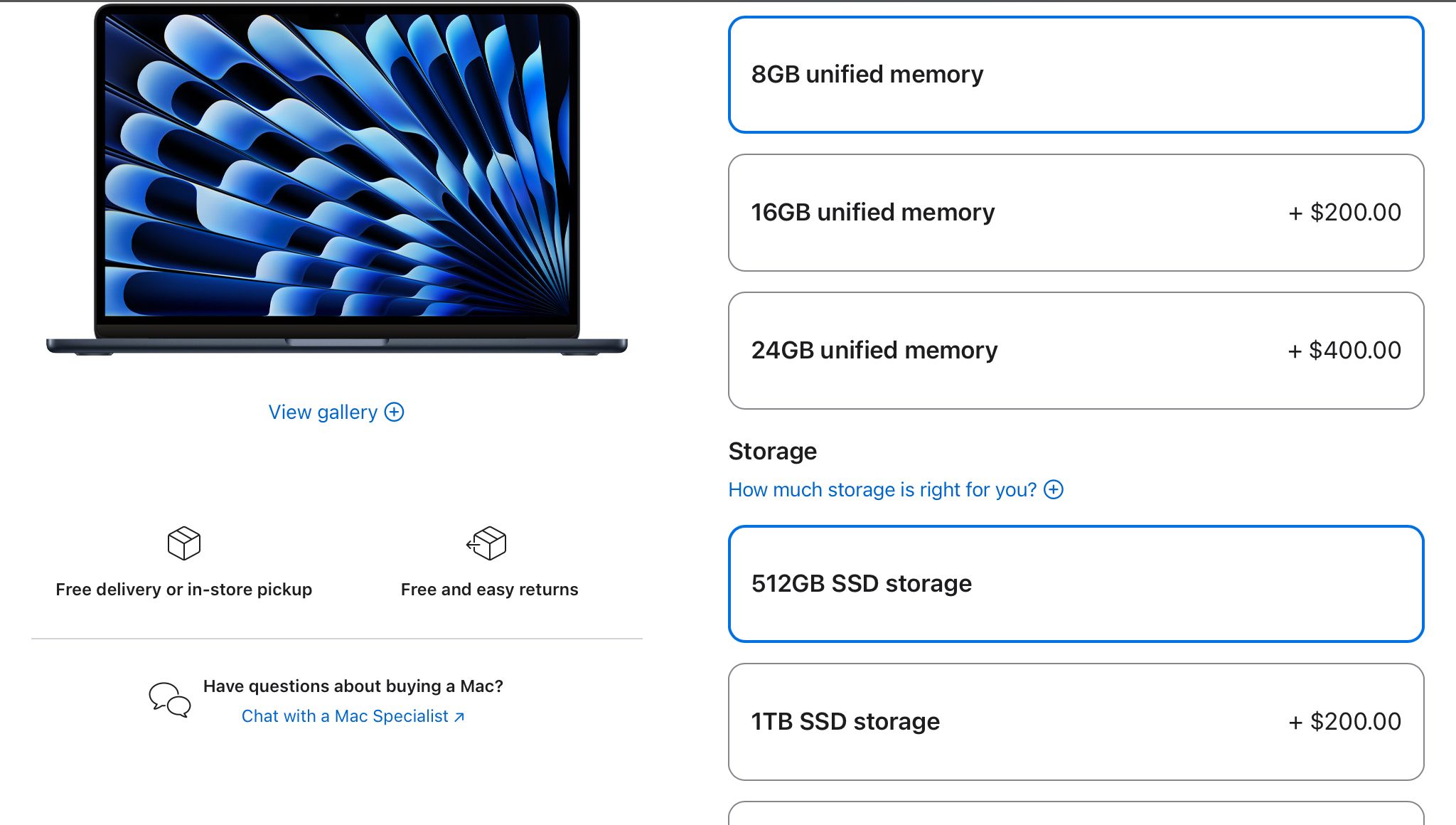Key Takeaways
- Apple offers a range of Macs, from MacBooks starting at $999 to high-end desktops going all the way up to $5999.
- You can choose between the M2 and M3 series of processors across various Mac models to match your specific needs.
- Carefully decide on your unified memory and storage needs, as they’re not user-upgradeable.
My friends and family frequently ask me which Mac is best for them, but configuring one isn’t as simple as picking a model from Apple’s website. Let’s explore how to build the perfect Mac for various needs.
Set Your Budget and Pick Your Desired Mac
Before configuring a Mac, head over to the Apple Store’s Mac page and start by deciding your budget and preferred form factor. For something portable, you might want to choose a MacBook, which comes in four different sizes.
If you’re looking for a budget-friendly and portable laptop, the MacBook Air is a great choice. It starts at $999 for the 13-inch model and $1,299 for the 15-inch model. Meanwhile, if you need more power and ports for tasks like editing videos, the MacBook Pro is a better option, which starts at $1,599 for the 14-inch model and $2,499 for the 16-inch model.
If you’re considering choosing a desktop Mac, you have four options: the iMac, Mac Mini, Mac Studio, and Mac Pro. The iMac is the best choice for those who aren’t very tech-savvy, starting at $1299. It’s an all-in-one computer, so you don’t need to buy a separate display. Just plug it in, connect the included keyboard and mouse, and you’re ready to go.
If you already have an external display and want a more budget-friendly option, the Mac Mini, starting at $599, is an excellent choice. Lastly, if you’re a creative professional, you may want to consider the Mac Studio or Mac Pro, which start at $1,999 and $6,999, respectively.
Selecting the Processor
Modern Macs use M series Apple silicon chips, where the number after the “M” indicates the generation. The chips come in different tiers: the standard chip, Pro, Max, and Ultra. For example, an “M3 Pro” chip is part of the third-generation family, and the “Pro” tier offers better performance than the standard M3 with more CPU and GPU cores.
When choosing a Mac, you’ll find options with both M2 and M3 series chips. The table right below will tell you which processors are available for each Mac.
|
Mac |
Processor |
|---|---|
|
13-inch MacBook Air |
M2 and M3 |
|
15-inch MacBook Air |
M3 |
|
14-inch MacBook Pro |
M3, M3 Pro, and M3 Max |
|
16-inch MacBook Pro |
M3 Pro and M3 Max |
|
iMac |
M3 |
|
Mac Mini |
M2 and M2 Pro |
|
Mac Studio |
M2 Max and M2 Ultra |
|
Mac Pro |
M2 Ultra |
The M2 and M3 chips are both powerful enough for everyday tasks like working on documents, media consumption, and web browsing. If you’re considering a 13-inch MacBook Air, I suggest opting for the M2 over the M3, as the performance difference is minimal for most tasks. It’s better to invest the extra money in more storage or unified memory.
For demanding tasks like compiling large codebases or video editing, you should choose a Pro series chip or higher. For most creative work, such as editing 4K videos, an M2 Pro or M3 Pro will be more than sufficient.
However, for highly demanding workflows, like editing 8K videos or developing machine learning models, you’ll need a Max or Ultra series processor. Given the $2,000 price difference between the M2 Max and M2 Ultra, I recommend the M2 Max unless you absolutely require the highest level of performance.
Once you’ve decided on a processor, you’ll notice that you also have the option to choose the same processor with different CPU and GPU core counts. A higher core count will be beneficial for tasks like running virtual machines or video encoding. However, if you want a significant performance boost, moving up to the next processor tier will make a more noticeable difference.
Choosing the Right Amount of Unified Memory
Apple silicon Macs use unified memory instead of traditional RAM, and it’s important to choose the right amount of memory from the start, as you can’t upgrade it later. The memory options depend on the processor you select, with higher-tier chips offering more memory.
For basic tasks like browsing, document editing, or light multitasking, 8GB might be sufficient. However, I’d still recommend a minimum of 16GB, as it’s ideal for most people who plan to use their Macs long-term.
If you’ll be working with high-resolution photo or video editing, 32GB is optimal. For tasks like training machine learning models, rendering 3D graphics, or other intensive work, you’ll definitely need 64GB or more.
Deciding on Your Storage Needs
Like unified memory, you can’t upgrade the storage on your Mac down the line. Apple charges a hefty $200 for an additional 256GB of storage on most models. If your work is mainly browser-based, involves creating documents, and you only plan to install a few apps, 256GB might suffice. However, I’d still recommend 512GB as a minimum since you never know when you might need more space.
If you plan to store a lot of files, photos, and videos, consider at least 1TB of storage, especially since photos and videos from modern smartphones take up significant space. And if you plan to edit 4K videos or do other creative work like rendering, you may need even more storage, in which case Apple offers up to 8TB on higher-end Macs.
For a more affordable option, you can also consider an external drive. I personally use a Samsung T7 Shield, which offers nearly the same speed as my Mac’s internal drive, with minimal performance impact. Once you’ve decided on your specs, you can place your order, prepare for the switch, and enjoy your new Mac once it arrives!