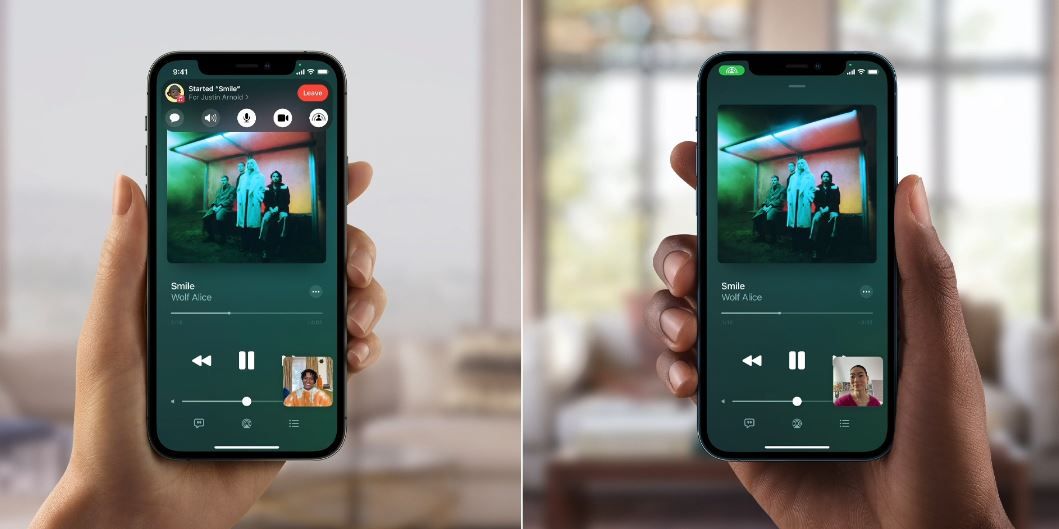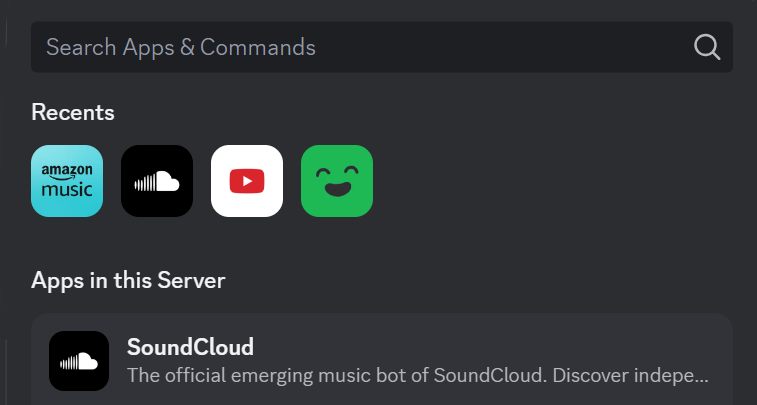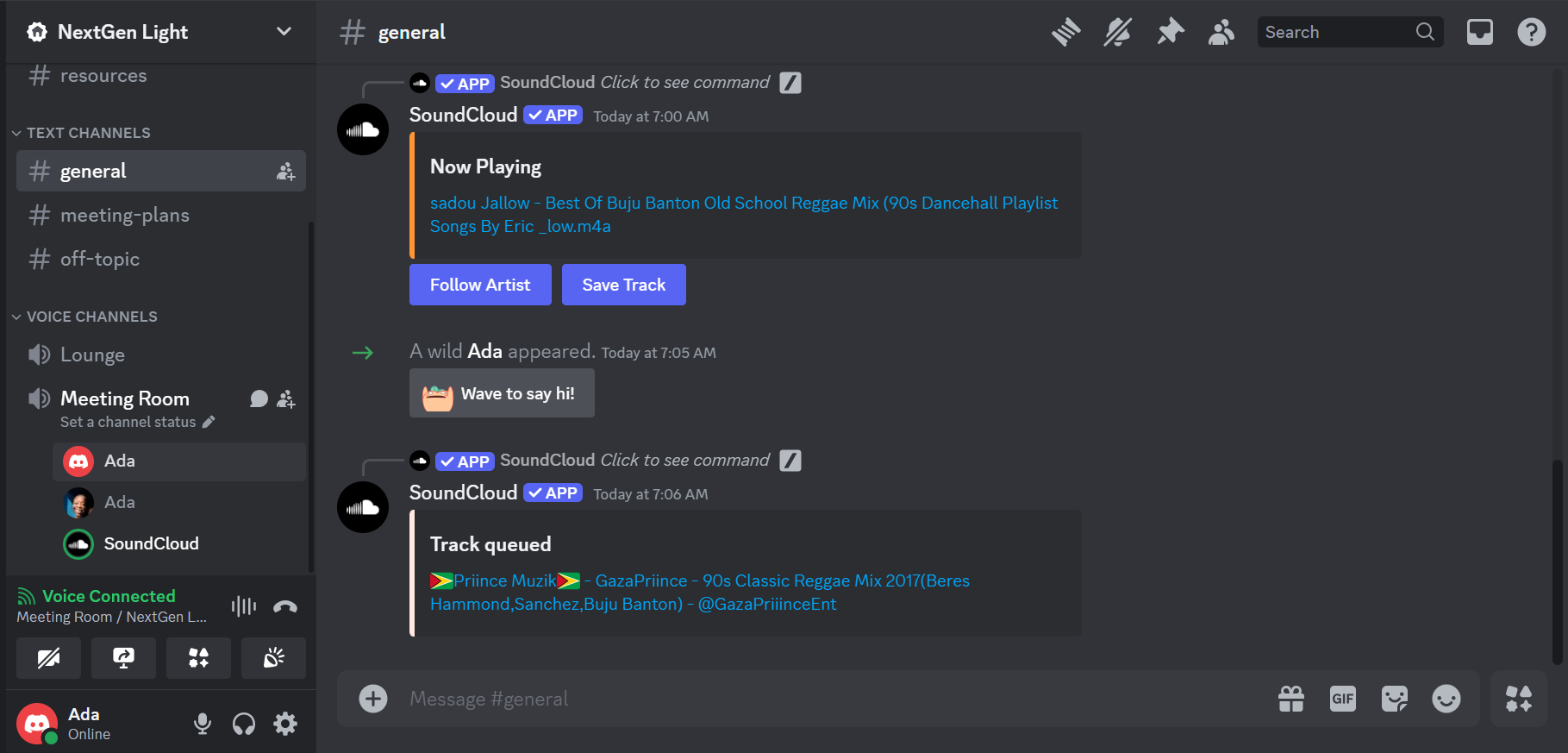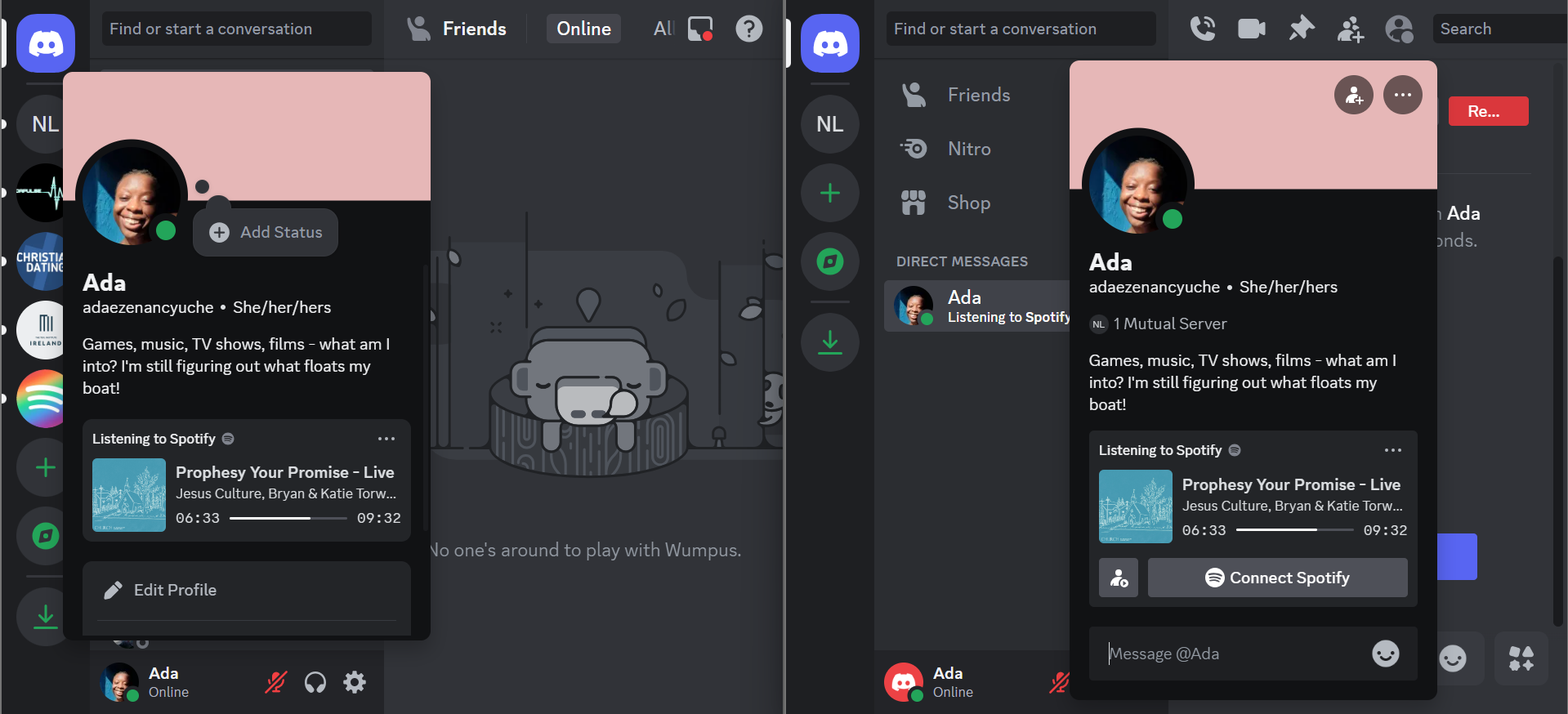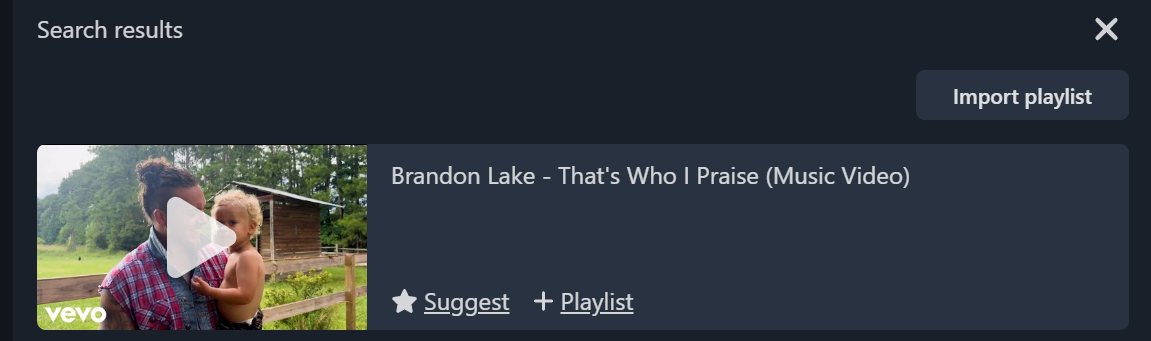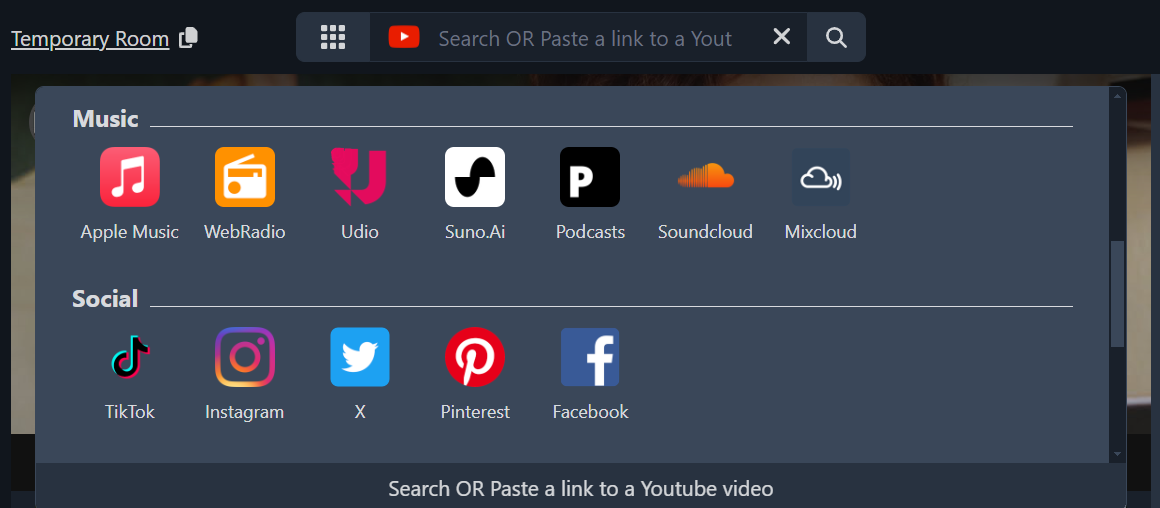Key Takeaways
- If you and your friends love Spotify or Tidal, you can listen together through Jam Sessions or Live Sessions.
- IOS users can use Apple SharePlay to share music over FaceTime calls with Apple Music or Spotify.
- Alternatively, you can use Discord with music streaming apps or Watch2Gether, a web-based solution that doesn’t require user accounts, to listen to music in real-time with your friends.
Listening to music together is a great way to share your latest obsession, set the mood, etc. But how can you listen to songs together when your pals live far away?
Thanks to the following platforms, you can easily listen to music with friends at the same time, even if you aren’t together.
If you already use Spotify (and let’s face it, who doesn’t these days?), the Spotify Jam Sessions feature is your go-to for group listening. Following the COVID-19 pandemic, Spotify introduced Group Sessions, which later became Jams, to allow people to enjoy music together, no matter how far away they are.
Spotify Jam Sessions can support up to 32 people. If you’re the host, you’ll need a Spotify Premium account, which is required to start a Jam.
However, anyone with a free or premium Spotify subscription can join the Jam. If you’d like to join and listen via your device, you’d need Premium, too. If you’re on the free plan, you must be in the same space as the host because you can only listen via the host’s speakers.
This feature is available on mobile, tablet, and desktop apps. If the host allows it, anyone in the Jam can add/skip songs, play, pause, and change the volume.
To start a Jam, start playing a song, then tap the Device button at the bottom left and hit Start a Jam. From there, invite your friends to your Jam by sharing the link or QR code.
Download: Spotify for iOS | Android (Free, subscription available)
With the release of SharePlay in iOS 15, Apple made it possible to share music or videos with your friends over a FaceTime call. This feature works with Apple Music or Spotify; all you need to do is start playing music from one of those apps when you’re on a FaceTime call.
However, since you won’t simply be sharing your screen, everyone needs access to the content being shared. So, if you’re using Apple Music, all participants must have the Apple Music app and an appropriate subscription. The same goes for Spotify.
You might be better off using Apple Music for SharePlay since Spotify has Jams. Besides, Apple Music users can easily streamline the process by tapping and holding a song and then hitting the SharePlay option. This launches a FaceTime call with your chosen friend.
SharePlay isn’t just for music. It’s also a great way to enjoy movies together online using FaceTime calls.
Download: FaceTime for iOS (Free)
If you’re a gamer, chances are you’re already familiar with sharing experiences on Discord. But did you know it’s also a fantastic platform for listening to songs with others in real-time?
You can easily integrate music streaming apps into text or voice channels via the Apps & Commands launcher and listen to the same songs with others on the same channel. Depending on the app, you may need to join a voice channel. Alternatively, you can just launch the app in a text channel and play any of your favorite tracks.
For instance, you can select Soundtrack, click the play command, and search for your favorite artist or track. Once you’ve selected a track, it’ll begin playing on the voice channel, and anyone who joins the channel will listen along in real-time.
Similarly, if you’re an Amazon Music Unlimited subscriber, you can launch an Amazon Music listening party in a text channel. Anyone on the channel can join the listening party. However, your friends will need their own subscriptions to join in.
If you’re a Spotify lover, you can also connect your Spotify account to Discord. This way, your current Jam will be displayed on your profile, giving your friends and other server members the option to listen along if they fancy.
And there are still other apps you can integrate, such as Hangout FM, Rhythm, and Treble Music. Some are free, while some will require premium subscriptions.
Download: Discord for iOS | Android (Free, subscriptions available)
If you’re a big fan of high-definition audio streaming services, Tidal might be your best bet. Thankfully, this platform also offers Live Sessions, which are similar to Spotify’s Jams, although your listeners can’t modify or control playback.
Now, Tidal isn’t as popular as Spotify, so you might struggle to find fellow listeners. But if you and your friends are audiophiles, Tidal is your go-to for group listening.
Here’s how to get the party started:
- Sign up for a paid Tidal subscription
- Create your profile
- Play a song
- Click the Live button at the top of the page
- Name your session
- Click Go Live
Just as it’s easy to start a live session, you can easily join the live sessions of others in the same region as you. On the homepage, scroll down, and you’ll find others who are live streaming.
There’s a catch, though. You can only have live sessions with people in the same region as the one in which your Tidal account is registered. However, if you’re in Canada, you can share your live sessions with those in the US and vice versa.
Download: Tidal for iOS | Android (Subscription required, free trial available)
Watch2Gether lets you listen to music (and videos) collaboratively with your friends. What’s most exciting is that you don’t even need an account to get started, although you’ll have to bear with all the pesky ads.
All you need to do is click Create your room and invite your friends to join you. Without signing in, you’ll use temporary rooms, valid for 24 hours. If you’d like to save your rooms, you’d need to create an account.
Here’s what makes Watch2Gether stand out:
- Anyone can add/remove tracks and control playback.
- You can see who’s controlling the playback.
- For intimate gatherings (less than ten people), you can even turn on your cameras.
- For larger gatherings, you’ll only be able to turn on your mics.
- Still, you can always chat while you’re listening to music.
Watch2Gether primarily allows you to play YouTube Videos and Music. You can even import entire YouTube playlists with a single click.
Aside from YouTube, you can also insert links to podcasts, as well as AI-generated songs.
You might experience a bit of lag, especially if you have a big gathering. Also, turn on your videos, or you’re streaming from apps different from YouTube Music. But in my experience, it usually works well. Firefox for desktop or Chrome on mobile appear to offer the best performance.
So there you have it—five fantastic ways to listen to music together with friends, no matter where they are in the world. Whether you’re looking to find new music or chat while listening, there’s an option here for you.