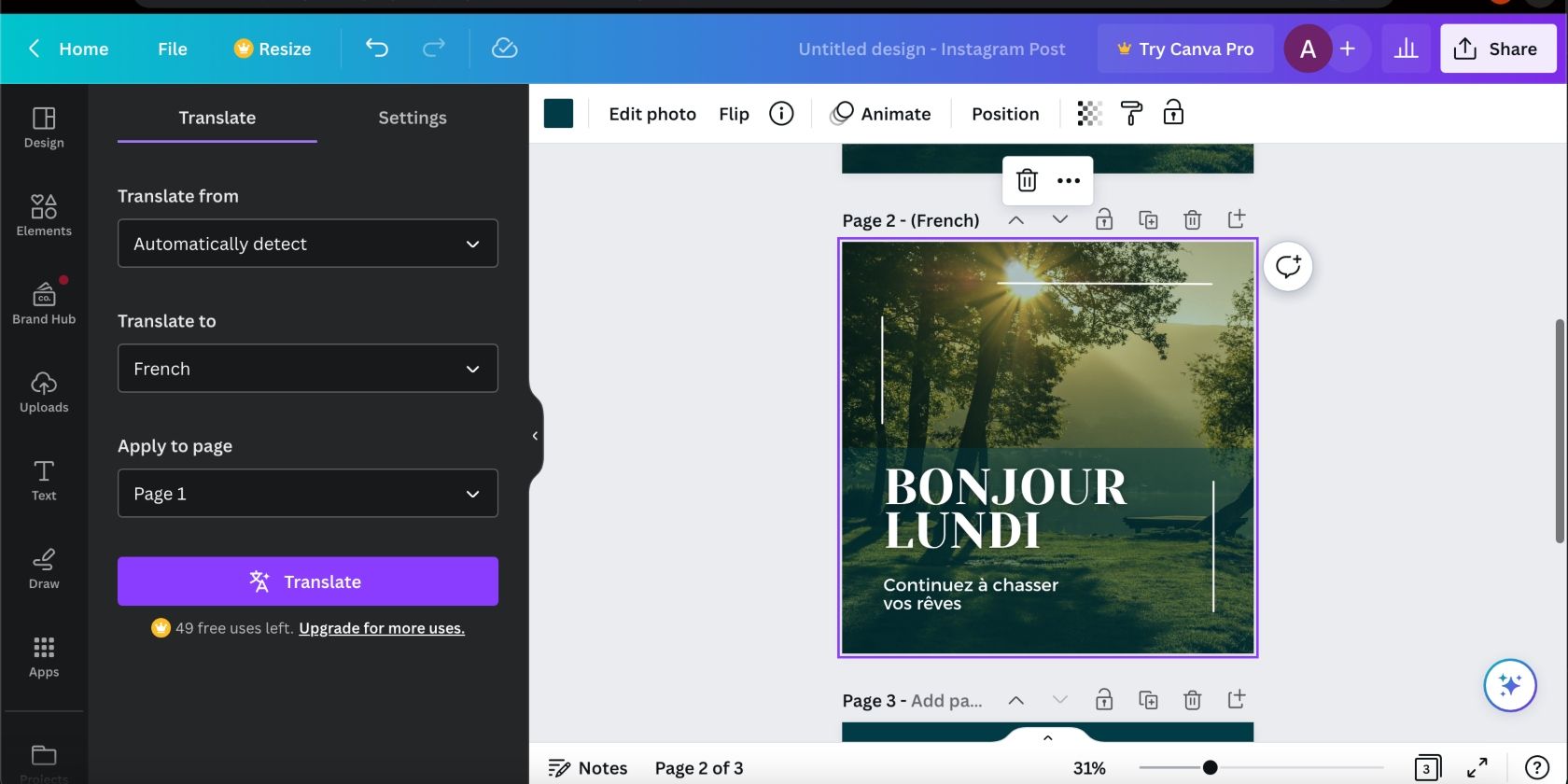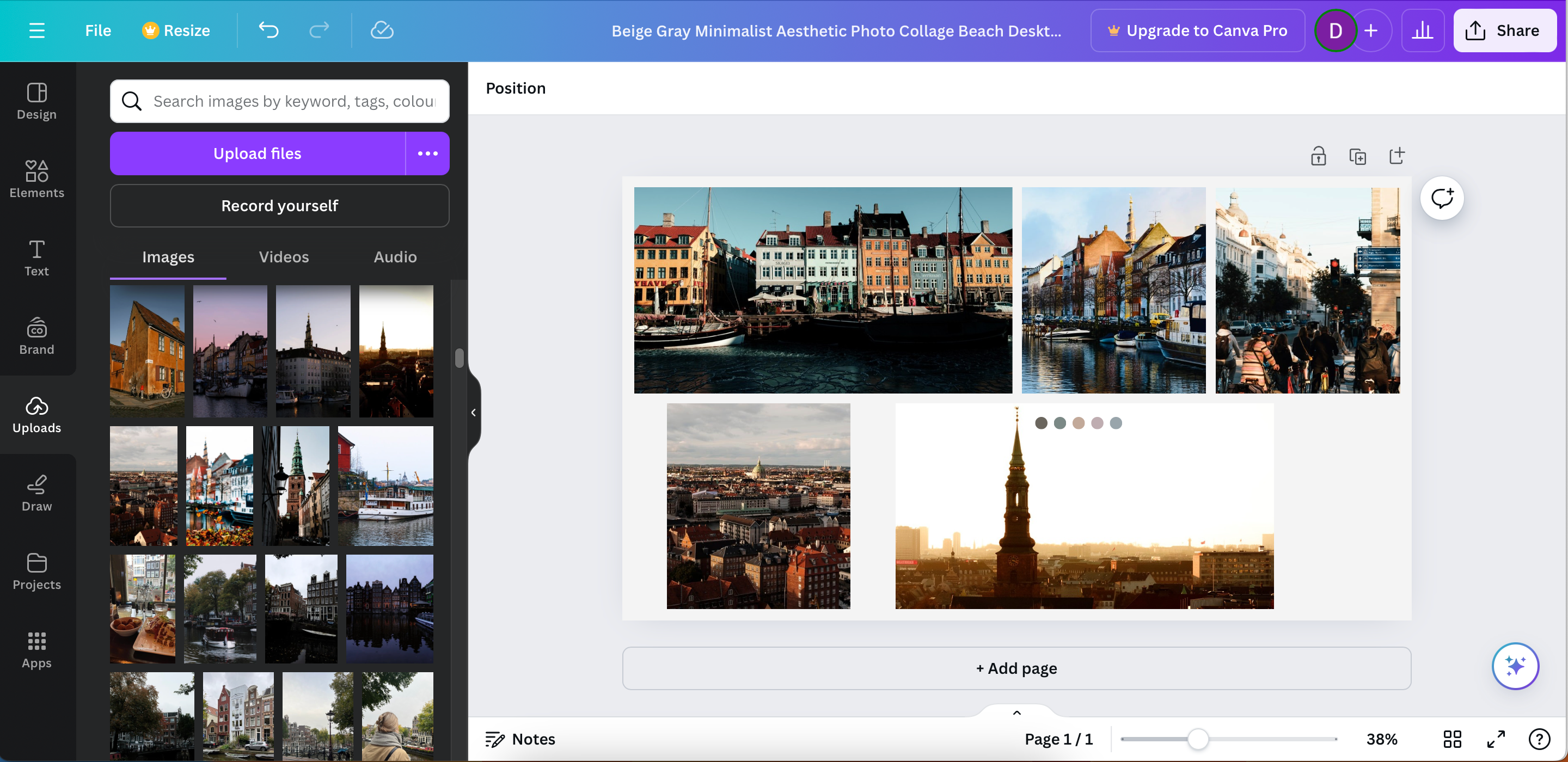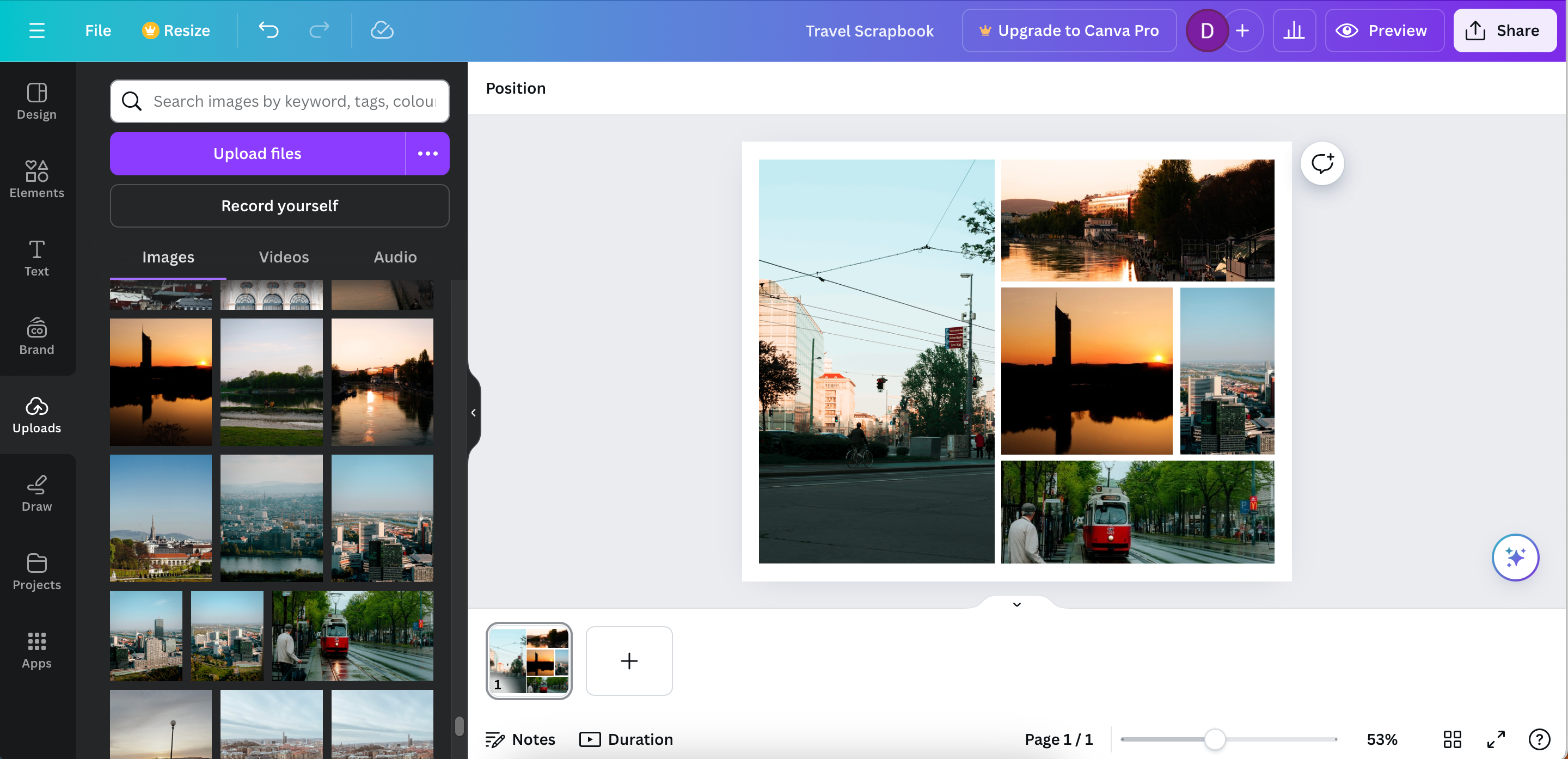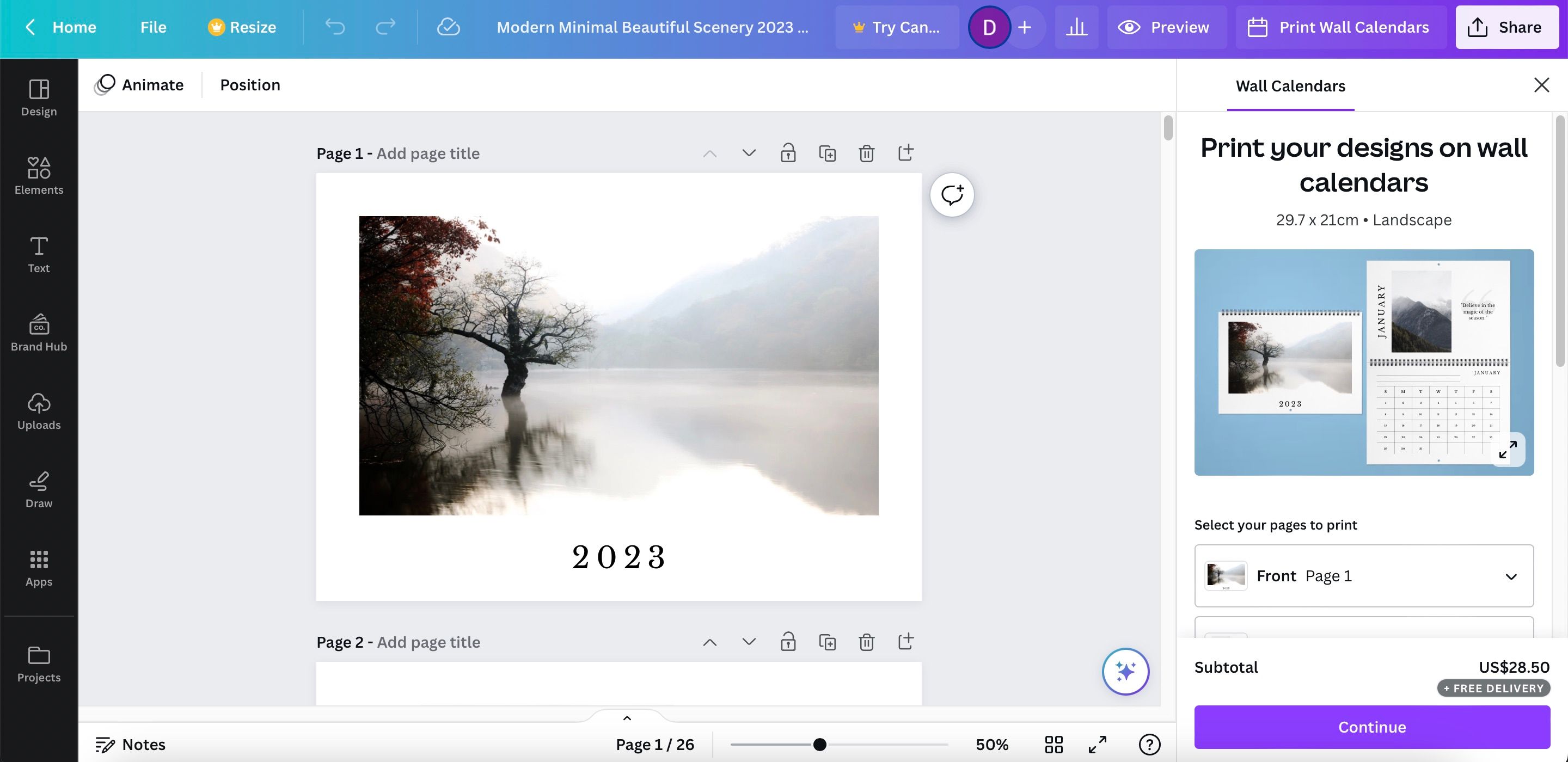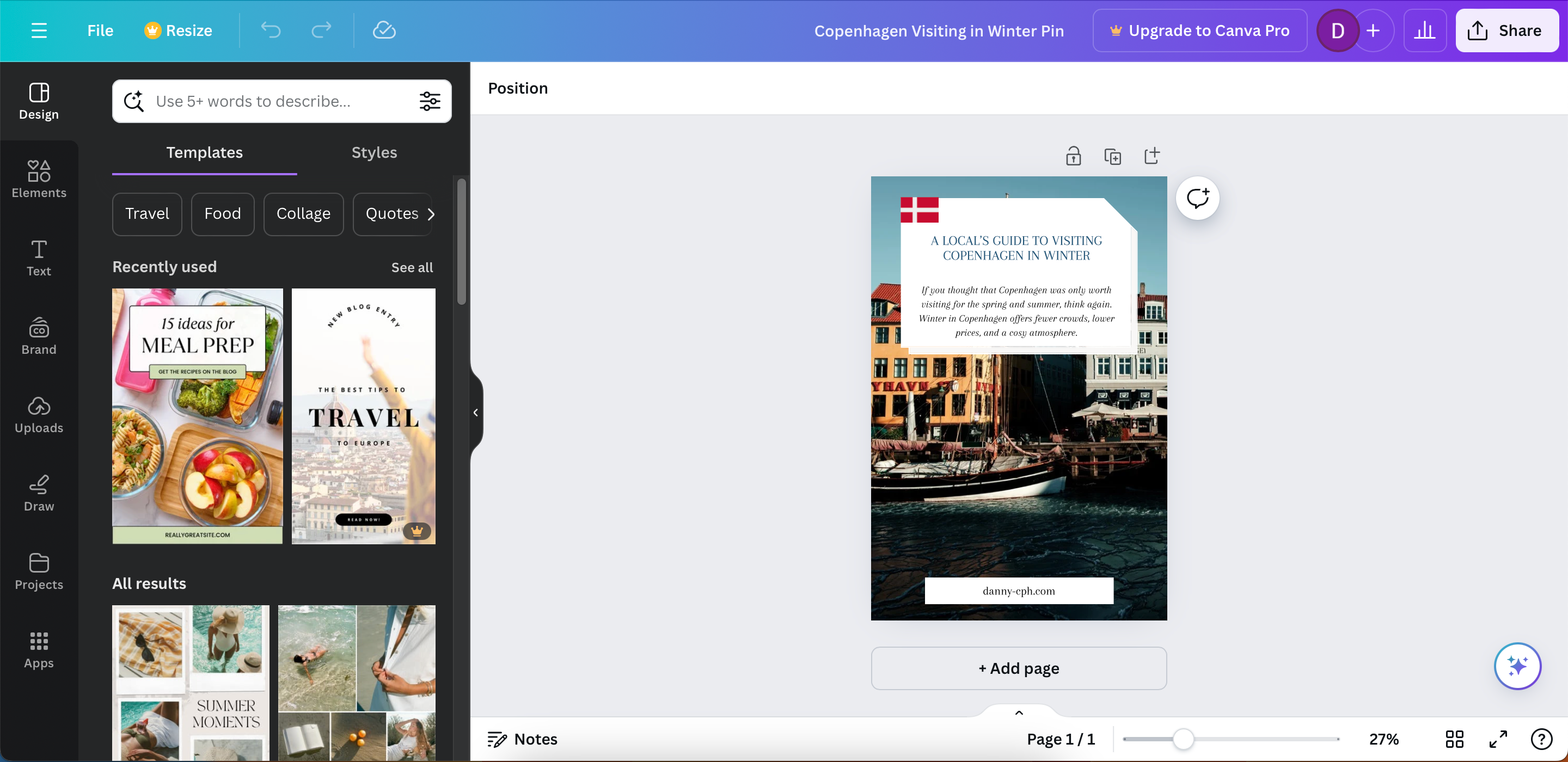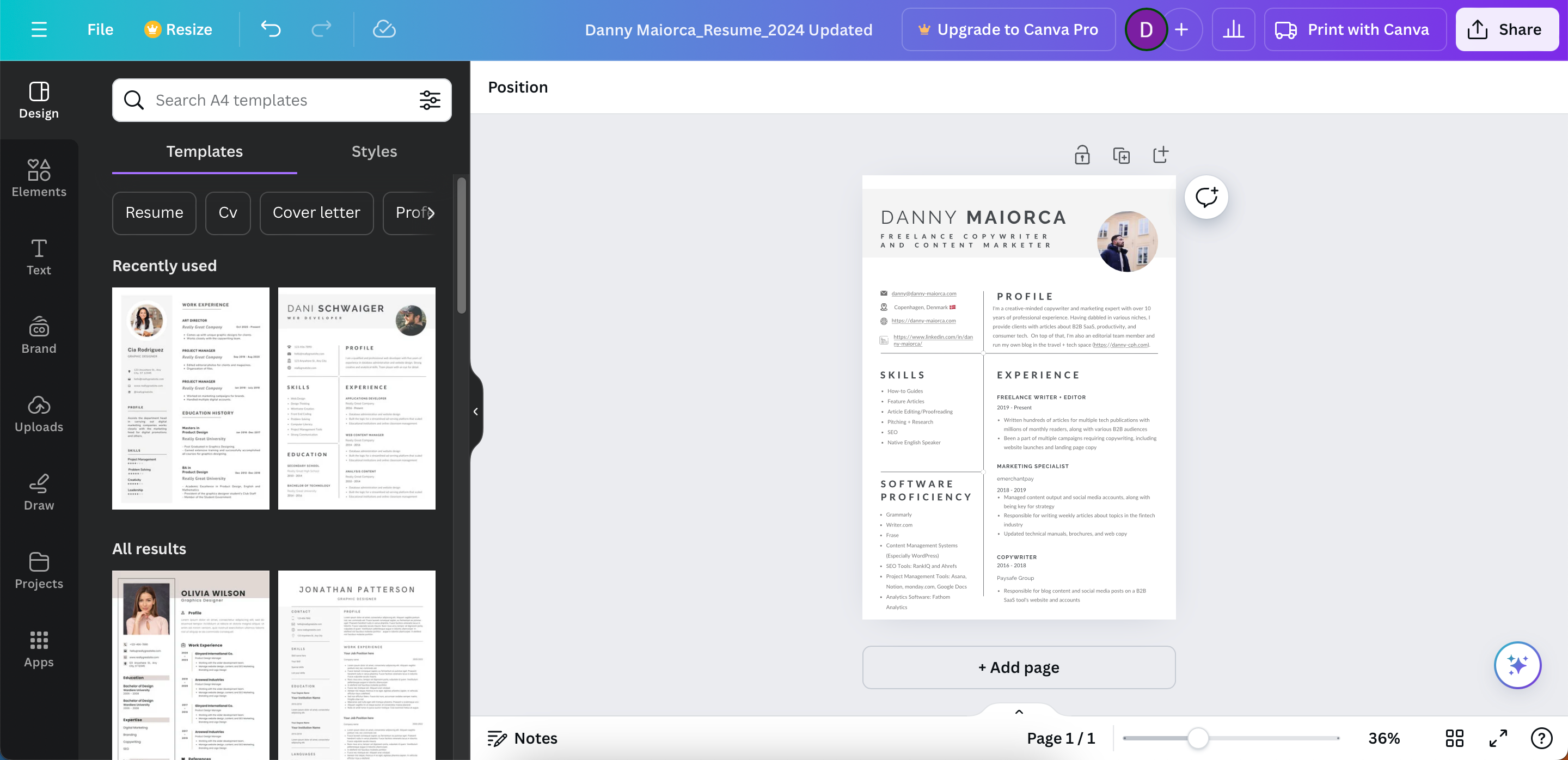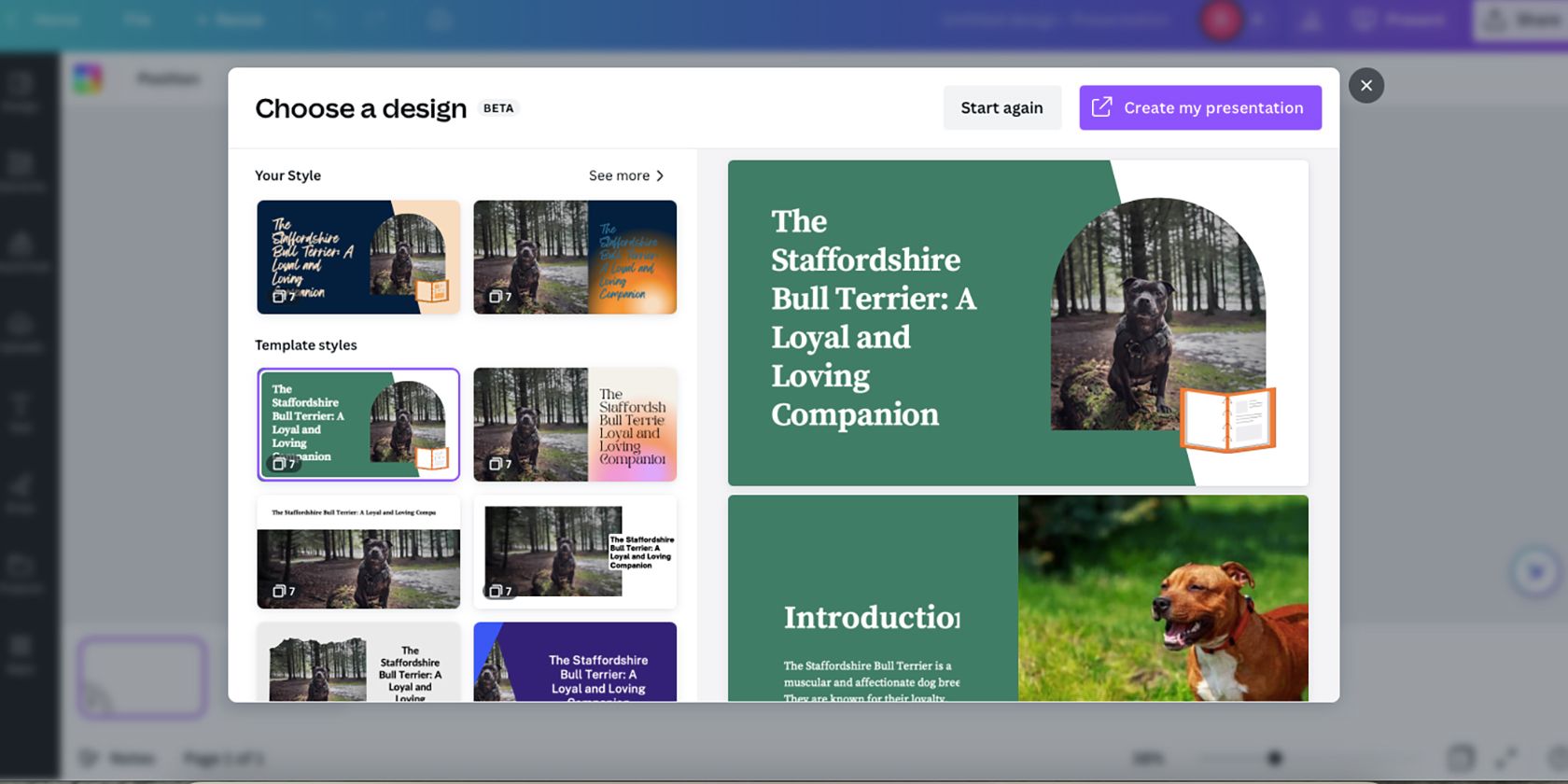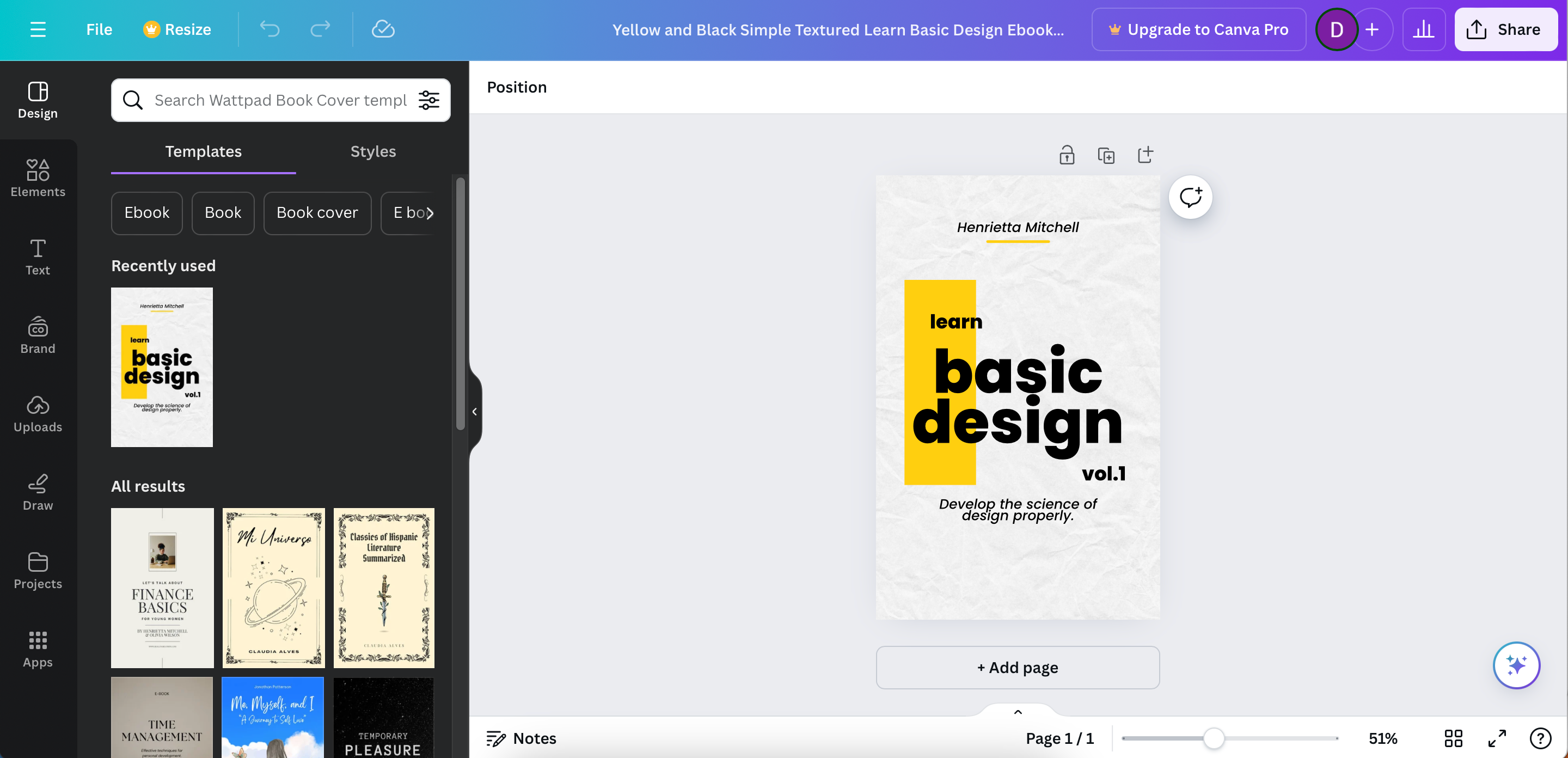Key Takeaways
- Canva is very versatile and great for creating social media content, wallpapers, and scrapbooks.
- It can help resize, design, and edit Instagram posts and Reels professionally.
- Create unique items like calendars, birthday cards, resumes, e-books, presentations, and Zoom backgrounds.
Beyond user-friendliness, Canva’s biggest advantage is that it’s incredibly versatile. You can use the app for social media content, to create wallpapers, and much more. Here are some of the best ways that you can use Canva, even if you have no design experience.
1 Instagram Posts and Reels
One of the most frustrating things is posting content to Instagram and noticing that it’s blurry. It’s impossible to stop all compression, but resizing your posts and Reels goes a long way. Canva lets you do both with pre-designed dimensions.
You can also use numerous templates to add text, elements, and various other things to your picture. Moreover, you have the option to edit your images with filters, sliders, and more.
In some cases, you might even want to schedule and publish your Instagram posts from Canva.
2 Wallpapers
If you want to spruce up your phone or computer, it’s worth using Canva to create wallpapers. This is especially the case with smartphone wallpapers. To create these, simply pick the same dimensions as your phone or computer screen. Alternatively, you can choose Canva’s pre-designed layouts for these respective devices.
You can always start by adding your own images and then exporting them. However, if you want to take your designs a step further, you can always add other elements; even with a free Canva plan, you’ll still find a broad range of tools.
If you own a Windows computer, you should also consider reading this guide on enjoying desktop wallpapers in their highest possible quality on Windows 11.
3 Scrapbooks
Canva is a great tool for collecting your memories, and you have numerous tools available to design scrapbooks. You can pick from several pre-designed collage templates to organize everything, and it’s possible to theme these however you want (for example, you might want to use themes for a recent trip or your Christmas party).
When you’ve created one page in Canva, you can quickly create another and add your own memories to this as well. To make things easier, you can copy and paste the template from your first page. Repeat this process as many times as you need to. Canva also has specific scrapbook templates.
Consider reading these tips to make your Canva designs pop even more.
4 Memes
There are several reasons why memes are so popular, and if you’ve consumed lots of them in the past, you might even want to make your own. Canva is a simple tool for doing this; you can create a basic design and add however much text you want. It’s also possible to change the font if you don’t like the ones that are normally used for memes online (I personally do not).
Canva lets you choose to lay out your meme like a social media post and also has a range of funny pictures ready for you to customize. Some are pay-gated behind a Canva Pro plan, but you’ll find more than enough even without one.
You can also choose whichever picture you want to overlay your meme. You can recreate popular meme templates or start completely from scratch. It’s best to keep things simple if your primary goal is for them to go viral; if you’re just sharing them with your friends, you can basically do whatever you want.
5 Calendars
Whether you want to print a calendar for your home or you’re making it for your desktop or mobile screen, Canva is a fantastic tool for creating calendars. You can also use Canva to create a digital planner. To create a calendar in Canva, I recommend starting with a template and changing the design in a way that suits you thereafter.
You can use Canva to create weekly or monthly calendars, and you can pick whether you want it to include images or not.
6 Pinterest Posts
I’m a big Pinterest user, and it’s one of the key ways that I drive traffic to my blog website. For this reason, I spend a lot of time in Canva designing posts for said platform. Canva gives you a diverse range of templates for Pinterest that range across travel, business, cooking, and more. I’ll sometimes use templates for inspiration more than for their actual design, which is quite handy.
I think that Canva Pro has a much better selection of Pinterest post templates, but you certainly don’t need a subscription. You can create your own from scratch, and there’s a reasonable enough selection of pre-designed templates available for free. I’ve written a full guide on how to design a Pinterest post in Canva if you need some guidance.
7 Virtual Backgrounds for Zoom
You can use several tips and features for effective Zoom calls, but why not also make them fun? While you can customize your background in the Zoom app, it’s also possible to create your own elsewhere. Doing so will give you more options than you otherwise would have.
It’s possible to create several kinds of Zoom backgrounds in Canva, such as random patterns and numerous interior designs. You can even create an office-style background for your Zoom calls, along with visiting different destinations. Consider creating around five backgrounds if you regularly use Zoom; that way, you’ll have plenty of customization options.
8 Designing Resumes
I have always disliked the idea that resumes need to be some boring sheet of A4 paper. Okay, sure, they have to get to the point and show why you’re the right person for the job. But I don’t see how doing the same thing as everyone else makes you stand out at all.
In my opinion, it’s always worth experimenting with different resume designs—especially if you’re going for a creative job. I’ve used all kinds of templates for resumes in Canva, and to be honest, I’ve broken most of the rules when it comes to designing something that others would deem conventional.
Think about your industry’s aesthetics and match them with your personality. It might not work all of the time, but I do think you’ll match yourself with better-fitting roles if you let your creative side out a little.
9 Birthday Cards
With so many online tools and services, you no longer have an excuse to forget to send a birthday card. Canva lets you create folded and non-folded birthday cards with minimal effort, and you can always print these out later if you’d like.
You can use multiple themes in your Canva birthday cards, and there’s something for all ages. Thanks to the app’s customizable nature, you can add a photo of the person (or of things they’re interested in). If you don’t want to send a printed version, you can always share your birthday card with your loved one online.
10 Presentations
Whether you need to create a university or work presentation, or you have a public talk to prepare for, Canva is one of my favorite apps for creating presentations. Yes, I even prefer it over Microsoft PowerPoint and Google Slides. There are two reasons for this: simplicity and beauty.
It’s incredibly easy to create a unique presentation in Canva, with several fonts and designs available. On top of that, you can also add numerous animations and lay your elements out with minimal restrictions. It’s also possible to convert Canva slides to PowerPoint if you need Microsoft’s software to access them later.
11 E-Books
E-books are a superb way to share your expertise on a particular topic, and I love their portable nature. As someone who likes writing and would classify himself as an entrepreneur, I also enjoy creating them. Canva is a great tool for doing this.
I would never recommend writing the book in Canva; use Google Docs or Microsoft Word. But when you’re ready to put the final design together, you have access to several customization tools. For example, you can quickly put together a custom book cover.
Once you’ve finished, consider putting your book on one of the many online e-book stores worth using.
Canva is a great tool if you don’t have much design experience and you want to use it for a wide range of creations. But even if you are experienced, you’ll still find value in using it for your personal projects. Consider starting with what I’ve discussed here.