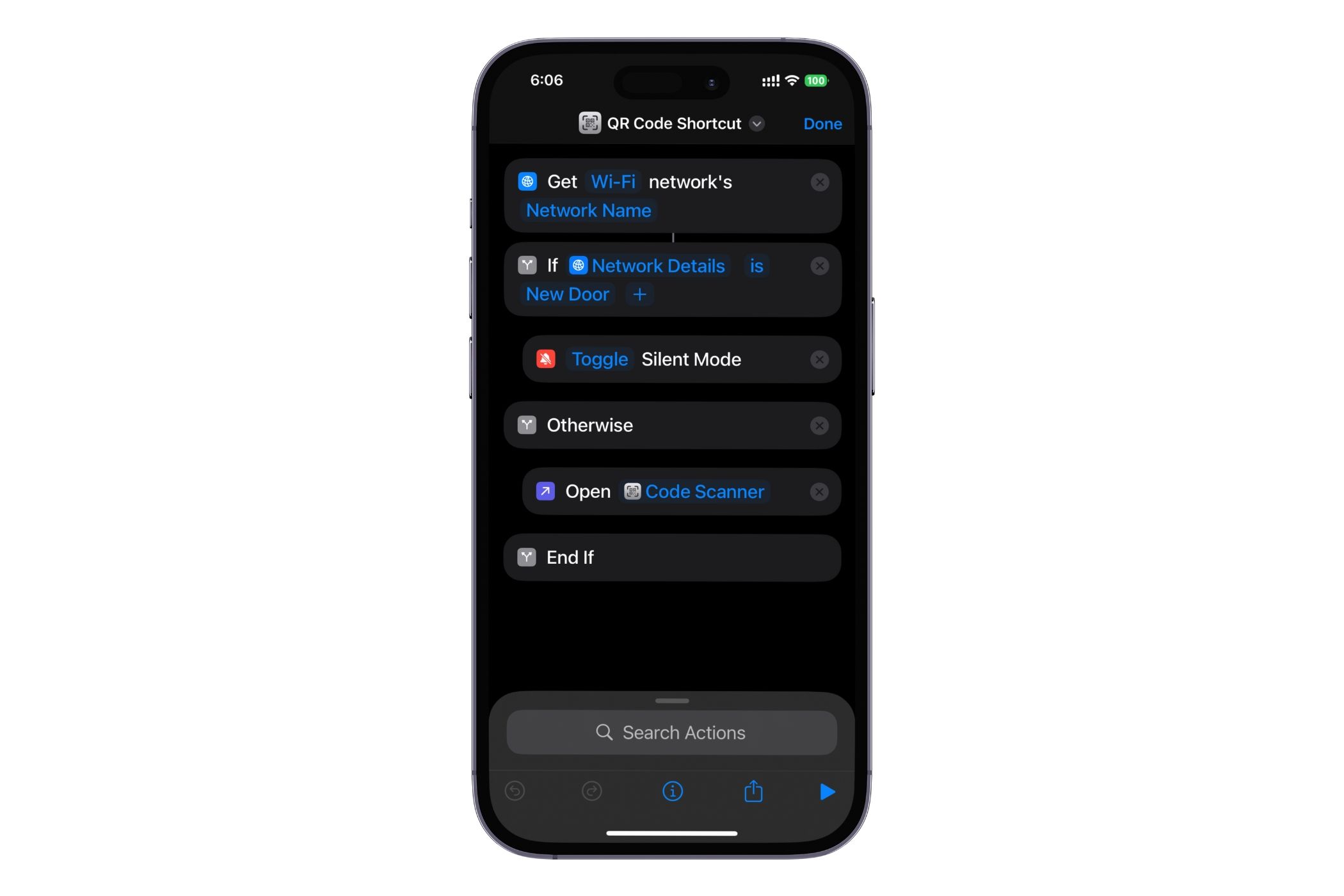The Ring/Silent switch has been integral to iPhones since 2007. However, Apple ditched it for a highly customizable Action button on the iPhone 15 Pro and newer models. So, how is it different and how do you use it? I’ll explain below.
What Does the Action Button Do by Default?
By default, the Action button on your iPhone will function as the Ring/Silent switch it replaces. You’ll need to press and hold the Action button to enter Silent mode and repeat to exit—each action is easy to identify with its unique vibration pattern.
You’ll also see a Ring/Silent mode animation in the Dynamic Island on your iPhone as your device transitions between the two modes. Other actions invoked by the Action button also appear in the Dynamic Island.
How to Customize the Action Button on Your iPhone
While the default function of the Action button is to act as the Ring/Silent switch, there’s quite a bit of room for customization with the way Apple has integrated it into the iPhone experience. There are 11 different options to choose from—Silent Mode, Focus, Camera, Flashlight, Voice Memo, Recognize Music, Translate, Magnifier, Controls, Shortcut, or Accessibility—and five of these can be further customized.
Here’s what you need to do to customize the Action button on your iPhone:
- Launch the Settings app on your iPhone and tap the Action Button option.
- On the following screen, swipe between the available functions.
For Focus, Camera, Control, Shortcut, and Accessibility functions, you can further specify the action you want the button to perform; this includes choosing between Focus modes, camera modes, controls, custom shortcuts, or Accessibility features. There’s also an option for No Action if you do not want to use the Action button.
What I Do With My iPhone’s Action Button
I used the Action button on my iPhone as a mute switch for quite some time. But at one point, the numerous customization options and the powerful features of the Shortcuts app on iPhone got me thinking of how I could make more of it.
Now, I wasn’t the only one with this thought, and there are many useful shortcuts to pair with the Action button. However, in my mind, I wanted to use it for two simple actions rather than a whole array of controls that need more input than just holding down the button.
I created a simple shortcut (illustrated in the image below) so that the Action button not only acts as a Ring/Silent switch when I’m home but also switches to a QR scanner for payments when I’m out and about. The shortcut works by checking whether my iPhone is connected to my home’s Wi-Fi network. You can customize either function in this shortcut to anything you like, provided Apple offers it in the Shortcuts app.
The Action button puts customizability at the forefront, and I feel confident most users would be happy with it. For those who use their iPhones in the traditional sense, it will continue to act as a simple switch—with additional functions, if needed—while it opens new doors for others who enjoy exploring all the features iPhones provide.