Is your screen flickering, blacking out, or displaying distorted images? Are you experiencing performance issues during gaming or video playback? If so, you may need to reset your graphics card drivers. Here are a few different methods to do that on your Windows PC.
1. Restart the Graphics Driver Using Keyboard Shortcut
The most straightforward way to reset the graphics card driver on Windows is by using the Win + Ctrl + Shift + B keyboard shortcut. When you press this combination, your screen will flash for a second or two, and you may hear a beep. After that, everything should return to normal.
This keyboard shortcut essentially reboots the graphics driver on your Windows PC. It is perfectly safe, as it doesn’t affect any of your apps or unsaved work. However, note that it might not work while playing games, as video games typically take control of the keyboard, preventing Windows from using this shortcut.
2. Reset the Graphics Card Driver Using Device Manager
Device Manager is a handy tool in Windows that can help you manage and troubleshoot hardware devices connected to your computer. You can also use it to quickly reset the graphics card driver on your Windows 10 or 11 PC. Here’s how:
- Press Win + S to open the search menu, type in Device Manager, and hit Enter.
- Expand the Display adapters section.
- Right-click on your graphics card driver and select Properties.
- In the Properties window, switch to the Driver tab and click Disable Devic. Then, click Yes to confirm.
- Wait for a few seconds and then click the Enable Device option.
Your screen will go black for a moment when you disable and re-enable the graphics driver, which is perfectly normal. After that, check to see if your issue is resolved.
3. Uninstall and Reinstall the Graphics Driver to Reset It
If nothing else works, you can consider uninstalling and reinstalling the graphics driver. This process will remove the driver completely from your system, which should resolve any glitches or compatibility issues that may be causing display problems. Here’s how you can do it:
- Open Device Manager using the search menu.
- Expand the Display adapters section.
- Right-click on your graphics card driver and select Uninstall device from the context menu.
- Select Uninstall to confirm.
Restart your PC after completing the above steps. Windows will detect a missing driver and prompt you to install it automatically.
What if the Graphical Issues Persist?
If you’ve performed all the troubleshooting steps mentioned above to reset your graphics card driver and still face display issues, you can try the following fixes:
- Install Windows updates: Many graphical problems can be resolved by just updating the Windows version you’re running, so it’s best not to ignore them.
- Reinstall the graphics card manually: Use your graphics card manufacturer’s dedicated app, such as GeForce Experience or AMD Software, to cleanly install or reinstall GPU drivers.
- Rule out issues with your monitor: Display problems can be due to your monitor itself, as not all monitors are compatible with every video card. Try using a different monitor or check the compatibility of your current monitor with the graphics card installed in your system.
- Update BIOS: Outdated BIOS can also lead to graphical problems on your system. Make sure to update your PC’s BIOS regularly to fix any existing glitches.
The steps mentioned above should help you reset your graphics driver and fix any display issues you may have been experiencing on your system. However, if you continue to encounter problems, it’s best to look for solutions specific to the issues you’re facing, whether it’s inaccessible screen resolution settings, a blurry screen, screen flickering, and so on.

 Step into my space ft. West Elm furniture & cozy accents! #livingroom
Step into my space ft. West Elm furniture & cozy accents! #livingroom
 comment whose next..? #shorts #artist #sketch
comment whose next..? #shorts #artist #sketch
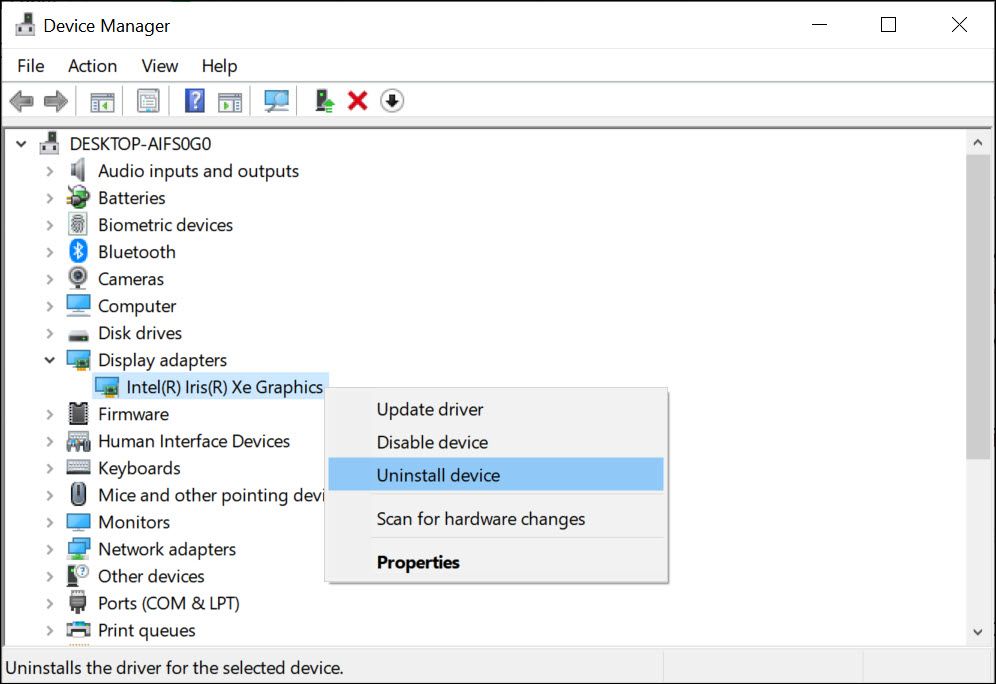





 : Chris Distefano #shorts
: Chris Distefano #shorts